Enable User Self Registration
- 11 Dec 2024
- 1 Minute to read
- Print
- DarkLight
Enable User Self Registration
- Updated on 11 Dec 2024
- 1 Minute to read
- Print
- DarkLight
Article summary
Did you find this summary helpful?
Thank you for your feedback!
Overview
The Portal provides options for self registration to optimize account organization and management. By enabling self registration, users are able to create their own account and log in to the environment without the aid of an Administrator.
After an Administrator enables the feature in the server, a new Register button is added to the Portal Login screen. Additionally, the Portal can be configured to require a self-registering user to confirm their email address before granting them access to the environment.
The following document demonstrates how to enable self registration as well as how to register a newly self registered account.
Portal Settings
- From the Decisions Studio, navigate to System > Settings > Portal Settings.
- Under REGISTRATION SETTINGS, toggle the Allow Self Registered Users and Registered Users Must Confirm checkboxes.
If desired, provide a Custom Self Registration Url. - Click SAVE.
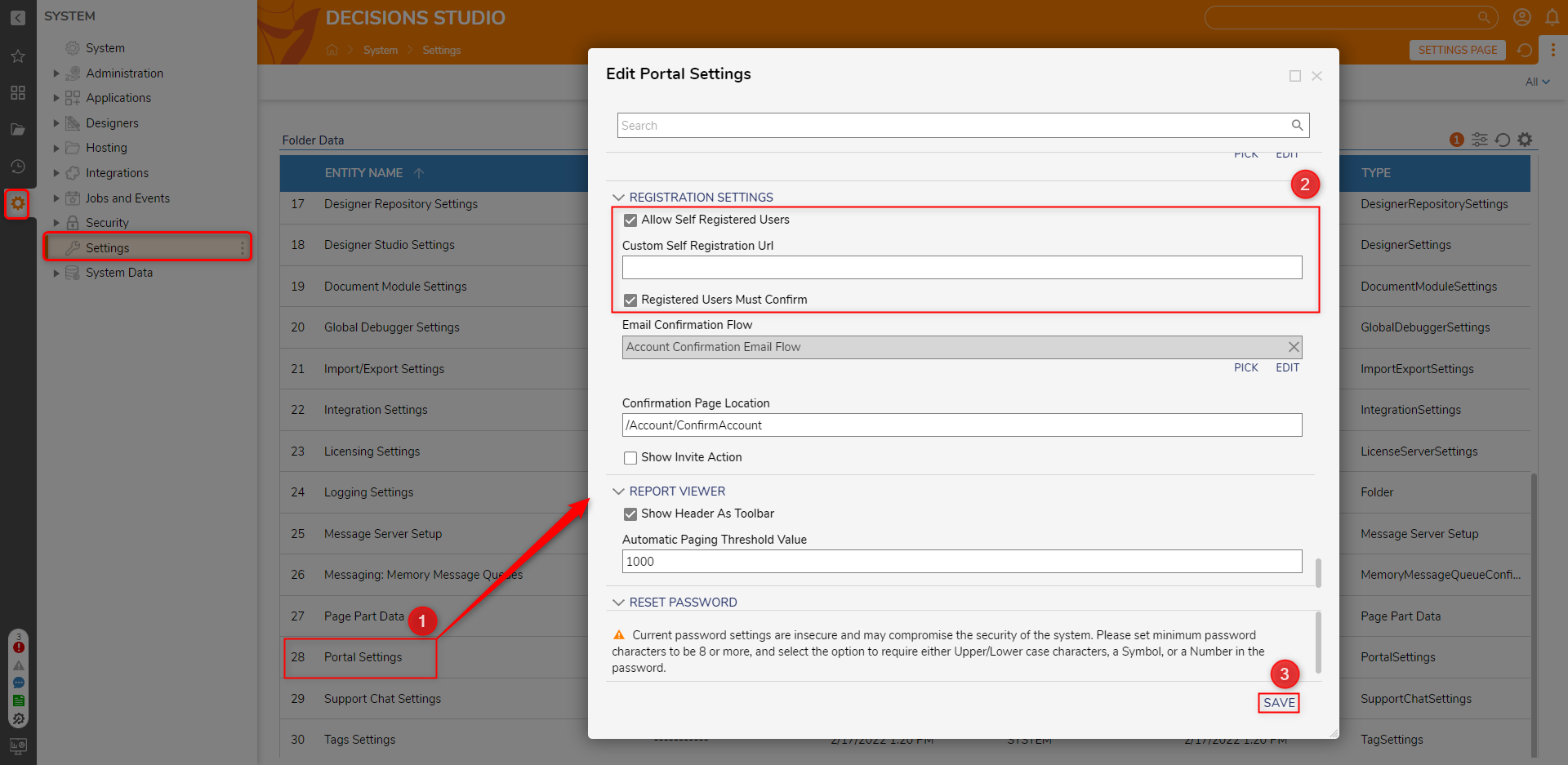
Self Registration
After enabling Self Registration, new users can be added by an individual through the following process.
- From the Portal Login screen, select the Register link.
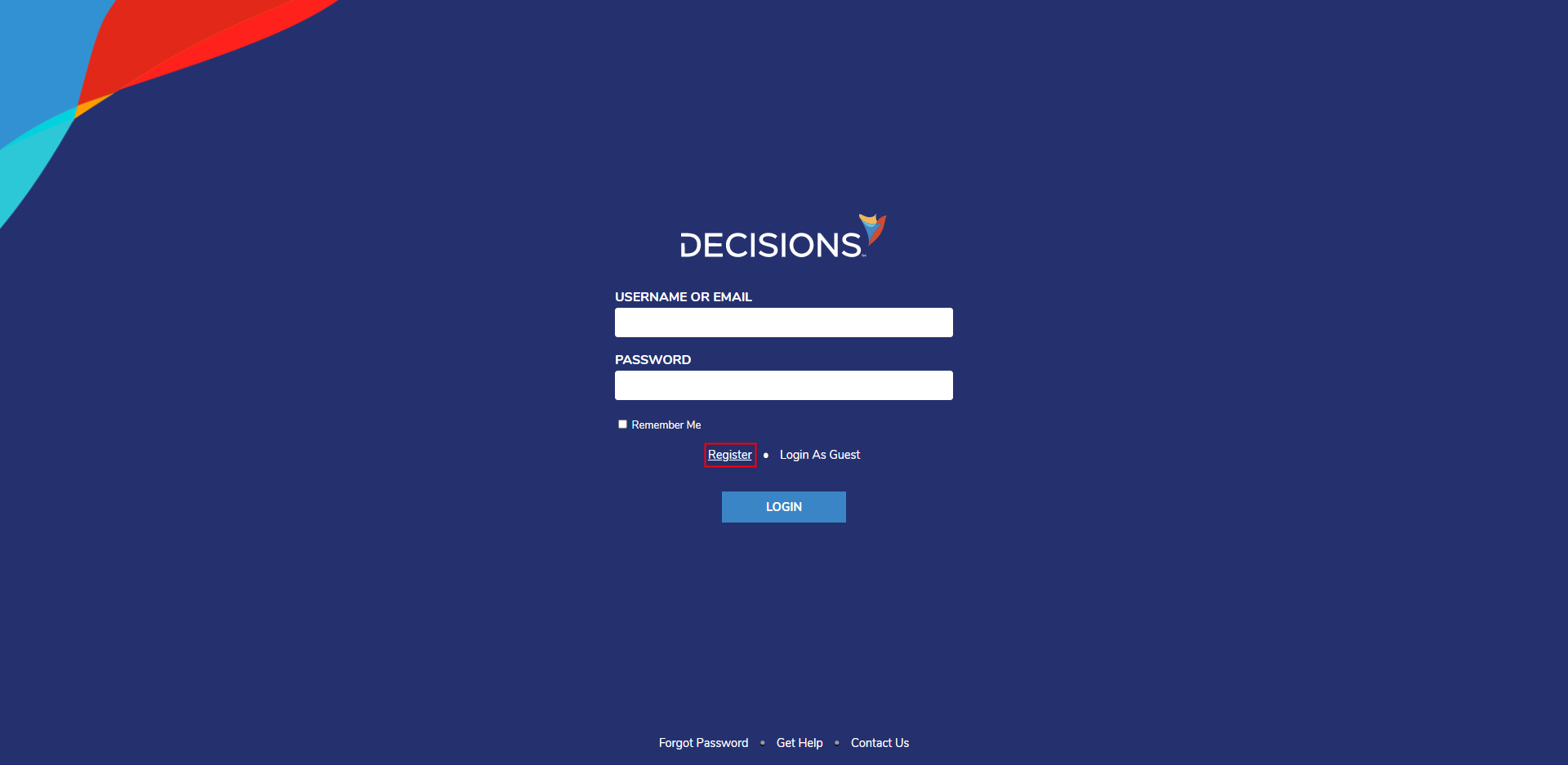
- From the Register New Account screen, provide the required EMAIL and PASSWORD fields; if desired provide optional contact information.
- Check the I agree with Terms Of Service box, then click REGISTER. Self Registered User PermissionsUpon Self Registration, a new Account will be created under the All Users Group by default; this Group is the most restrictive default user Group and provides limited Permissions for Portal functionality and access to users within it.
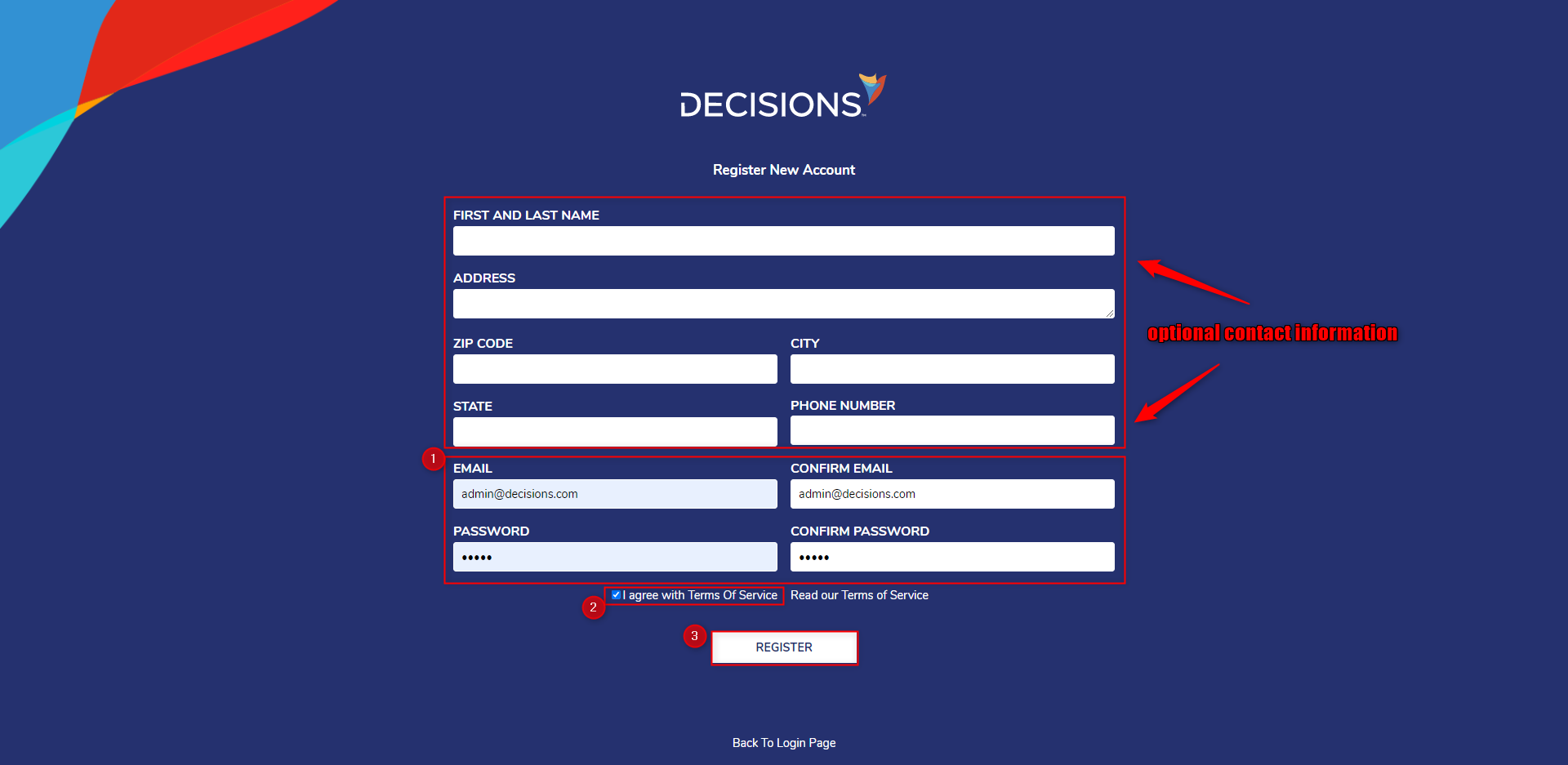
- Navigate to the Email Inbox of the newly registered user and follow the confirmation link in the Account Confirmation Email, to the Portal.Change Default MessageTo modify the contents of the Account Confirmation Email, modify the Send Email step in the Account Confirmation Email Flow found under System > Shared Designer Defaults.
Alternately, the Flow can be accessed via the REGISTRATION SETTINGS category of the Portal Settings..png)
For further information on the Portal, visit the Decisions Forum.
Was this article helpful?

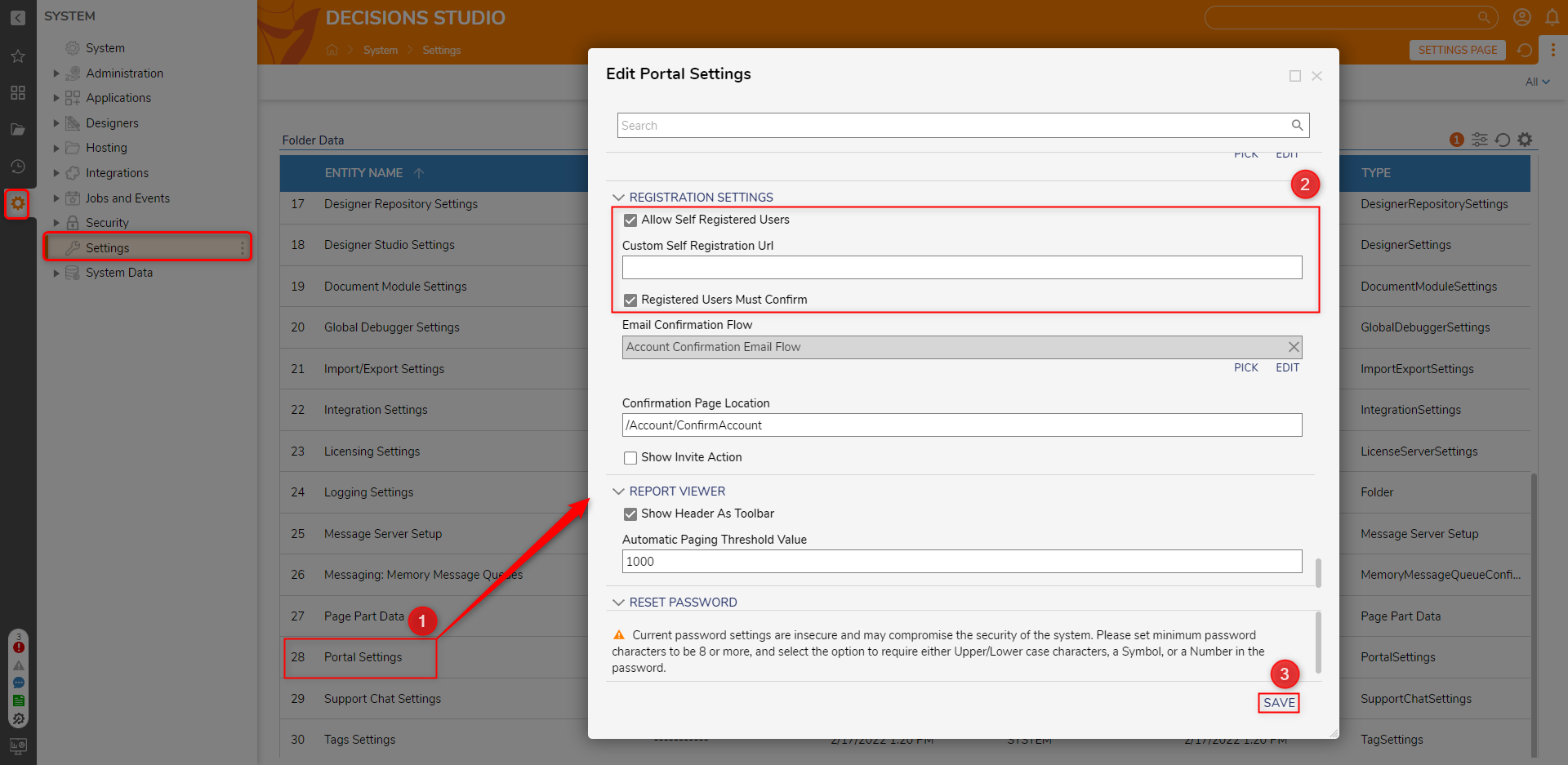
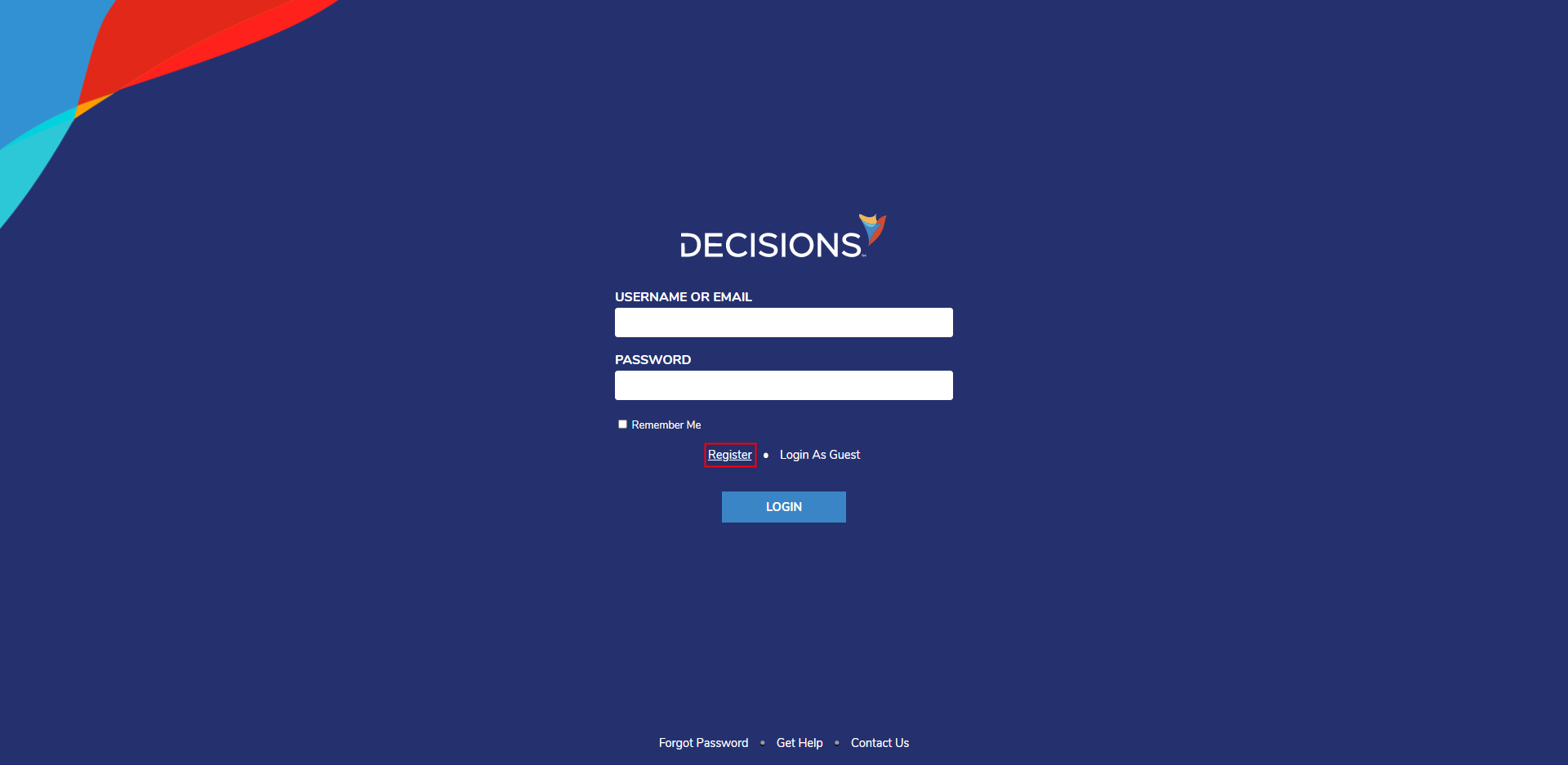
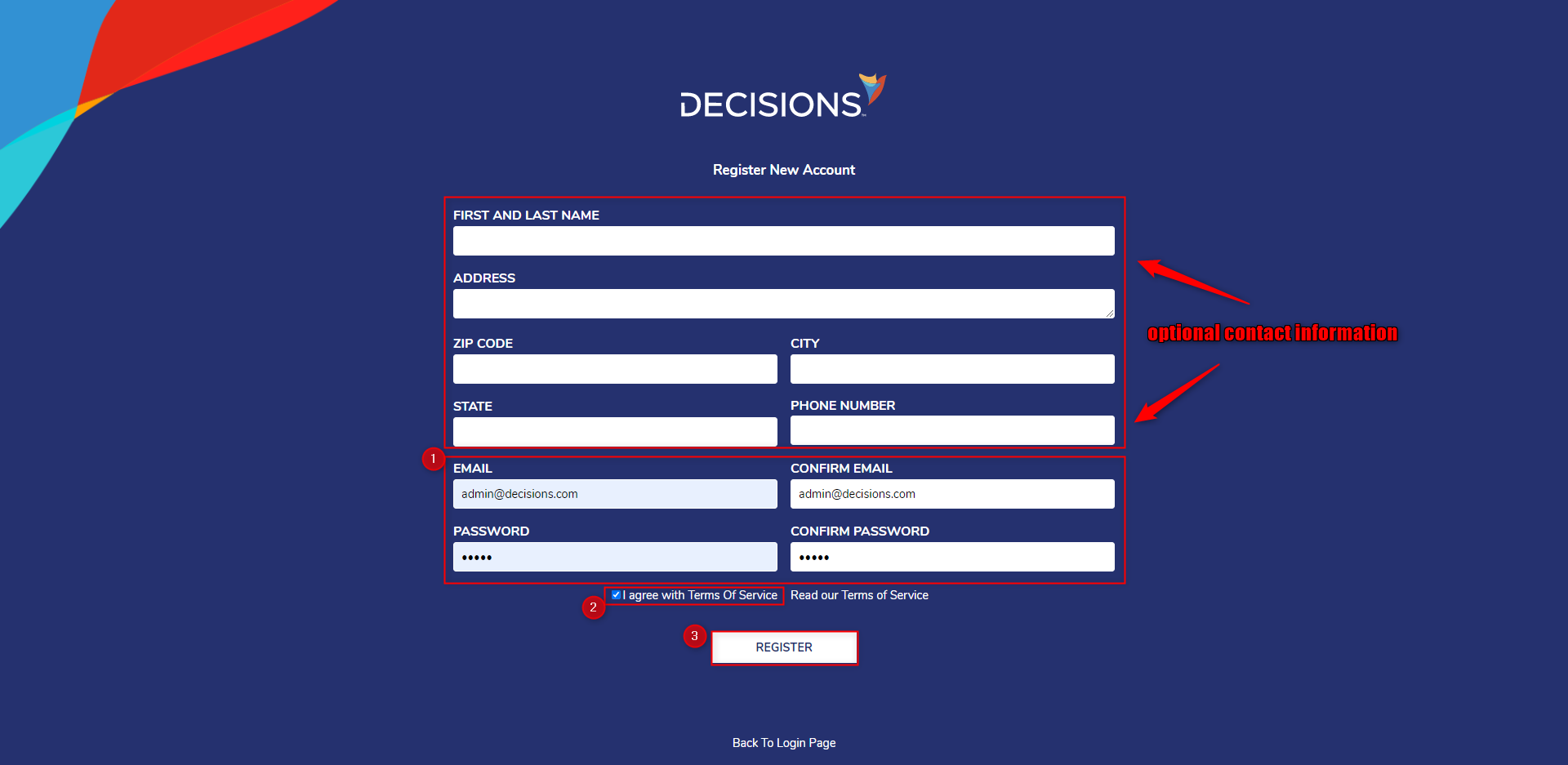
.png)
