Module Details | |
| Core or Github Module | Github |
| Steps Exposed | Yes |
| Step Location | Integration > Dropbox |
| Settings Location | N/A |
The Dropbox Module offers seamless integration with Decisions via its API, encompassing essential functionalities like file access, folder sharing, and resource management. This integration streamlines operations, minimizing friction and bolstering user satisfaction. The ability to control access to specific files and folders fosters collaboration among teams, projects, or communities, ensuring timely access to the right data. It helps automate resource handling, reducing manual tasks, saving time, and mitigating errors. Scalability is effortless as the module grows alongside the project. Importantly, Dropbox's robust security measures extend to applications that use the module to safeguard sensitive data.
Prerequisites
- Create a Dropbox application.
- In the Dropbox application settings, enable the following scopes:
- files.content.read
- files.content.write
- files.metadata.read
- sharing.read
- sharing.write
- Set redirect URI to
http://[baseportalurl]/decisions/HandleTokenResponse - Install the Dropbox Module.
- Review Dropbox Developer Documentation for further guidance.
Configuration
This example will demonstrate how to configure the Dropbox module.
- Navigate to System > Integrations > OAuth > Providers. Right-click Dropbox and select Edit Provider Settings.
- In the Edit OAuth Provider dialog, configure the Token Request URL, Authorize URL, Callback URL, Default Consumer Key, and Default Consumer Secret Key. In Dropbox, the Default Consumer Key is the App, and the Default Consumer Secret Key is the App Secret Key. Select SAVE.
URL Example URL Token Request URL https://www.dropbox.com/oauth2/token Authorize URL https://www.dropbox.com/oauth2/authorize Callback URL http://[baseportalurl]/decisions/HandleTokenResponse 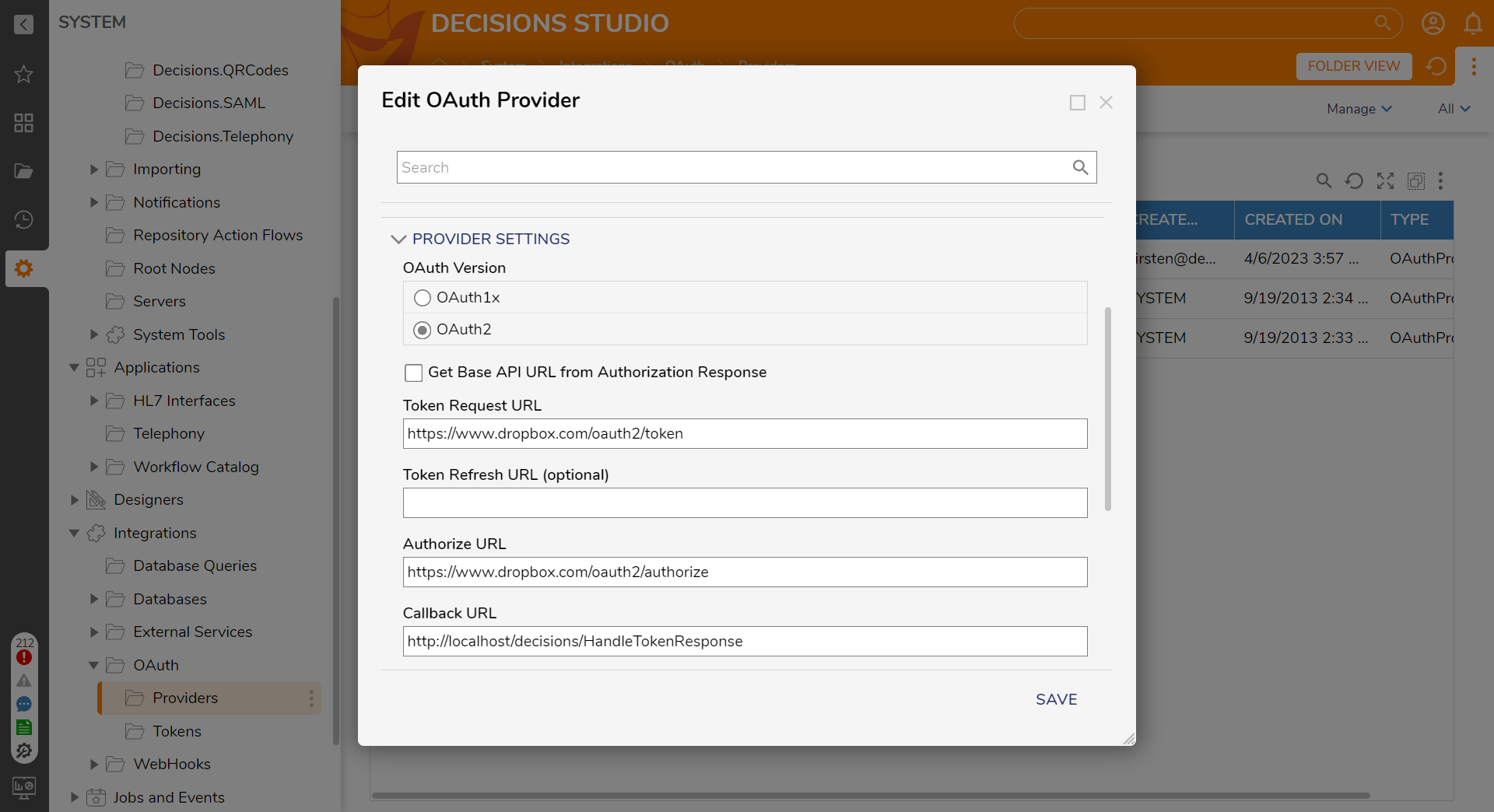
- Navigate to System > Integrations > OAuth > Tokens and click CREATE TOKEN.
- Enter a name for the Token, select Dropbox as the Provider, and click Request Token. A browser window will display and ask for permission access to connect.
- After allowing access click OK to close the Create and Store OAuth Credentials window.
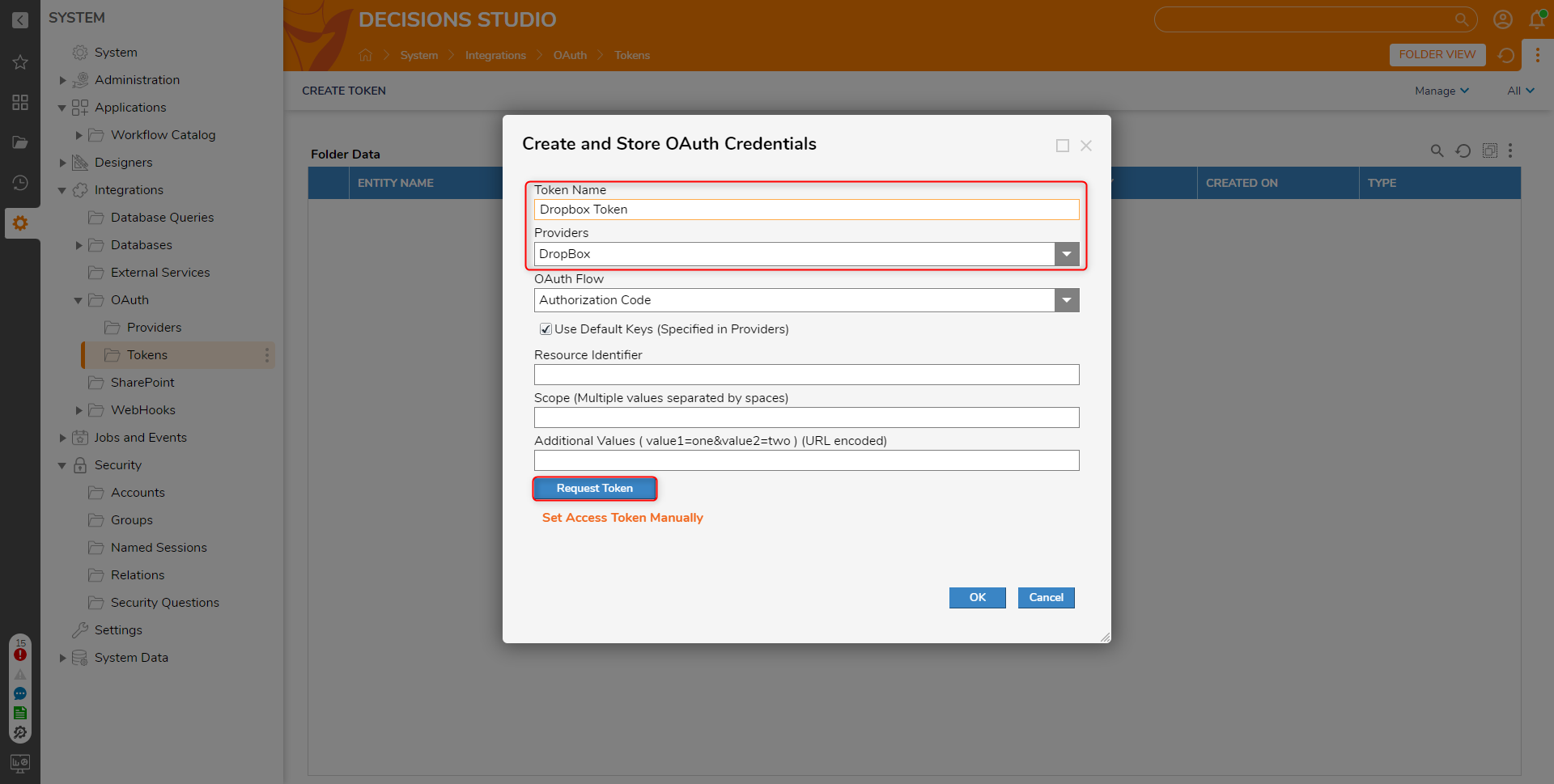
Steps Available with Dropbox Module
The table below provides a list of all the steps within the Dropbox module. Each step will be linked to its dedicated Step Library article as soon as they are completed, offering in-depth information and guidance on effectively utilizing them.
| Step Name | Description |
|---|---|
| Add Members to File | Grants specified email addresses access to a file stored on Dropbox. |
| Add Members to Folder | Extends access to a specific folder on Dropbox to designated email addresses. |
| Create Folder | Generates a new folder within the connected Dropbox account. |
| Create Shared Link | Generates a new link to a folder or file within Dropbox. |
| Delete Resource | Removes the specified resource from Dropbox, such as a file or folder. |
| Does Resource Exist | Checks for the existence of a file or folder within Dropbox. |
| Download File | Locates and retrieves a file from Dropbox. |
| Get File List | Retrieves a list of files contained within a specific Dropbox folder. |
| Get File Members | Retrieves a list of members who have access to the specified resource. |
| Get Folder List | Fetches a list of members with access to a designated folder in Dropbox. |
| Get Folder Members | Retrieves a list of members with access to a specified resource. |
| Get Shared File Metadata | Gathers metadata information for a file stored within Dropbox. |
| Get Shared Folder Metadata | Retrieves metadata information for a folder stored in Dropbox. |
| Remove Member from File | Revokes access for the specified member to a file stored on Dropbox. |
| Remove Member from Folder | Revokes access for the specified member to a folder on Dropbox. |
| Revoke Shared Link | Removes a shared link from Dropbox. |
| Share Folder | Grants access to a specific folder within Dropbox. |
| Unshare File | Removes shared permissions for a file within Dropbox. |
| Unshare Folder | Removes shared permissions for a folder within Dropbox. |
| Upload File | Creates a new file with content sourced from a locally stored file. |