Overview
A Disaster Recovery (DR) Server is typically a duplicate of the primary server in a different location. In the case of a "disaster" event on the Primary Server, the DR Architecture ensures that the Decisions Server maintains uptime and that the data is protected.
Primary vs. Disaster Recovery Database Connections
Primary Database Connection
- The Primary Connection String from the installation will be the Database Connection used for the main server.
Disaster Recovery / Secondary Connection
- The Secondary Connection String operates as a Failover Connection if the Primary Connection String fails.
Configure Decisions as a Disaster Recovery server
To configure Decisions as a DR Server, at least two Decisions Installations will be needed. One of the installations is kept offline but references an MSSQL Database with Always-On Replication set for the Production Server. The Connection String applied to the Decisions Installer needs to reference the replicated database in the Disaster Recovery Server.
In addition, the Keys.dat and databaseid.txt file in the DR Server File System must be replaced with the same files from the Production Environment File System so that it can operate identically in a Disaster Event. While the DR server is inactive, the settings.xml tag for this property should be set to <Offline>true</Offline>. This prevents other users (except administrators) from logging into the server.
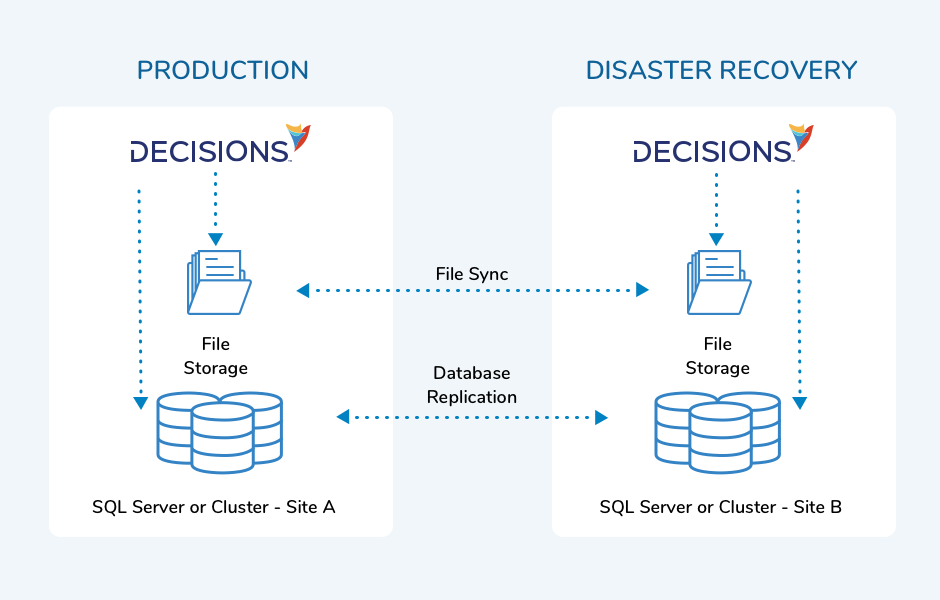
Step-by-Step Setup
- Install Decisions to the Disaster Recovery Server on a new database; note that this database will need a name that differs from the database used for Always-On Replication.
- Stop the Decisions Server Service (or IIS App Pool).
- Run the DecisionsServerInstaller.exe on the Disaster Recovery Server again and select Edit Settings.
- Change the Initial Catalog field of the Database Connection String to match the name of the Always-On Replication Database.
- While modifying the Settings, make sure that Offline is set to true.
- Copy the Keys.dat and databaseid.txt files from the production server Decisions Services Manager directory and use them to replace the keys.dat and databaseid.txt files in the Disaster Recovery Server File System.
Additional Notes
If the Decisions Server being backed up is a Multi-Tenant environment, navigate to the DR Server Settings.xml file and set the <UseInstancePrototype> property to false.
The databaseid.txt file needs to be identical on the Production and Disaster Recovery Server as Scheduled Jobs operate differently if the file differs from the one present at the time of their creation, even if the database being used is identical.
Syncing Data To Disaster Recovery Server
| Files Backup | For a complete and comprehensive list of the recommended files to Backup from the Decisions environment, please visit our Decisions & File System Backup article. |
| Settings.xml File | The configurations in the Settings.xml file between the Primary Server and Disaster Recovery Server must match, except <Offline>true</Offline>. |
| File Storage | The files in file storage are saved as regular files. This will require the IT team of the organization to determine the best method of file replication in the Disaster Recovery environment. |
| Other Files | Keys.dat, Modules files, Databaseid.txt. |