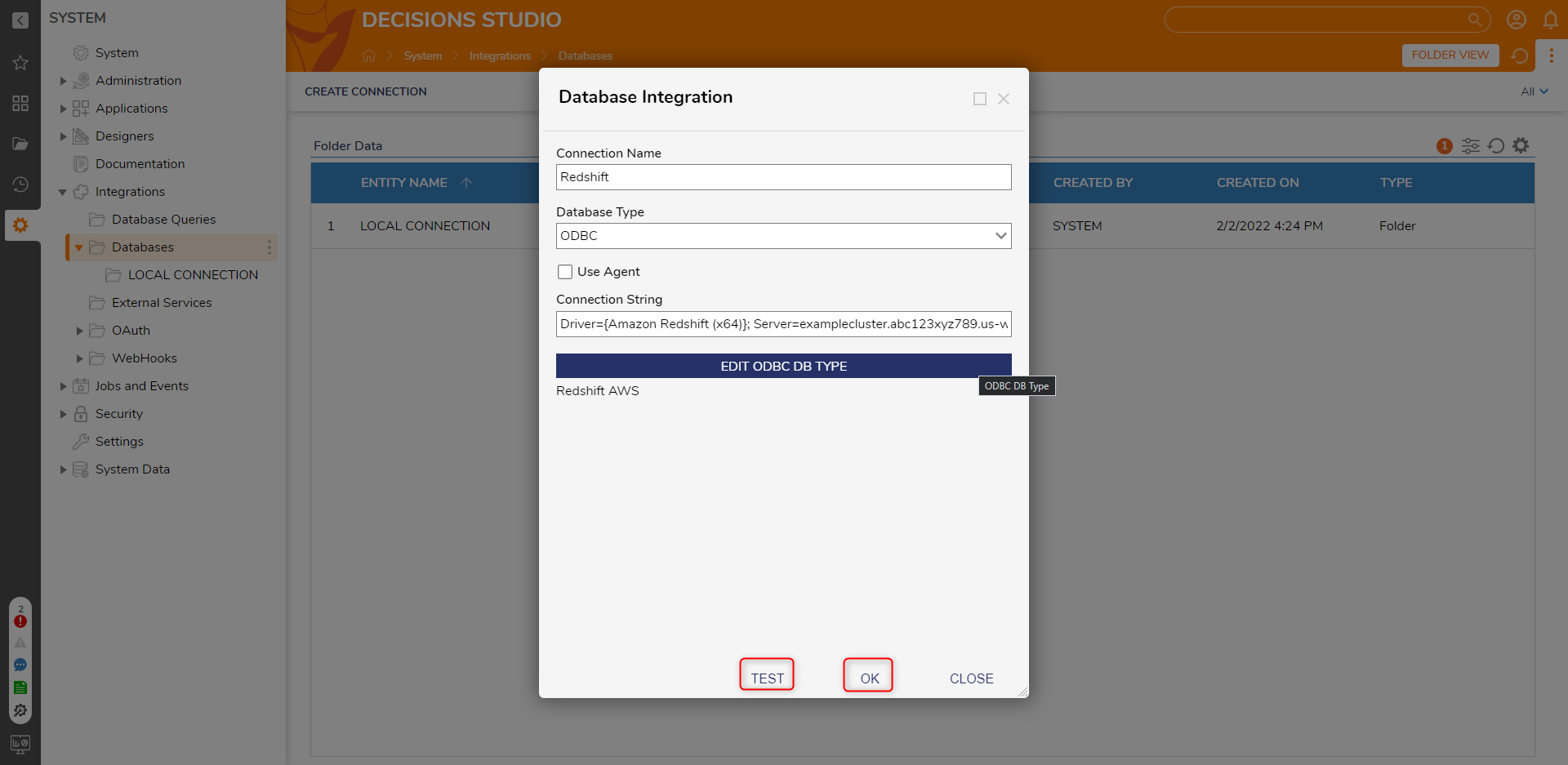Overview
Amazon Redshift is an Amazon AWS-based Cloud Data Warehouse that can be leveraged to gain an understanding of an organization and its customer base. Through the use of an ODBC Connection, users may establish a connection with and integrate with an Amazon Redshift Account.
Example
The following example discusses and demonstrates how to properly establish Integration with Amazon Redshift.;
- Pre-existing Amazon Web Services (AWS) Account. To create a new AWS account, navigate to AWS Console - Signup
- Amazon Redshift Driver. To download the Amazon Redshift Driver, navigate to 64-bit ODBC driver version 1.4.34. For more information on configuring an ODBC connection on an Amazon Redshift Cluster, see Configuring an ODBC connection - Amazon Redshift
Navigate to System > Integrations > Databases, then select CREATE CONNECTION on the Global Action Bar.
From the Database Integration window, provide a Connection Name. Then from the Database Type options, select ODBC.
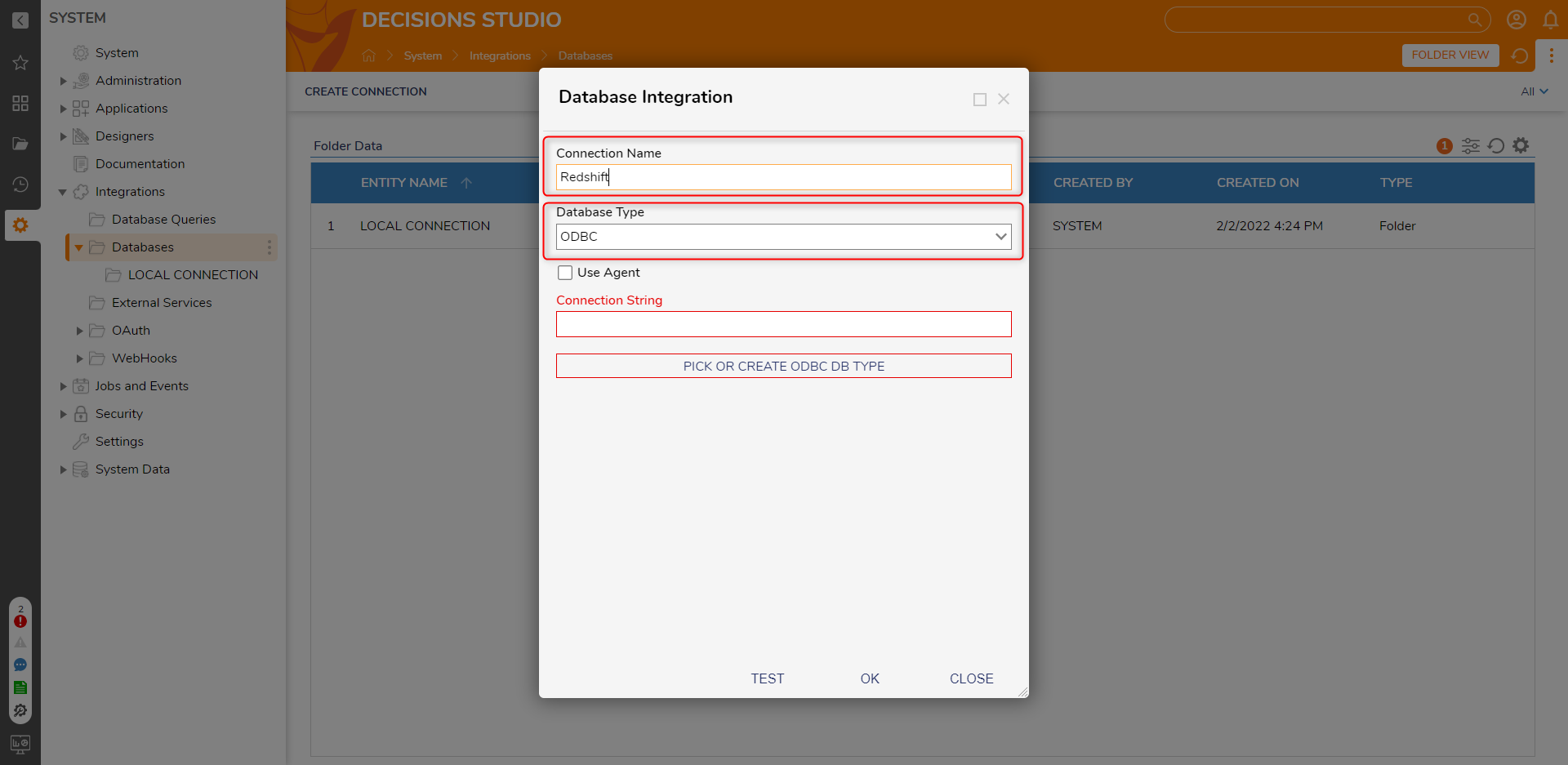
Provide the Connection String in the following format while making sure that each value following an equal sign corresponds with the Cluster's values:
Driver={Amazon Redshift (x64)}; Server=examplecluster.abc123xyz789.us-west-2.redshift.amazonaws.com; Database=dev; UID=masteruser; PWD=insert_your_master_user_password_here; Port=XXXXClick the PICK OR CREATE ODBC DB TYPE button, then select and PICK the corresponding Connection Flow.
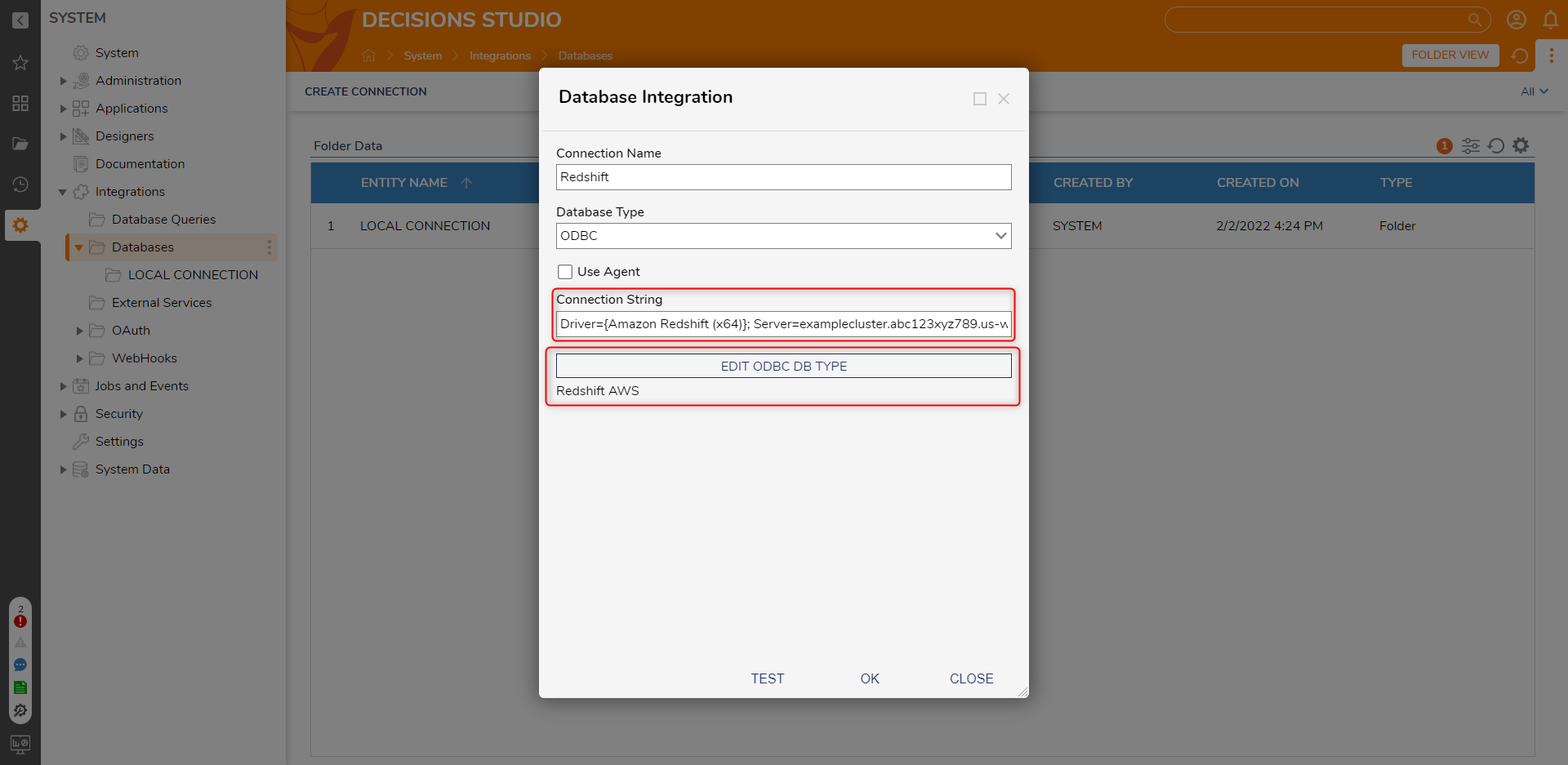
Click TEST to ensure that the connection is properly set up, then click OK to save the Integration and exit.