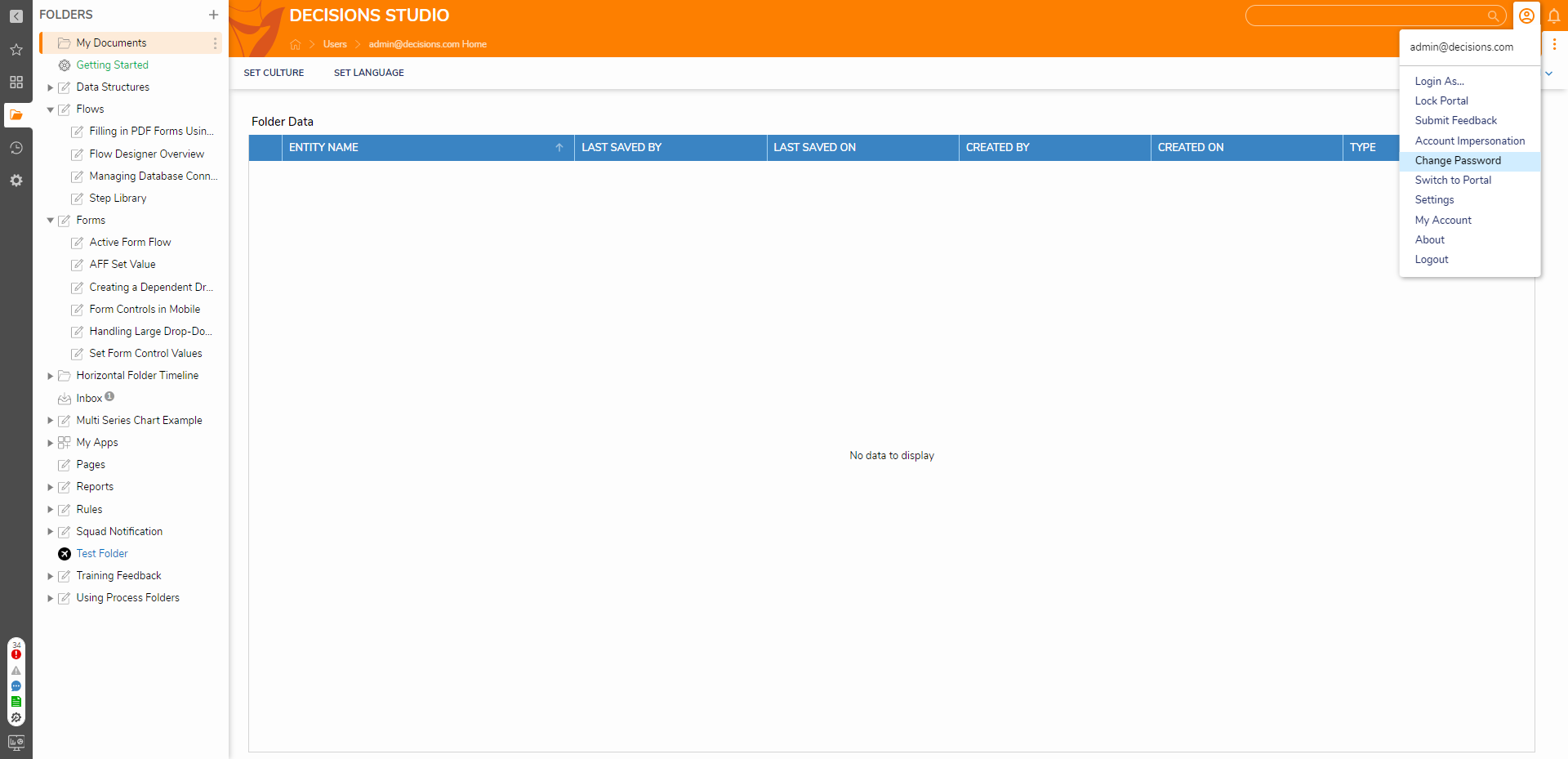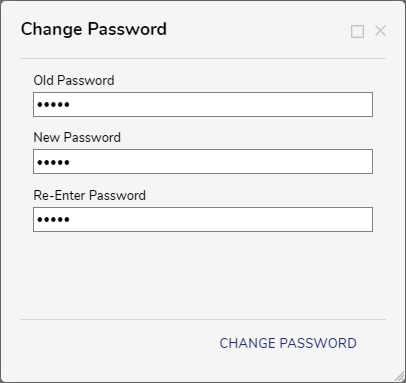Changing Your Password
- 20 Dec 2024
- 1 Minute to read
- Print
- DarkLight
Changing Your Password
- Updated on 20 Dec 2024
- 1 Minute to read
- Print
- DarkLight
Article summary
Did you find this summary helpful?
Thank you for your feedback!
Overview
Decisions offer the option to change the account password for the account signed in to the Decisions environment. The account password should be changed regularly for security purposes. The Change Password option is unavailable for users synced via Active Directory. Please contact the Active Directory administrator about a password change in this regard.
Example
- To change the password on an account, sign in to the Decisions environment with the account credentials.
- In the Decisions environment, select the Account icon to open the Action Menu for account settings.
- Select Change Password to open the configuration window.
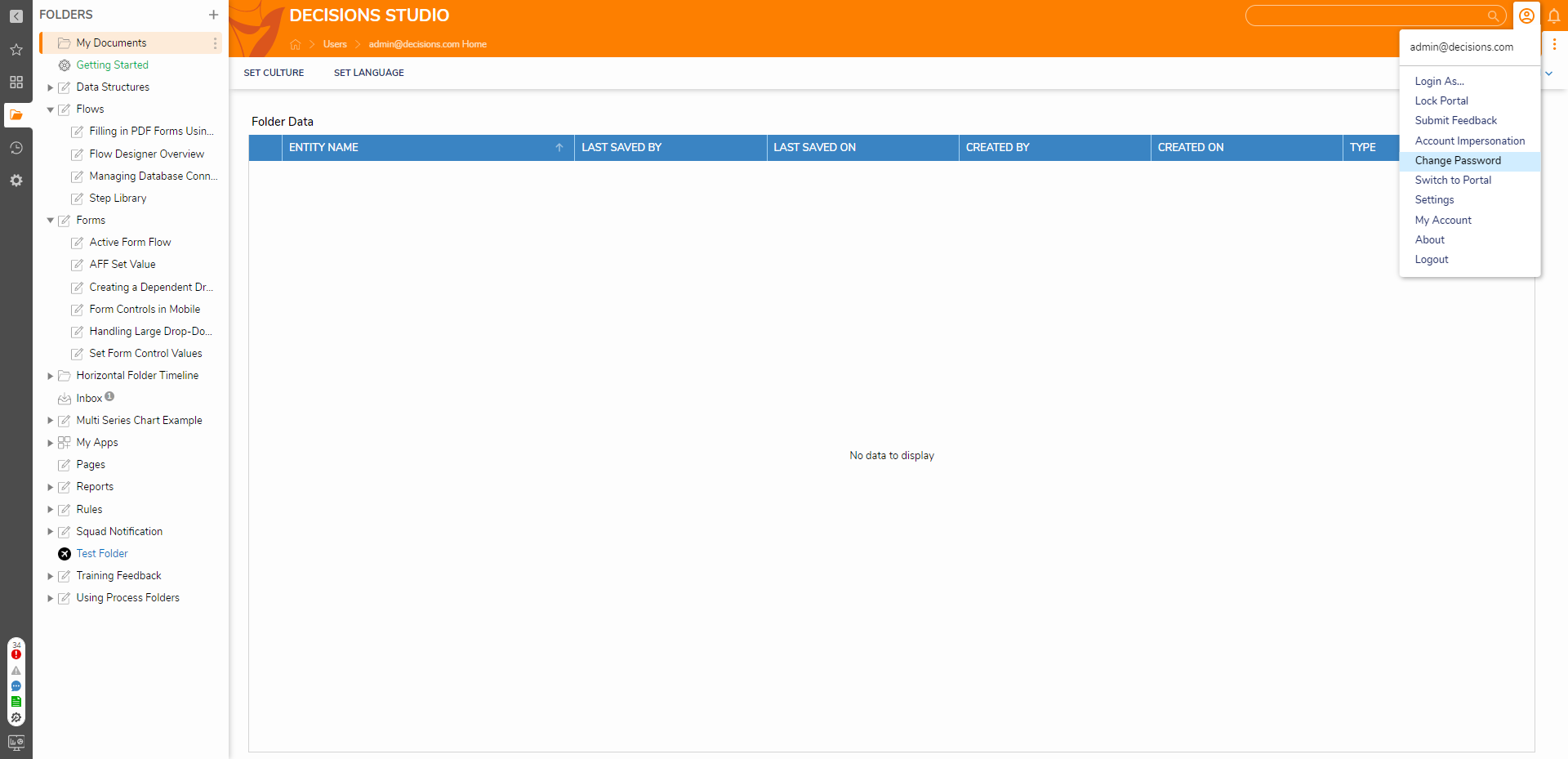
- When the Change Password window appears, enter the Old Password where prompted. Enter a New Password and Re-Enter Password, then select Change Password to apply the changes.
- The account does not log out automatically; the user will need to log out and log back in to see the changes.
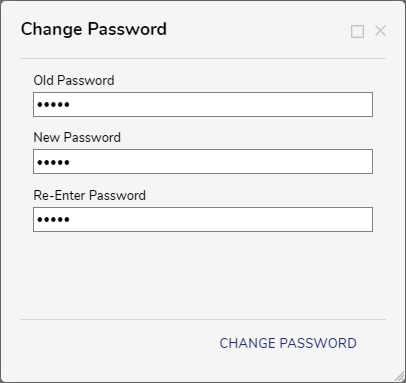
Was this article helpful?