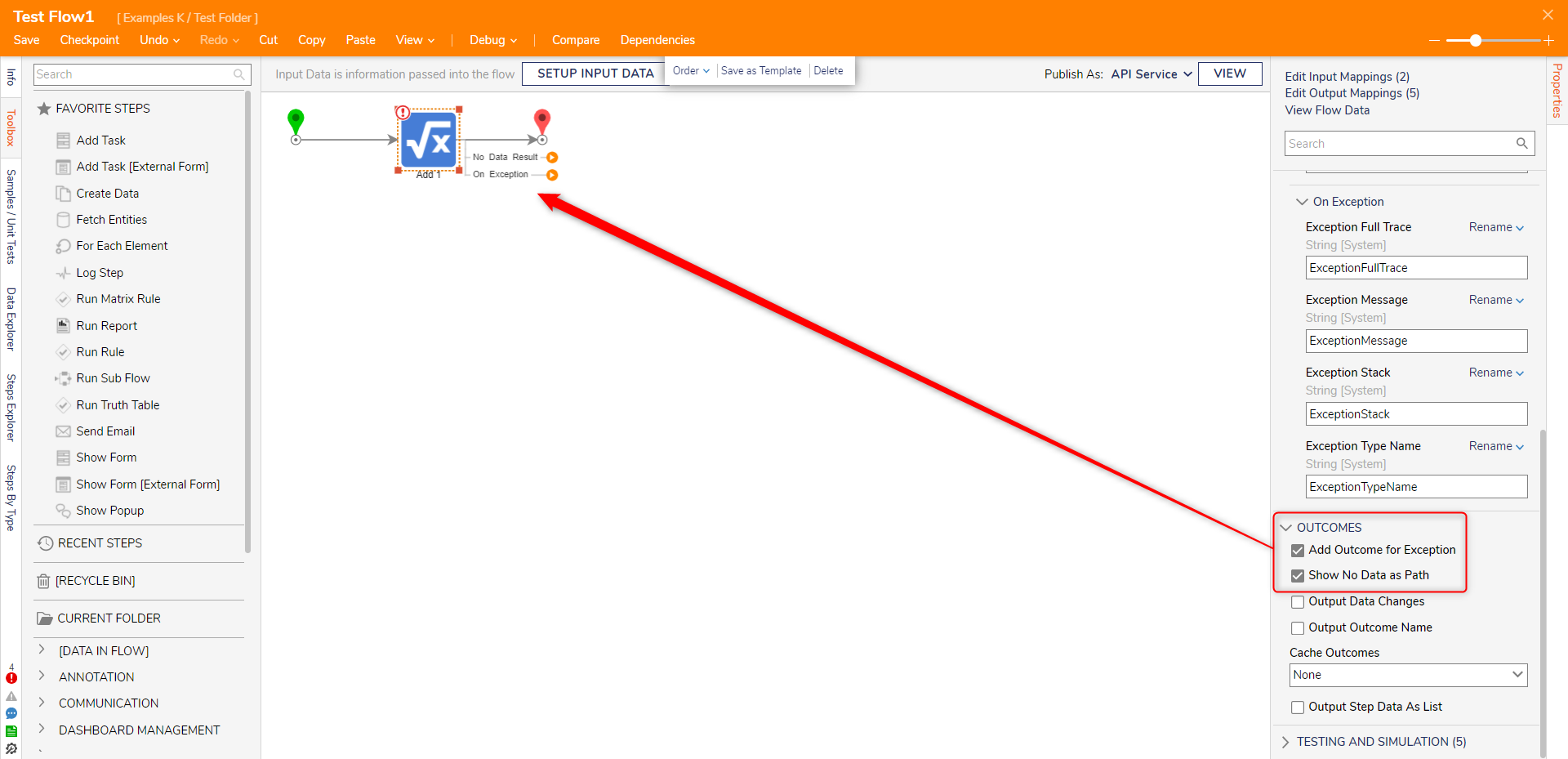- 10 Jan 2023
- 2 Minutes to read
- Print
- DarkLight
About Steps
- Updated on 10 Jan 2023
- 2 Minutes to read
- Print
- DarkLight
Overview
Steps are defined as the building blocks of Flows. They are a visual representation of what the back-end code is accomplishing. Similar to a coding language, Inputs and Outputs are defined to and from steps so that data can be moved to the right places.
Steps operate sequentially. This means that the Output data of one step can be used to define the Input values of any step that comes after it.
Toolbox
To help users locate and access Steps, the step Toolbox tab (located within the Flow Designer) contains multiple categories that house steps within the Decisions environment. This includes thousands of pre-built steps representing common and complex coding functions.
The Toolbox can be controlled with Visibility Rules to hide categories for certain groups and/or accounts. Steps can also be added to the Toolbox via the SDK, Integration configuration, or Modules. Steps are added to the workspace by dragging and dropping them from the Toolbox.
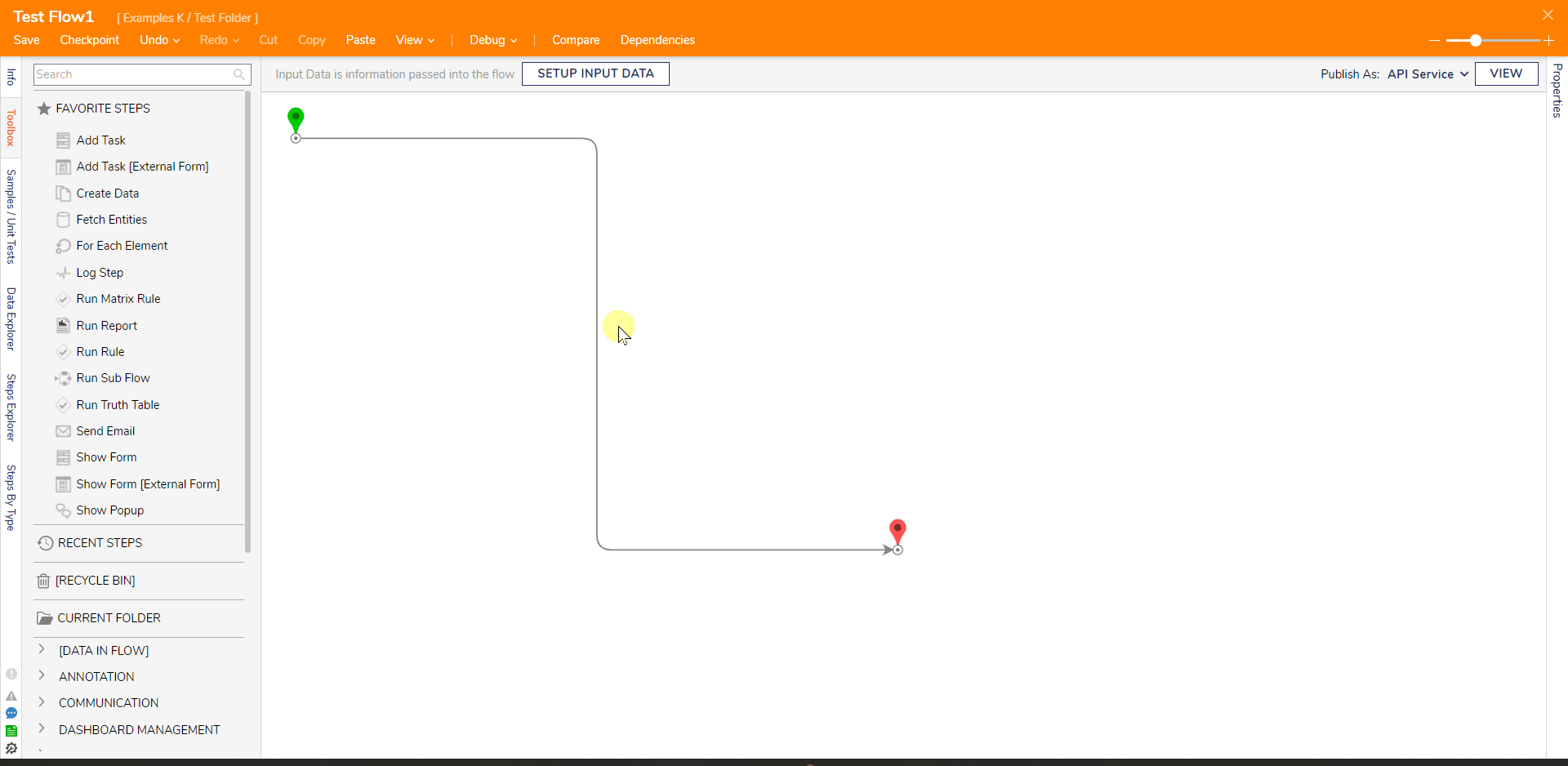
Add Step Dialog
The Add After window is an alternate method of adding a step to the Flow. The Add After window appears when the orange arrow at the end of a step outcome path is selected or if the arrow is dragged into some blank workspace. When a step is selected from this window, a text box is shown to rename the step icon label as it will appear in the Flow.
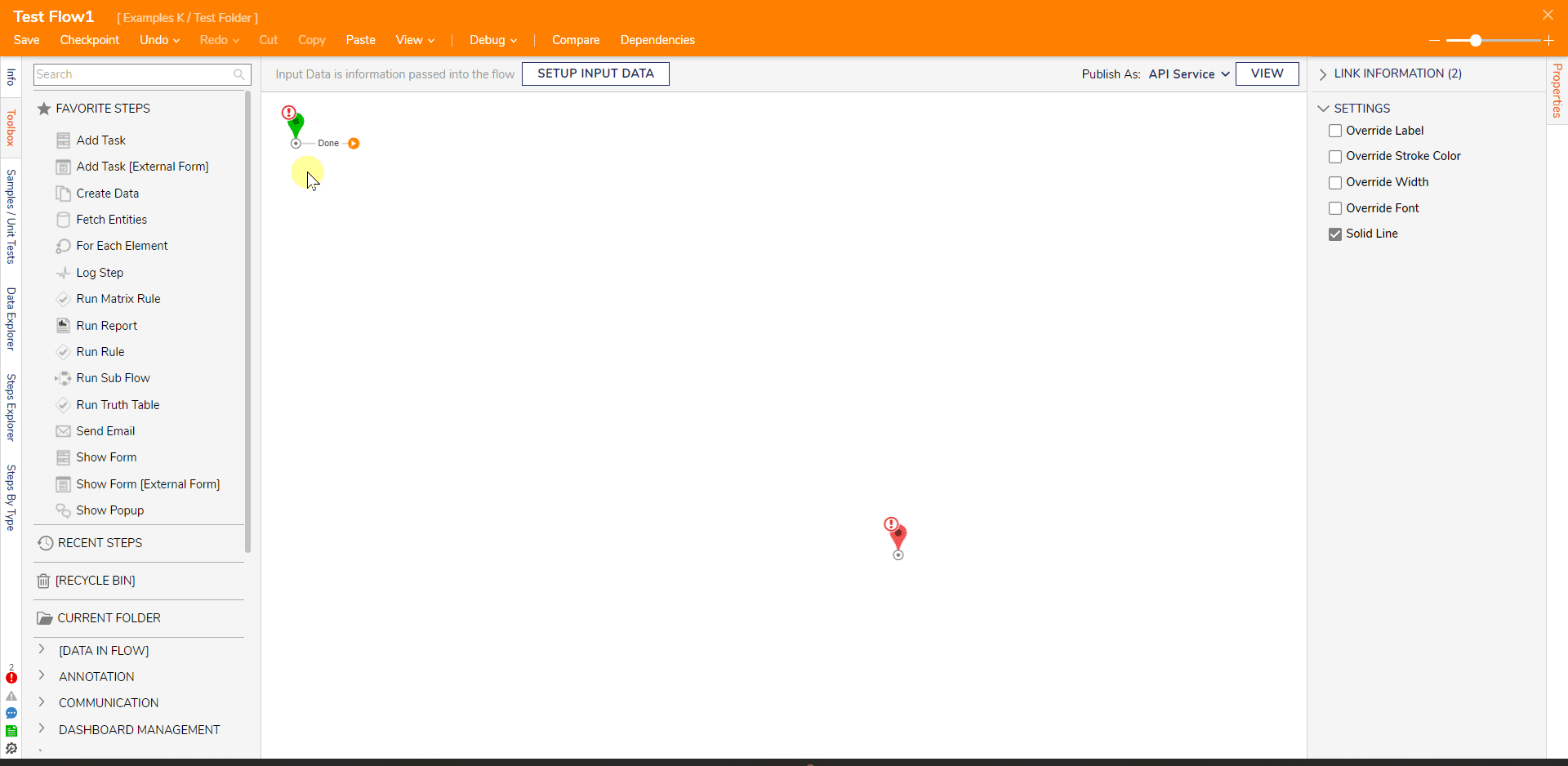
Flow Step Properties
Every step has a function that helps accomplish the goal in a workflow. The screenshot below depicts a Flow where the Start step connects to an Add step, which then connects to an End step. The Add step can take in two Decimal values and add them together, then use that equated value to define the step output.
Select a step within the workspace to open the Properties panel. The Properties panel contains configurations for the step. Steps have inputs and outputs that specialize in moving data throughout the Flow. Different sections of required and optional configuration settings pertain to the steps function.
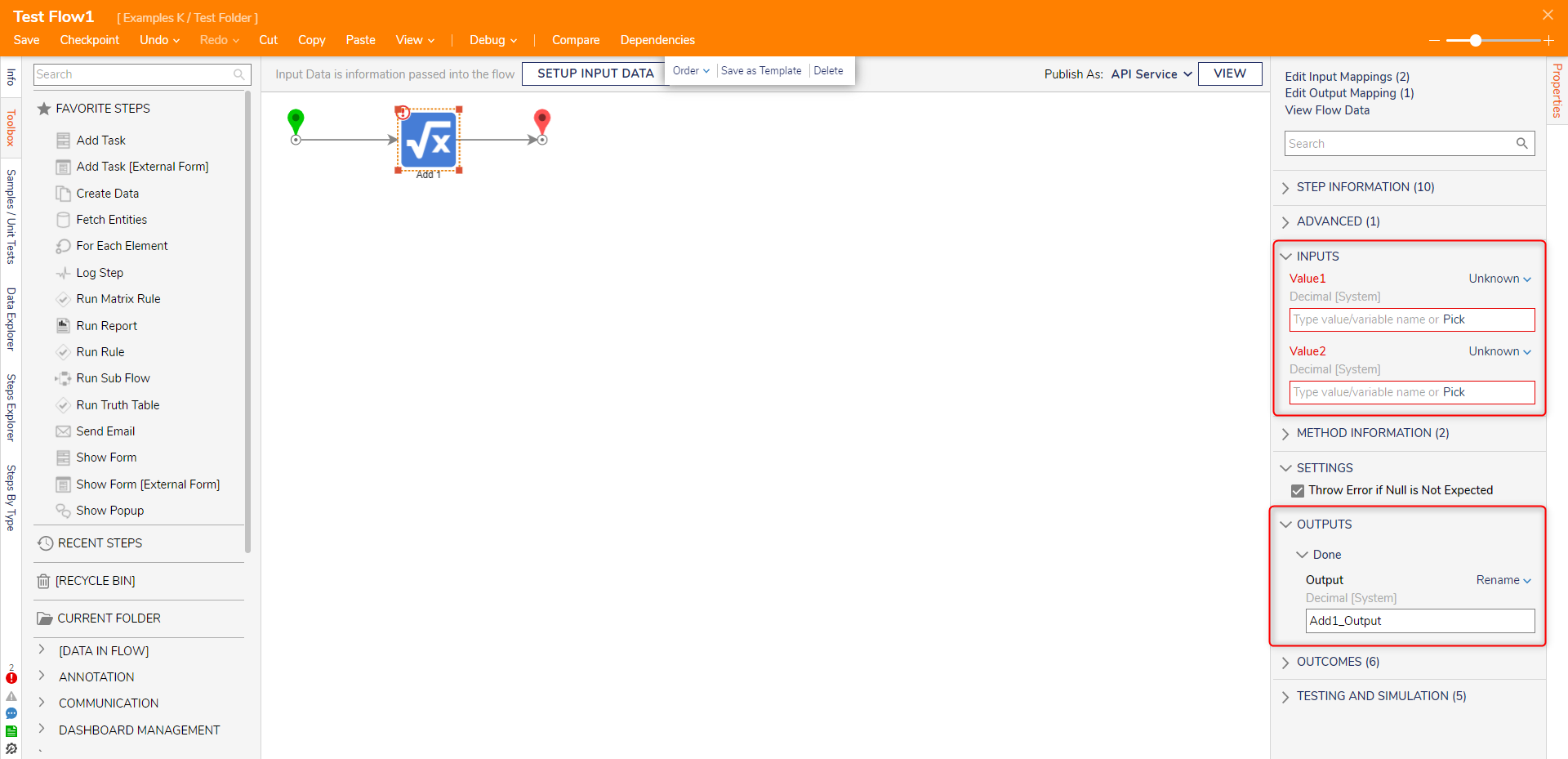
Multiple Outcome Flow Steps
Some steps come with multiple outcome paths by default, meaning several lines will stem from the step after it is placed. For example, Run Rule steps have two outcome paths, one for a True outcome and one for a False. The data that is compared against the Rule would follow the True or False path accordingly, either of which could lead to several other steps in the Flow.
All steps can have additional outcomes from the Outcomes section of the step properties. These additional outcomes include a No Data Result path and an On Exception path. In a case where no data is reaching the step, the No Data Result path would be triggered, where Flow steps could follow to handle that occurrence. If the step has an exception at runtime, the On Exception path would be triggered, leading to other Flow steps.
The Branch/Merge feature allows for a single outcome path to be split into several different paths, then connected again into a single path. A Merge step must connect paths if the Branch step is used to create paths.