Reports are Designer Elements that organize and display data in a column/row format akin to a spreadsheet. Data can be sourced from various locations, including but not limited to local and integrated systems, as well as from various points throughout the Decisions Studio, such as Flows, Folders, and custom Data Structures.
Reports are created and configured via the Report Designer. This Designer allows options to define Data Sources, add Filters, and configure the Data Fields on the Report.
- Select the CREATE REPORT on the Global Action Bar from a Designer Project.
- From the resulting Gallery window, select Report from either the Favorites or Report section. Name and create a Report.
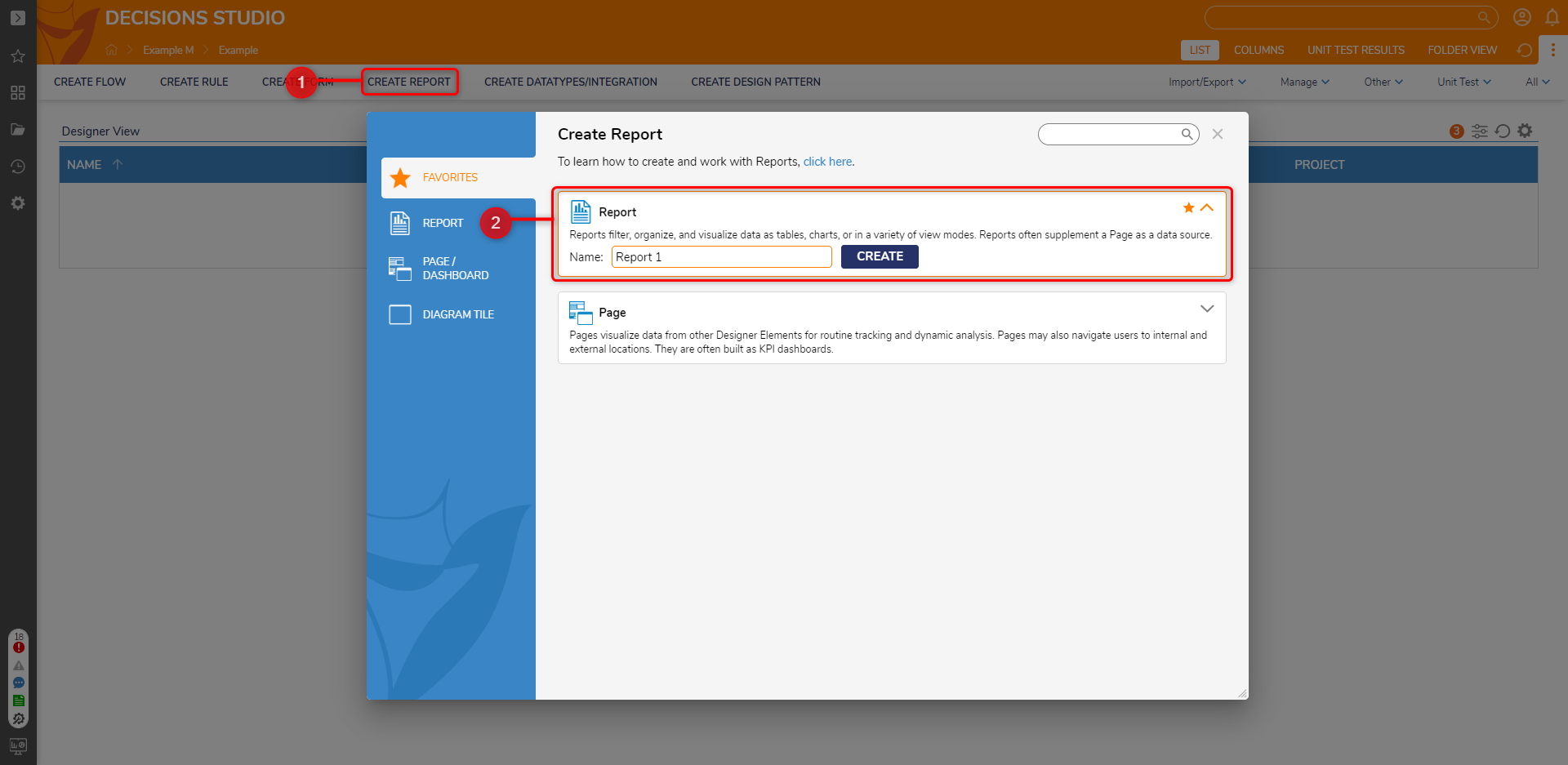
- From the Report Designer, under Data Sources, click Add.
Then, select or Search for the desired Data Source. For this example, select Account Data Source.
The Data Source determines where the Report receives data from. Reports can source data from Data Structures, Flows, Rules Sets, or via the SDK.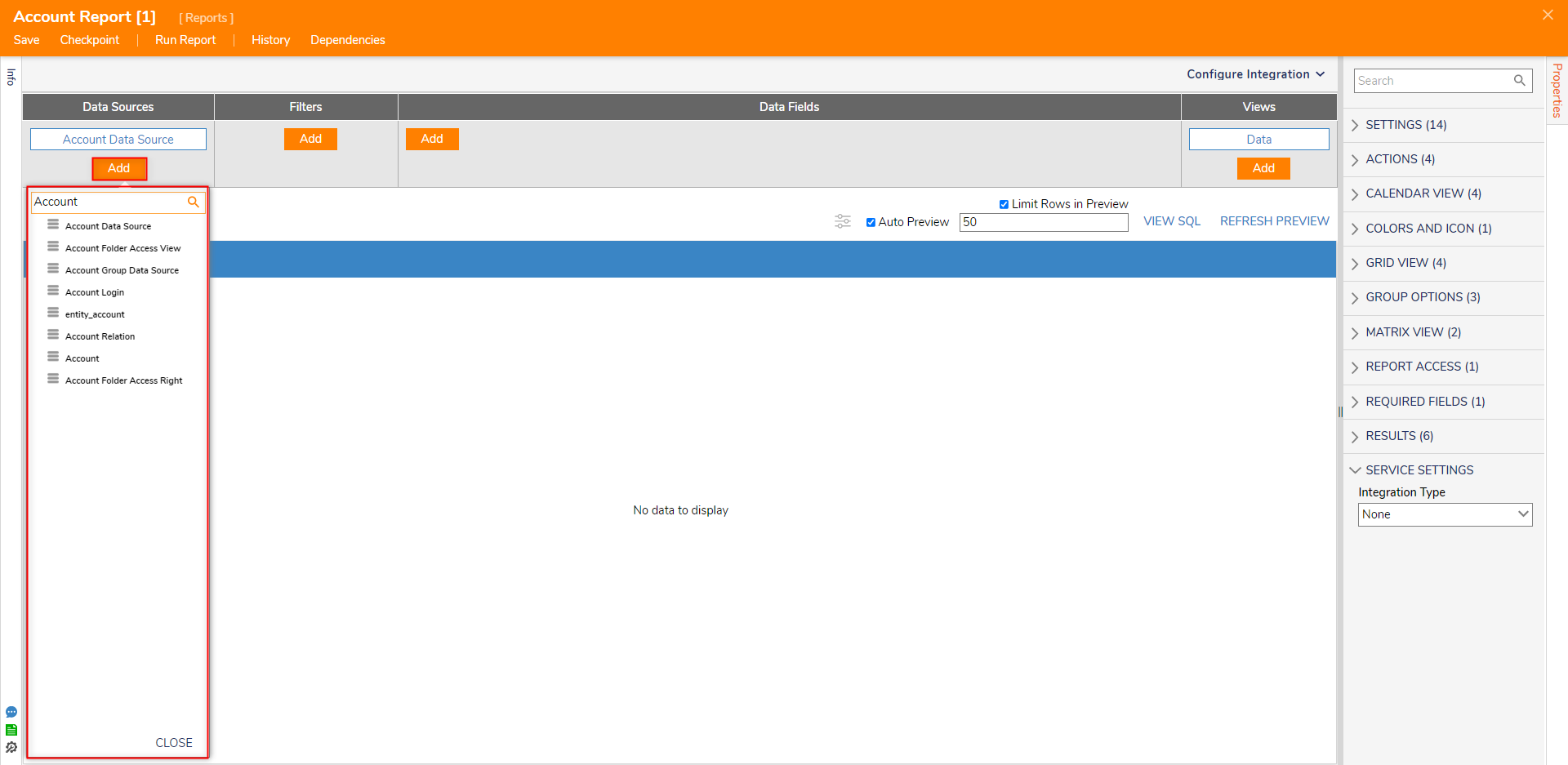
- Add the desired Data Fields; for this example, select Email Address and Created on Date.
Data Fields determine which properties of the Data Source are displayed on the Report. In the case of the Account Data Source, the Data Fields pertain to the data values that are determined when an Account is created within the Decisions Studio.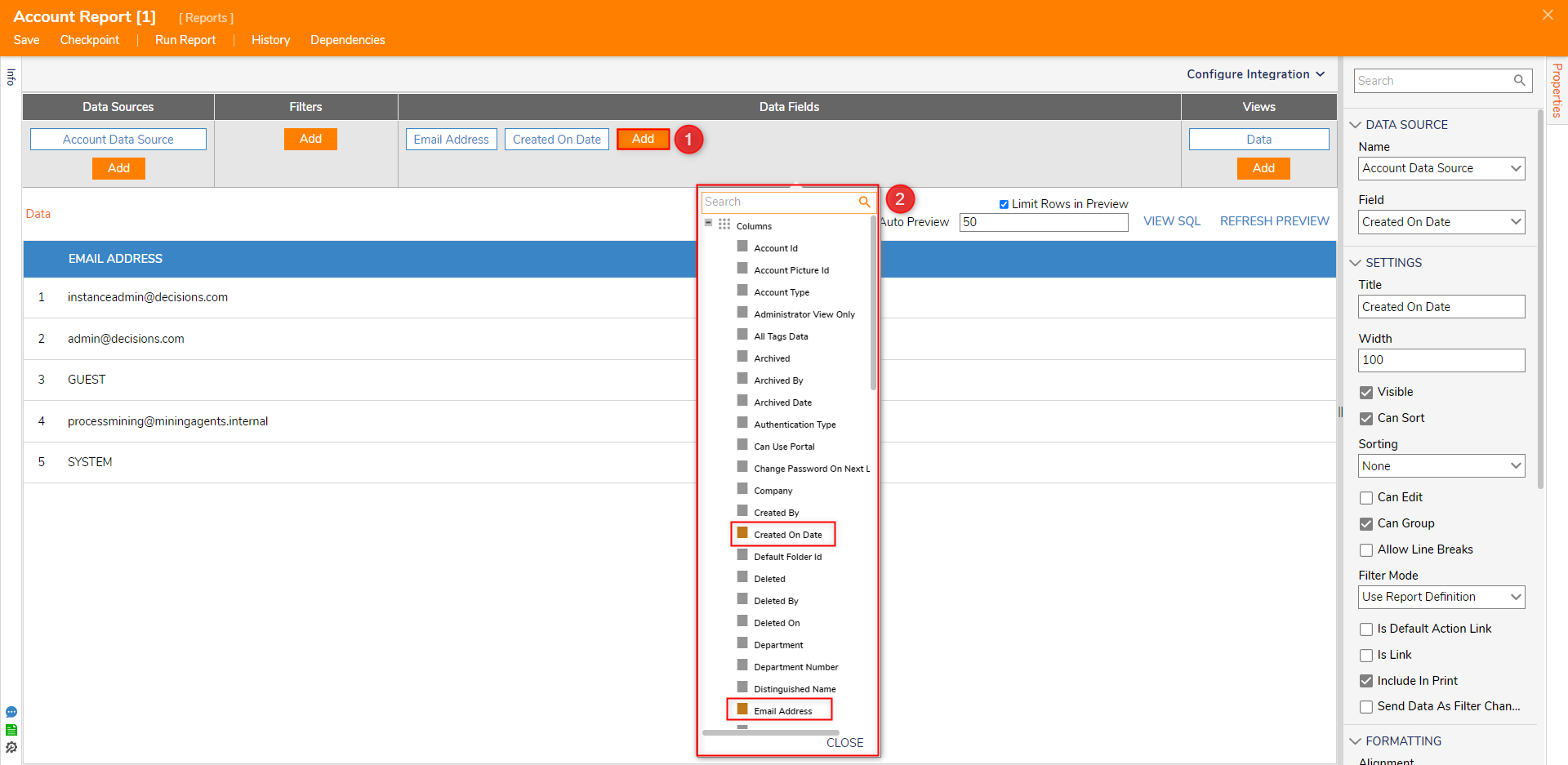
- Click Save on the Top Action Bar to save the Report.
For further information on Reports, visit the Decisions Forum.