Overview
As a method of expediting Page creation, in the event that a user wishes to create a Page simply containing a Report Viewer, they may use the Add Page Report Action.
As this Page is created through the use of Report Data and only contains a Report Viewer component, this feature does not require its author to make any additional Page/Dashboard configurations or design choices.
The following document demonstrates how to create a Page Report through the use of previously made Report.
Example
Example Report Configurations
The example Page Report below uses a Report that utilizes the Account Data Source and contains the following Data Fields:
- Email Address
- Created By
- Created On Date
- Can Use Portal
- From the desired Folder or Designer Project, access the Action Menu and select Manage > Page/Dashboard > Add Page Report.

- From the resulting Page Report window, select PICK OR CREATE REPORTID, then either CREATE a new Report, or PICK a preexisting one.
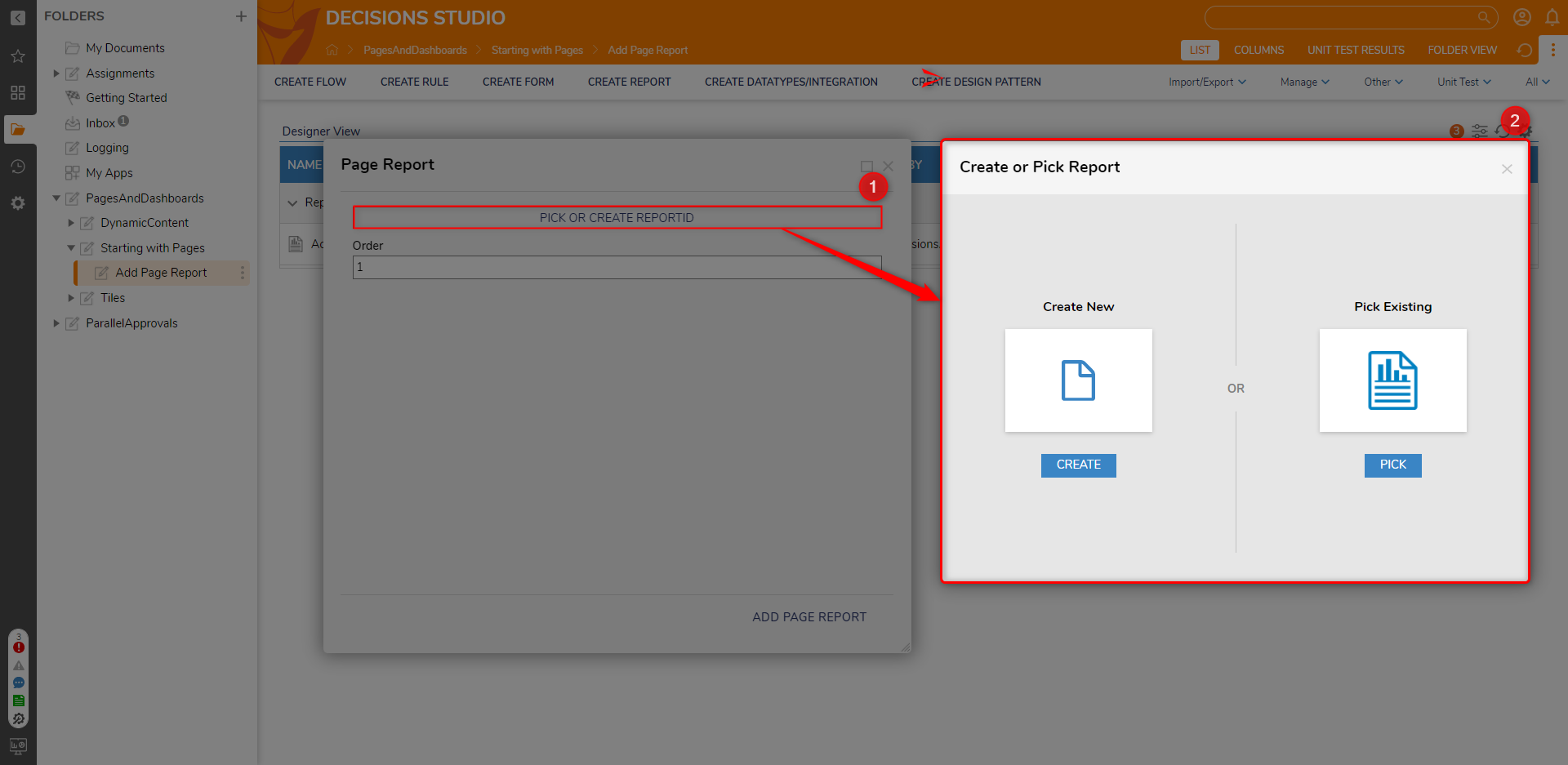
- Once a Report is selected, click ADD PAGE REPORT.
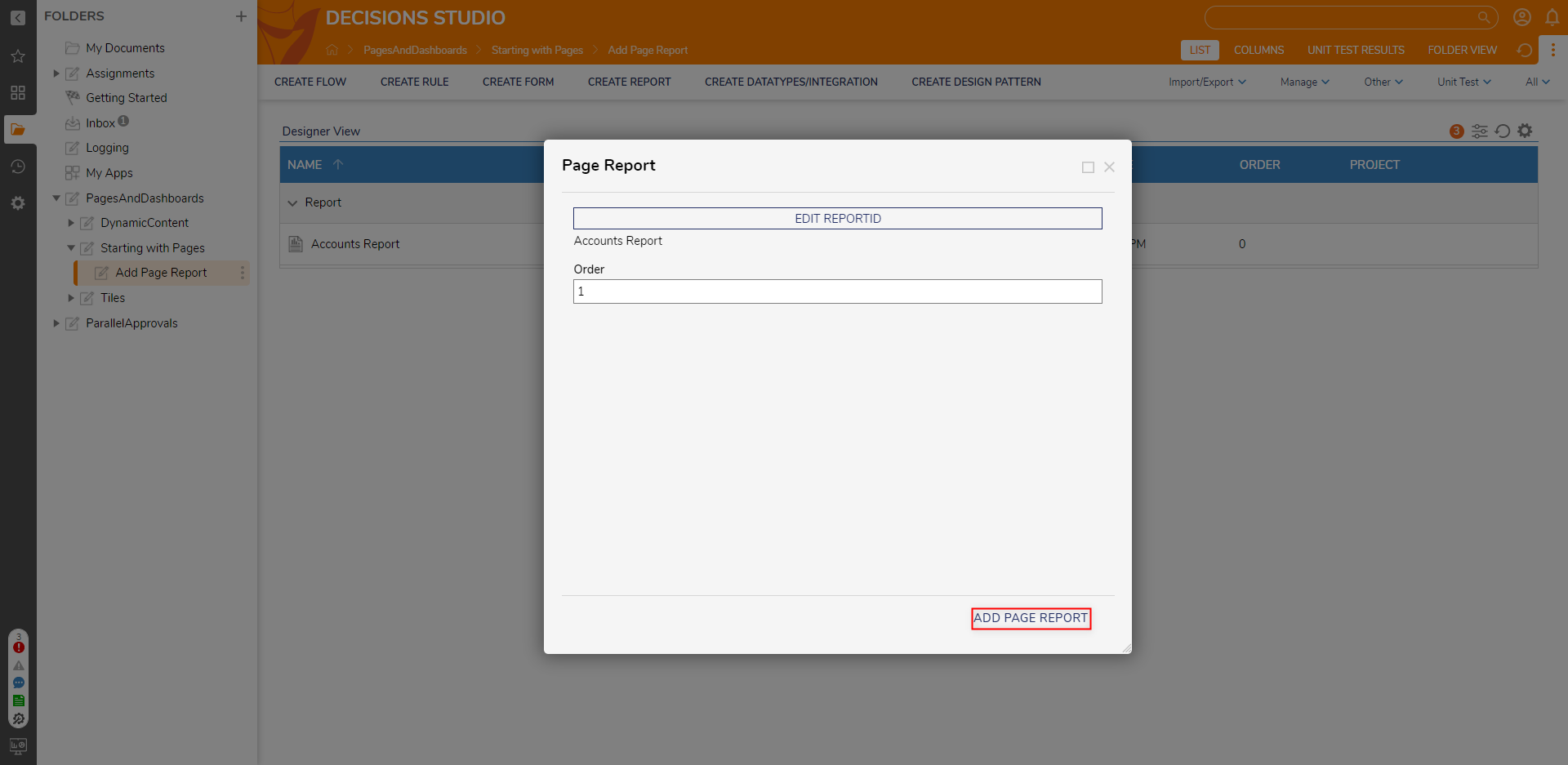
- After the window exists, navigate to the FOLDER VIEW of the Folder to verify that the Page Report was successfully added and displays as expected.
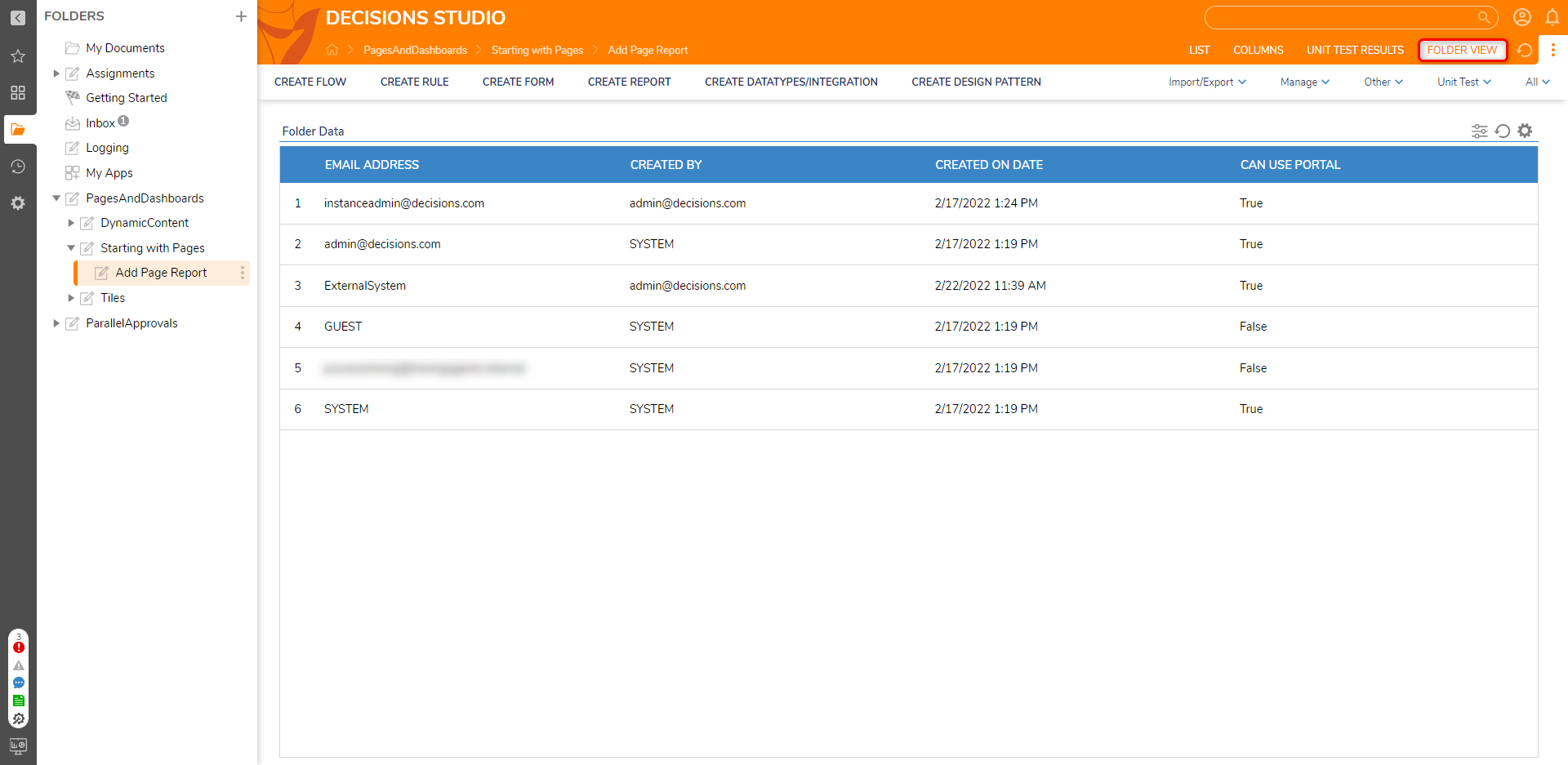
For further information on Pages, visit the Decisions Forum.