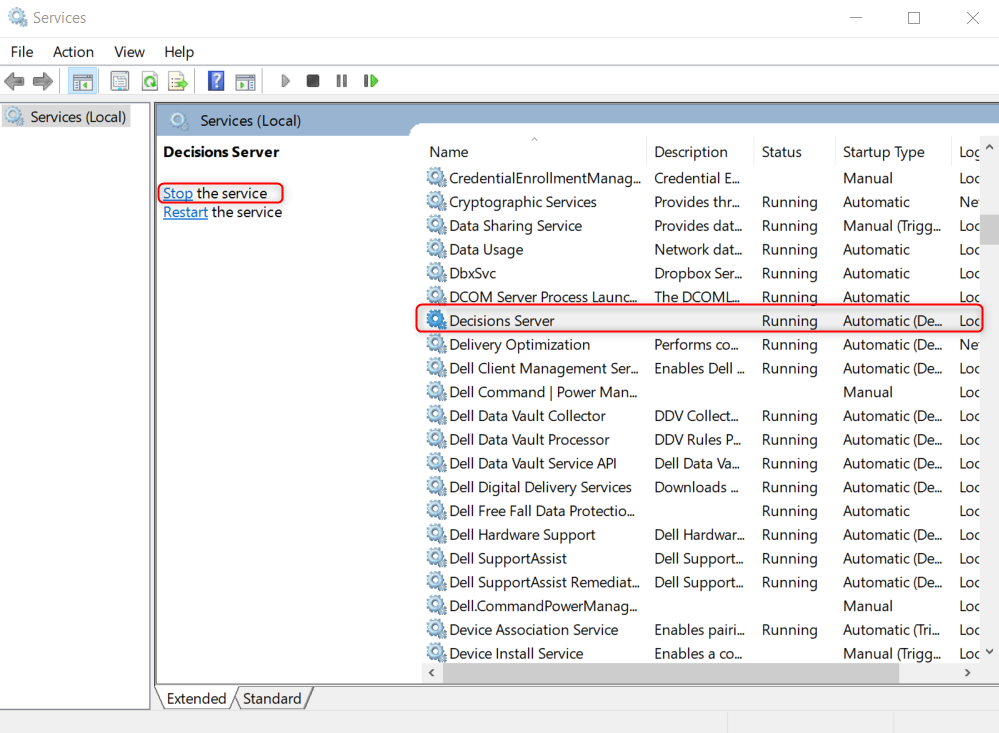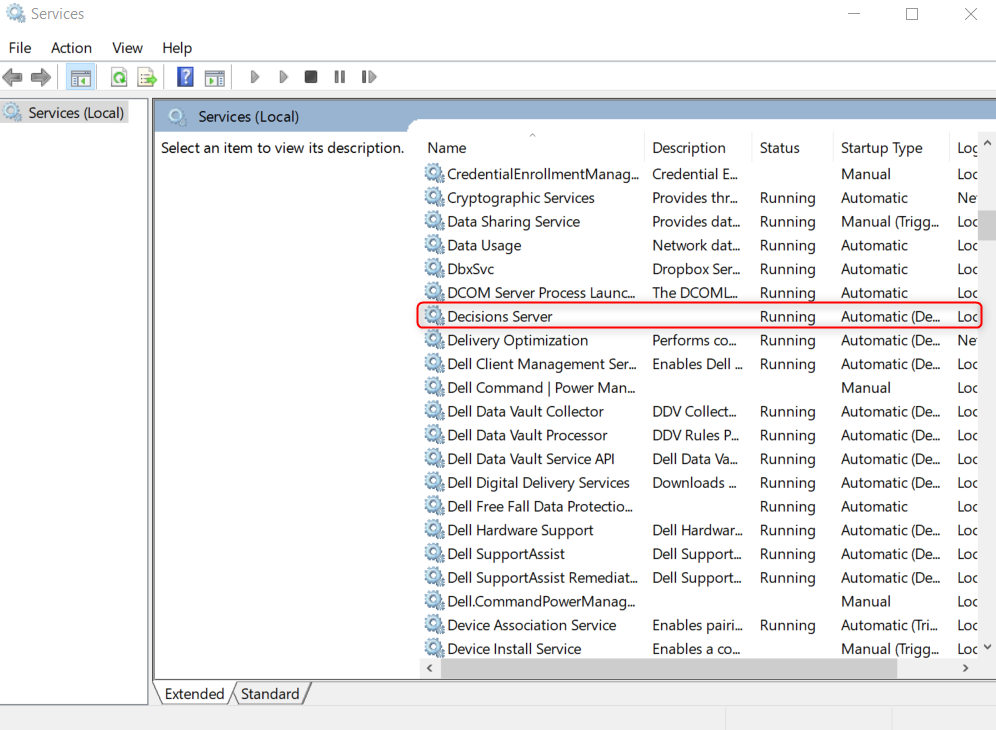Updating Custom Modules
- 27 Jan 2022
- 1 Minute to read
- Print
- DarkLight
Updating Custom Modules
- Updated on 27 Jan 2022
- 1 Minute to read
- Print
- DarkLight
Article Summary
Share feedback
Thanks for sharing your feedback!
Overview
When using a custom module, it may be necessary to update it to properly accomplish new tasks or provide new functionality.
Before updating a custom module, it is a recommended best practice to backup all files within C:\Program Files\Decisions\Decisions Server\modules\[CustomModuleFolderName].
If looking to reset a module for removal, refer to the Handling Custom .DLL Files article for further information.
Example
The following example demonstrates how to update a custom module's .dll file. If experiencing issues, refer to the Troubleshooting a Custom .DLL File article.
- After updating the module's code, unzip the new module .zip folder in a separate location.
- Stop the Decisions Server in Windows Services.
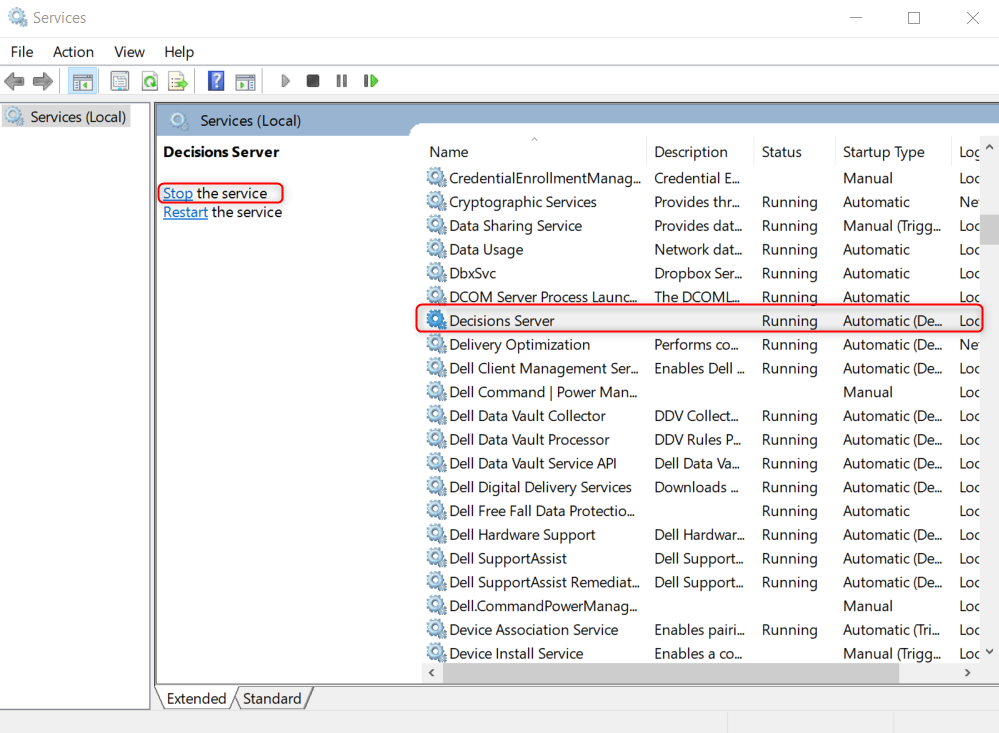
- Copy the contents from the newly unzipped module to C:\Program Files\Decisions\Decisions Server\modules\[CustomModuleFolderName]. Confirm to update the files.
- Start Decisions Server.
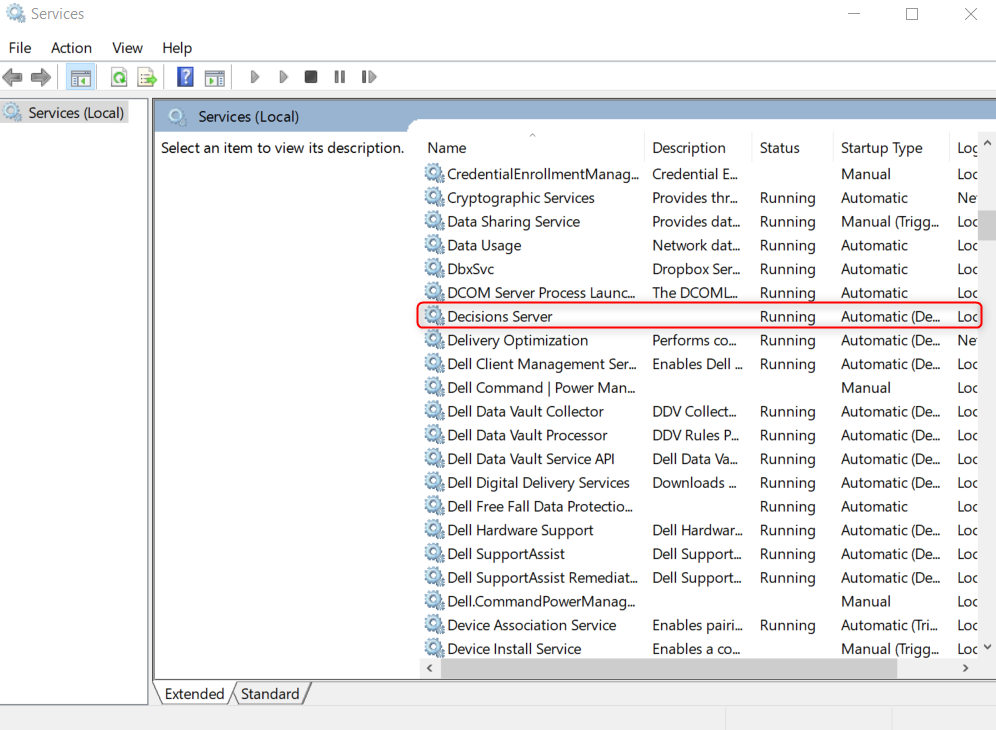
Was this article helpful?