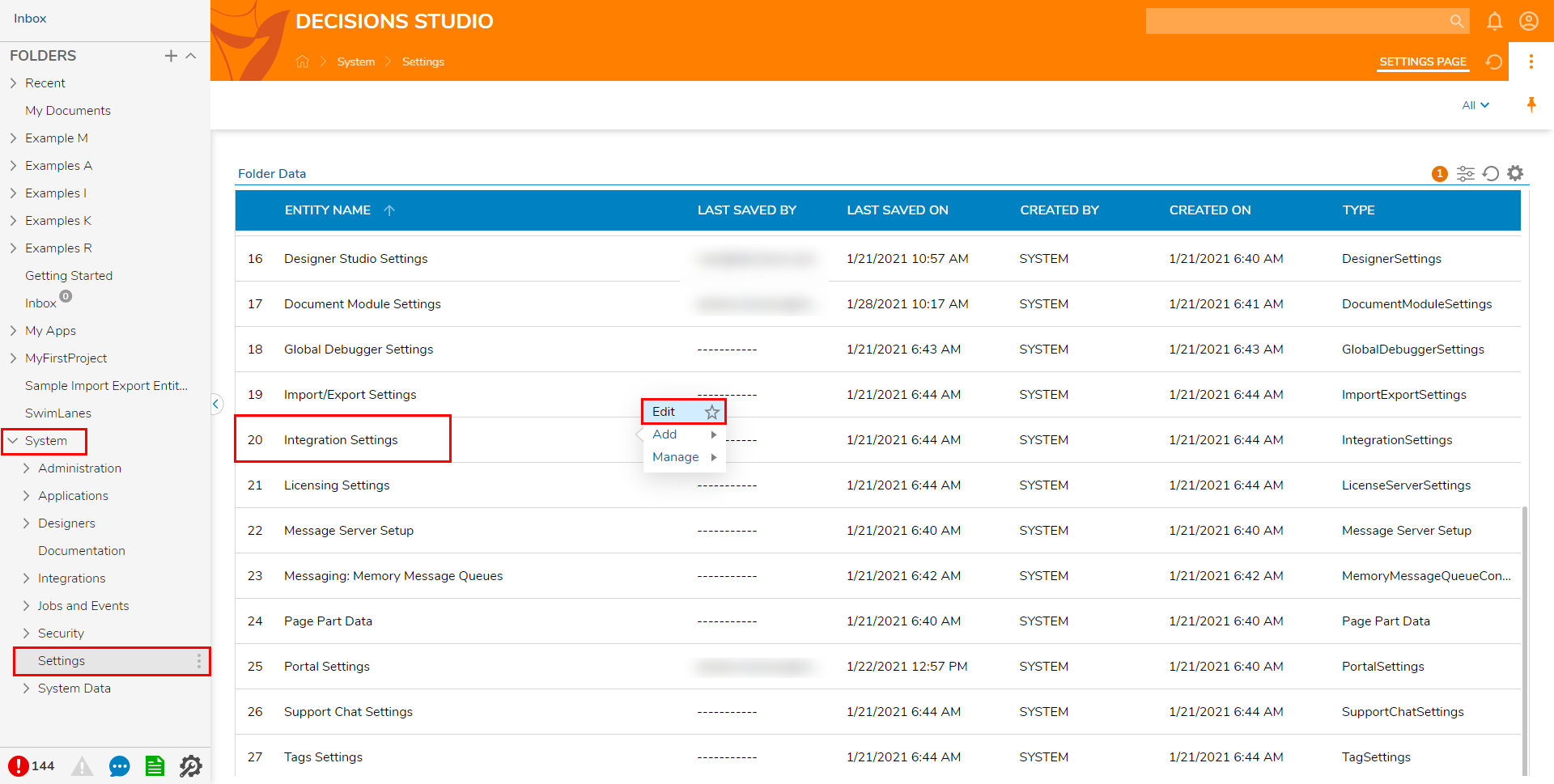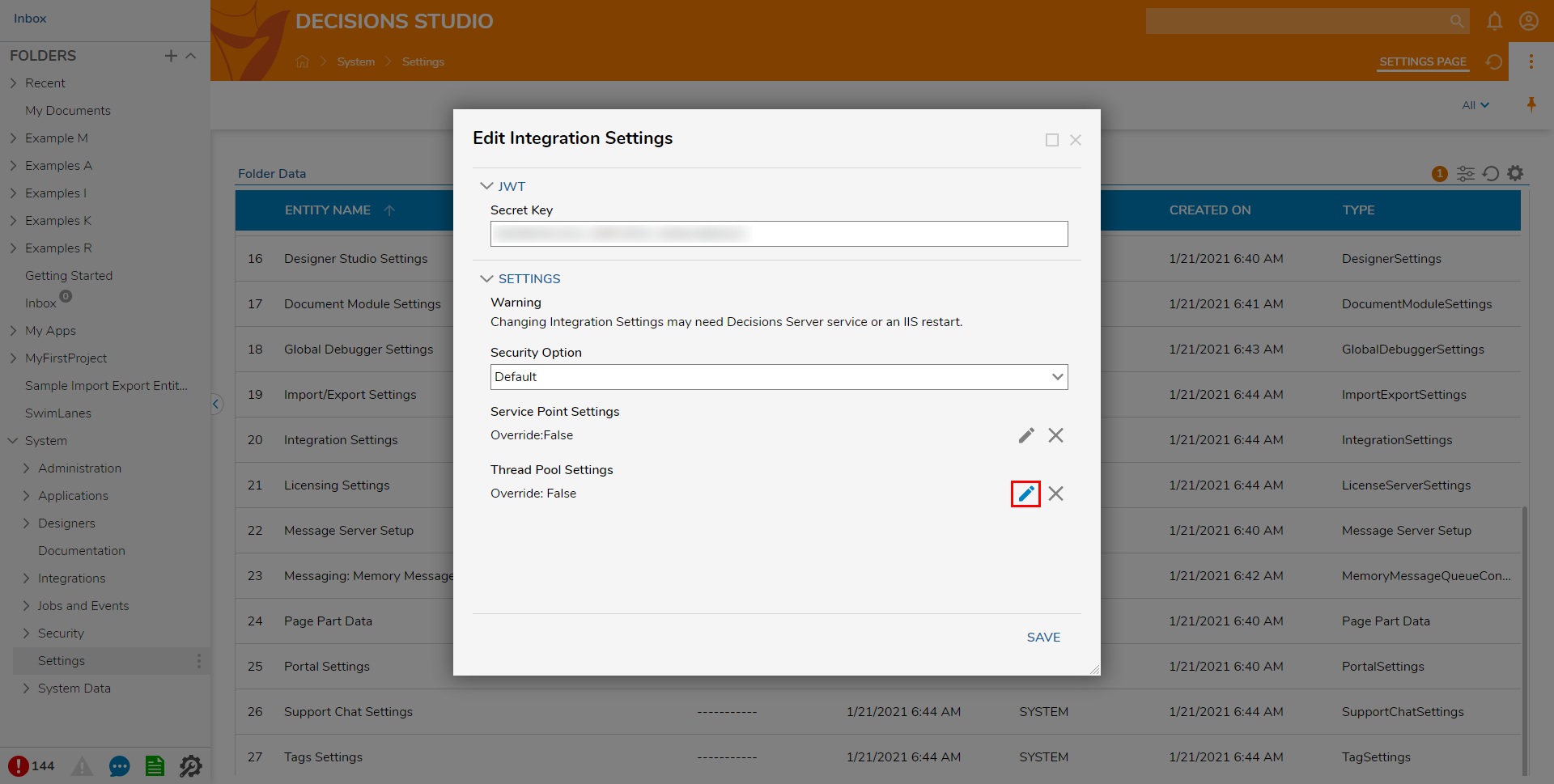Thread Pool Settings
- 22 Nov 2021
- 1 Minute to read
- Print
- DarkLight
Thread Pool Settings
- Updated on 22 Nov 2021
- 1 Minute to read
- Print
- DarkLight
Article Summary
Share feedback
Thanks for sharing your feedback!
Overview
Within Decisions, advanced users are offered the ability to configure the Minimum and Maximum Thread Counts in the Thread Pool.
These can keep a higher number of Worker Threads “warm” or ready to serve a request.
Note: the default Worker Thread number set by .NET is 2.
The following demonstrates where Thread Pool Settings are located as well as where they can be configured.
Example
WARNING: The following example is recommended for Advanced/Administrative users only, as adjusting Thread Pool settings, may dramatically impact system function.
If need be, contact a System Administrator or Support before proceeding.
If need be, contact a System Administrator or Support before proceeding.
- Navigate to System > Settings
- Scroll to Integration Settings, right-click and choose Edit.
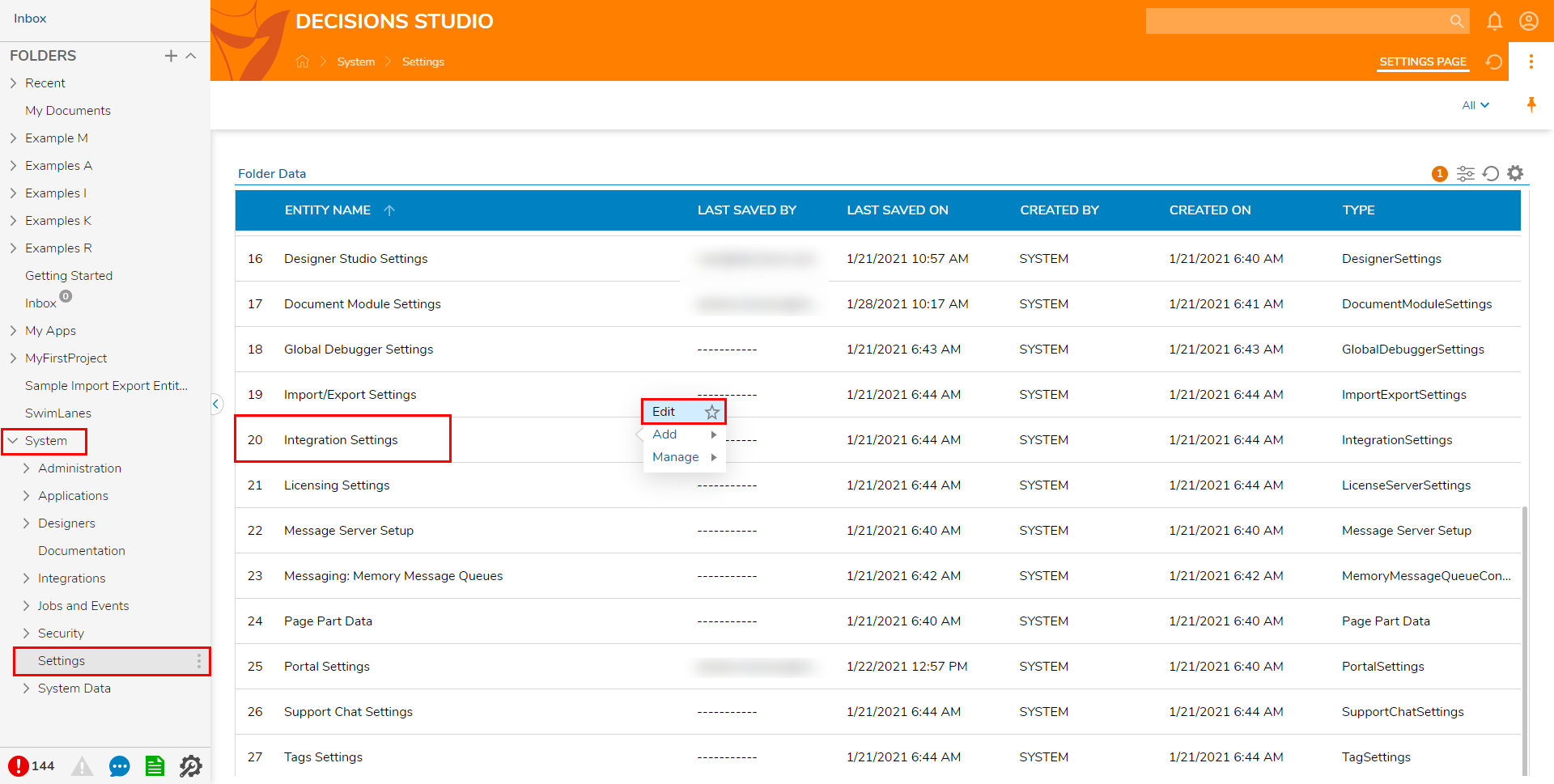
- Under Thread Pool Settings, click the Edit button (pencil icon).
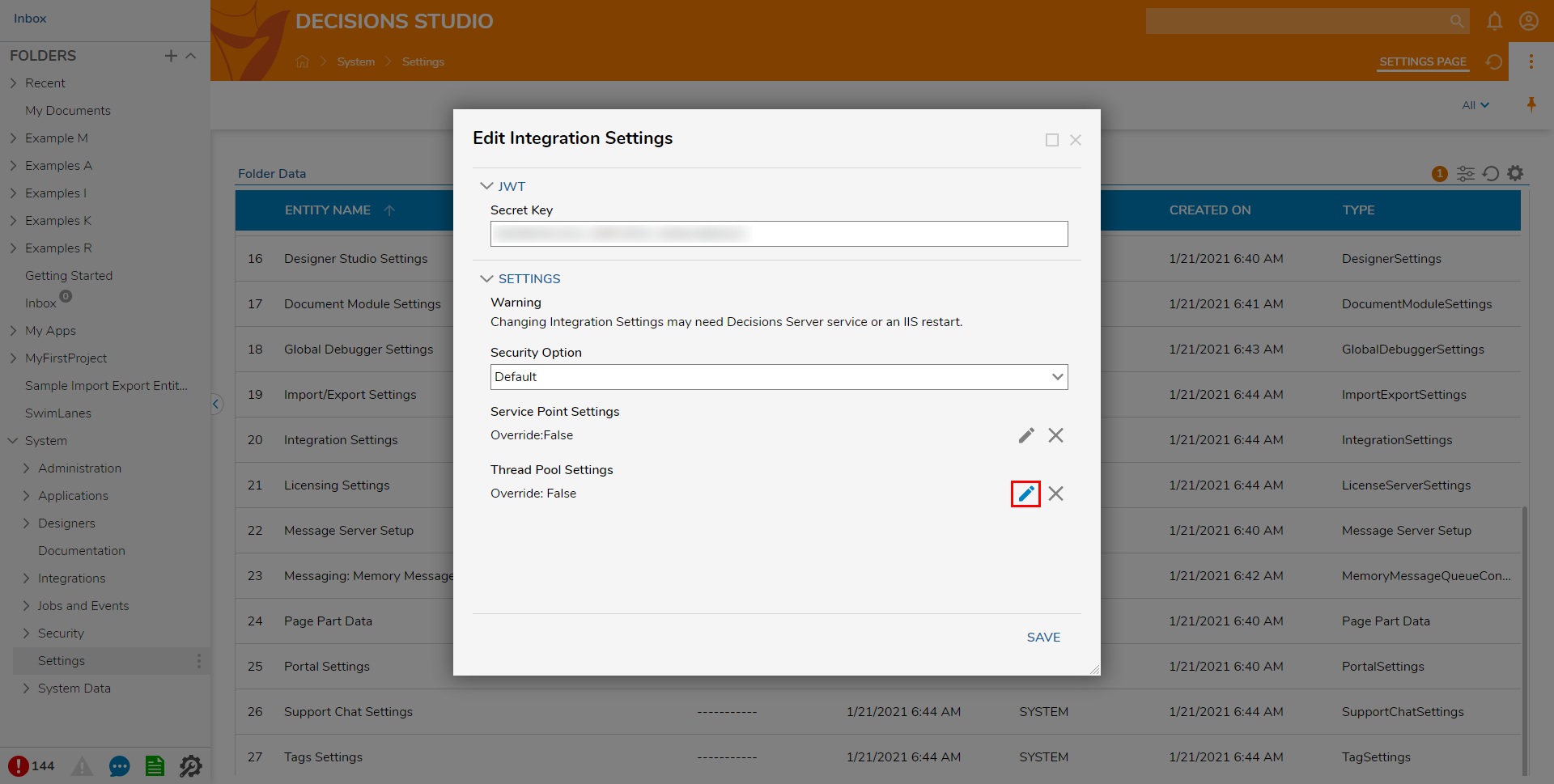
- Check the Override Settings box.
- Check the desired Override box to override the setting.

- Check Override Thread Pool Minimum Values.
- Check Override Thread Pool Maximum Values.
- Input the desired number of Threads in each corresponding box. Recommended ValuesIt is not recommended to select values over 50 for either minimum or maximum values, as this could have unintended performance impacts. If assistance is required with this tuning, please contact support@decisions.com for information.

Click OK then SAVE, to save configurations.
Restart the Decisions instance.
Was this article helpful?