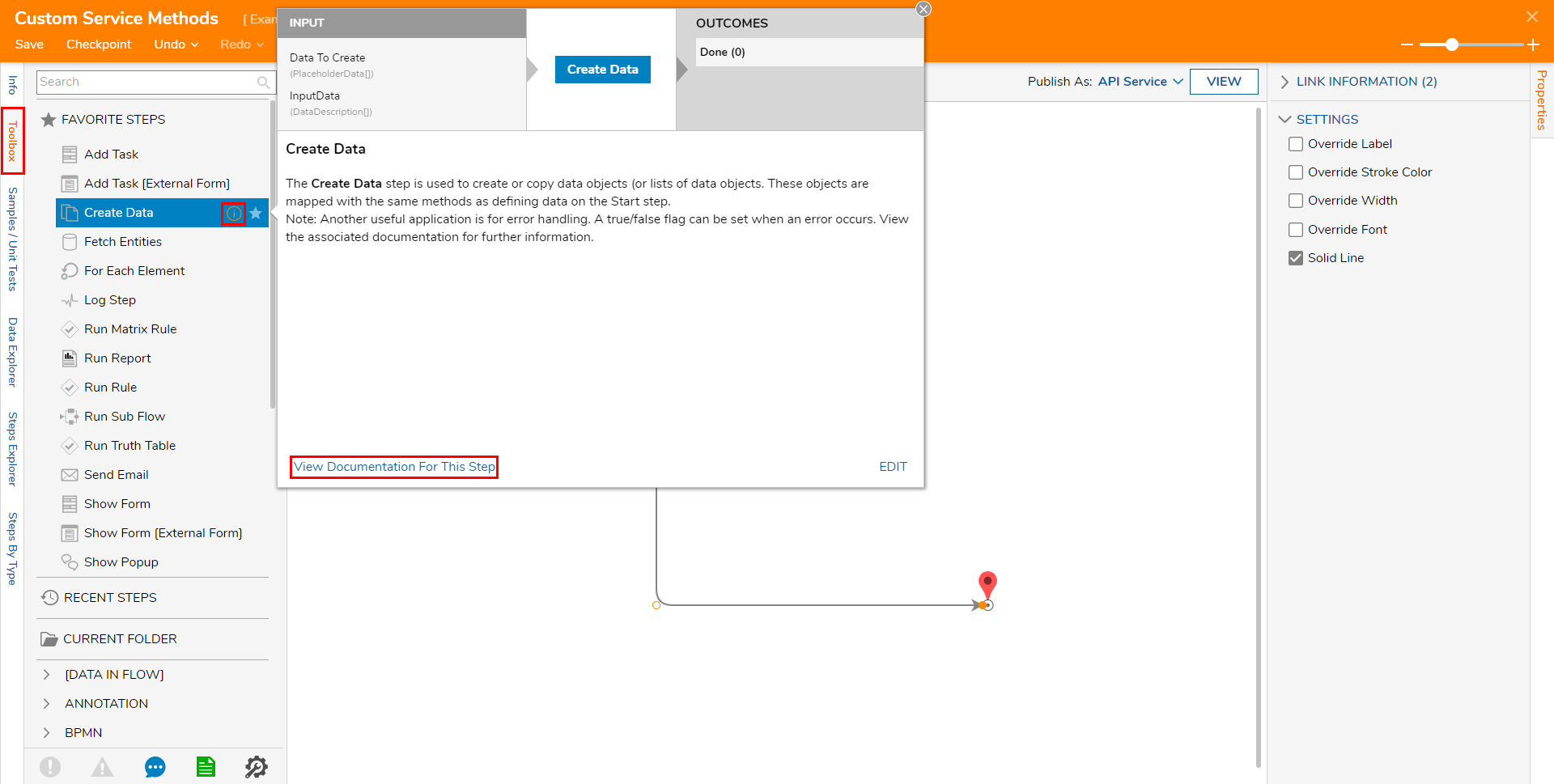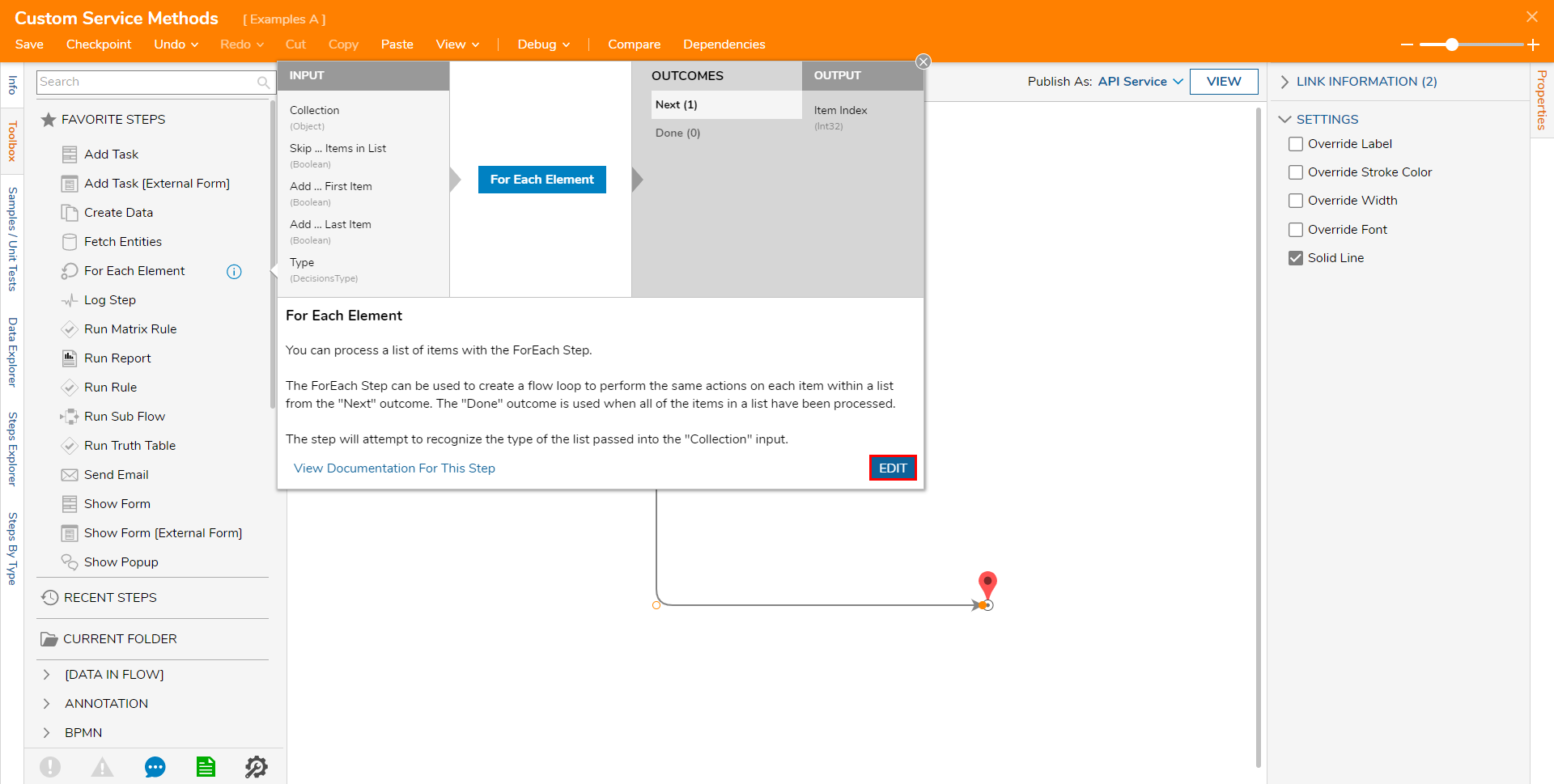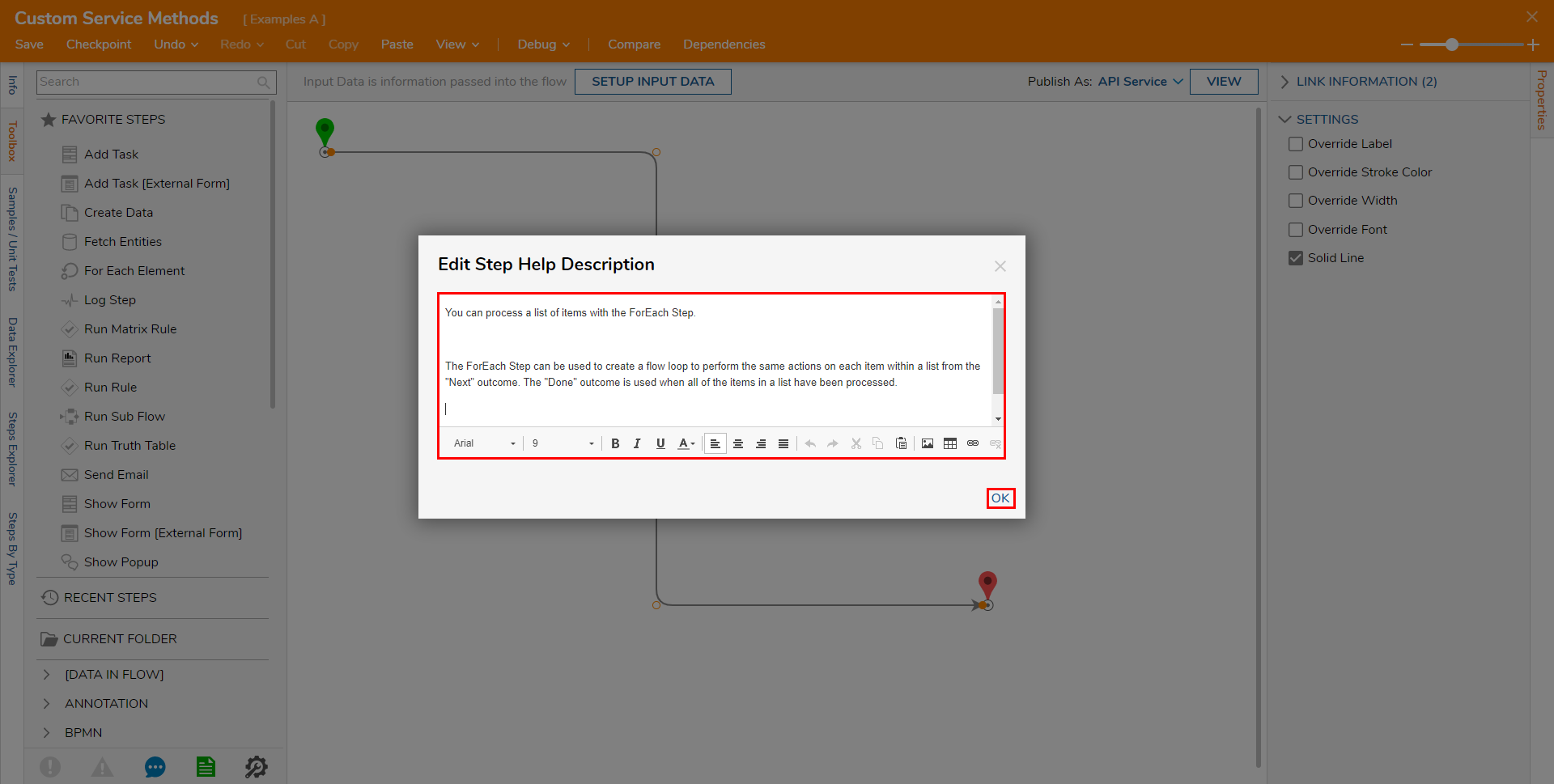Step Help
- 01 Feb 2021
- 1 Minute to read
- Print
- DarkLight
Step Help
- Updated on 01 Feb 2021
- 1 Minute to read
- Print
- DarkLight
Article Summary
Share feedback
Thanks for sharing your feedback!
Overview
Step Help is a feature in Decisions (v6+) that provides information regarding Steps used for Flow building.
While Step Help information is not present for all steps currently, content is added monthly.
Steps configured with Step Help contain general information such as any expected Input(s) and Output(s) along with their corresponding Data Types (denoted by gray parenthetical text). Additional information may include a brief summary and/or a correlating Documentation link.
Accessing Step Help
To access Step Help for a particular Step:
- From the Flow Designer, navigate to the Toolbox tab.
- Hover over the desired Step.
- Select the information icon.
- View the information for the Step and if desired, navigate to relevant Documentation by selecting the View Documentation For This Step link.
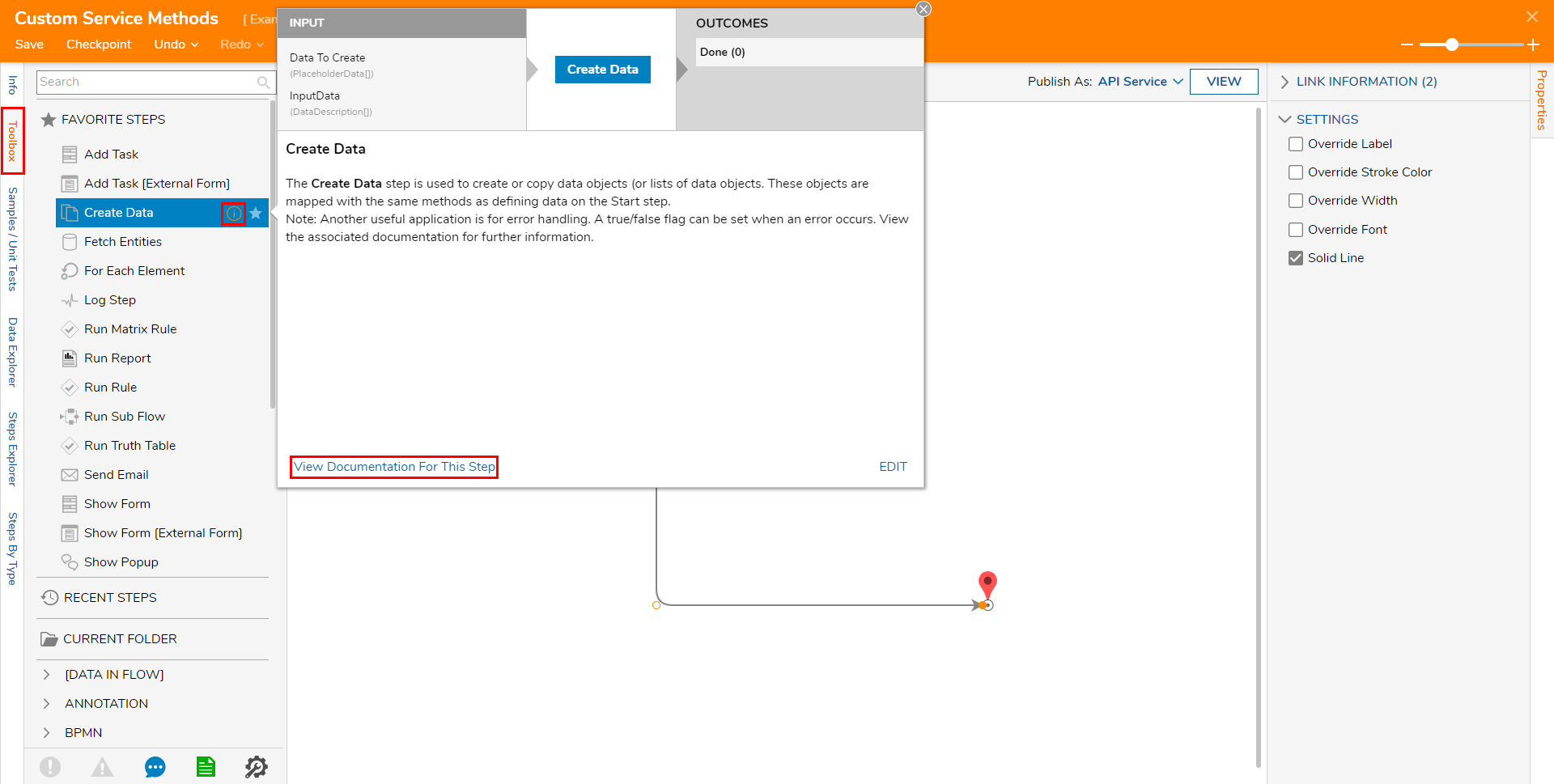
Editing Step Help
Warning: System-Wide Change
Editing content dynamically is supported; however, changes are system-wide and CAN NOT be undone after saving.
- From within the Step Help window for as selected Step, select the EDIT button.
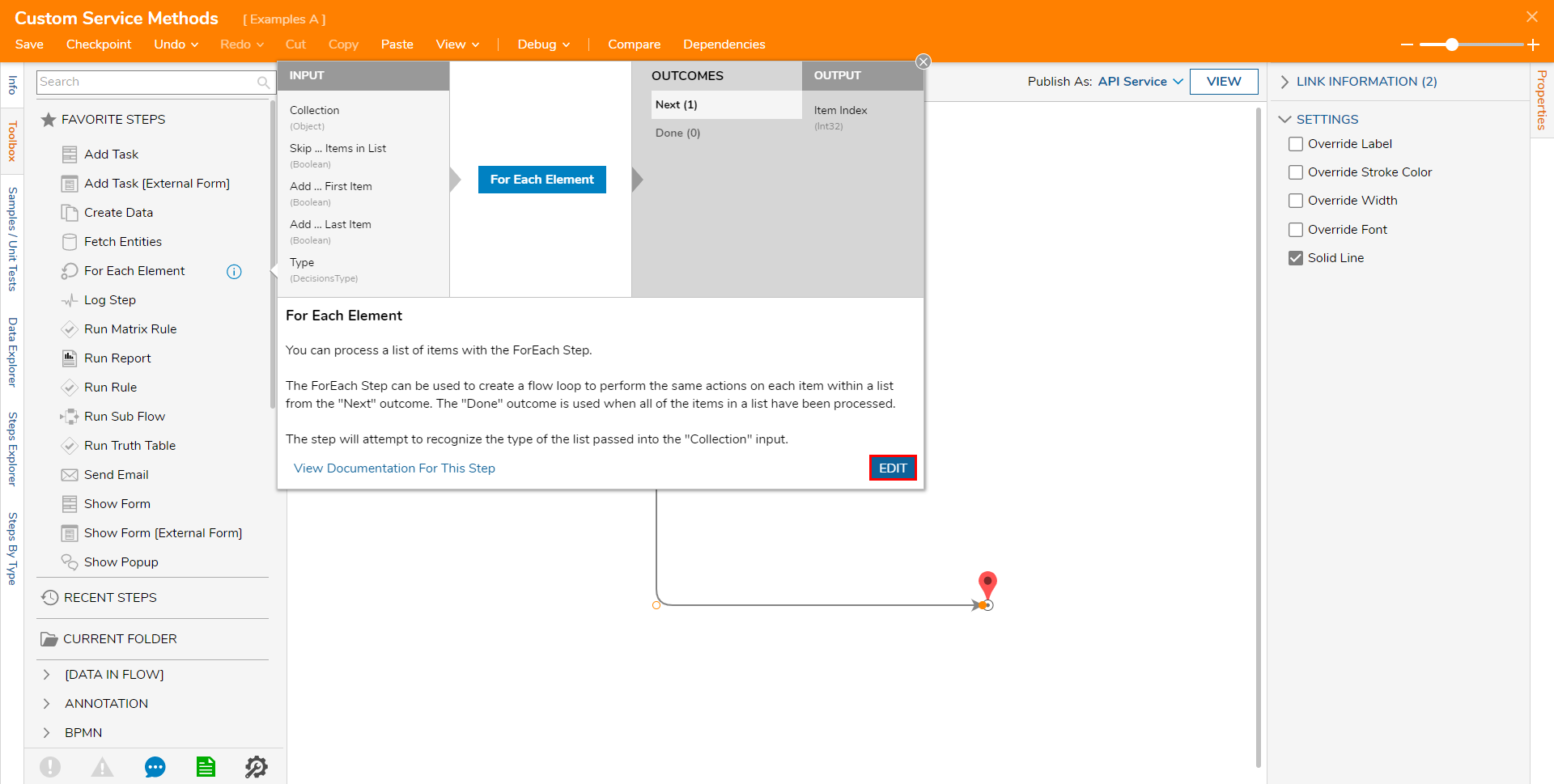
- Make any desired/appropriate edits to the Step Help Description. The Edit Step Help Description window includes a toolbar that behaves similarly to a typical word processor.
- Click OK to save changes.
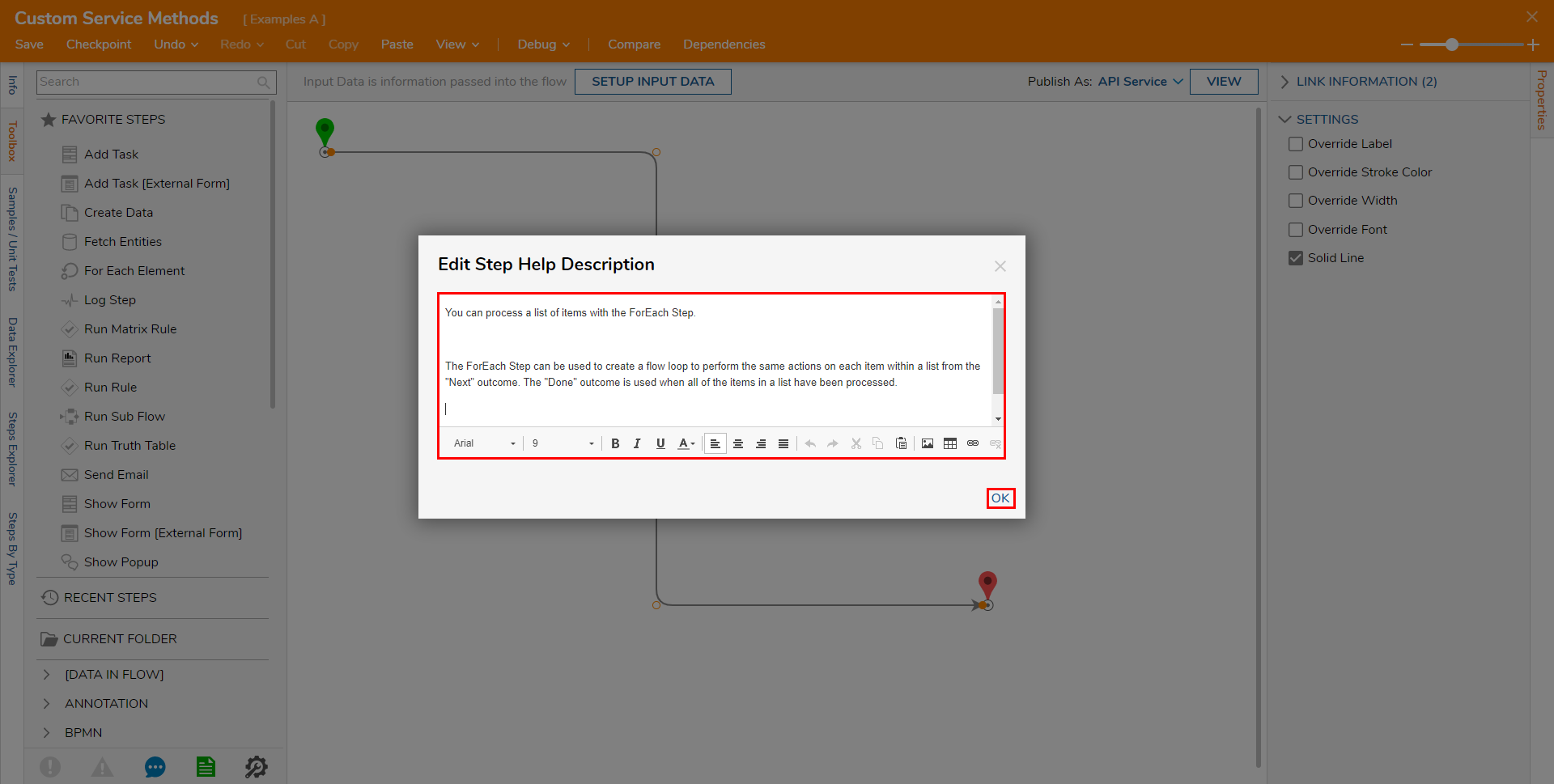
Was this article helpful?