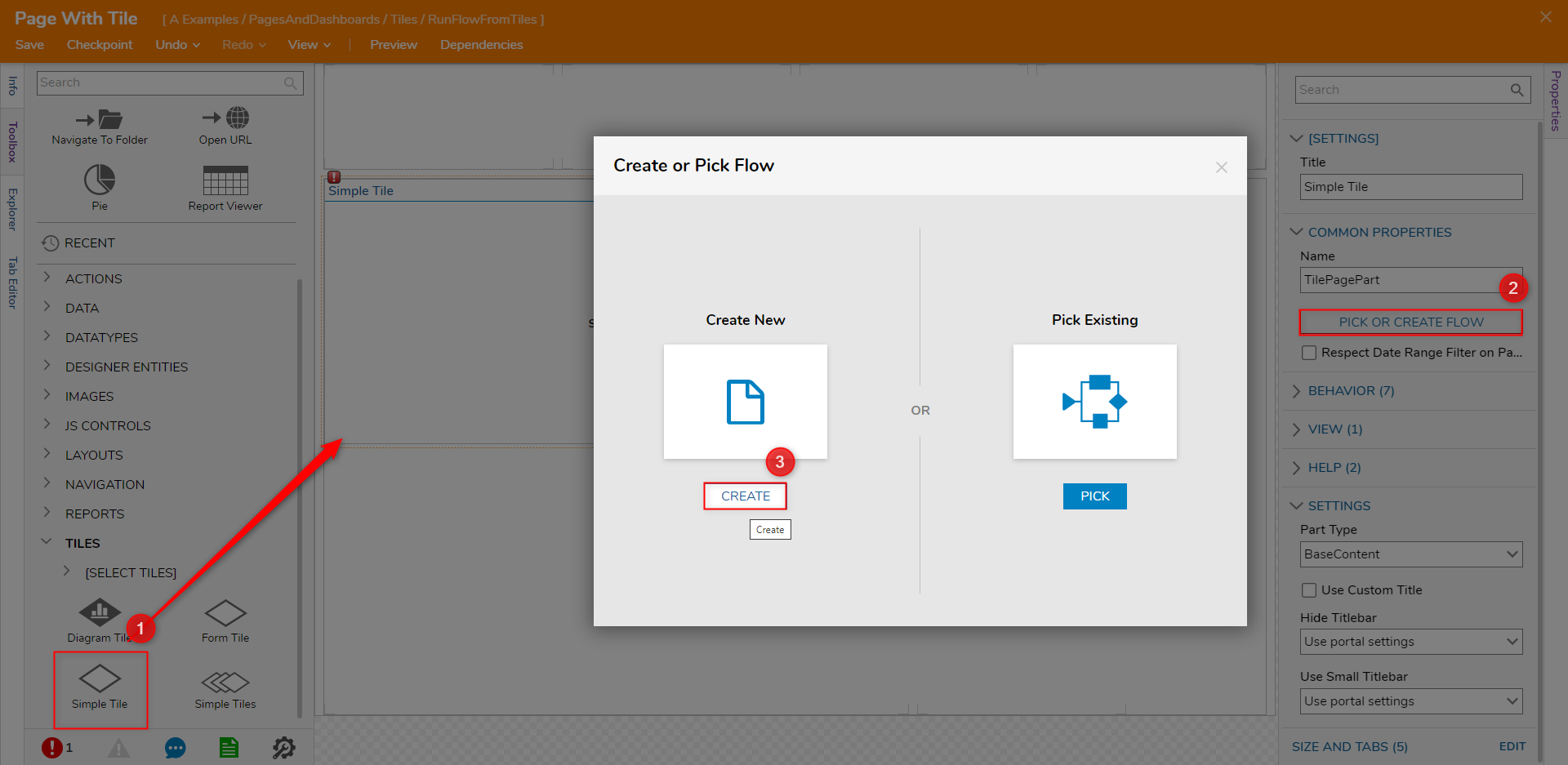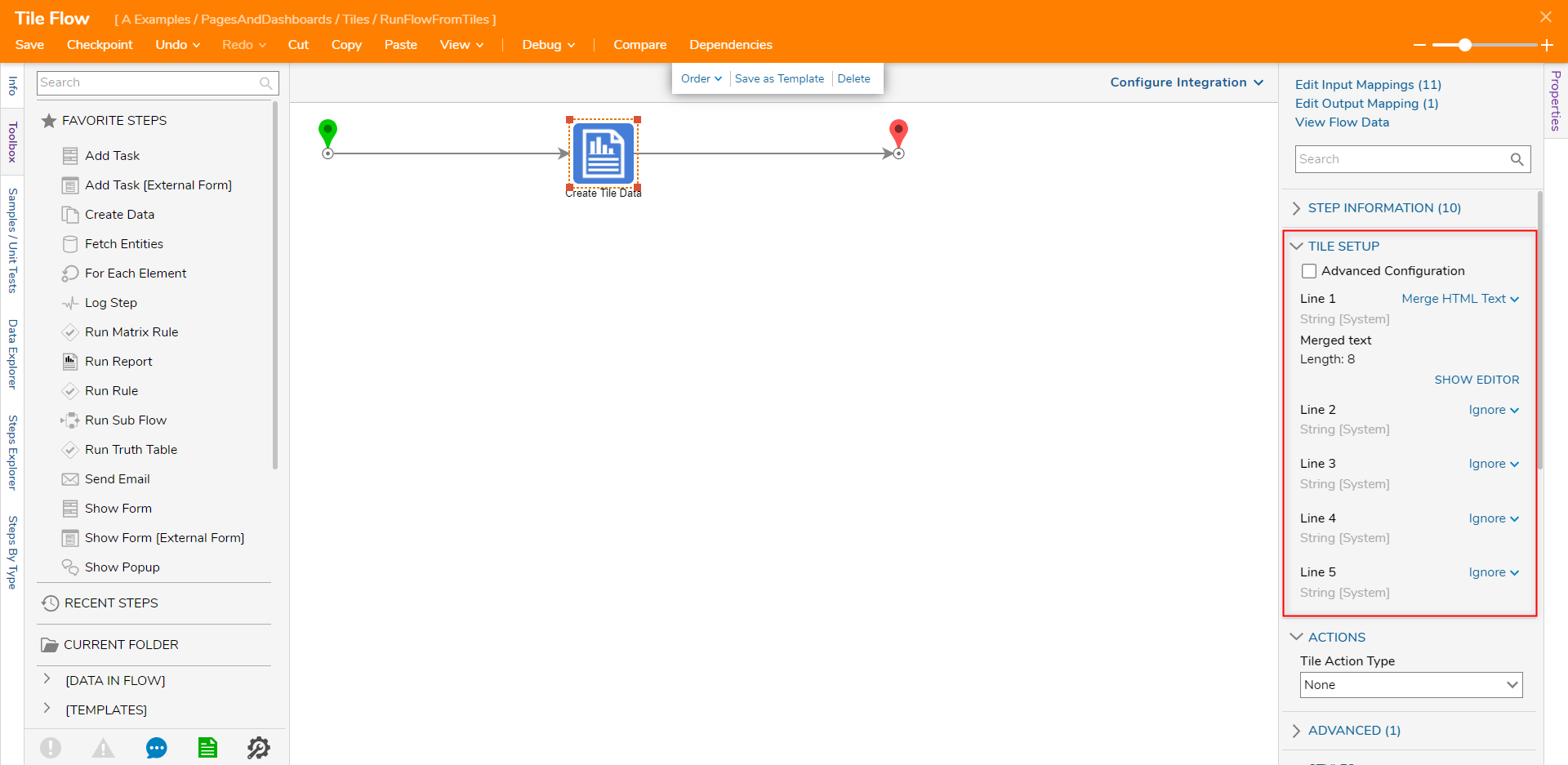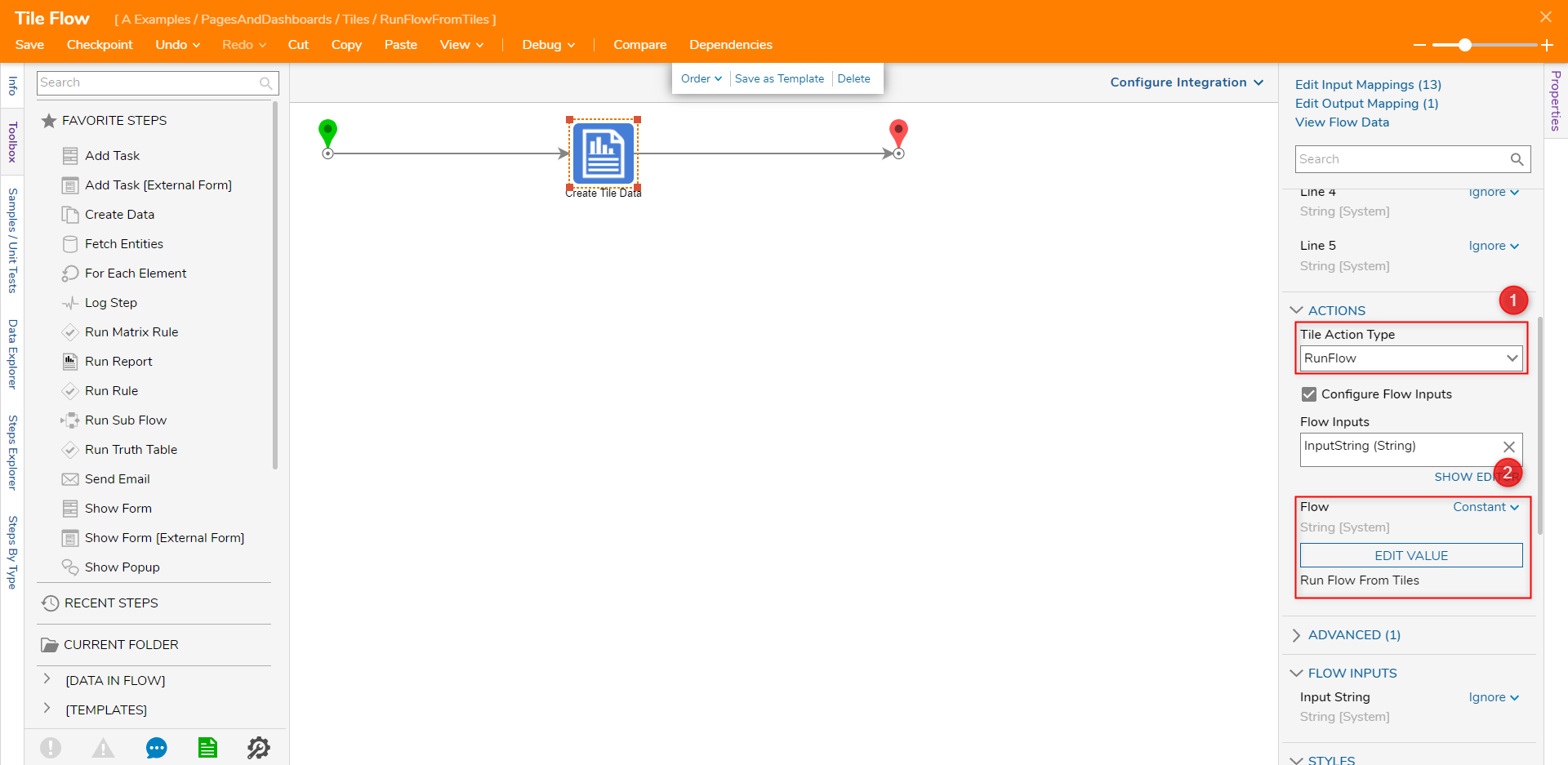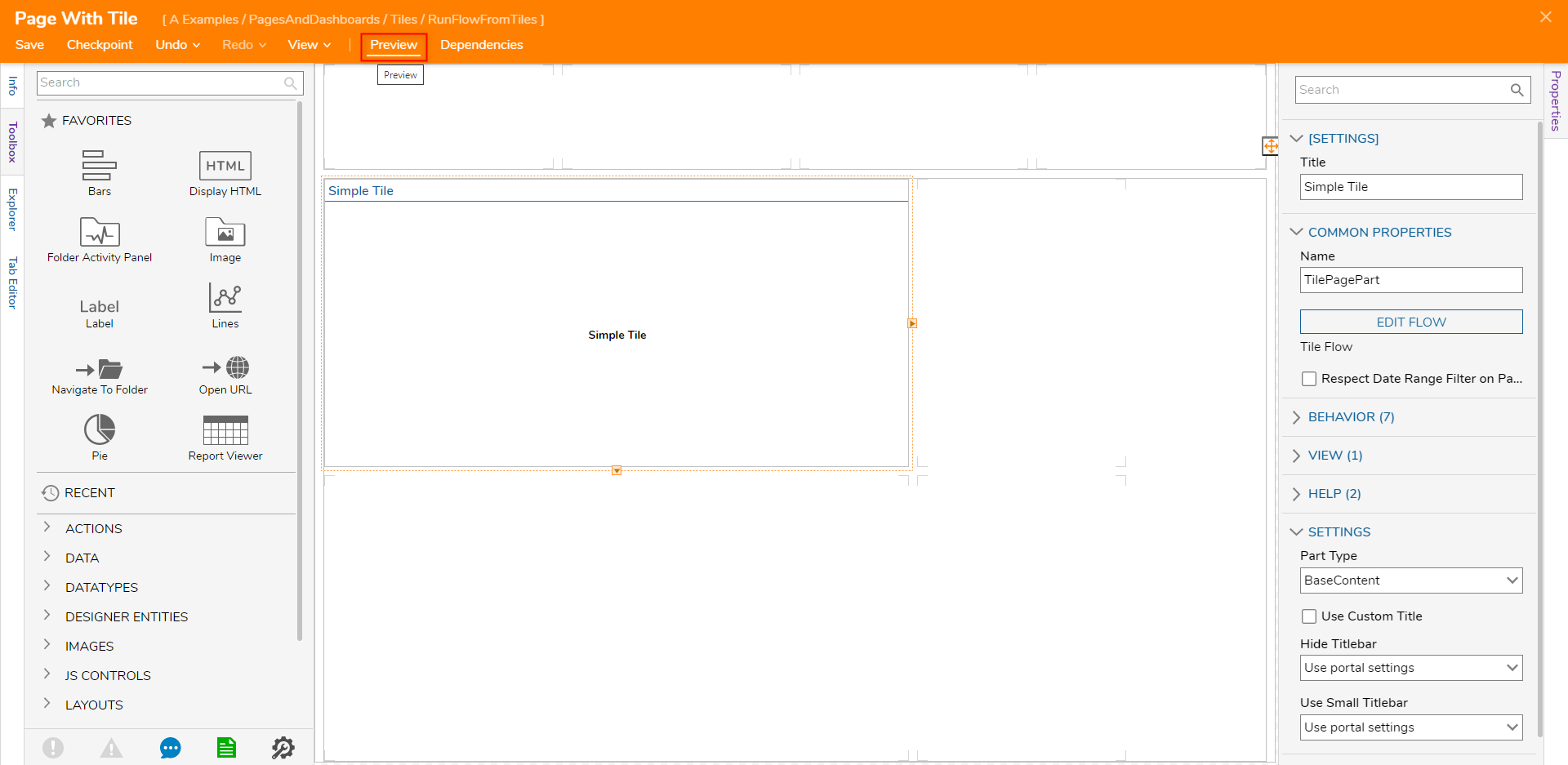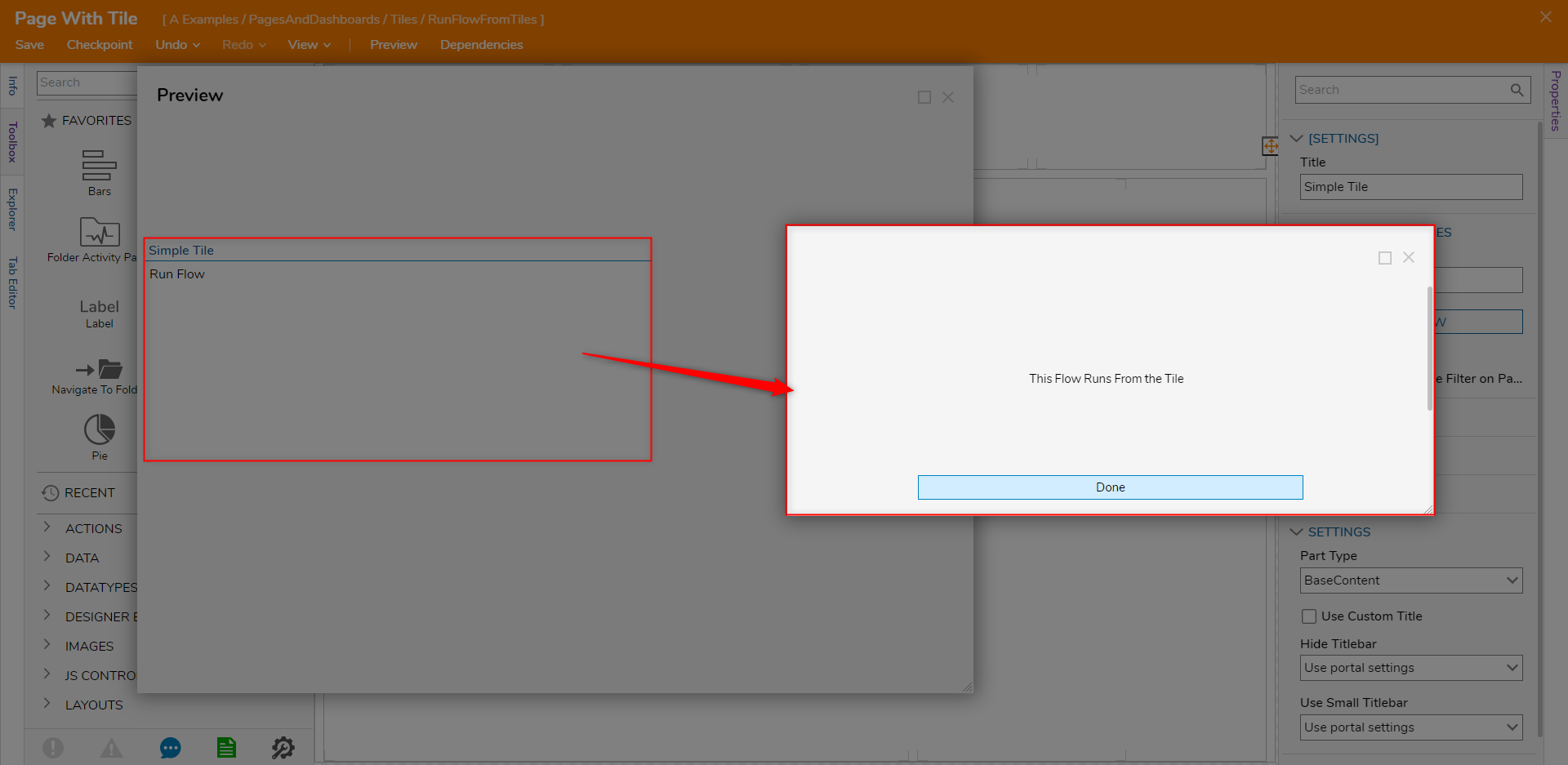Run Flow From Tiles
- 16 Nov 2022
- 1 Minute to read
- Print
- DarkLight
Run Flow From Tiles
- Updated on 16 Nov 2022
- 1 Minute to read
- Print
- DarkLight
Article Summary
Share feedback
Thanks for sharing your feedback!
Overview
Tiles provide the functionality of Designer Elements within a Page/Dashboard. This includes launching a Flow when a user clicks a Simple Tile on a Page.
The following document demonstrates how to launch a basic Flow from within a Page/Dashboard.
Example
Prerequisite and Example Project
- From the Page Designer, add a Simple Tile from Toolbox > TILES to the workspace.
- Select PICK OR CREATE FLOW from the Simple Tile Properties, then CREATE a new Tile Source Flow.
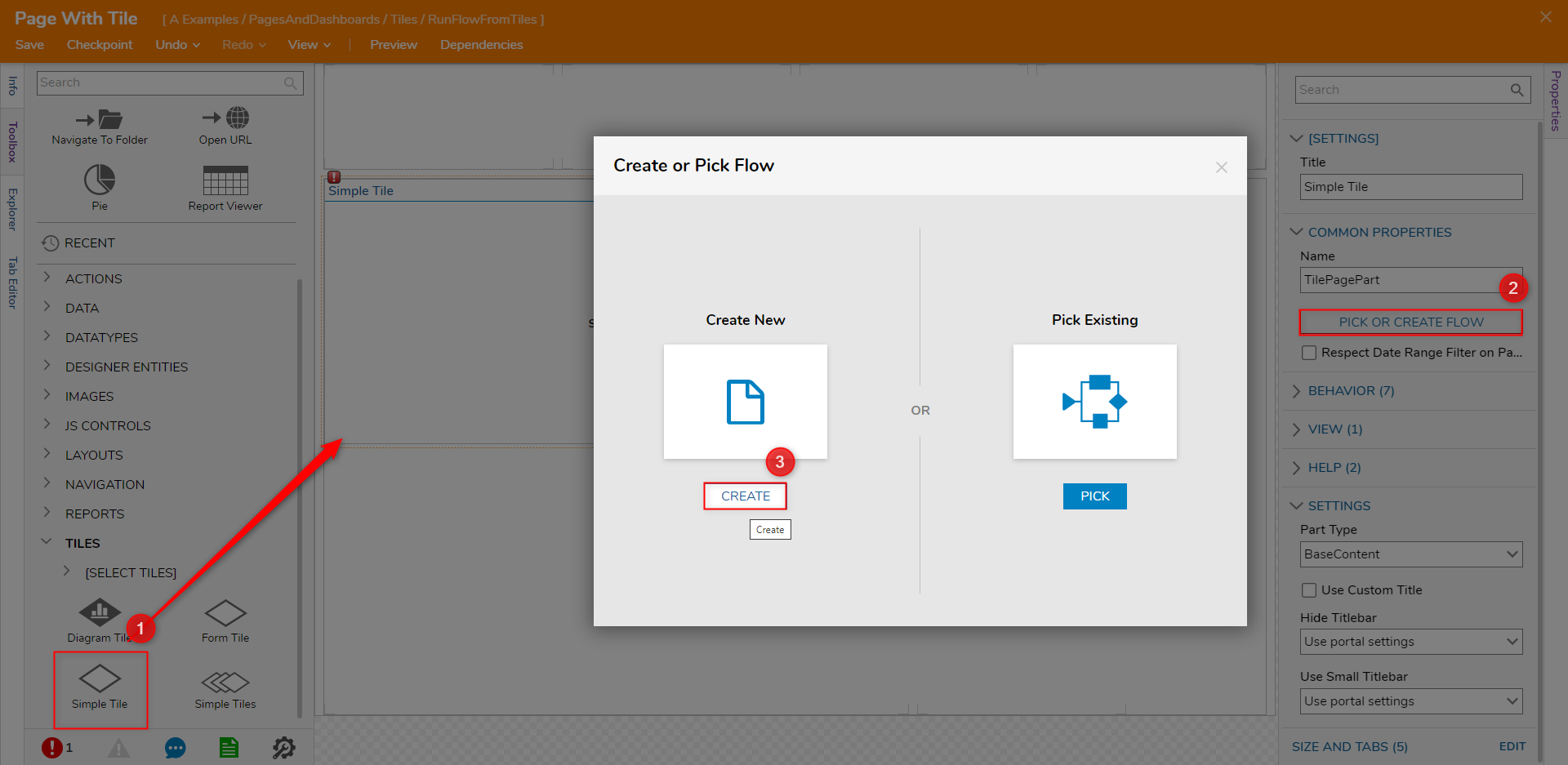
- From the resulting Flow Designer, configure the TILE SETUP Properties for the Create Tile Data step as desired by configuring a Line of text.
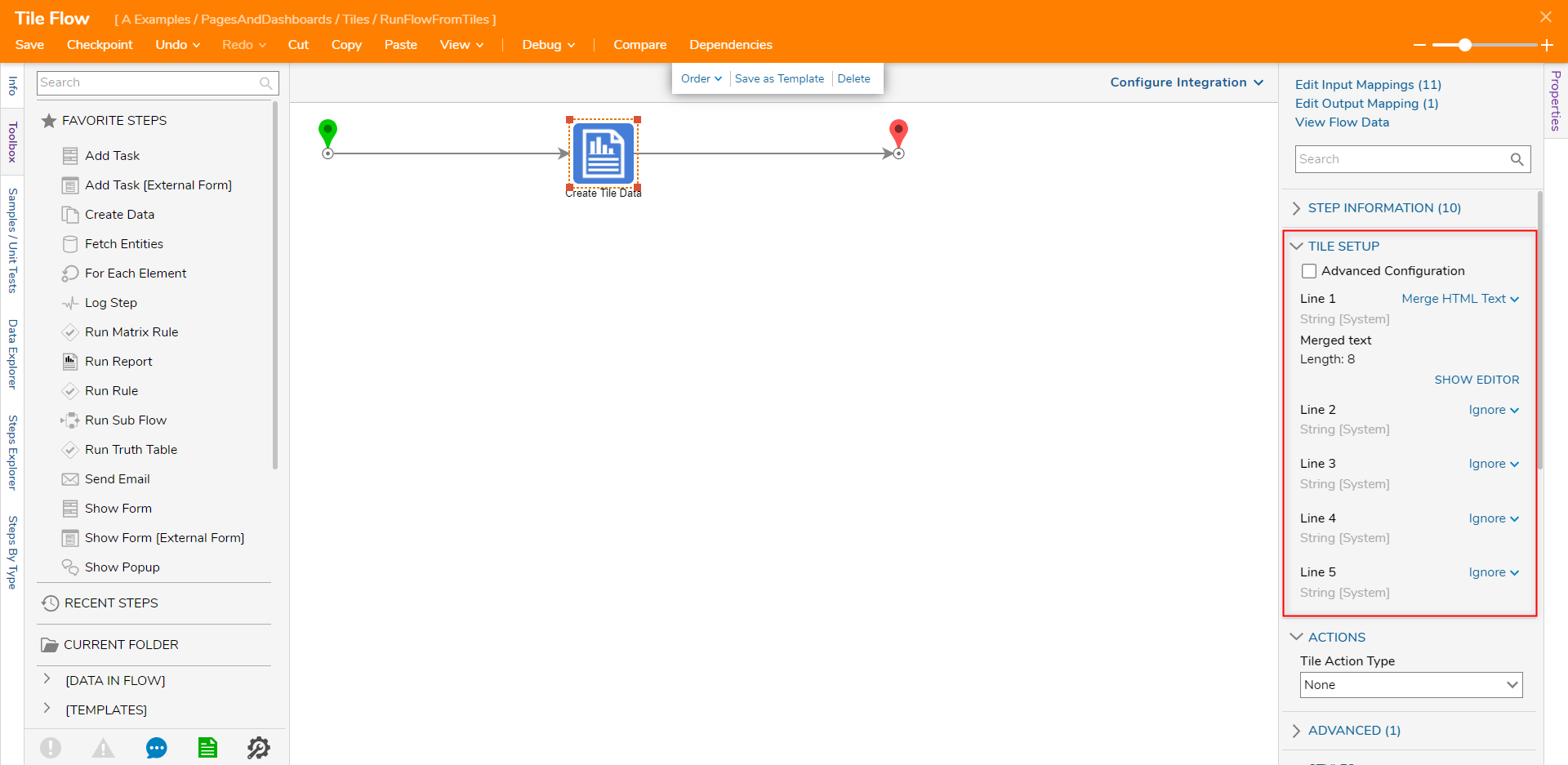
- Under ACTIONS > Tile Action Type, select RunFlow.
Then, set Flow to Constant, and PICK the previously created Flow.Passing in Flow InputsIf required, the Input Data may be passed in by enabling the Configure Flow Inputs Boolean and then defining the Inputs via SHOW EDITOR under FLOW INPUTS.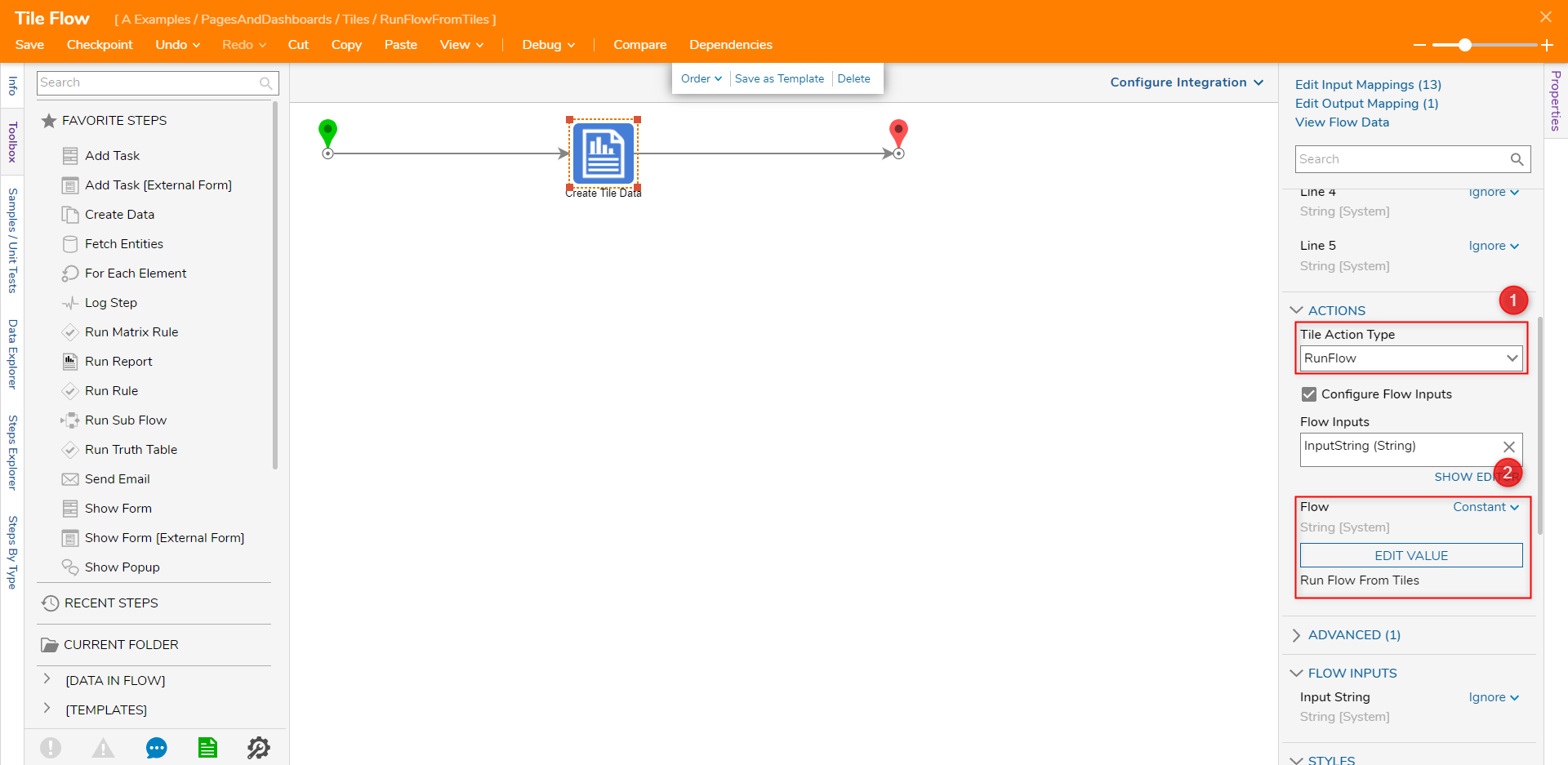
- Save the Flow, then close via X.
- From the Page Designer, Save the Page. Then, from the Top Action Bar, click Preview.
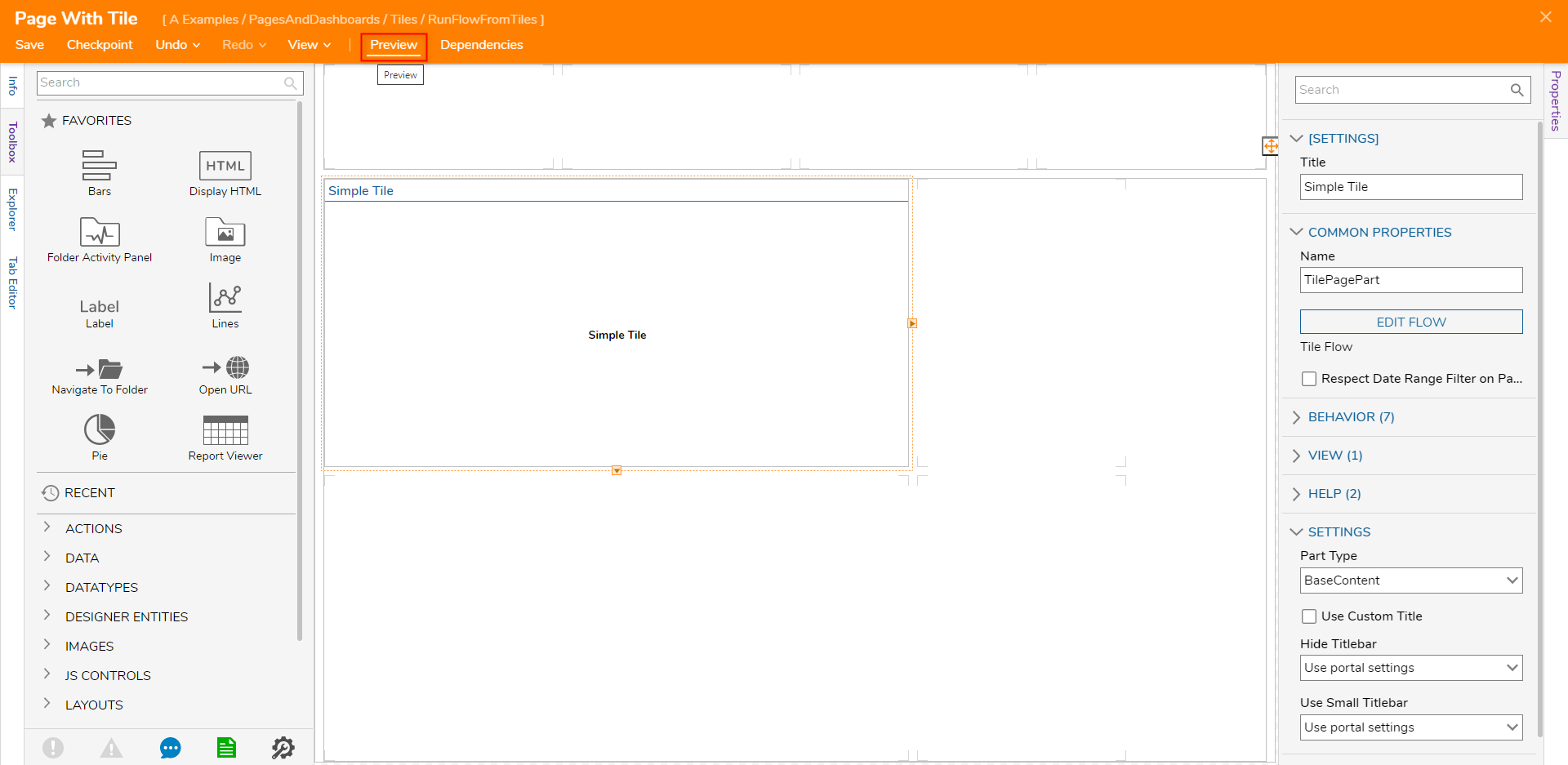
- From the Preview window, click the Tile; verify that the Flow runs as intended and that the Form appears and can be completed.
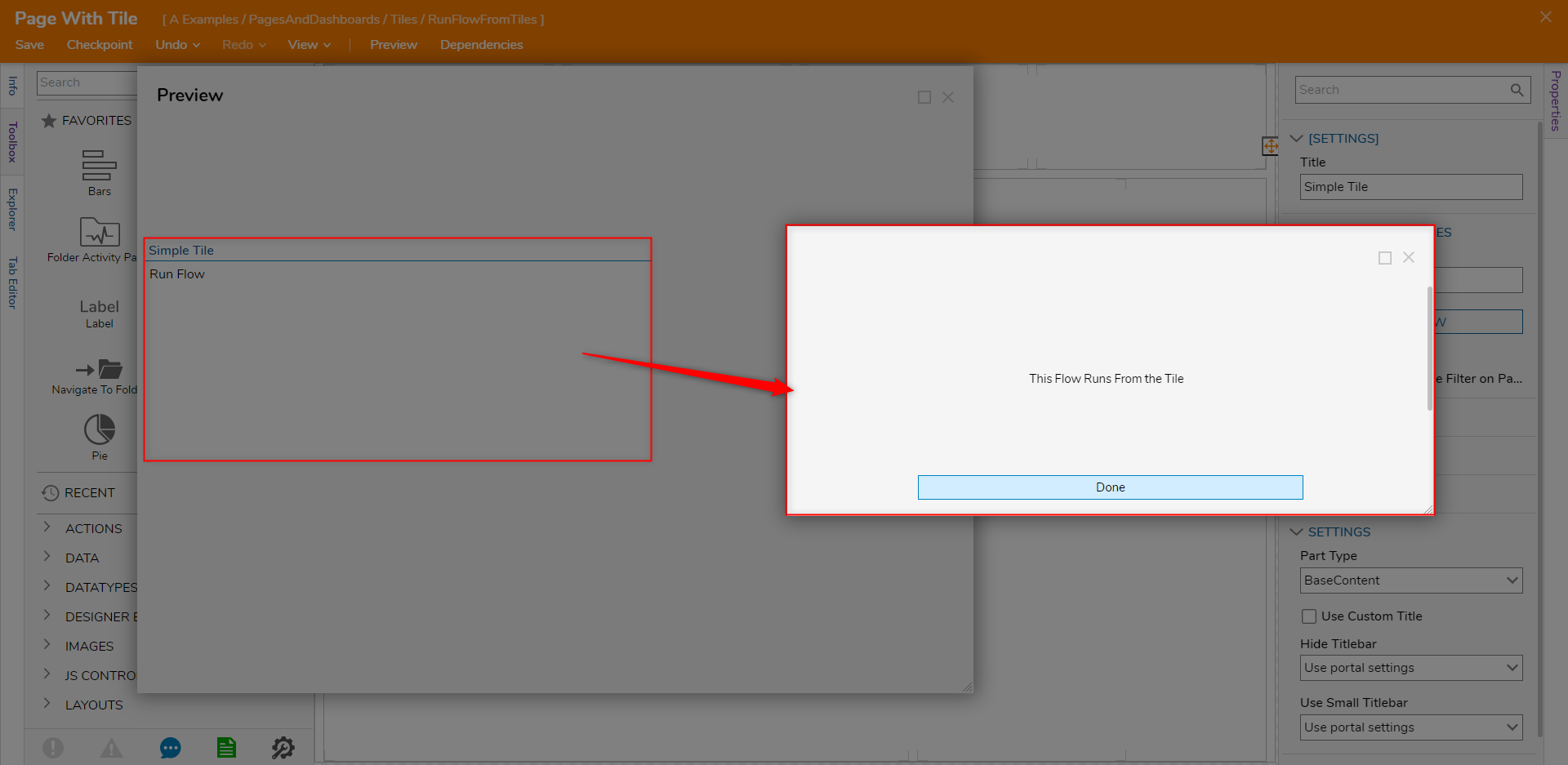 For further information on Pages, visit the Decisions Forum.
For further information on Pages, visit the Decisions Forum.
Was this article helpful?