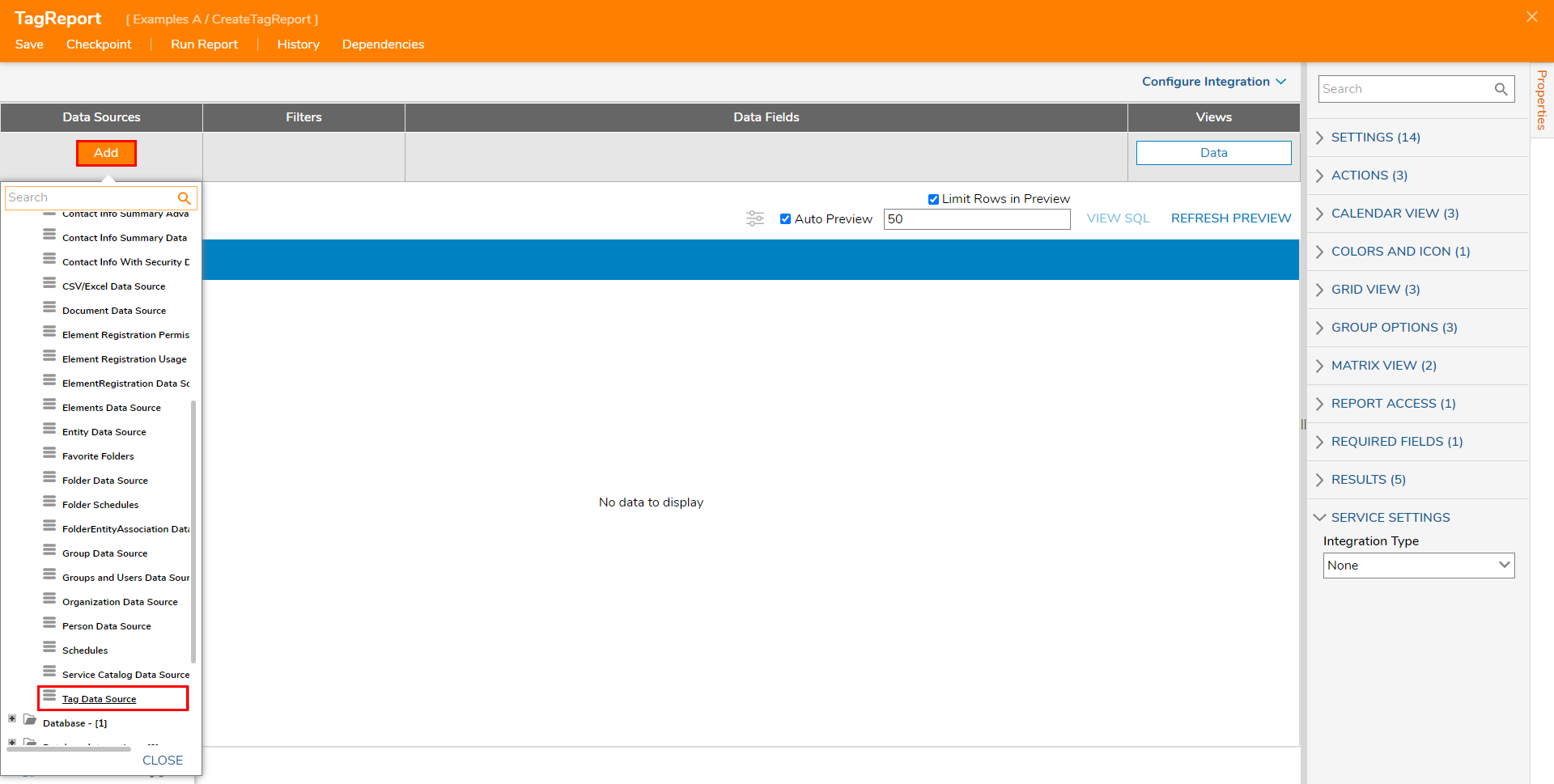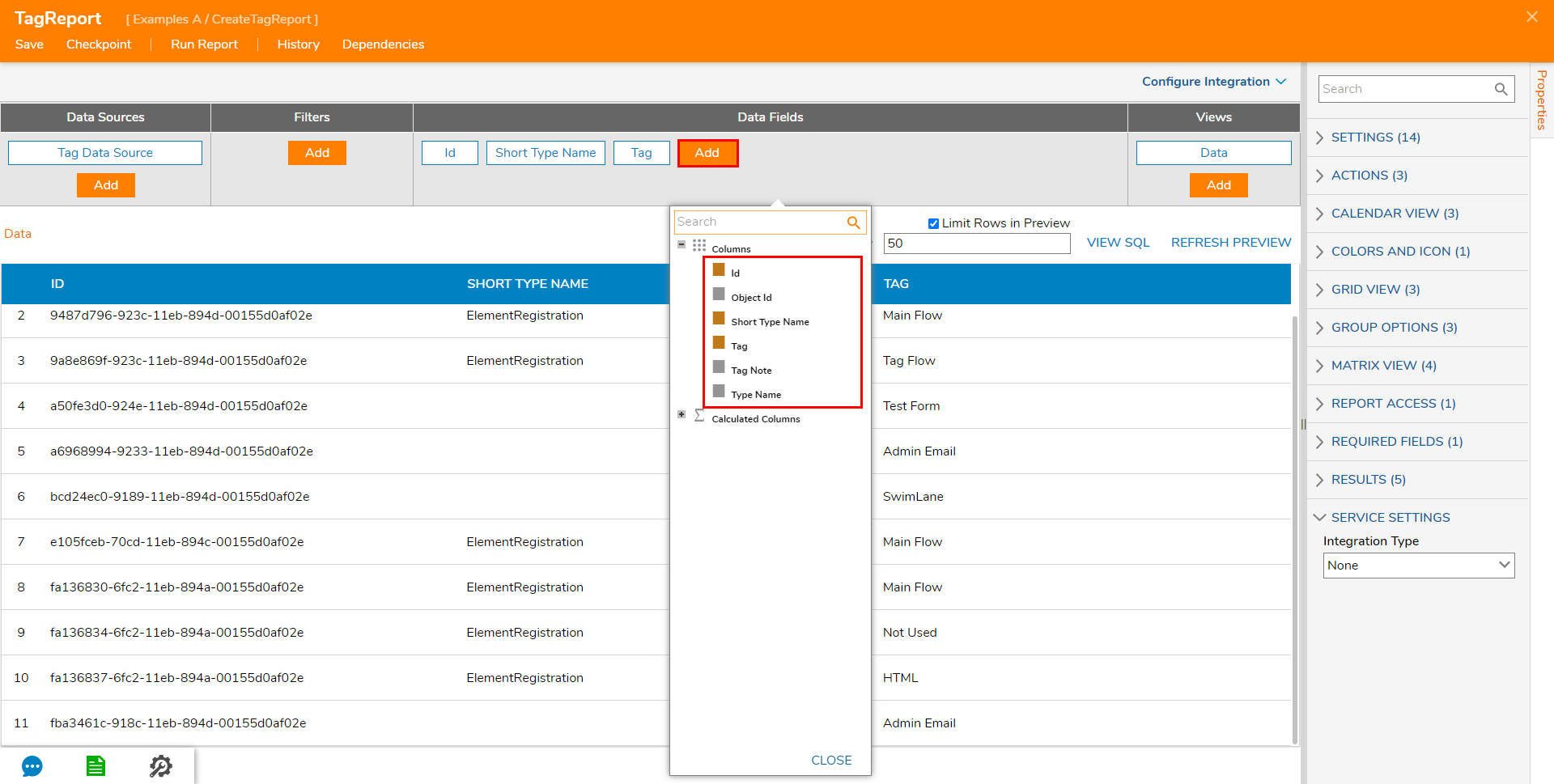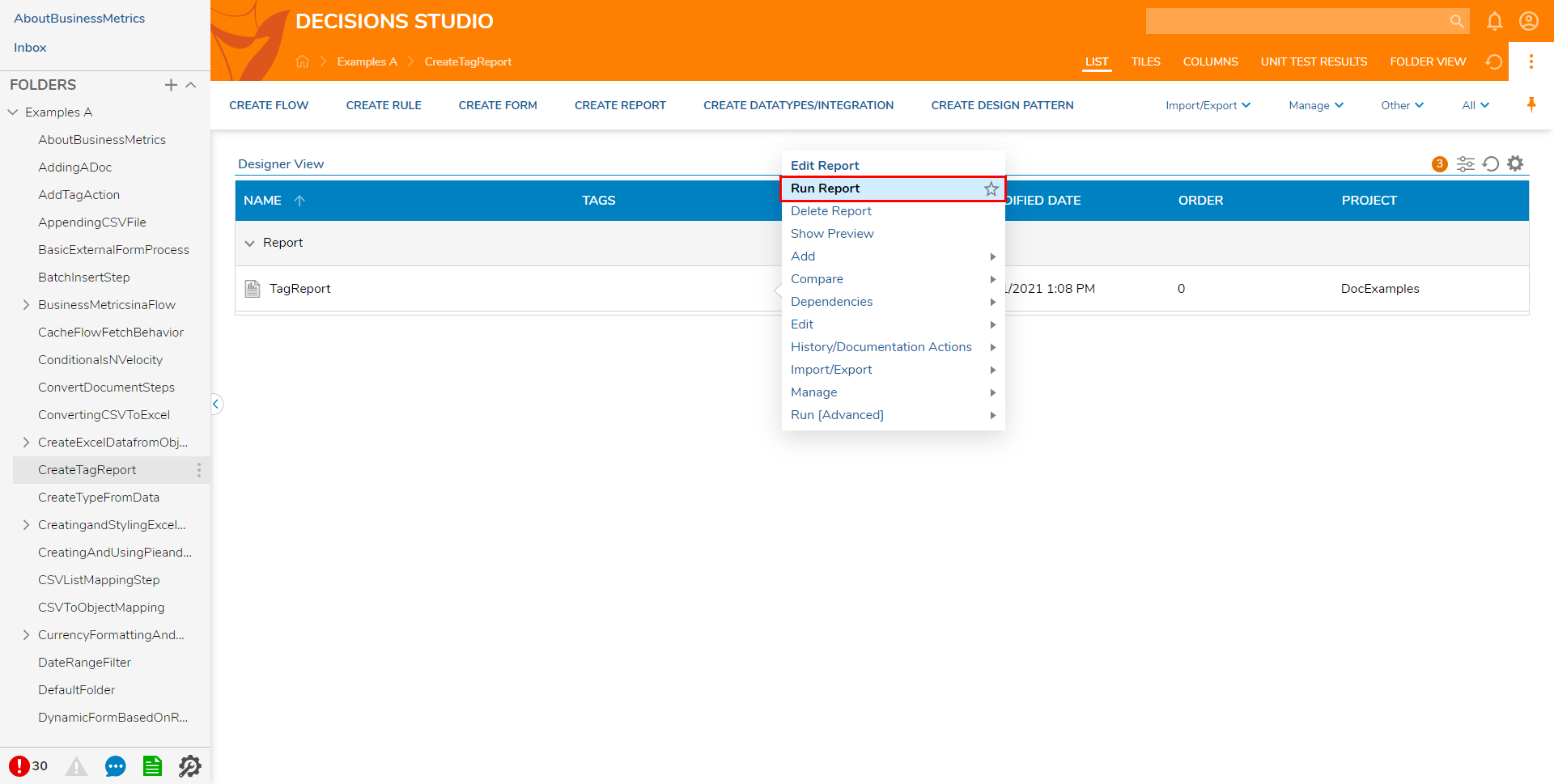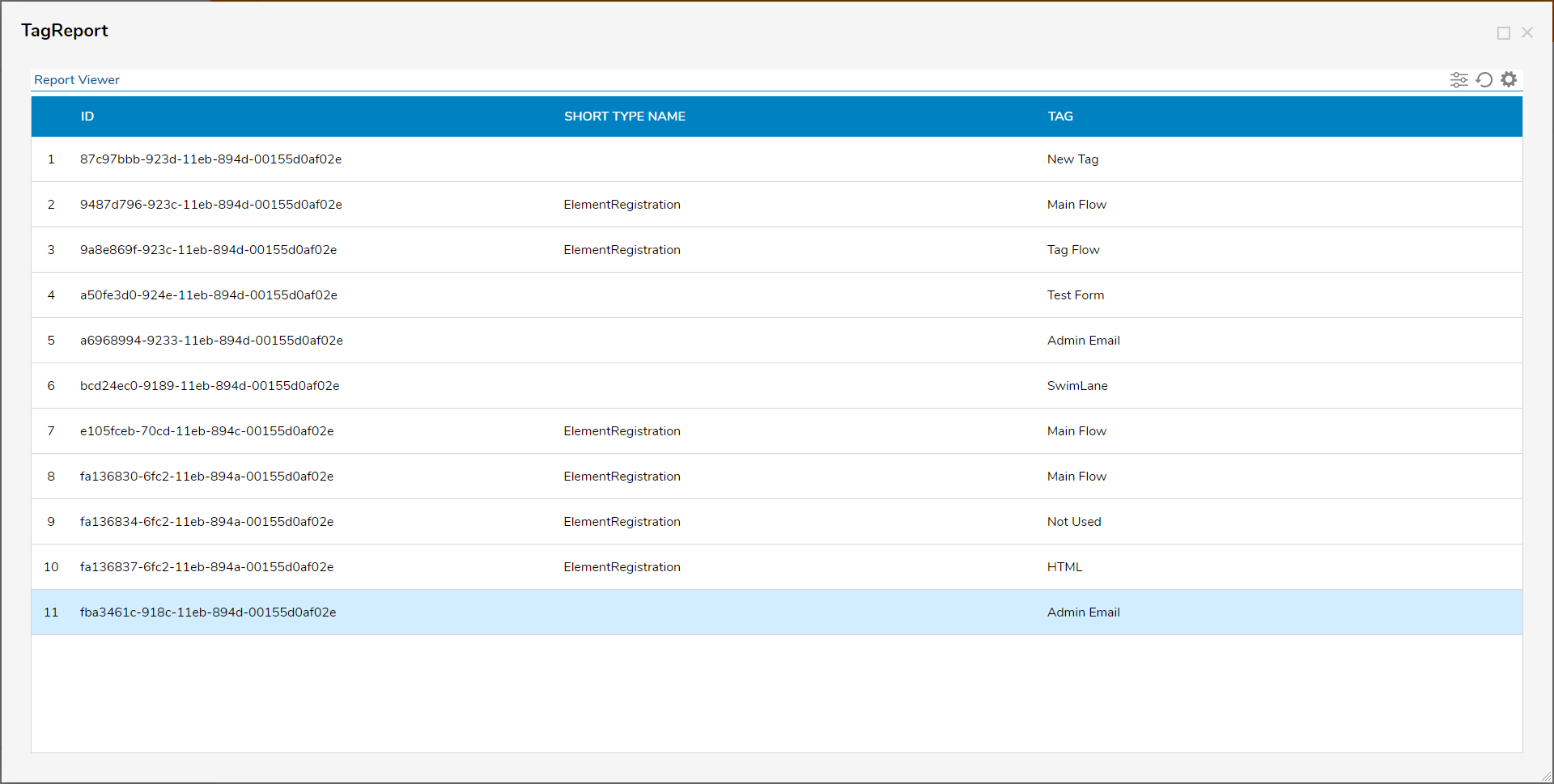Create Tag Report
- 31 Mar 2021
- 1 Minute to read
- Print
- DarkLight
Create Tag Report
- Updated on 31 Mar 2021
- 1 Minute to read
- Print
- DarkLight
Article Summary
Share feedback
Thanks for sharing your feedback!
Overview
A Tag Report lists all of the Tags used in the Portal. This Report can be used to identify redundant Tags, to establish naming conventions, or to ensure that Tags exist for all the desired Tags to be applied to.
The following example demonstrates how to create a Report that lists all the Tags in the Portal, in the Report Designer.
Example
- From a Designer Project, select CREATE REPORT from the Global Action Bar, select Report, provide a Name, then click CREATE.
- Under Data Sources, click Add, then select Common > Tag Data Source.
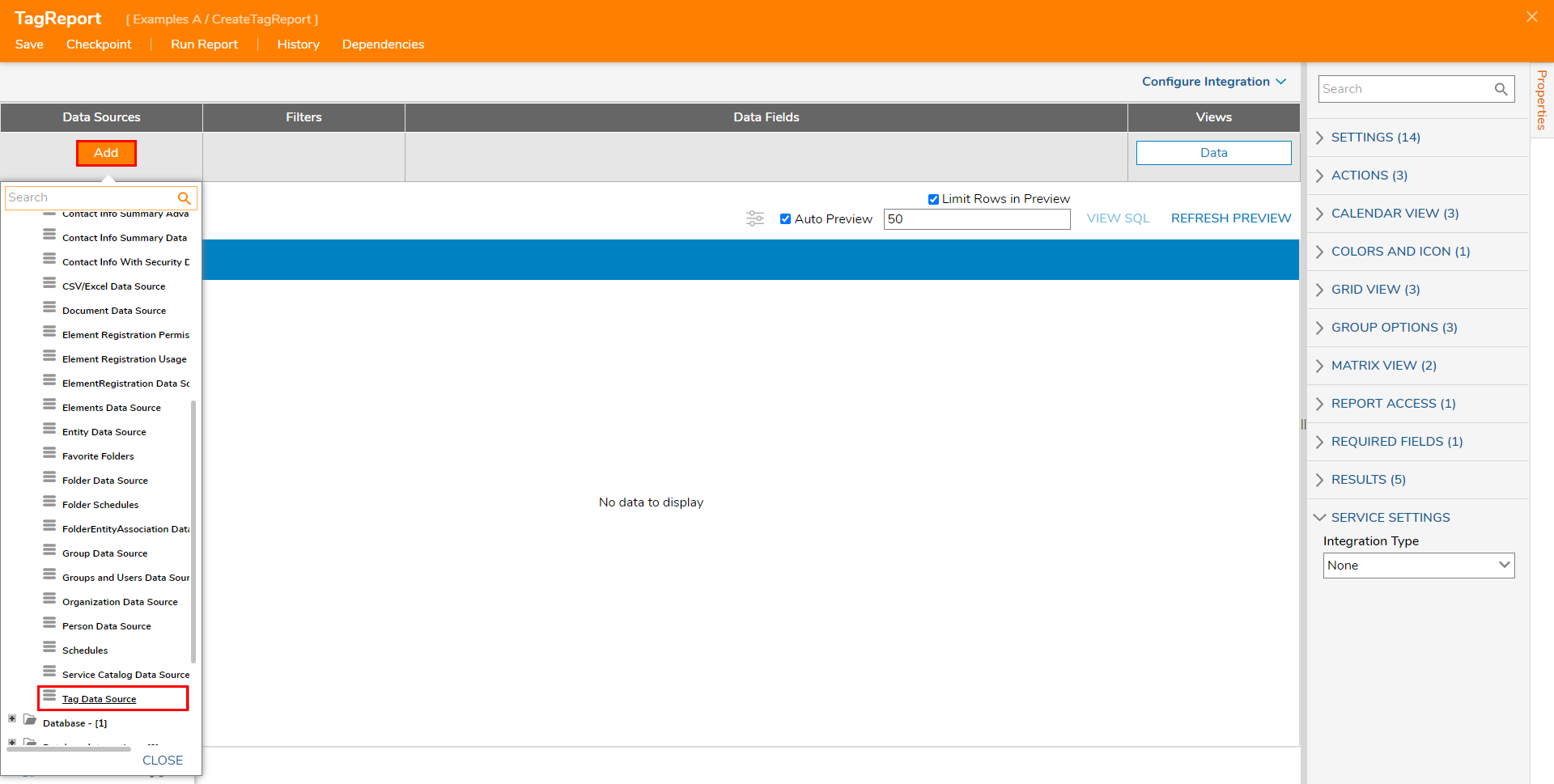
- Under Data Fields, Add Id, Tag, and Short Type Name.
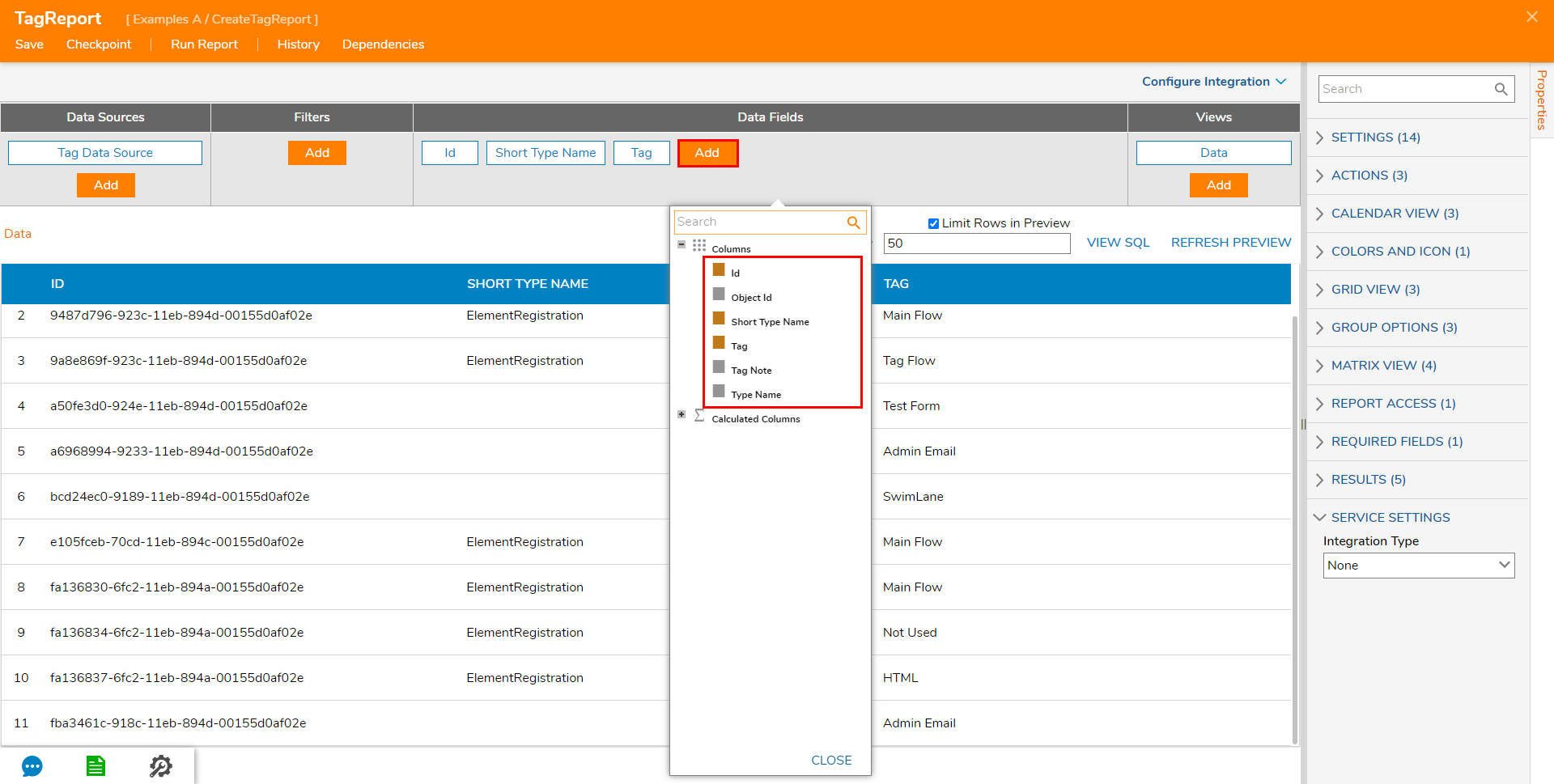
- Save the Report, then close with X.
- Right-click the Tag Report in the Designer Project, and select Run Report.
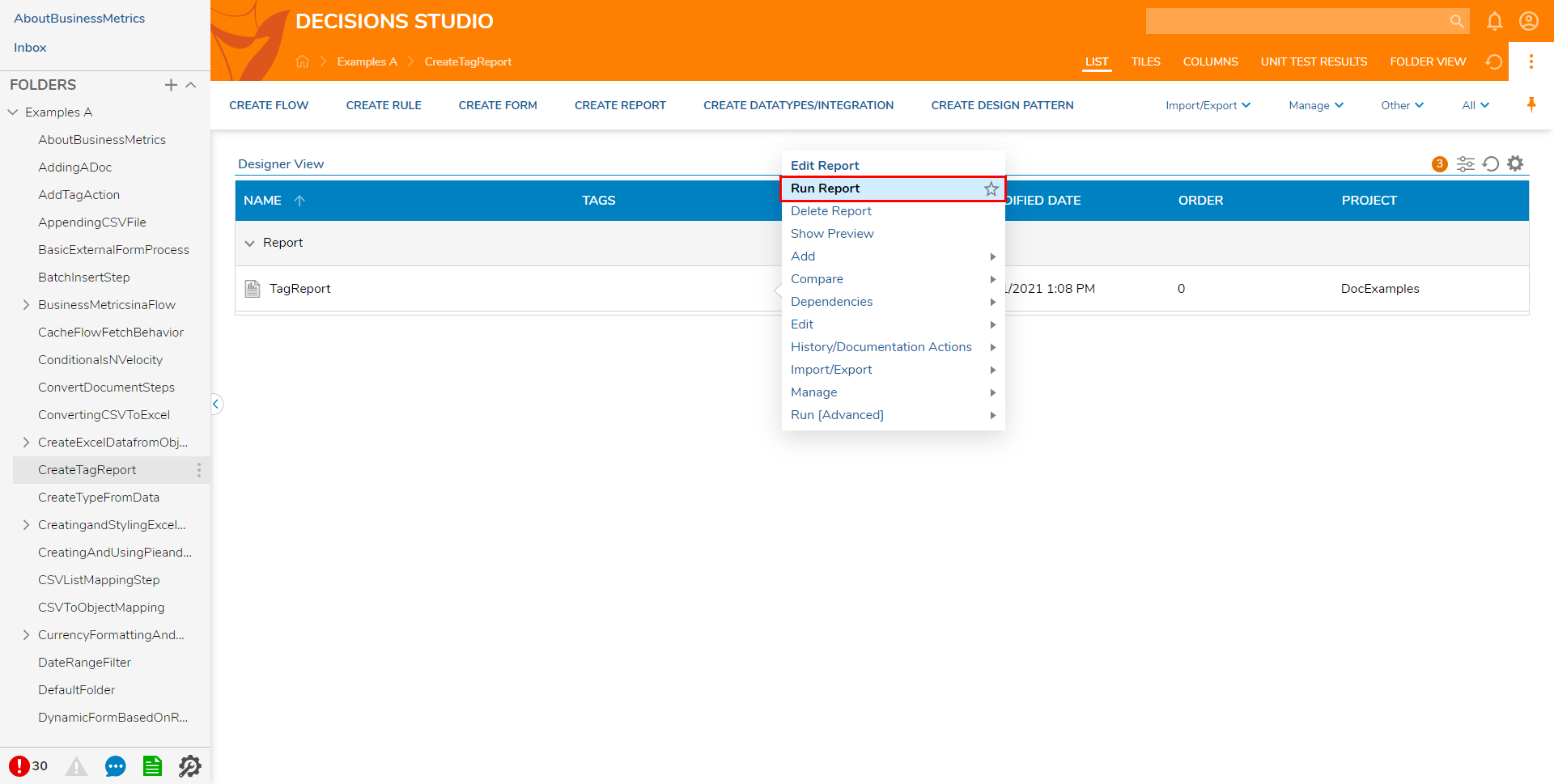 The Tag Report will now open in a separate window; this Report displays all the current Tags in the System along with the SHORT TYPE NAME and ID of the object.
The Tag Report will now open in a separate window; this Report displays all the current Tags in the System along with the SHORT TYPE NAME and ID of the object.
Alternately, the Report may be added to a Page/Dashboardvia a Report Viewer component.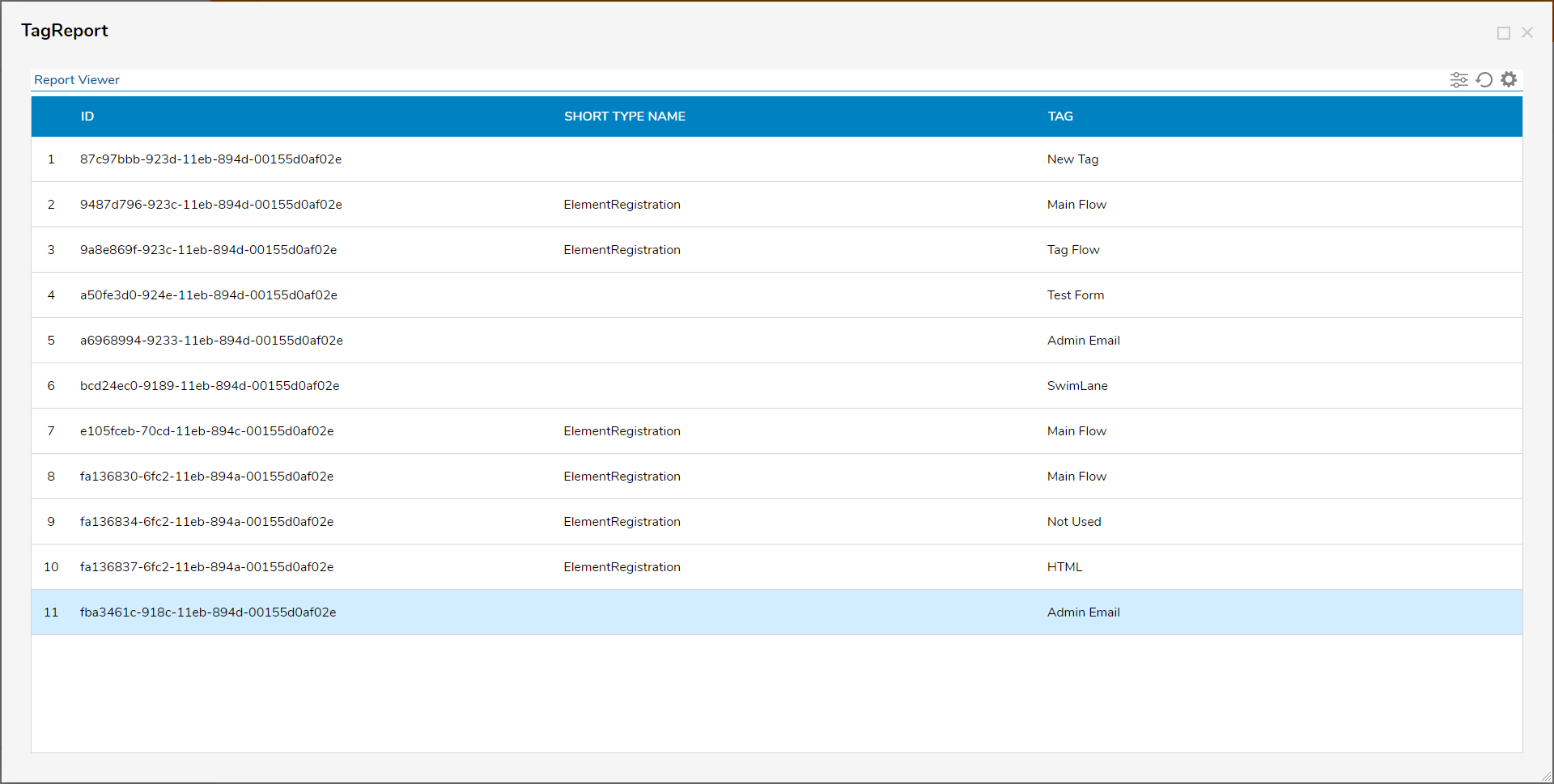
Was this article helpful?