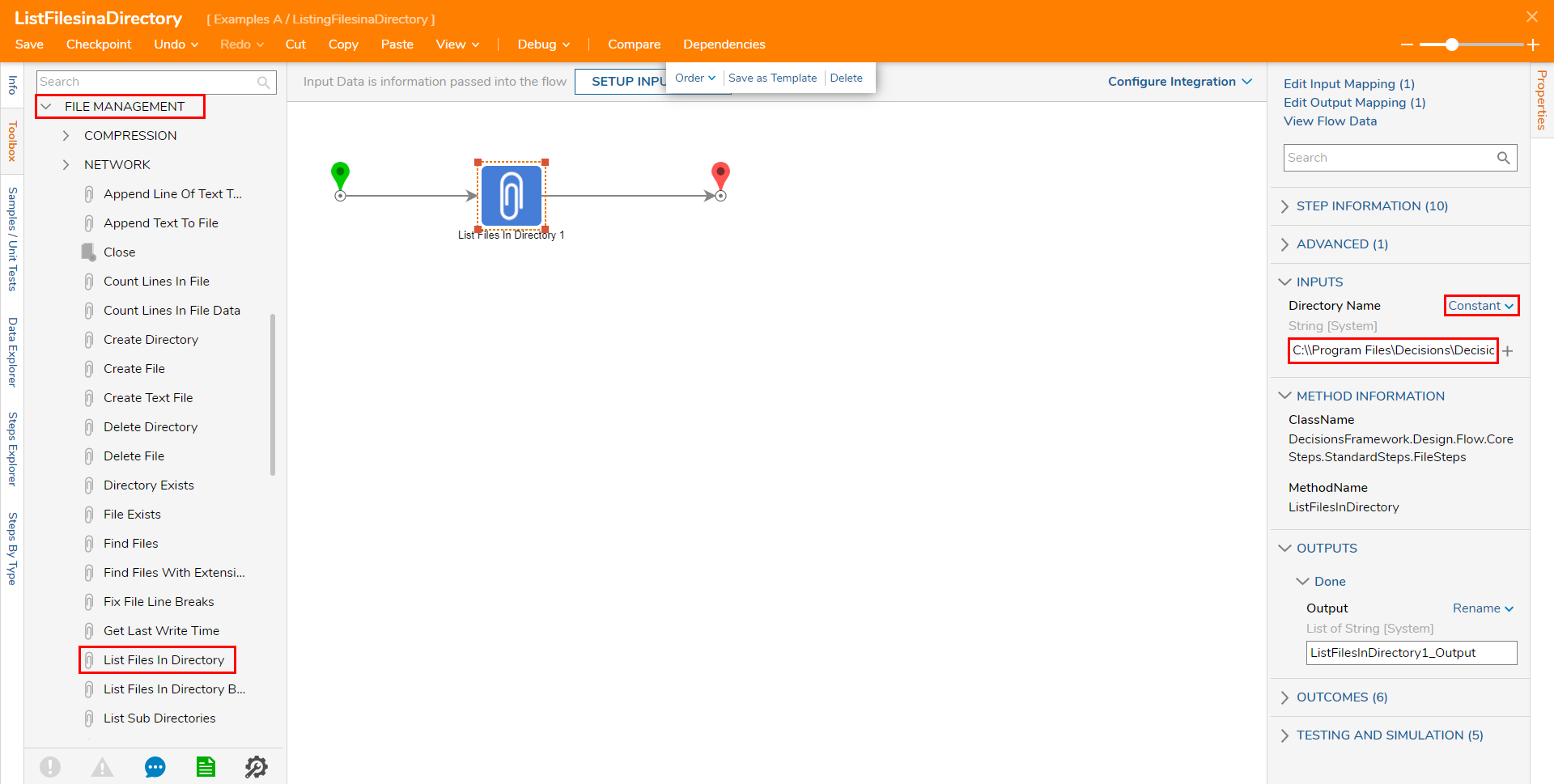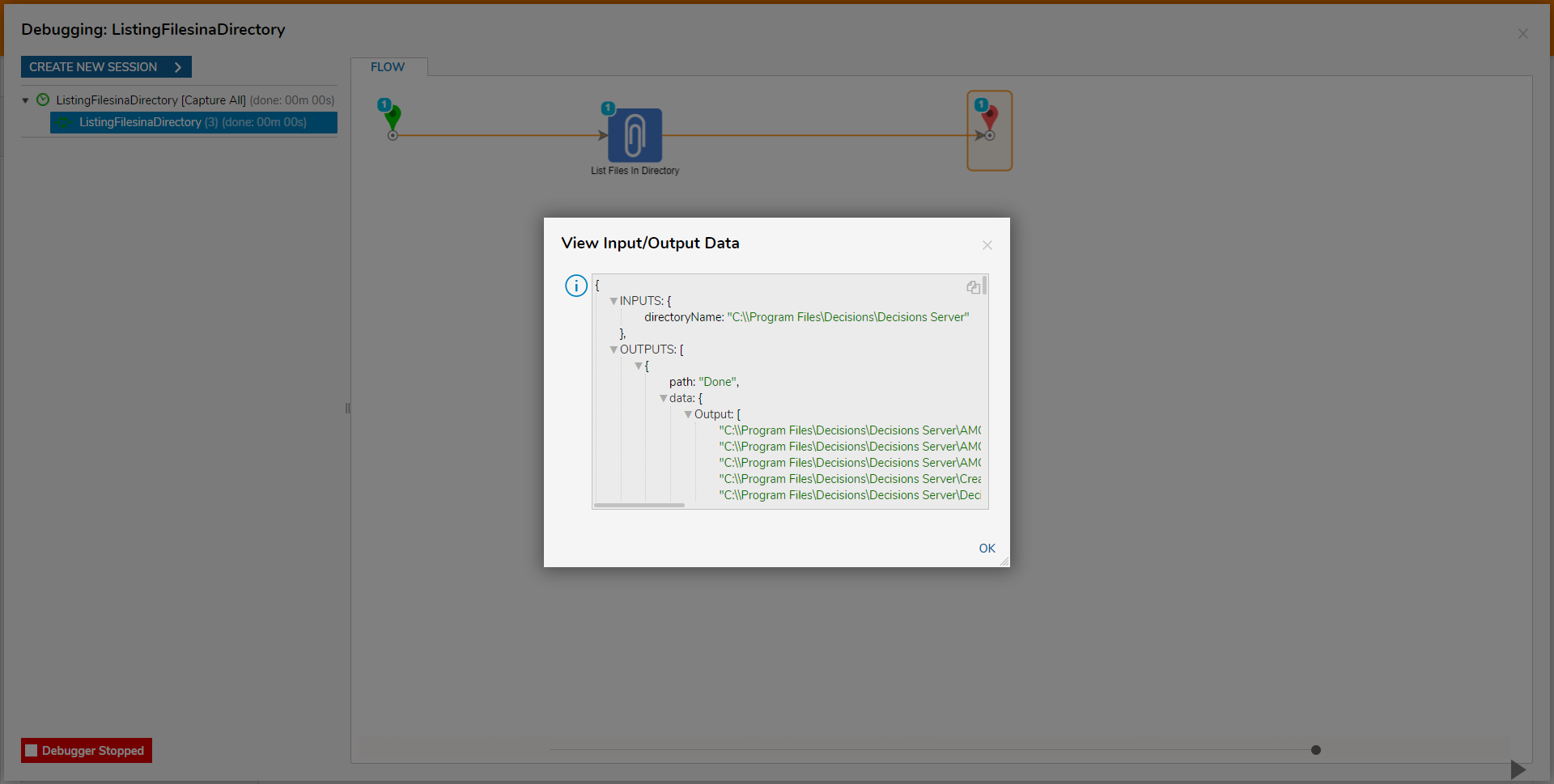Listing Files in a Directory
- 12 Mar 2021
- 1 Minute to read
- Print
- DarkLight
Listing Files in a Directory
- Updated on 12 Mar 2021
- 1 Minute to read
- Print
- DarkLight
Article Summary
Share feedback
Thanks for sharing your feedback!
Overview
The List Files in Directory step is used to create a list of File Names for a designated directory in the Local File System.
The following example demonstrates how to configure the List Files in Directory step to pull a list of files found in a Local File System. This particular Flow will be used to list the contents of the Decisions Server Folder.
Example
- From a Designer Project click the CREATE FLOW button on the Global Action Bar; select Flow, provide a Name, then click CREATE.
- From the Toolbox tab in the Flow Designer, attach a List Files in Directory step from the FILE MANAGEMENT category, to both the Start step and End step.
- Select the List Files in Directory step to navigate to its Properties tab, then Constant map the location of the desired Directory to the Directory Name Input. The Directory Name should reflect the location of a Folder within the Local File System. For this example, use "C:\\Program Files\Decisions\Decisions Server."
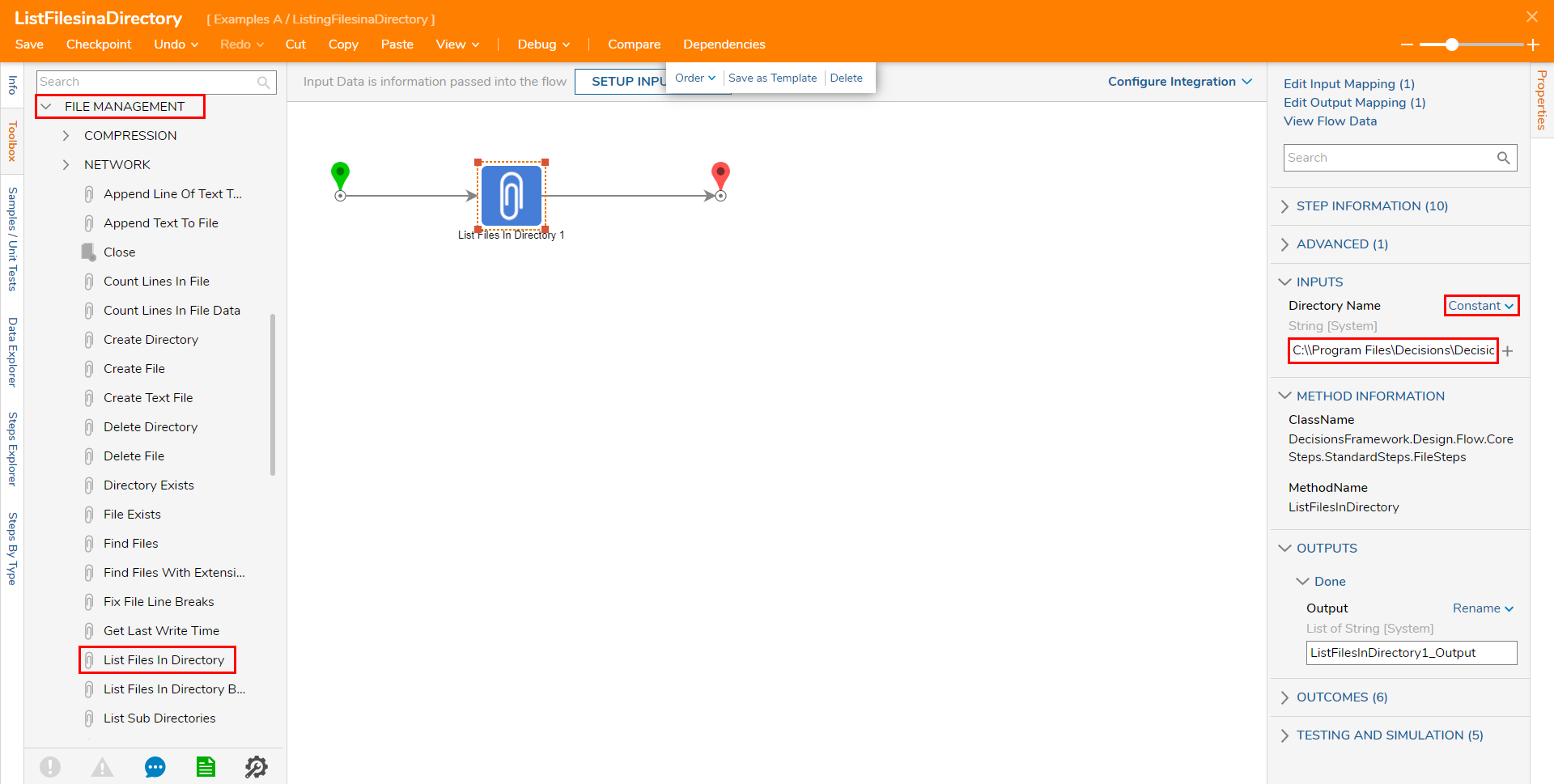
Save the Flow, then if desired close the Flow Designer.
Debug
- From the Flow Designer, select the Debug link from the top action bar.
- Click START DEBUGGING.
- After the Flow runs, select the List Files In Directory step, then click Execution 1 > View Input/Output Data. The resulting data will show an output list of files contained by the location in the Direct Name Input.
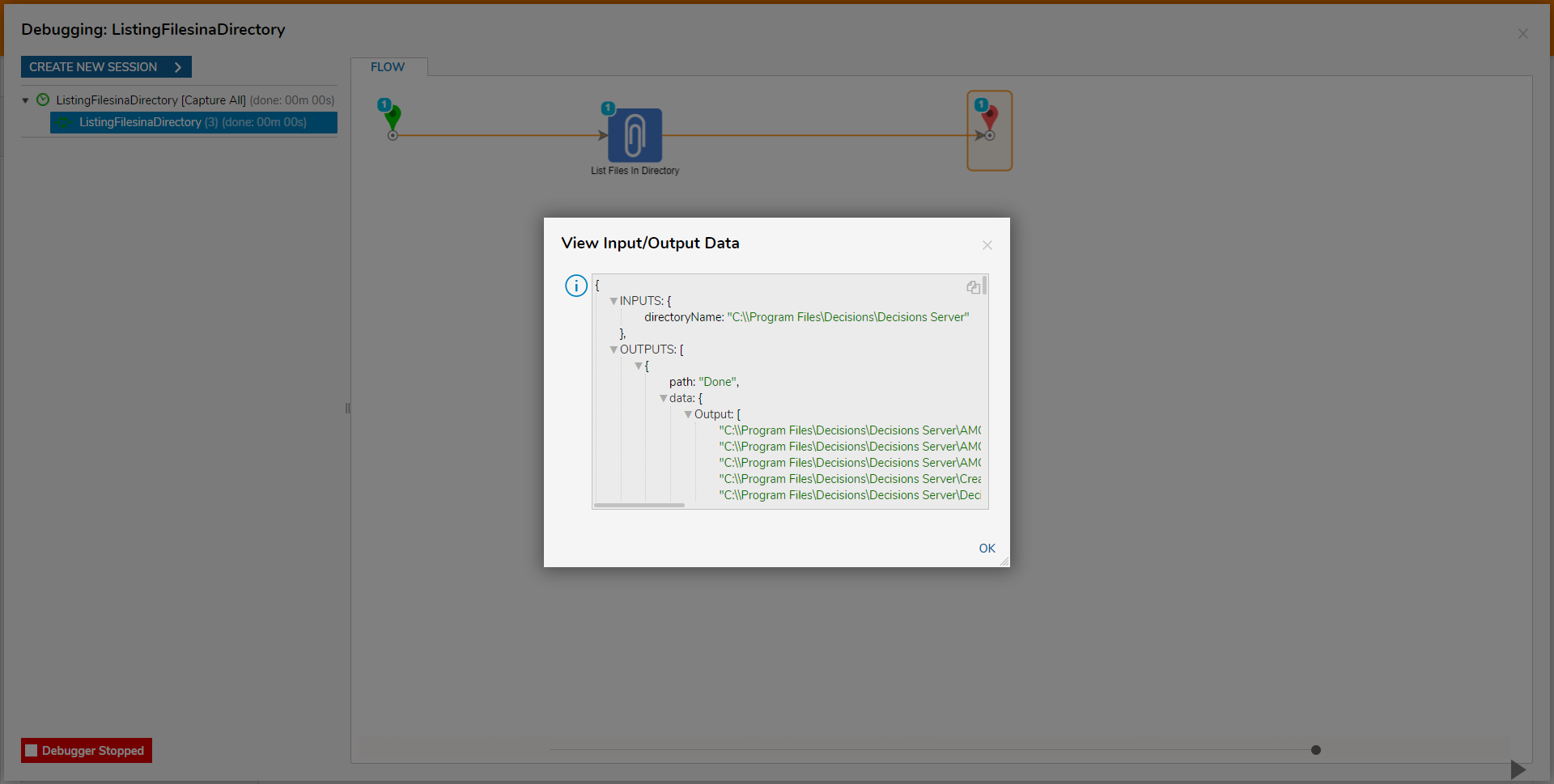
Was this article helpful?