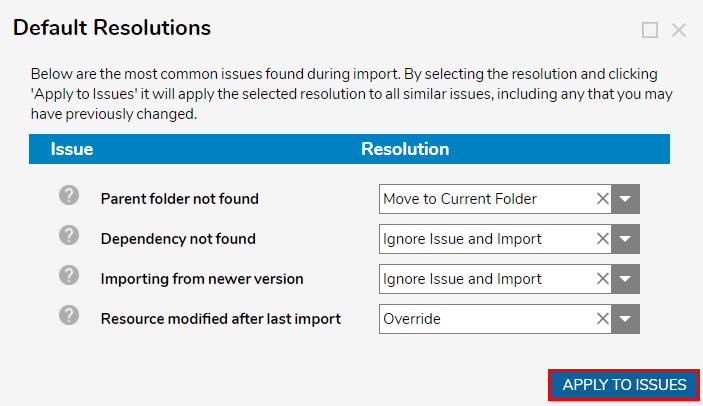- 26 Oct 2021
- 1 Minute to read
- Print
- DarkLight
Import Resolutions
- Updated on 26 Oct 2021
- 1 Minute to read
- Print
- DarkLight
Overview
This document reviews common Project Import Issues along with various Import Resolution options. While many issues can be ignored, others may need alternate action to provide project functionality and stability.


Resource Modified After Last Import
This error occurs when a Project import contains modified, newer, or older, Designer Elements compared to those that already exist in the current environment with the same name. The Import Resolution options with functional descriptions are tabulated below:
| Import Resolution Name | Function |
| Exclude From Import | The Designer Element will not be imported into the new environment. |
| Override | The Designer Element in the import will overwrite the corresponding Designer Element in the local environment. |
| Keep Local Version | Keeps the Designer Element version that already exists in the local environment. |

Importing From A Newer Version
This error occurs when an import is coming from a newer environment than the one it is being imported to. The Import Resolution options with functional descriptions are tabulated below:
| Import Resolution Name | Function |
| Exclude From Import | The Designer Element will not be imported into the new environment. |
| Ignore Issue and Import | No resolution will be applied, Decisions will attempt to import the Designer Element. |
Parent Folder With ID Not Found
The Import process will display this issue when the Parent Folder that housed the Designer Elements is not present in the new environment. The Import Resolution options with functional descriptions are tabulated below:
| Import Resolution Name | Function |
| Exclude From Import | The Designer Element will not be imported into the new environment. |
| Add Other File | Prompts the user with a file import form to import the missing file. |
| Move To Folder | Allows the user to select a new Folder to move the Designer Element to. |
| Move To Current Folder | Moves the Designer Elements into the Folder that is currently navigated to. |

Default Resolutions
As an alternate method of fixing Import Issues, users may use the Default Resolutions method.
- Upon an instance of Import Issues, click the EDIT DEFAULT RESOLUTIONS button.
- From the Default Resolutions panel, select a Resolution from the dropdown menu for each Issue.The options available as selection as a Default Resolution include:
- Exclude From Import
- Add Other File
- Move To Folder
- Move To Current Folder
- Make as Root Folder
- Ignore Issue and Import
- Override
- Keep Local Version
.png)
- Click APPLY TO ISSUES then proceed through the Import as usual. Each Issue displays the default method for fixing Import Issues. Clicking APPLY TO ISSUES applies the selected Resolution to any instance of those Import Issues in the current Import.
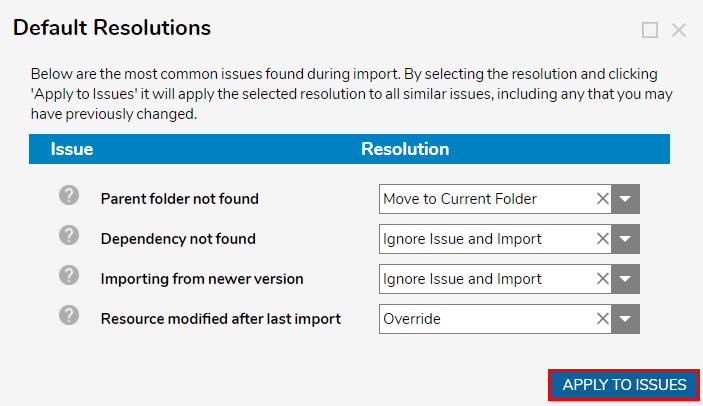


.png)