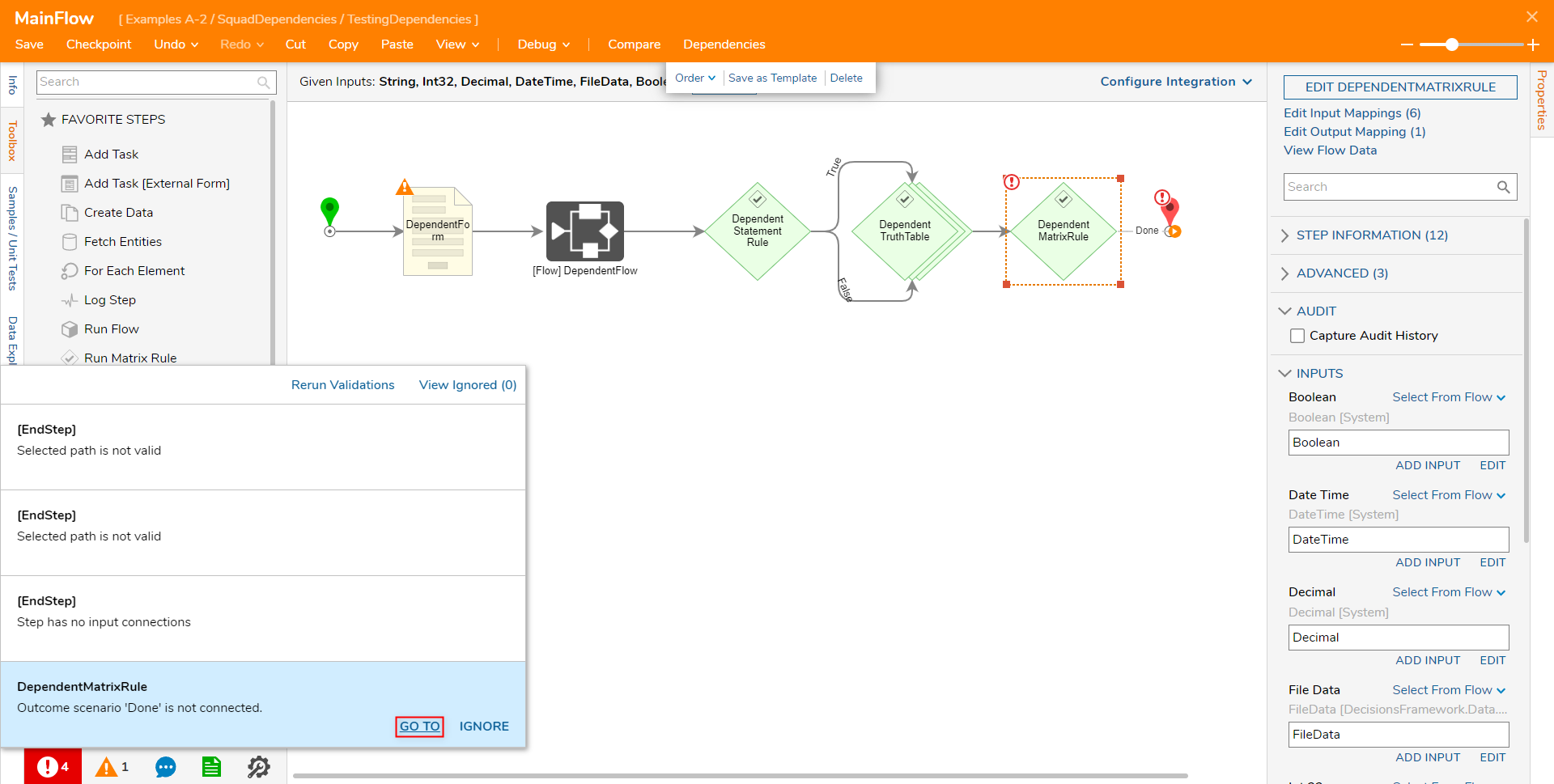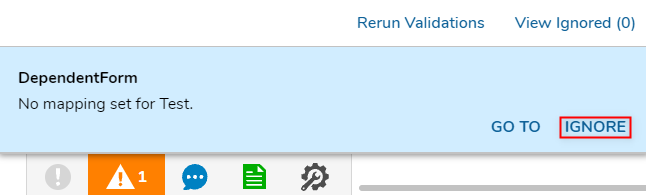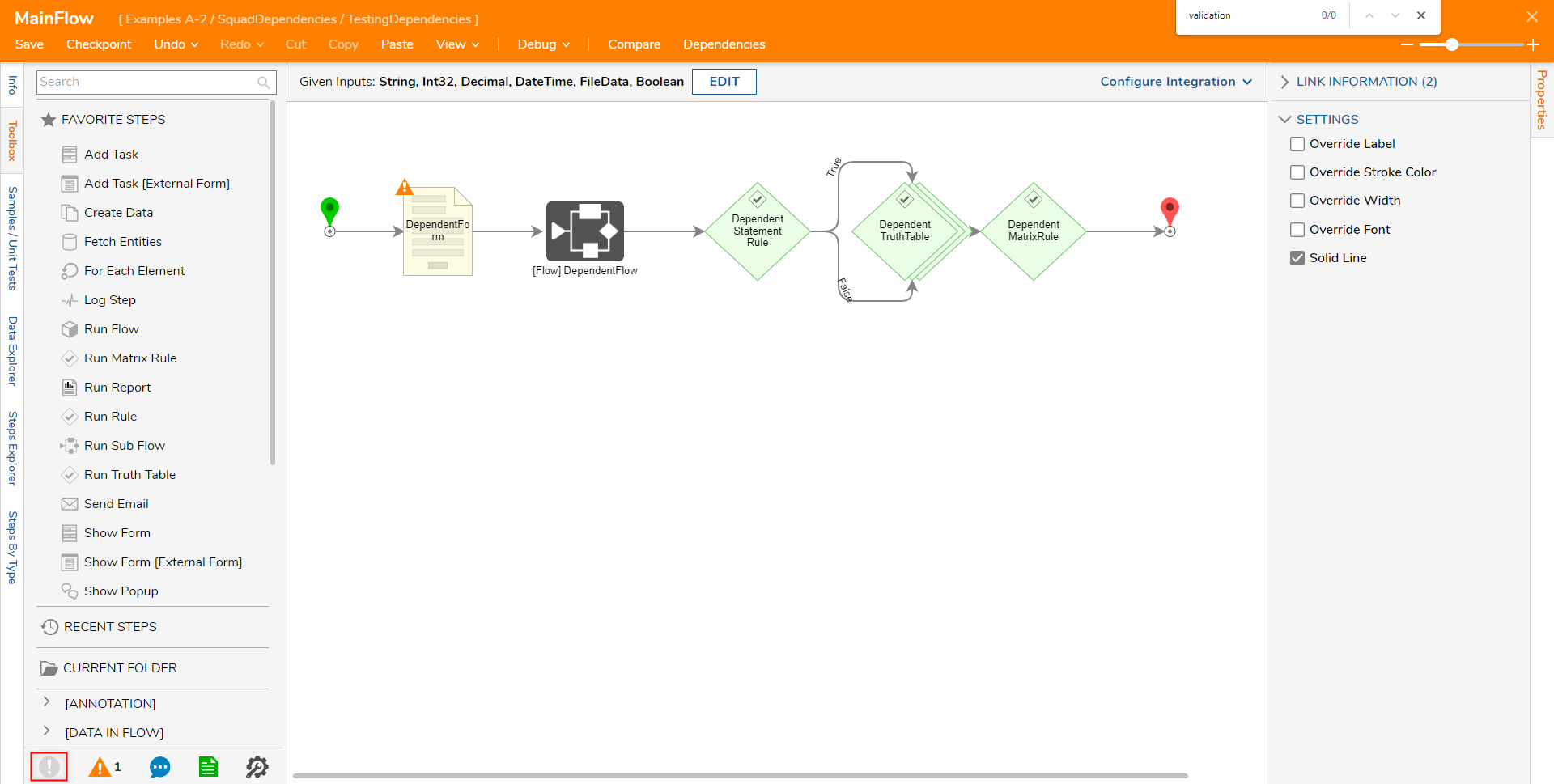- 26 Oct 2021
- 2 Minutes to read
- Print
- DarkLight
Flow Validation
- Updated on 26 Oct 2021
- 2 Minutes to read
- Print
- DarkLight
Overview
While designing a Flow in Decisions, users may sometimes encounter Validation Warnings and/or Validation Errors. Validations Warnings are instances wherein a configuration within the Flow may prevent a Flow from properly completing or from producing the expected results. Validation Errors are issues that prevent the Flow from continuing and completing.
Both Validation Errors and Warnings may include such issues as incompatible data mapping, an open connection/detached Outcome path in a Flow, or an issue involving Dependencies.
The following document discusses some of the ways to handle common Flow Validation issues that may occur within the Flow Designer.
Validation Warning and Error Notifications
When a Validation Warning or Error is found in the System, the Flow Designer will display a notification for each one.
Validation Notifications are displayed in the bottom left corner of the Flow Designer (as shown in the screen below) , underneath the selected tab's contents via their respective icons; a red circle with an exclamation point for Errors and an orange triangle with an exclamation point for Warnings.
Example
To handle Flow Validation:
- Select the icon of the respective Validation Notification in the bottom left corner of the Flow Designer. Additional Information on Validation NotificationsSelecting one of the Validation icons will expand the list of Notifications pertaining to that respective Validation type. These notifications display information on each specific NotificationWarning or Error.
If no Warnings or Errors are present, then the icon will appear greyed out and can not be clicked.

Hover over the desired Validation Error or Warning then click the GO TO link.
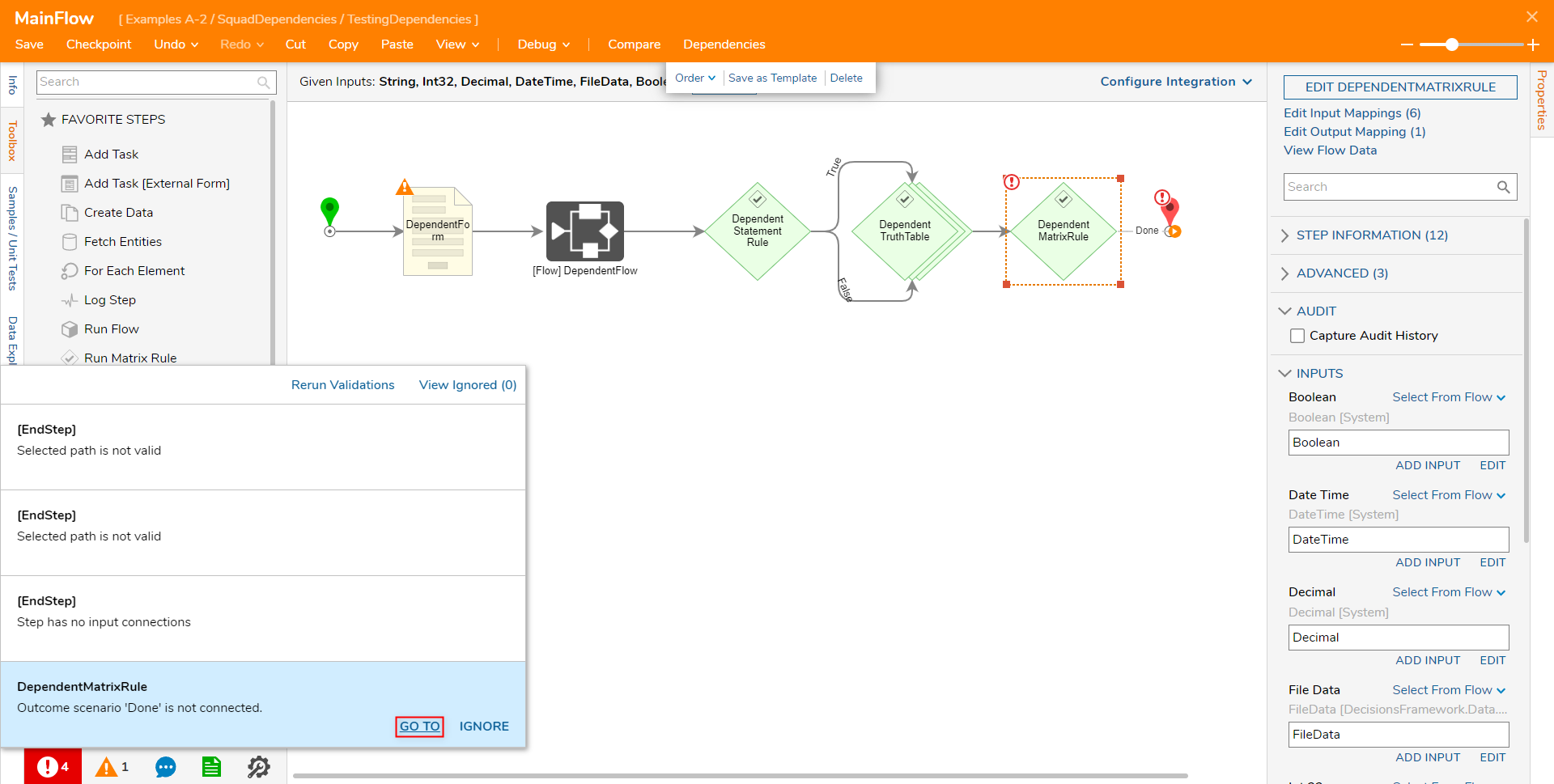
Verify that the correct step containing the Validation issue is highlighted and remedy the problem.
Additional InformationFor more information on how to fix specific Validation Errors/Warnings, see the "Common Validation Warnings and Errors" section below.
Verify that the Validation Notification has been cleared.
Alternate Clear MethodNote if the Validation is not something that is dire/impactful on the performance of the Flow or System, it may be cleared by selecting IGNORE.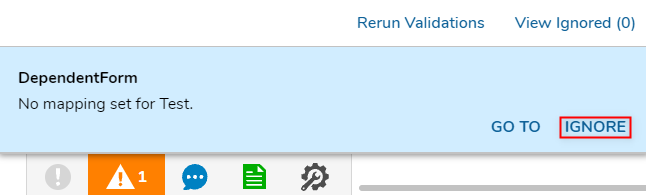
Doing so will subtract the issue from the displayed number of Validation Errors/Warnings. However, the icon will remain in its respective color and can be selected to address the issue as needed.
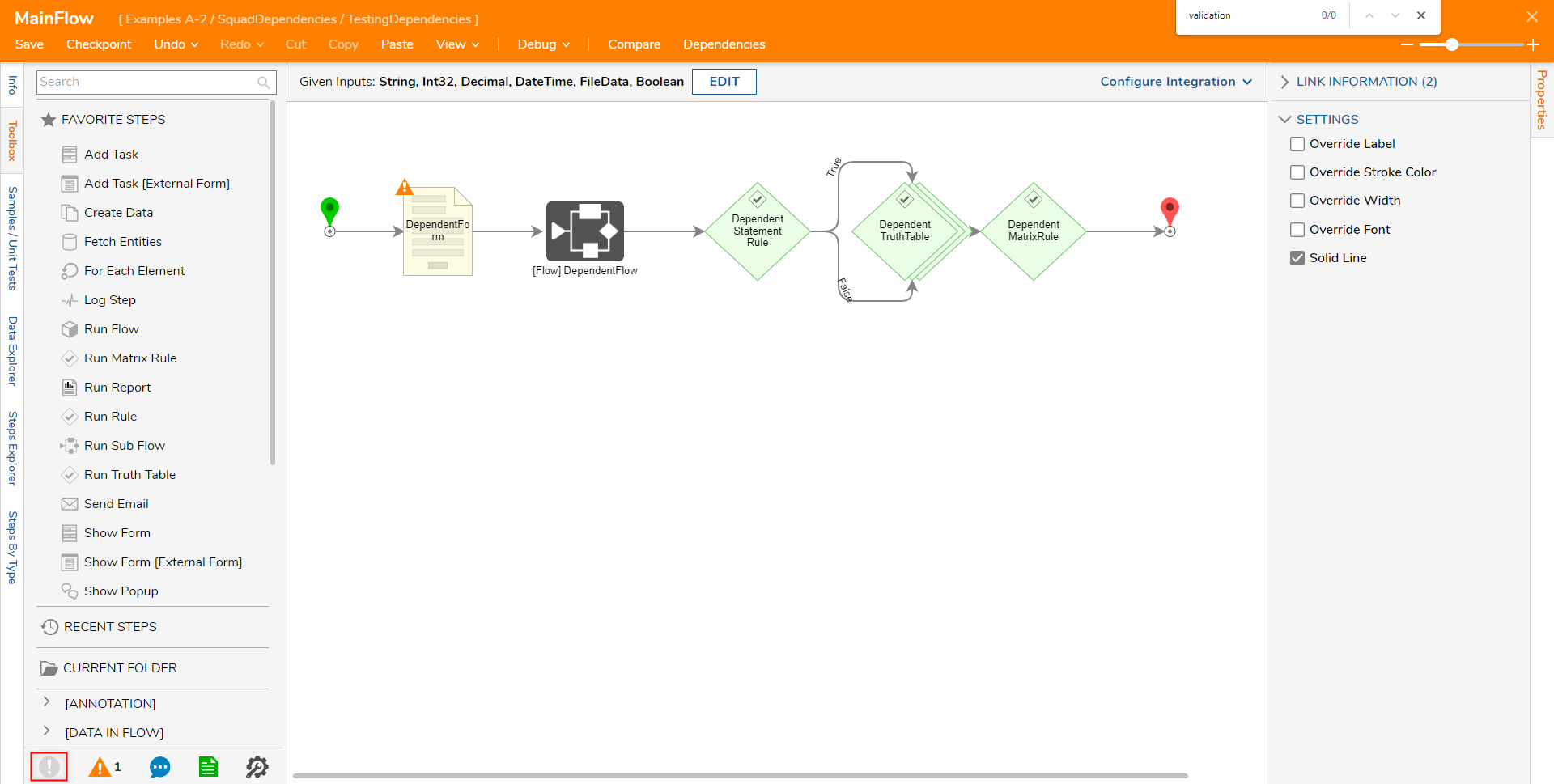
Common Validation Warnings and Errors
The following chart provides some of the common Validation Warnings and Errors encountered by Designers in the Flow Designer, as well as their proposed solutions.
| Warning/Error | Solution |
|---|---|
| Outcome scenario [NAME OF PATH] is not connected | Connect the noted Outcome Path to another step |
| Step has no input connections | Connect the noted Step to another step |
| No mapping set for [NAME OF INPUTS/OUTPUT DATA] | Provide a mapping for the specified data |
| Selected path is not valid | Mapping for highlighted Input must come from a connected step's Output or be defined on the step itself |