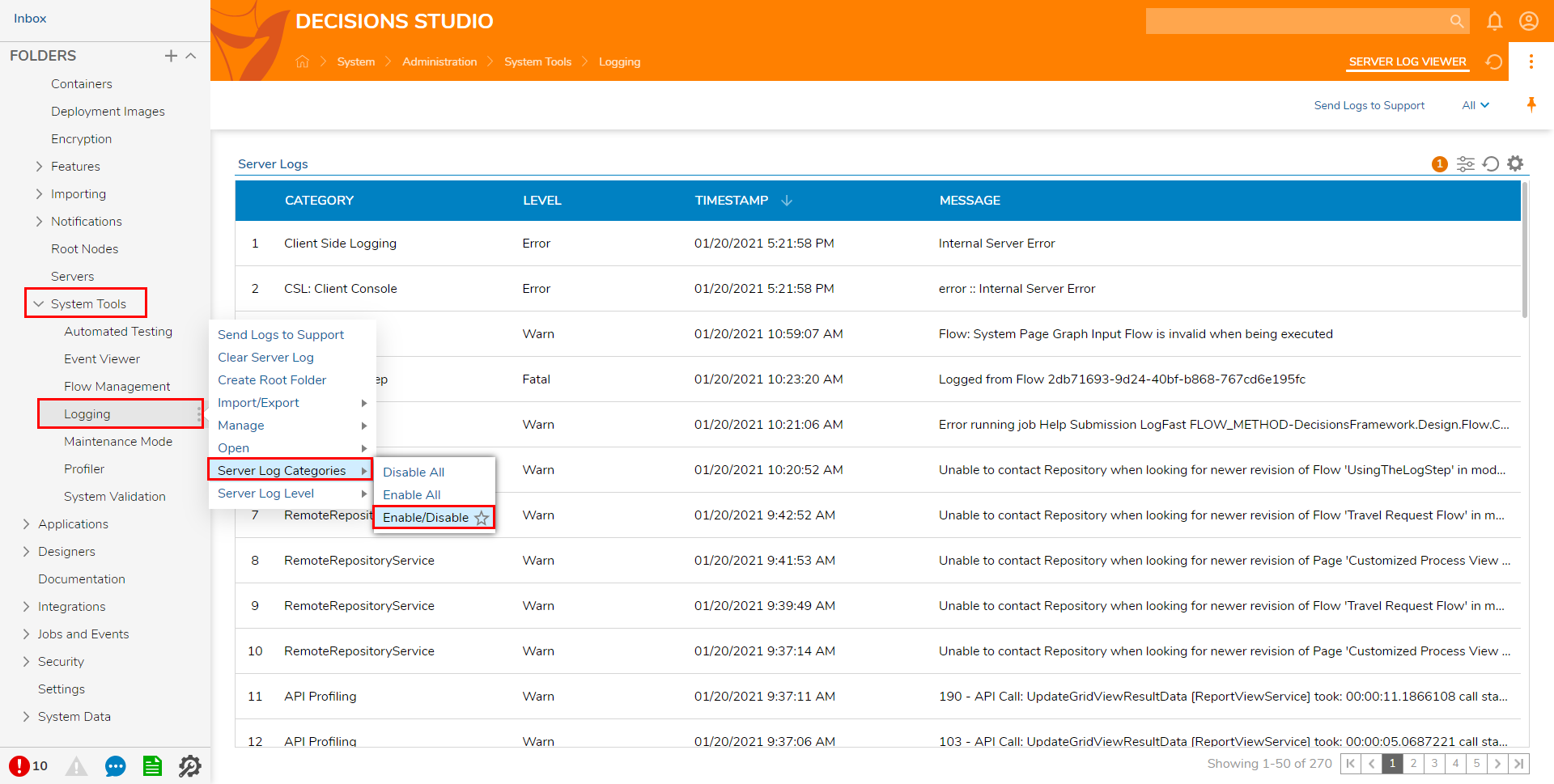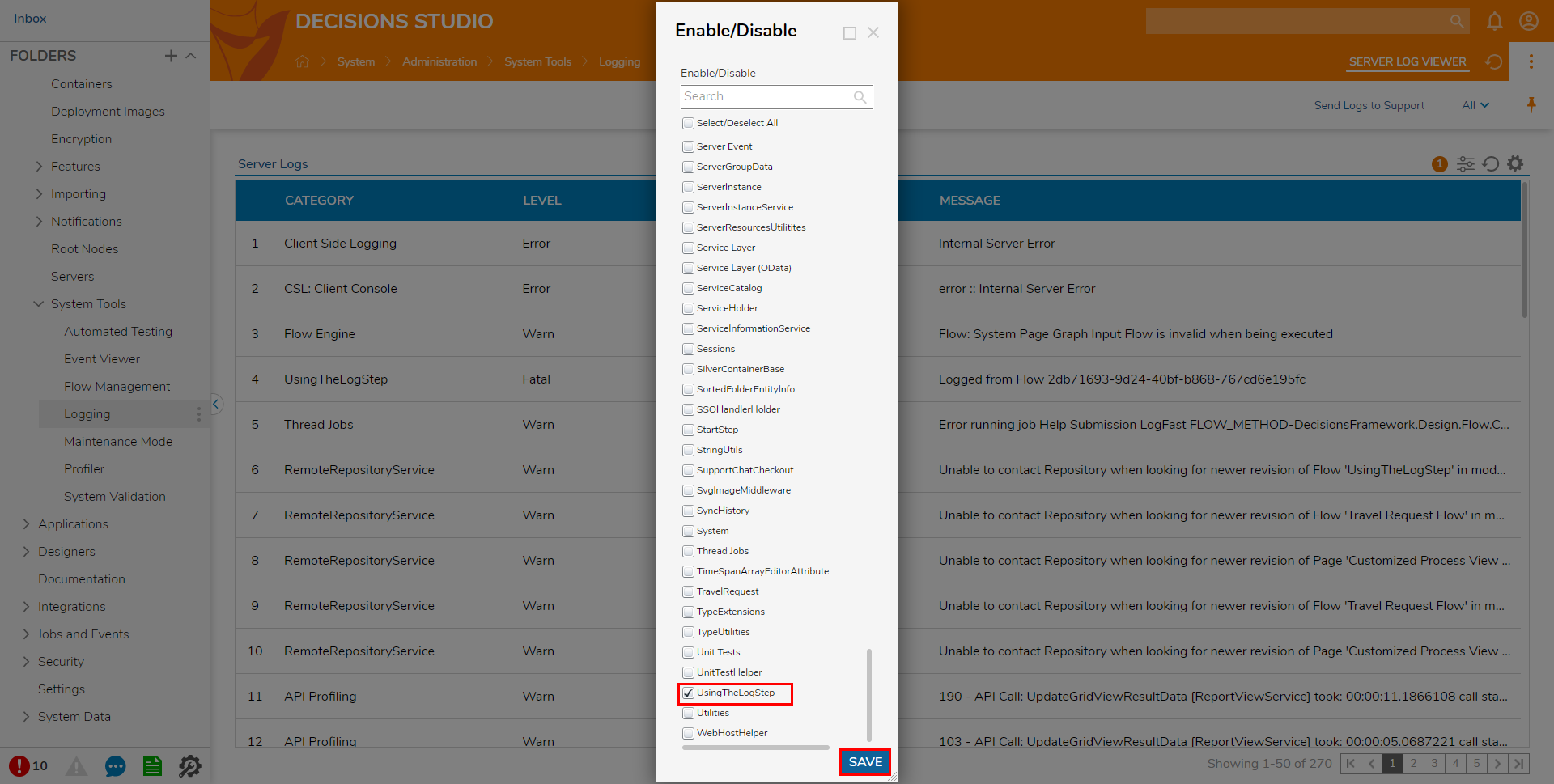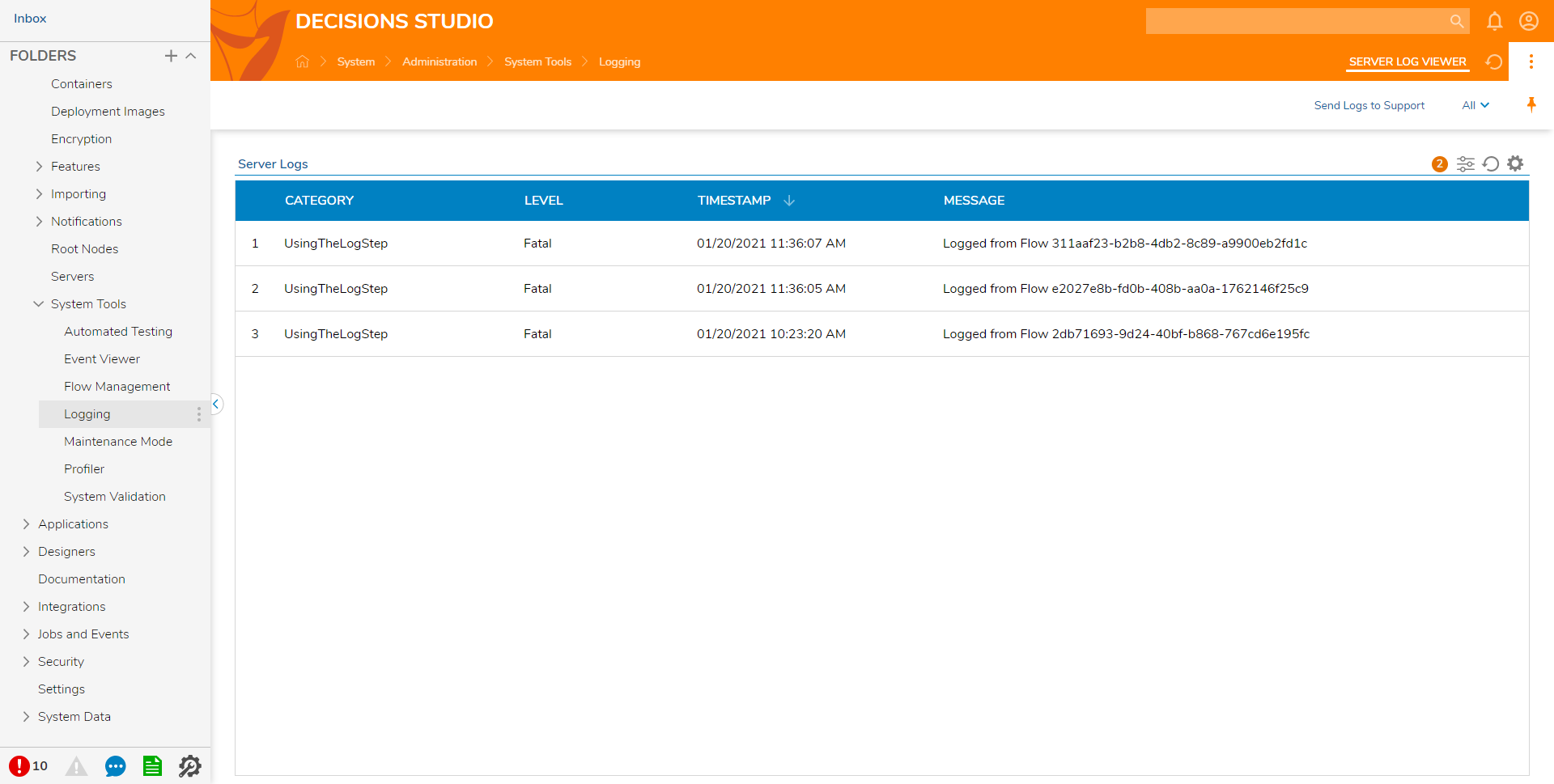Enabling/Disabling Logs
- 05 Jul 2022
- 1 Minute to read
- Print
- DarkLight
Enabling/Disabling Logs
- Updated on 05 Jul 2022
- 1 Minute to read
- Print
- DarkLight
Article Summary
Share feedback
Thanks for sharing your feedback!
By default, not all Log Levels and Categories are enabled and visible within the Logging tool.
Such Levels as Info and Debug, provide additional context for where a process is currently at and more in depth troubleshooting information, respectively, and can be useful in diagnosing and locating problems before they become critical.
These, as well as any other custom or default Levels/Categories, can be enabled via the Decisions Studio.
Example
- Navigate to System > Administration > System Tools > Logging.
The resulting Logging Report displays Logs pertaining to any of the enabled Categories/Logs. - Open the Action menu for the Logging Folder and select Server Log Categories > Enable/Disable.
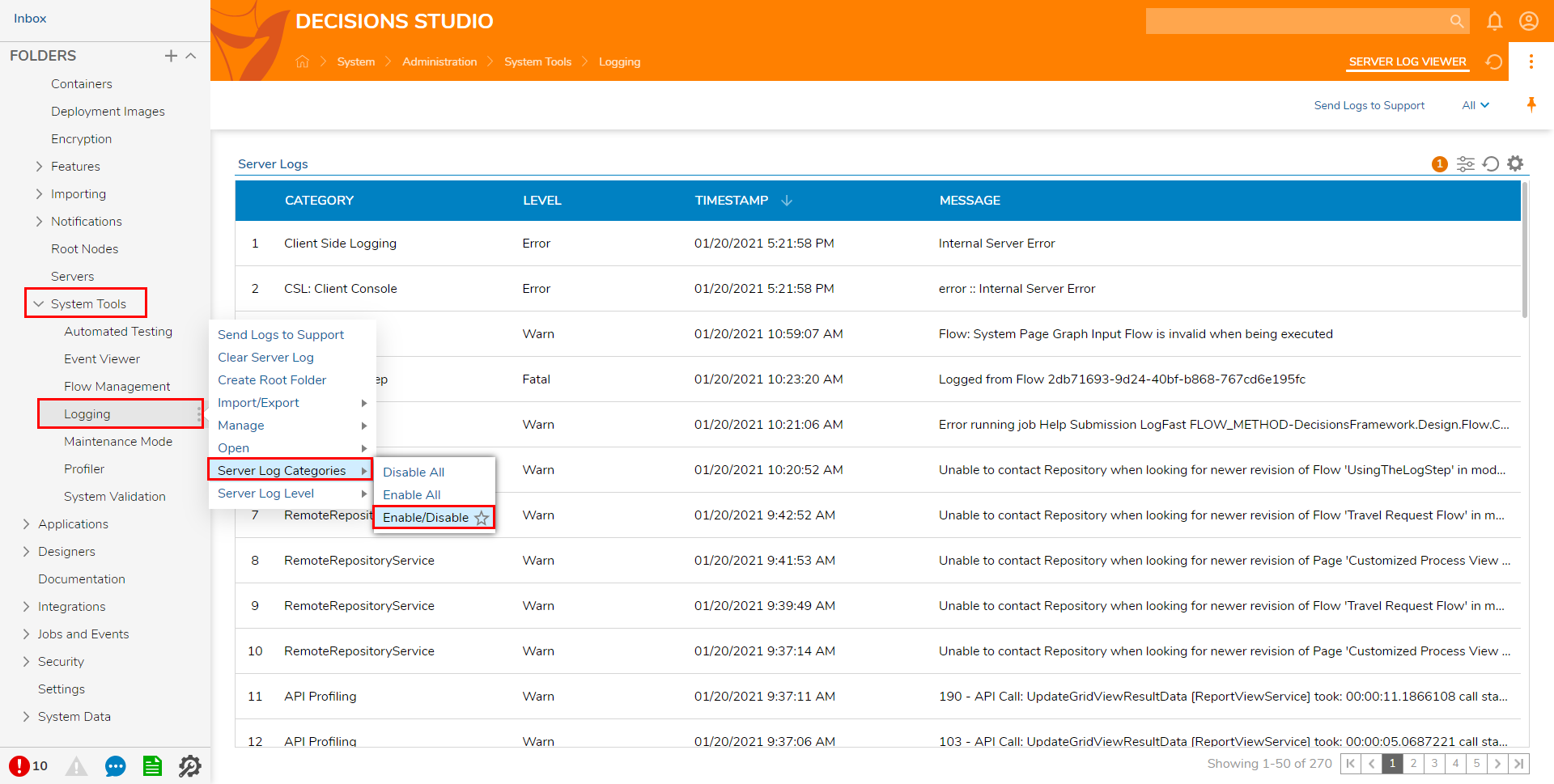
- Check the box next to the desired Category to either Enable or Disable it, then click SAVE.
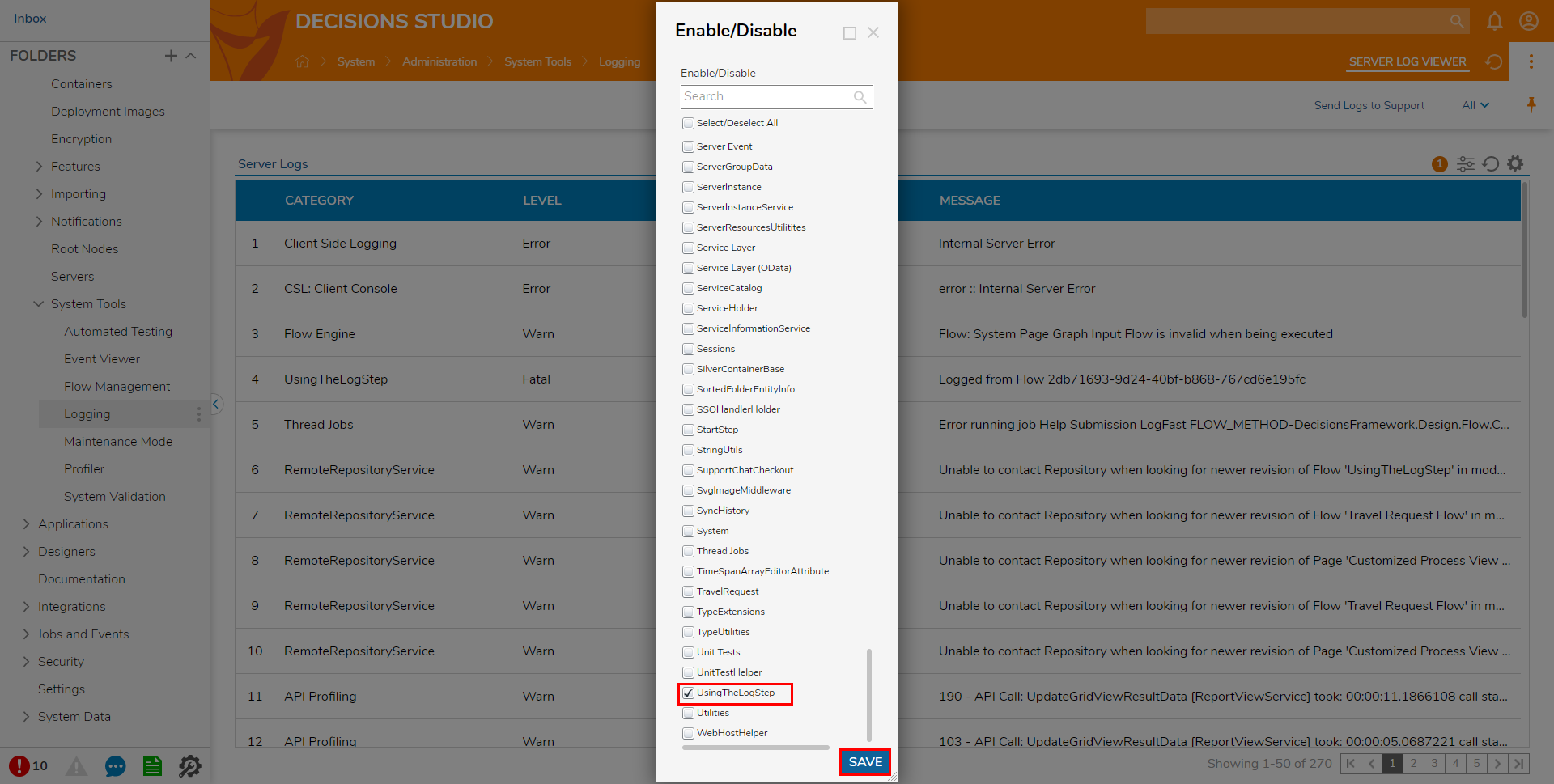
- Locate the Log for the newly changed Category in the Server Logs Report. In addition, the Log Levels can be filtered in this Report after enabling them.
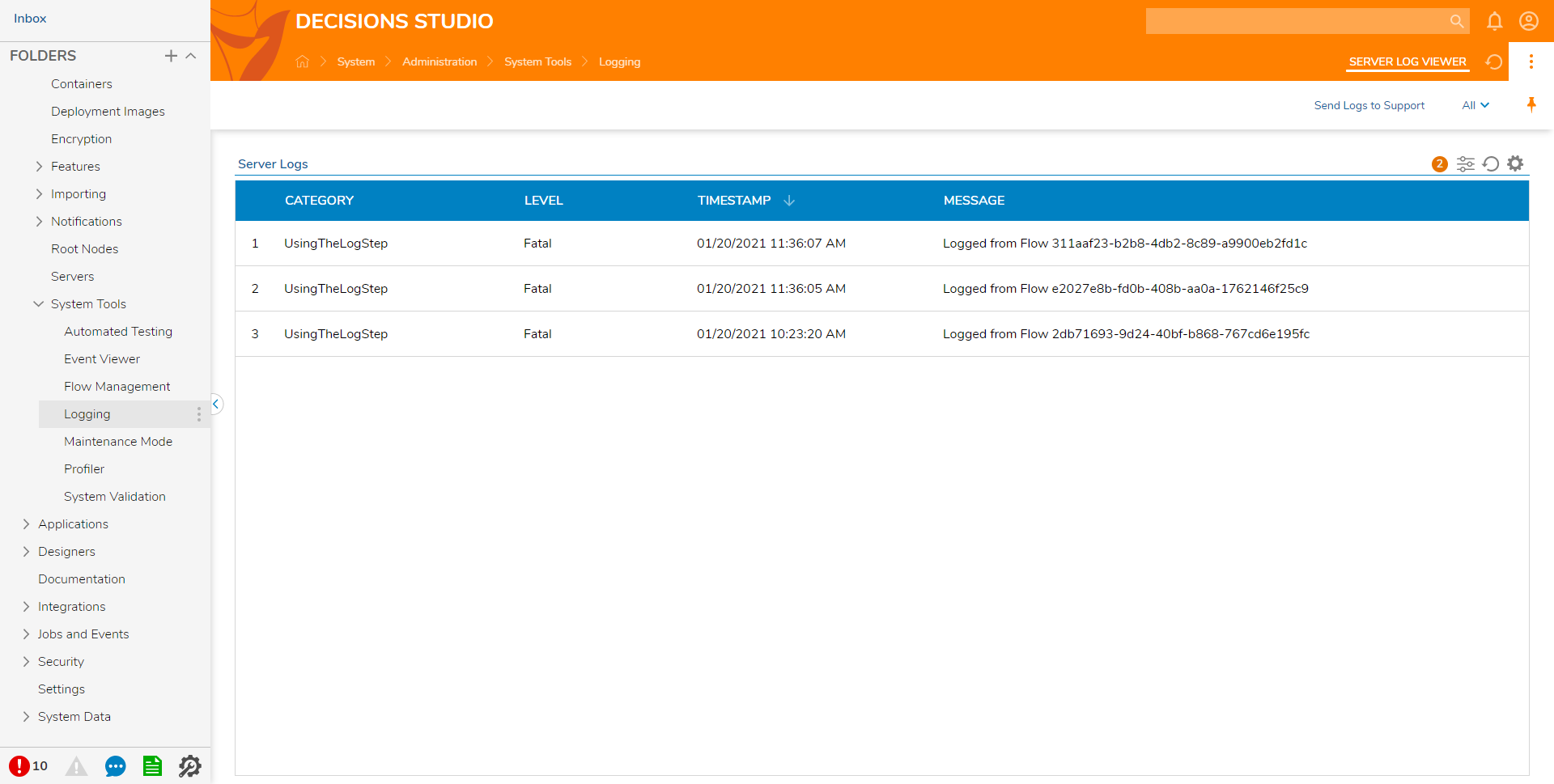
For further information on Settings, visit the Decisions Forum.
Was this article helpful?