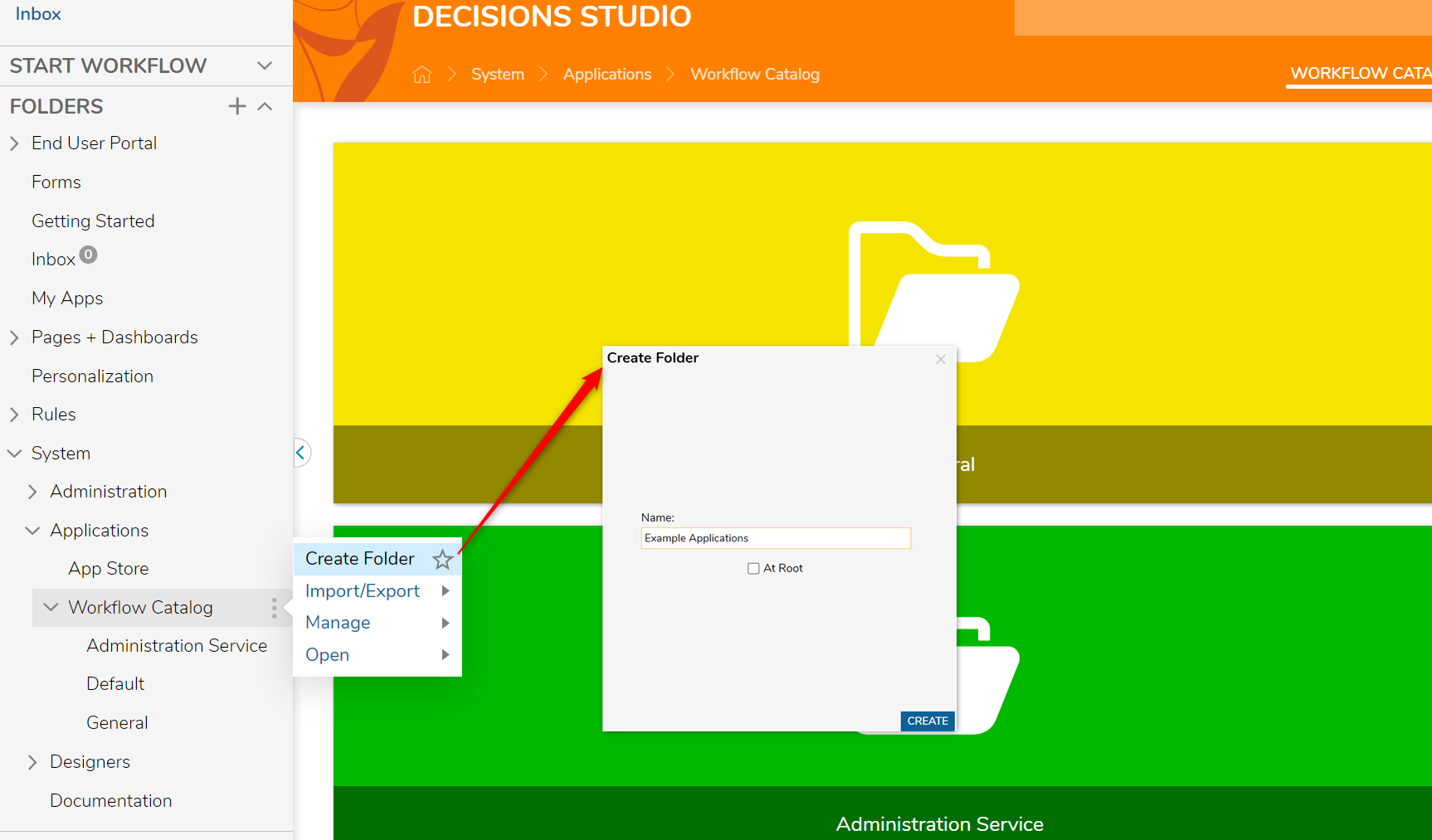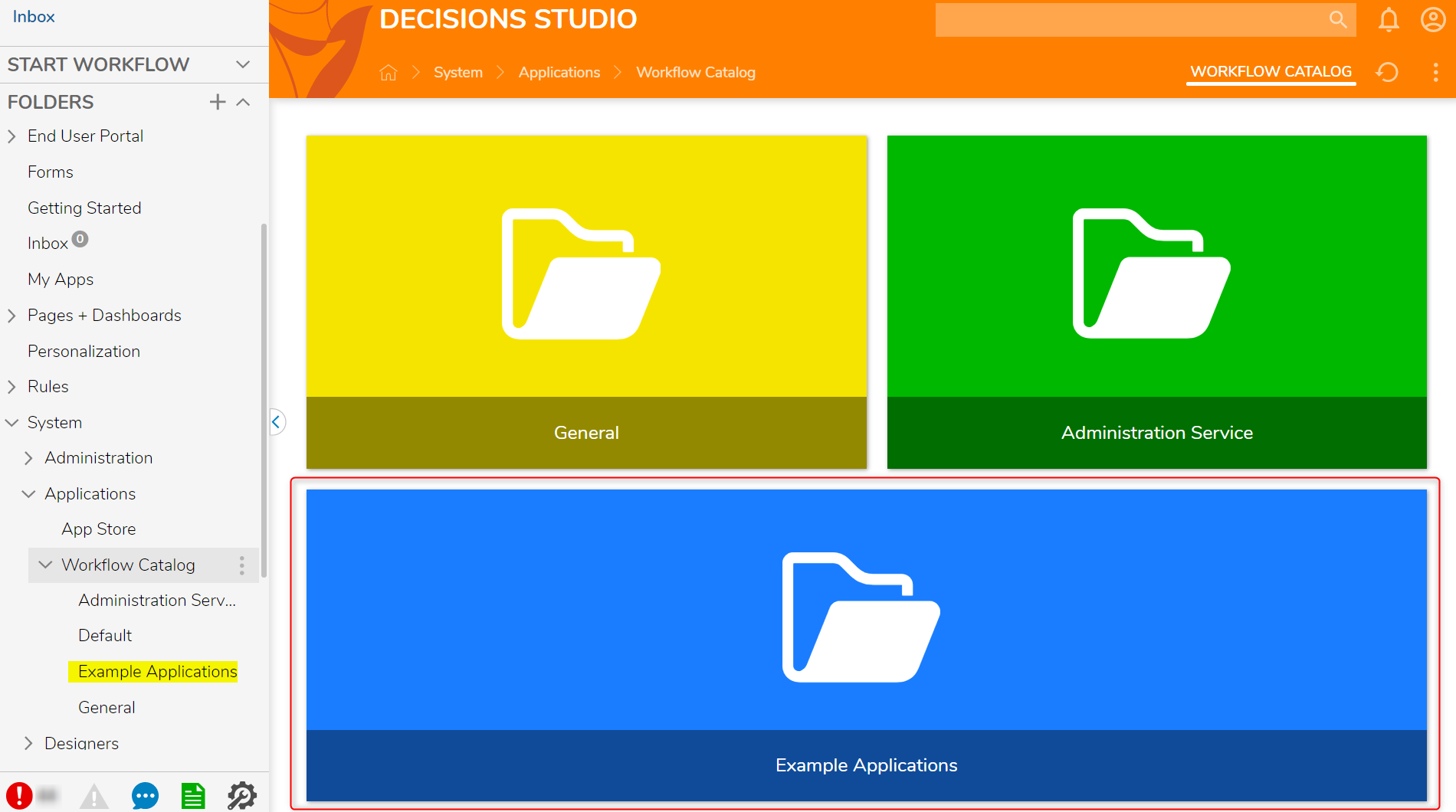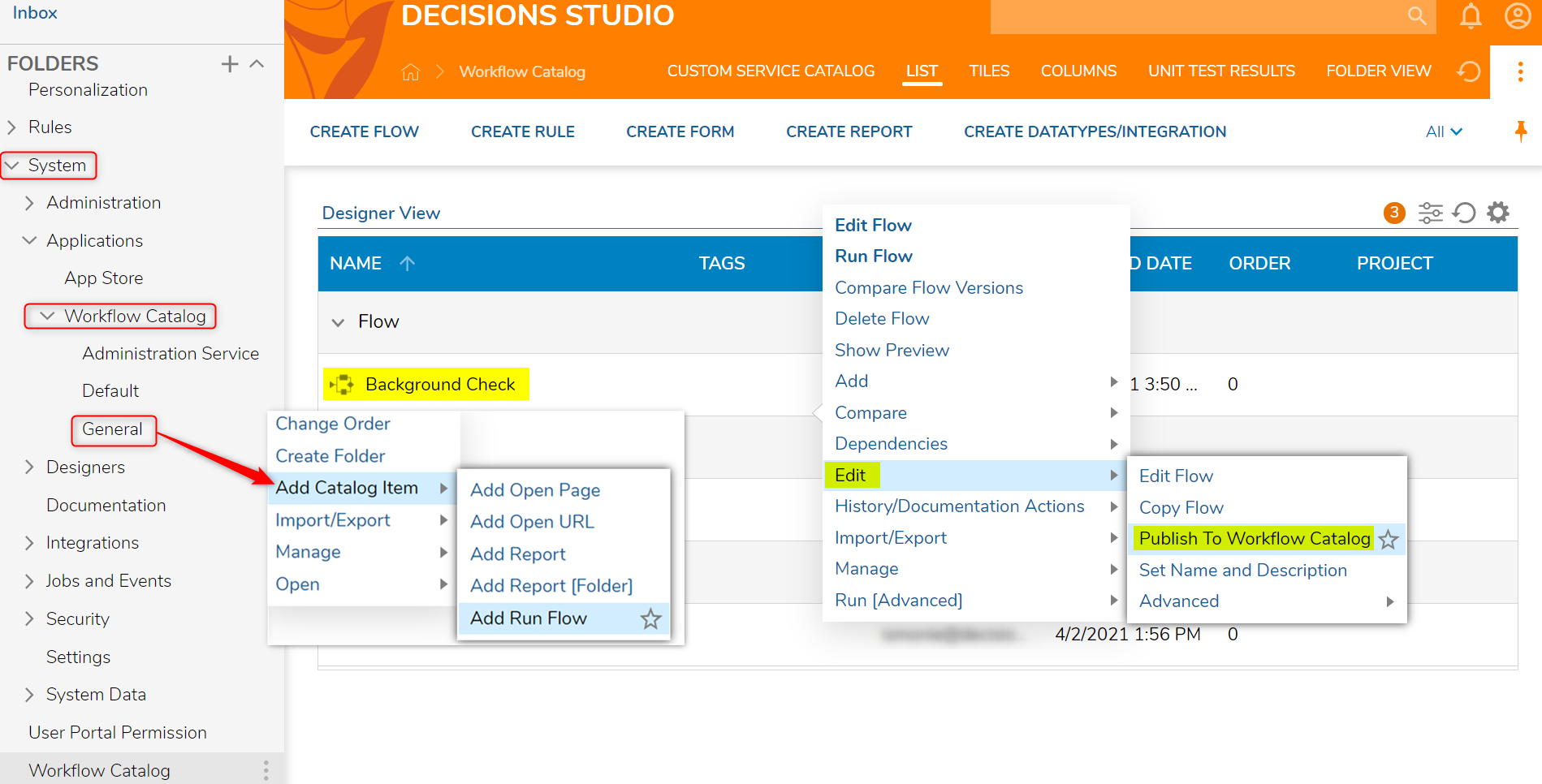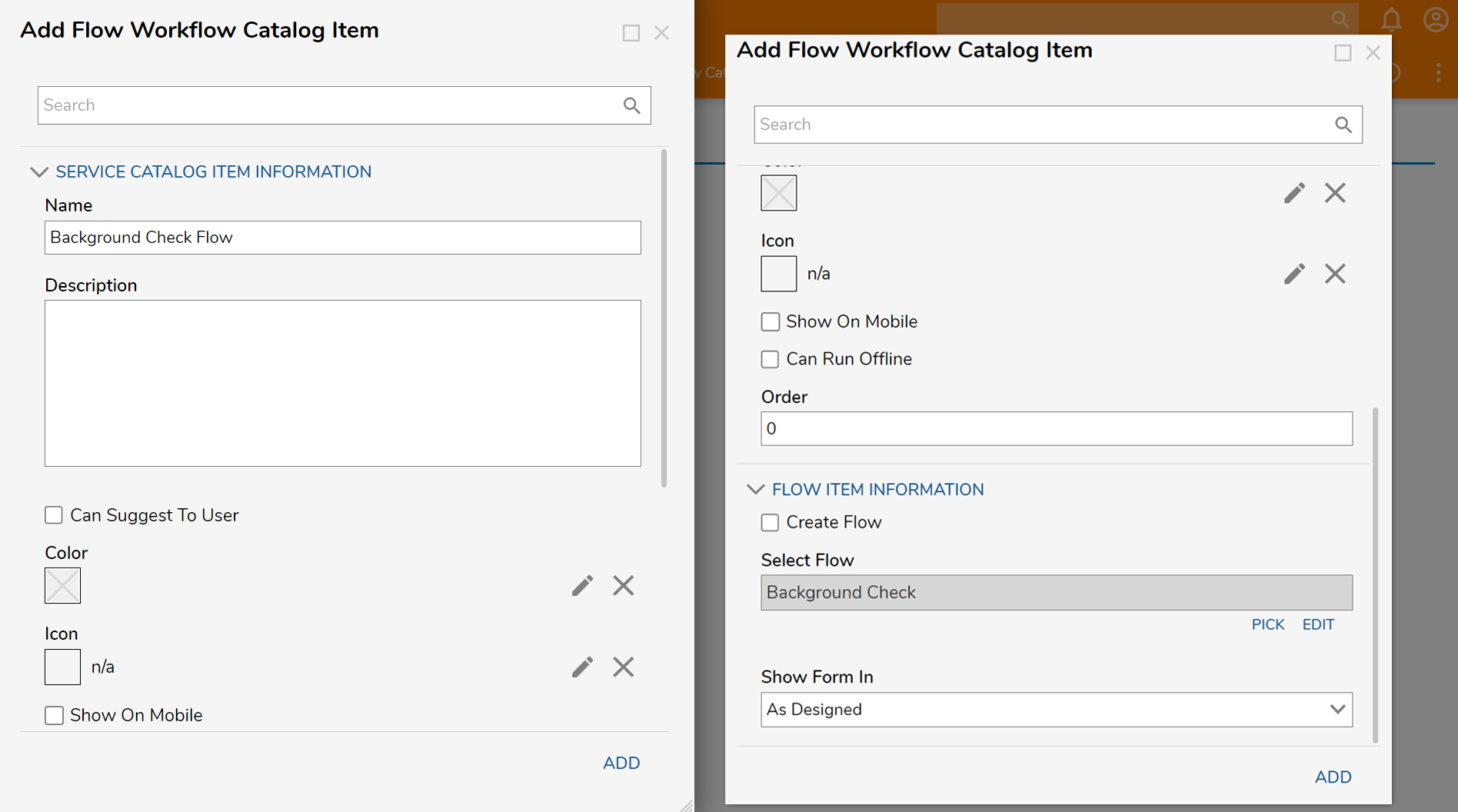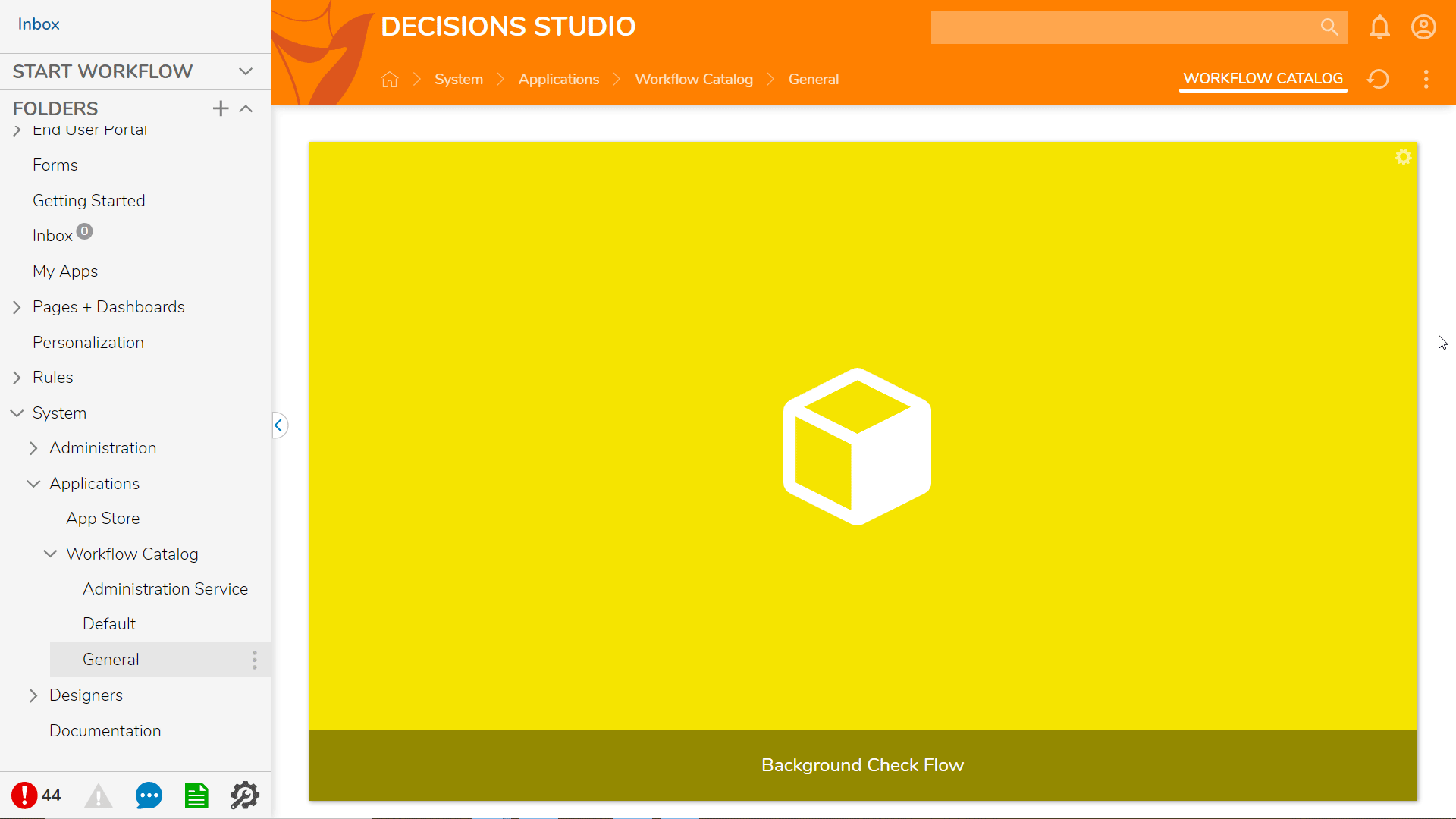Create a Workflow Catalog and Catalog Item
- 05 Dec 2022
- 2 Minutes to read
- Print
- DarkLight
Create a Workflow Catalog and Catalog Item
- Updated on 05 Dec 2022
- 2 Minutes to read
- Print
- DarkLight
Article Summary
Share feedback
Thanks for sharing your feedback!
Overview
The Workflow Catalog is a section of Decisions where Flows can be published for access outside of the Decisions Studio. What makes a Workflow Catalog item different from an action item added to a Page/Dashboard is that the Workflow Catalog item gets added to a built-in Decisions UI menu above FOLDERS on the left side of the Portal/Studio; Action items that execute Flows on a Page/Dashboard are limited to the Page/Dashboard itself.
In order for a user account to have access to Workflow Catalog items, the account must have Can Use permissions added to the Designer Project Folder where the Flow (or other Designer Element) is stored in the Studio. The account must also have Can Use permissions added to the Workflow Catalog Folder. For more information on adding/removing permissions, please navigate to the About Folder & Portal Permissions article.
Add a Workflow Catalog Category
- To create a new category for Workflow Catalog items to live, right-click on the Workflow Catalog folder under System > Applications, then choose Create Folder. When the Add Folder window appears, provide a Folder Name that will appear as the Category Name for future Catalog items that are added under this new Folder.
- Select SAVE once the name is provided.
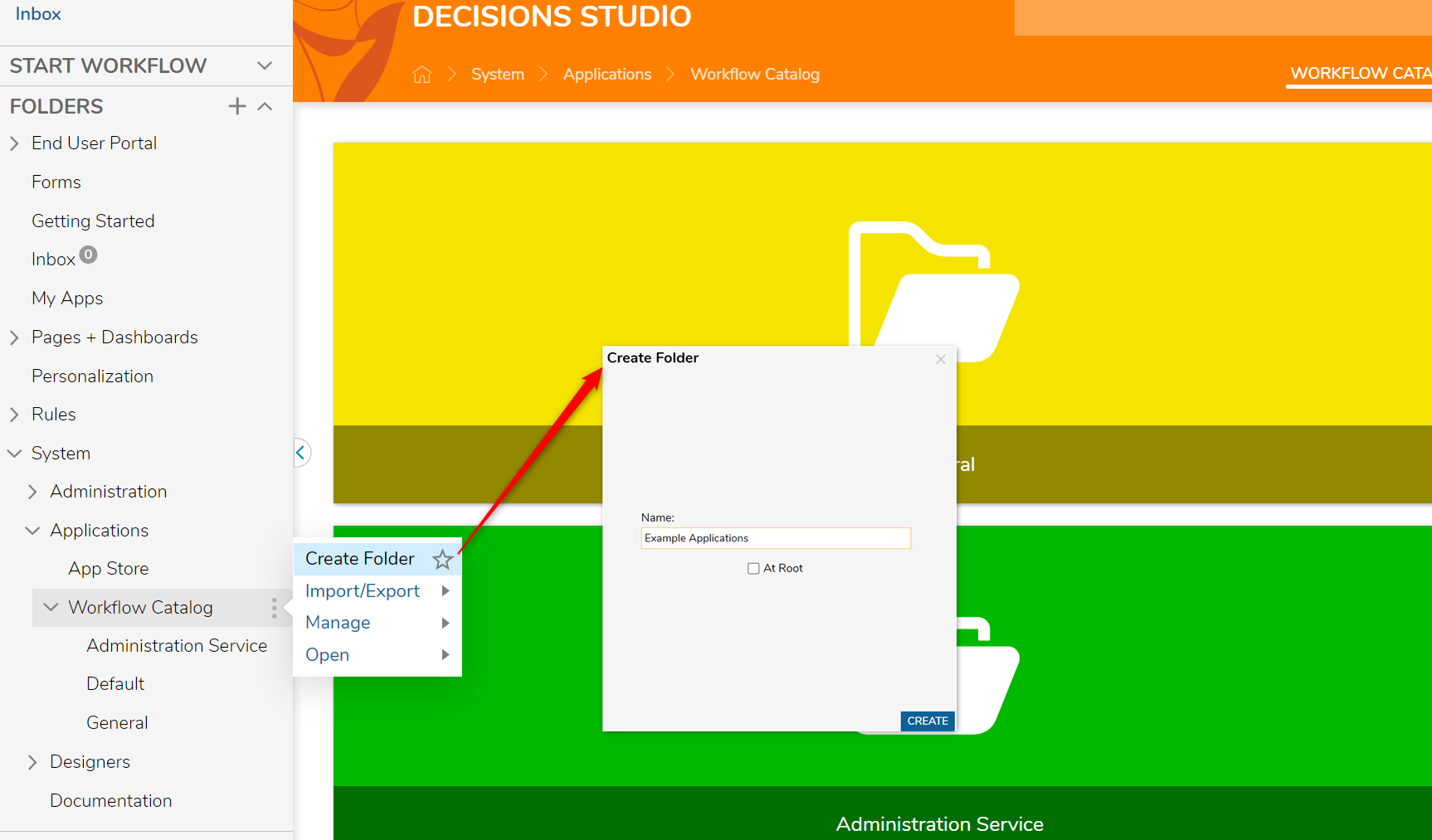
- The new Folder category will now appear under the Workflow Catalog folder. Use the same steps from the previous section to add a Catalog item to this new category.
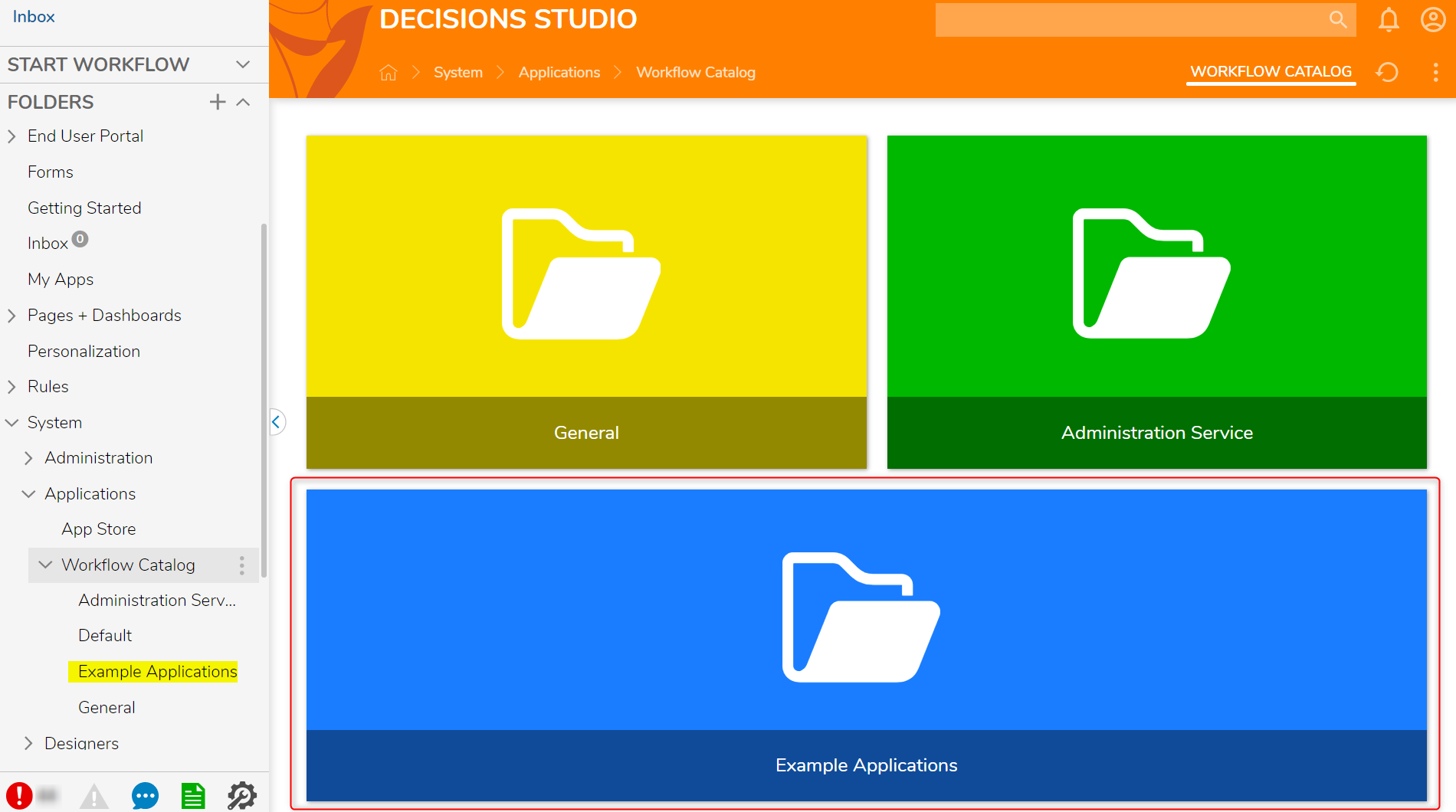
Add a Workflow Catalog item
The following example will cover how to add a Flow to the Workflow Catalog. A similar process can be followed for adding Pages and Reports to the catalog. The Flow is pre-built and uses a Show Popup step to show the added Flow was run successfully.
- In the Decisions Studio, navigate to System > Applications and expand the Workflow Catalog section.
- There are two ways to add a Flow to the Workflow Catalog:
- Hover over General and right-click to open the Action Menu and navigate to Add Catalog Item > Add Run Flow.
- Navigate to the desired Flow and right-click to open the Action Menu and navigate to Edit > Publish to Workflow Catalog.
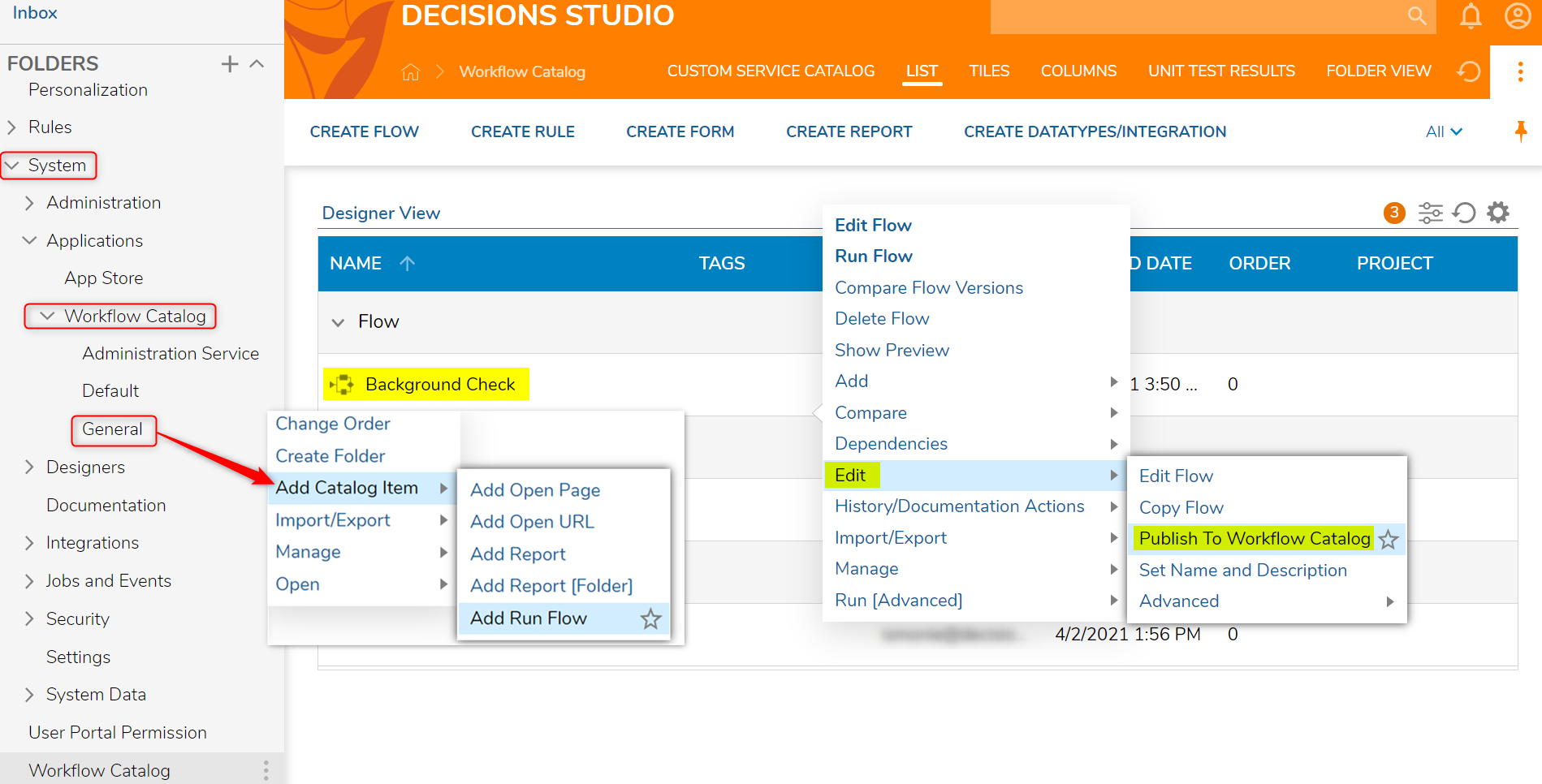
- When the Add Flow Workflow Catalog Item window appears when adding the Flow to the Workflow Catalog using the first option, locate the Name and Description box under the Service Catalog Item Information section.
- Under the FLOW ITEM INFORMATION section, the PICK button is used to select the pre-built Flow for this example. Enable the Create Flow boolean if a new Flow needs to be created. Please refer to Create a Flow for more information on how to create a Flow.
- When the PICK button is selected, a Create or Pick Flow popup window will appear where the corresponding Flow can be chosen.
- Select the ADD button once configurations are complete.
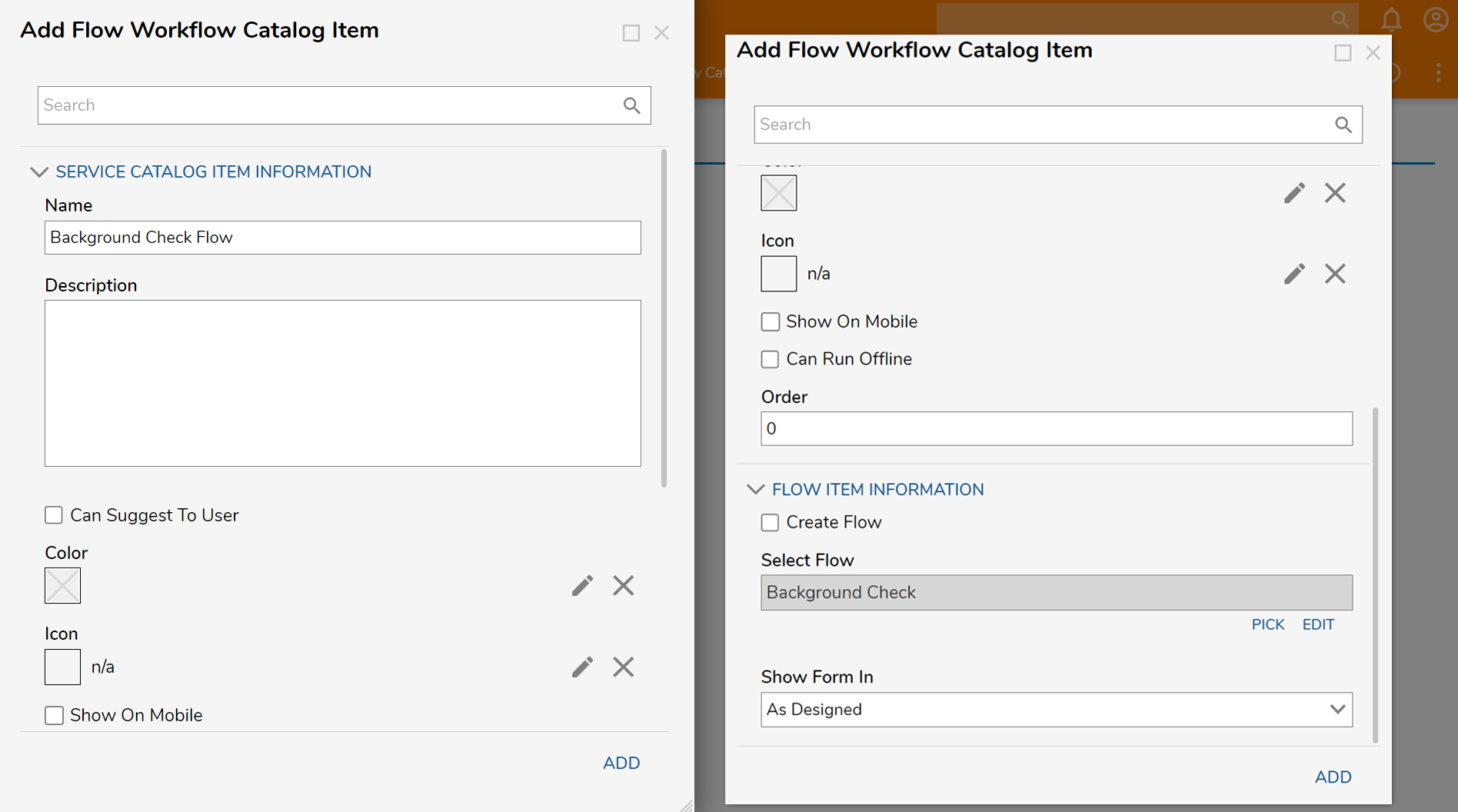
- Once the Workflow Catalog item is created, it will appear in the General Folder and as a new action item under START WORKFLOW > General > [Service Name]. This new Catalog item will appear in the Portal as well as the Studio and will perform the intended function of the Flow when the button is selected.
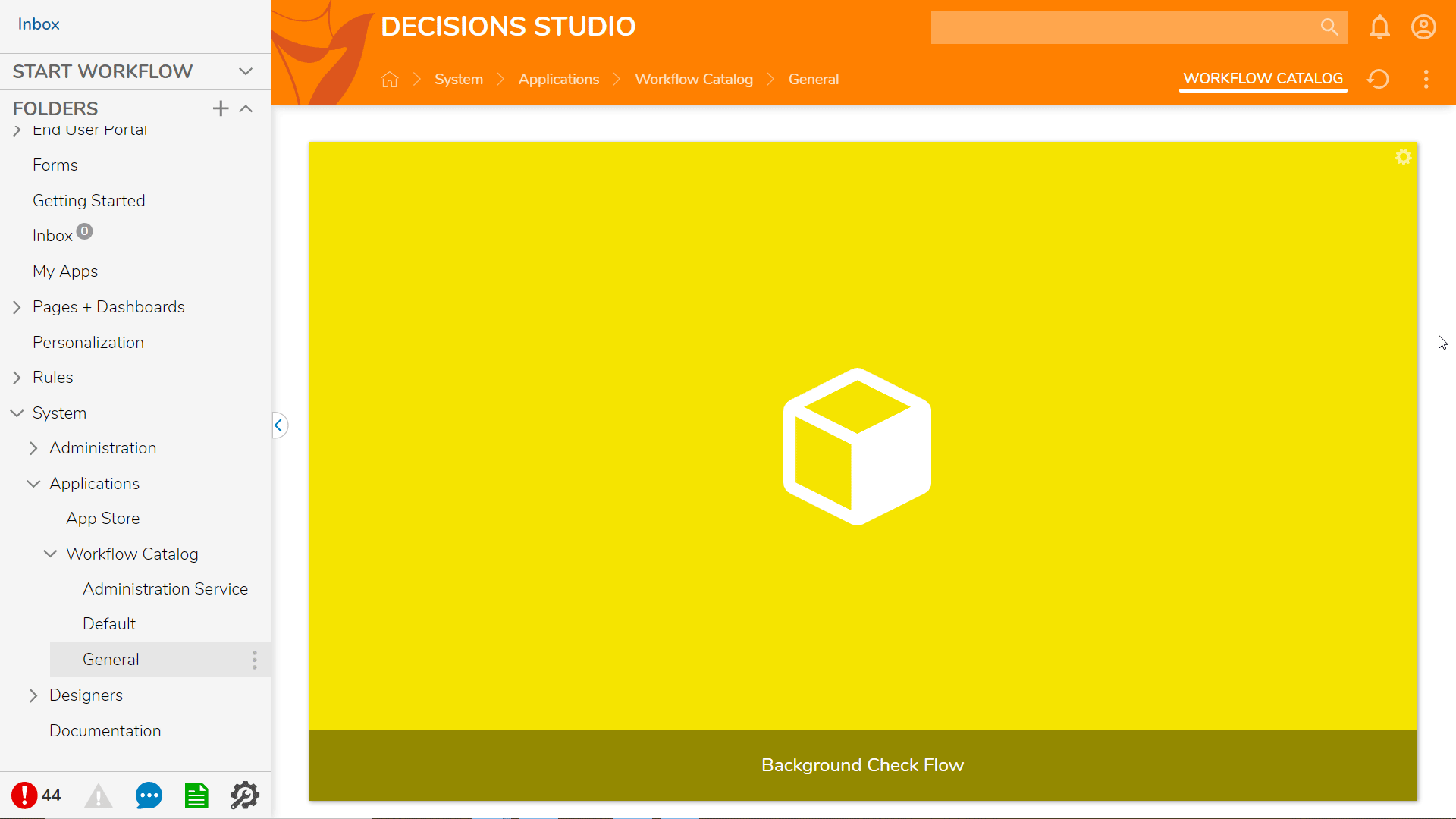
Was this article helpful?