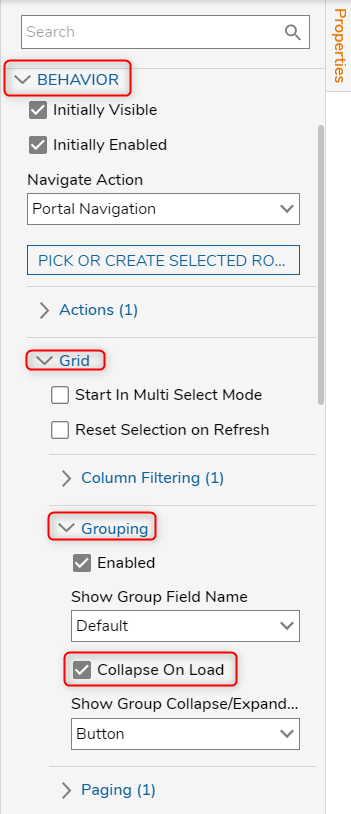Loading a Report with Groups Collapsed
- 24 Oct 2022
- 1 Minute to read
- Print
- DarkLight
Loading a Report with Groups Collapsed
- Updated on 24 Oct 2022
- 1 Minute to read
- Print
- DarkLight
Article Summary
Share feedback
Thanks for sharing your feedback!
Overview
For a Report, there is a feature to have groups collapsed on page load. This can provide a way to control and display only the relevant information needed on a page. This example aims to create a Report where column groups will be collapsed when the Page is loaded.
Example
This example will use an existing Report and a Page with a Report Viewer component. Please navigate to Create a Report and Creating a Page for more information on creating both Decisions objects. Furthermore, please navigate to Adding Charts to A Report for an example of how to Group a Report.
- Open the Page in the Page Designer and select the Report Viewer component.
- Under the Properties panel, expand the Behavior section.
- Under the Grid and Grouping subheaders, check Collapse on Load.
- Save the Page.
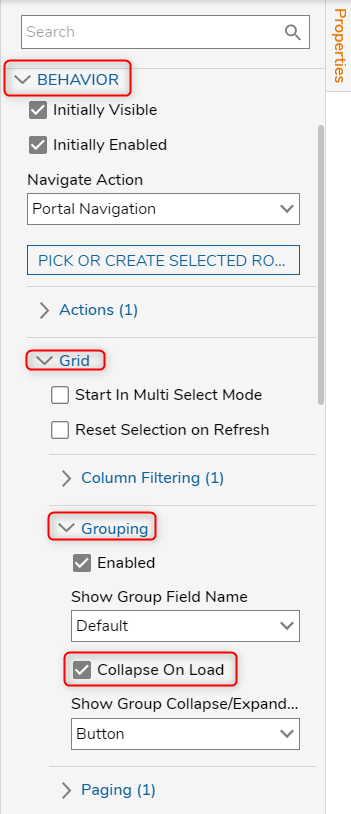
The Report will now show the grouped columns as collapsed on the Page. Selecting a group will expand and show any items that fit the sorting criteria.
Was this article helpful?