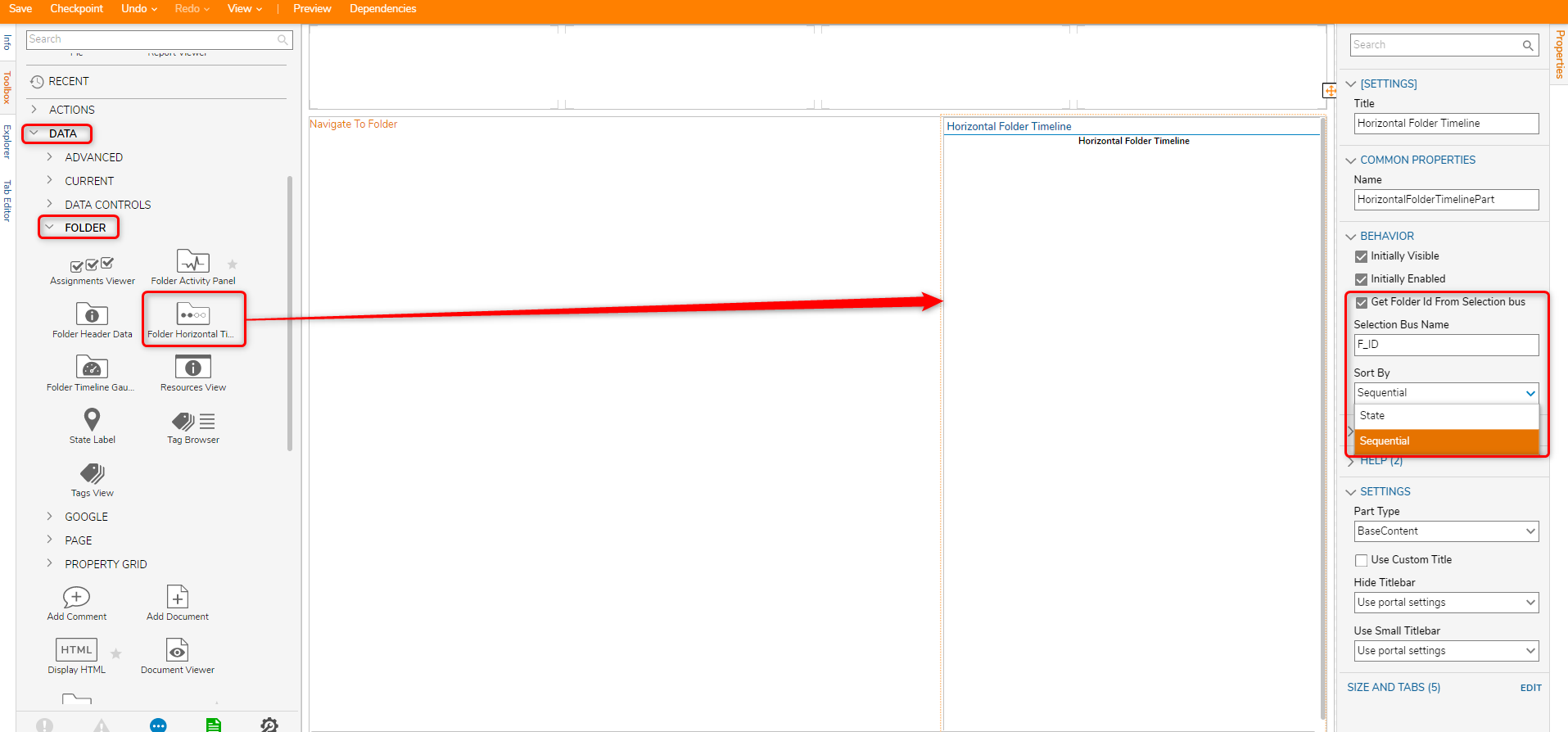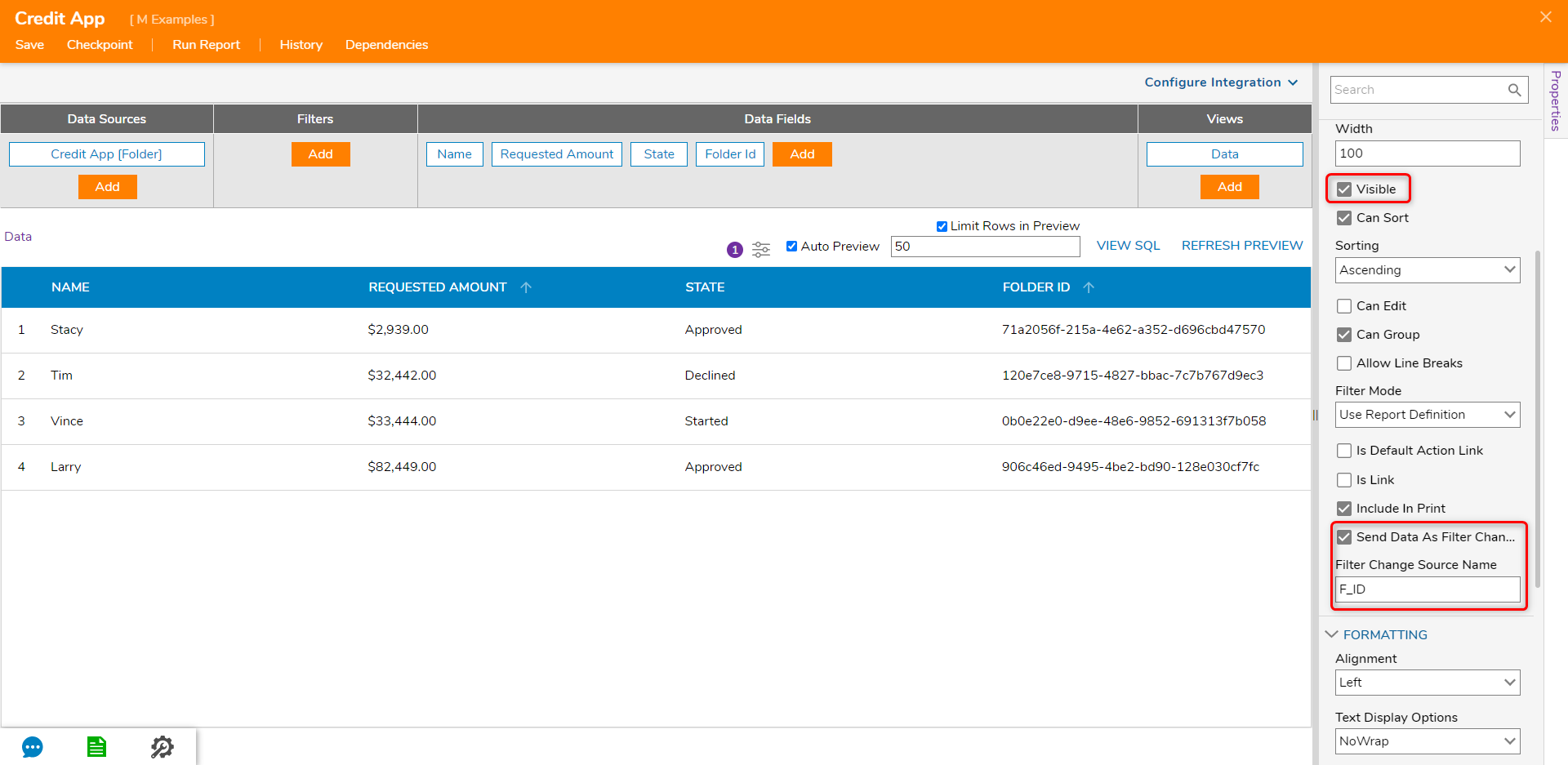Horizontal Folder Timeline
- 06 Oct 2022
- 1 Minute to read
- Print
- DarkLight
Horizontal Folder Timeline
- Updated on 06 Oct 2022
- 1 Minute to read
- Print
- DarkLight
Article Summary
Share feedback
Thanks for sharing your feedback!
The Horizontal Folder Timeline page component can be used to display the states for a specific Process Folder or a Case Entity. The component uses the Folder ID taken from the Selection bus to locate and display the folders in a state.
Example
- Create a new Page. The Page Designer will open
- In the Toolbox, open the DATA > FOLDER headers. Select the Folder Horizontal Timeline component and add this to the workspace.
- In the Properties panel for the step, open the BEHAVIOR category and check Get Folder ID by Selection Bus and enter a value.
- Under Sort By, select State or Sequential. The State setting will show the timeline in the order that the states are set on the Case Entity Structure, and the Sequential setting will show the timeline in which the Case Entity hits each state.
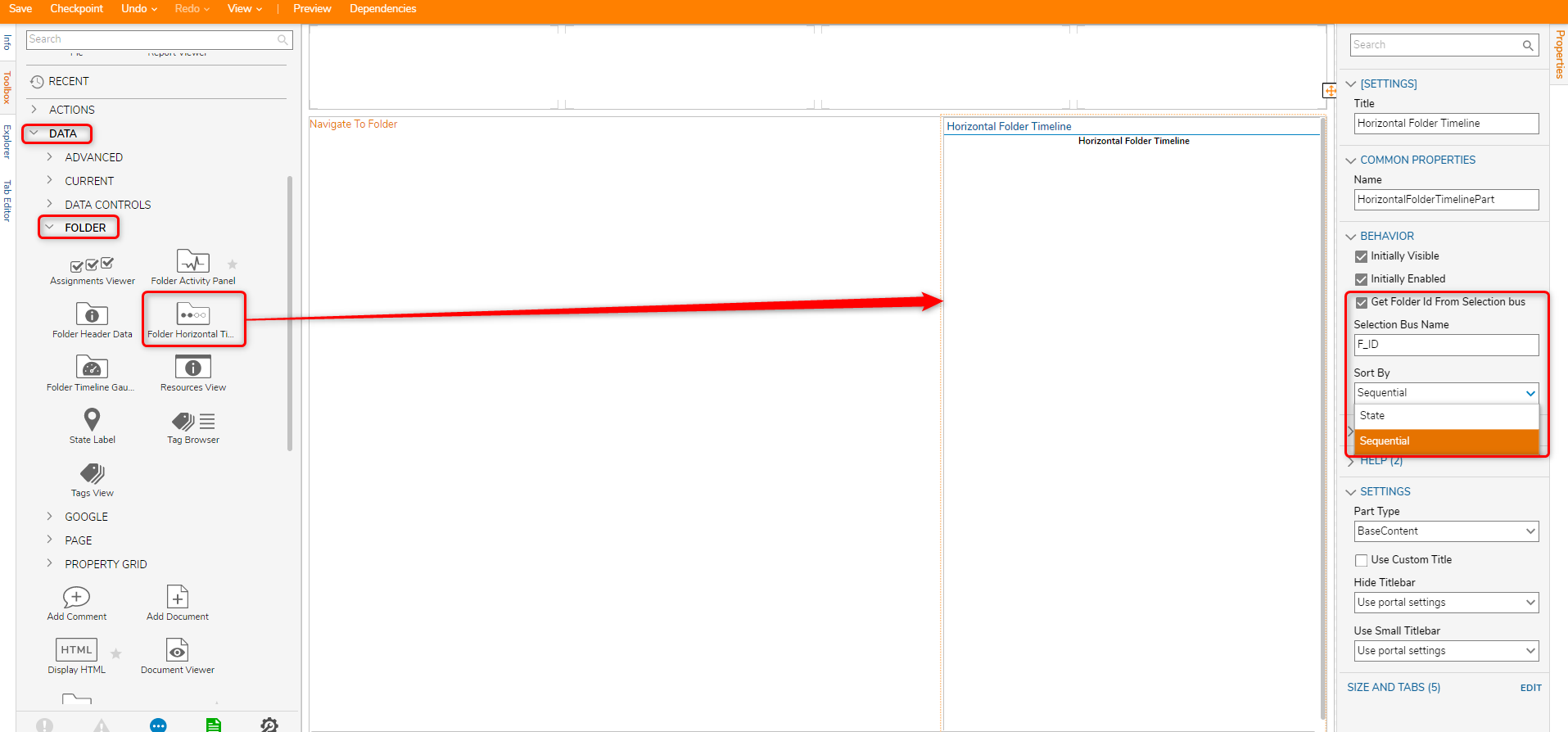
- Add a Report Viewer to the Page. The Report used for this example uses a Case Entity called Credit Application. The Data Fields for this Report are: Name, Requested Amount, State, and Folder ID. The Folder ID field is set to Send Data As Filter Change Source; this variable needs to be the same as the Selection Bus Name on the Horizontal Timeline. The Folder ID field is also set to be hidden.
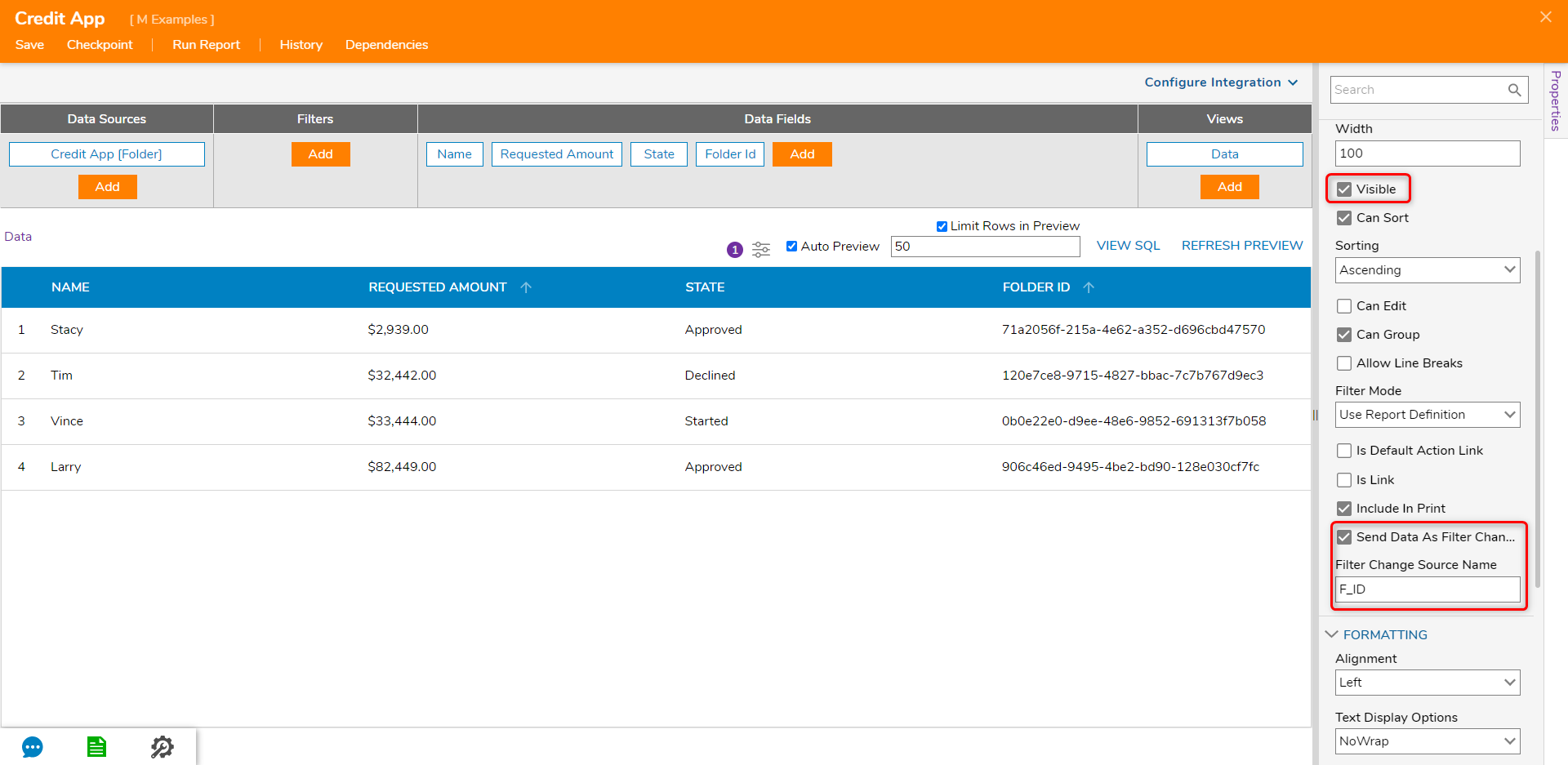
- Save and close the Page Designer. Add the Page to a Folder.
- On the Page, when selecting different Entities, the Horizontal Timeline changes to display the state of that entity.
For further information on Pages, visit the Decisions Forum.
Was this article helpful?