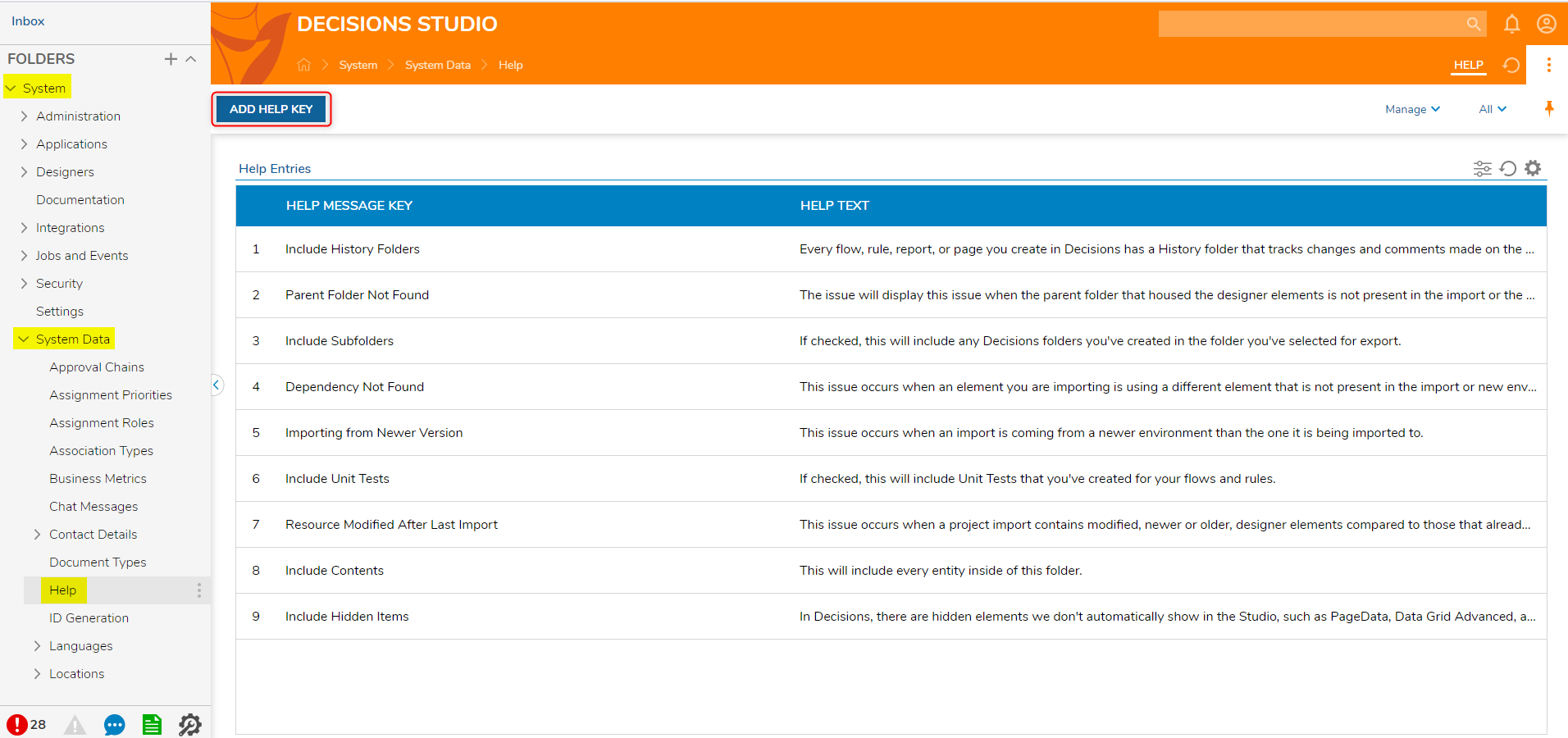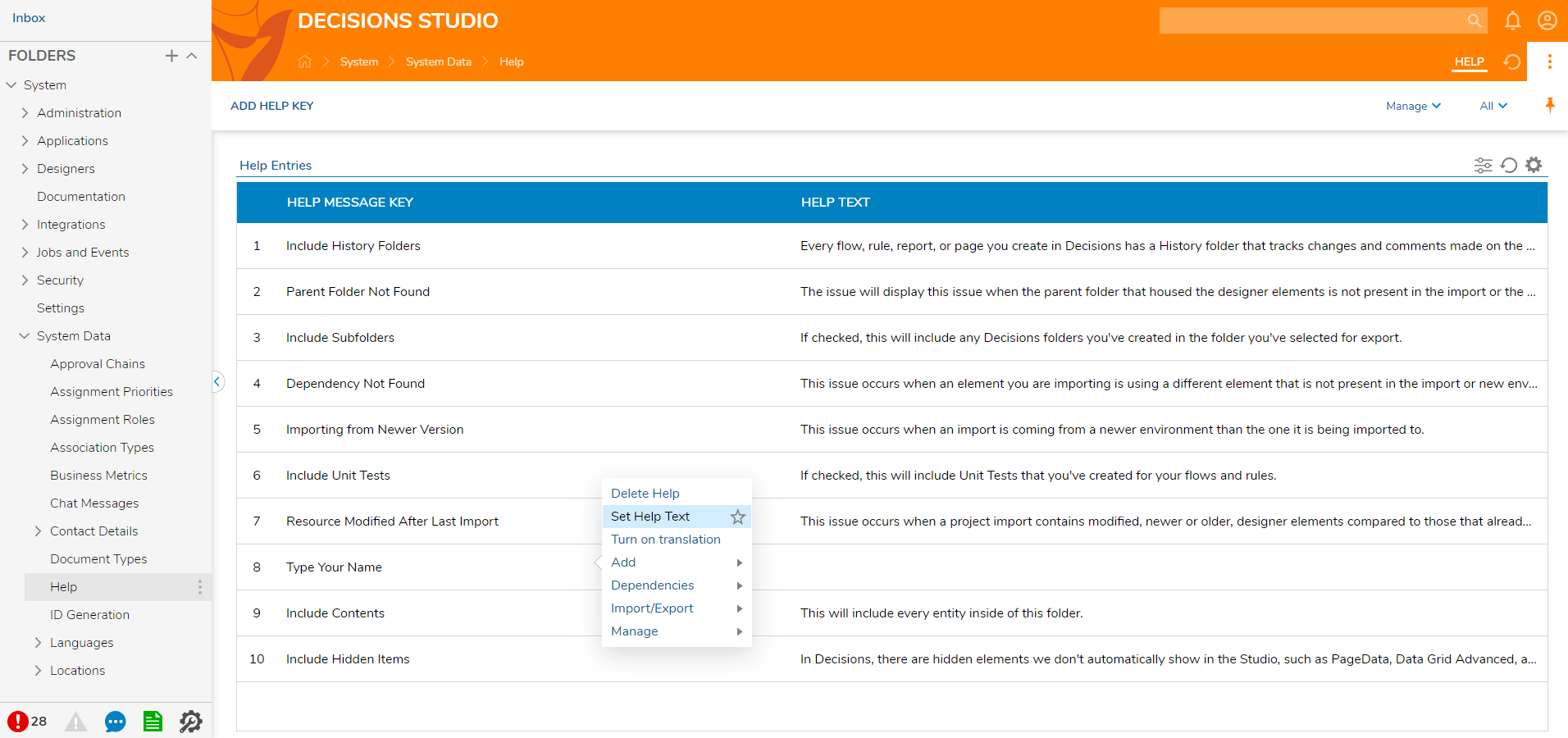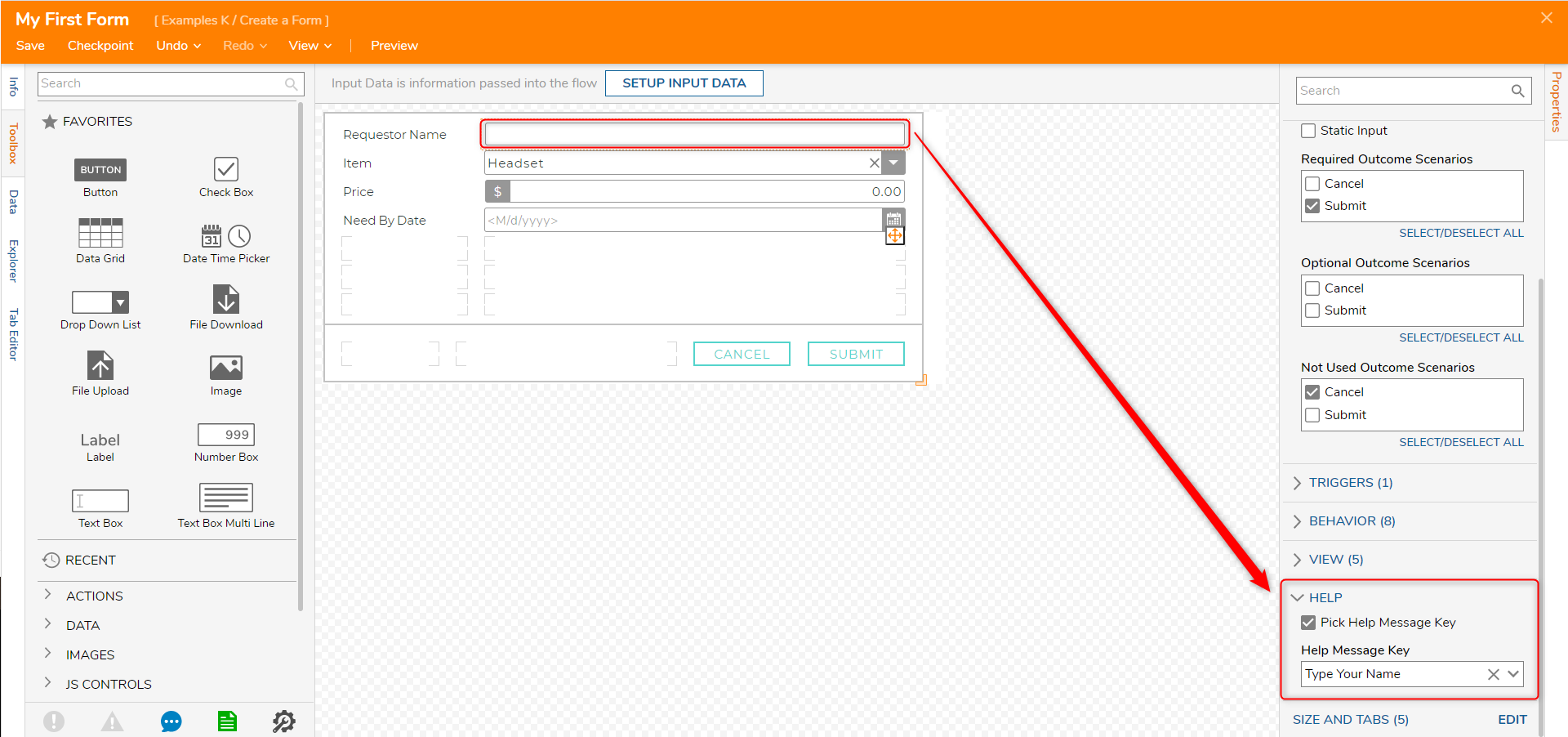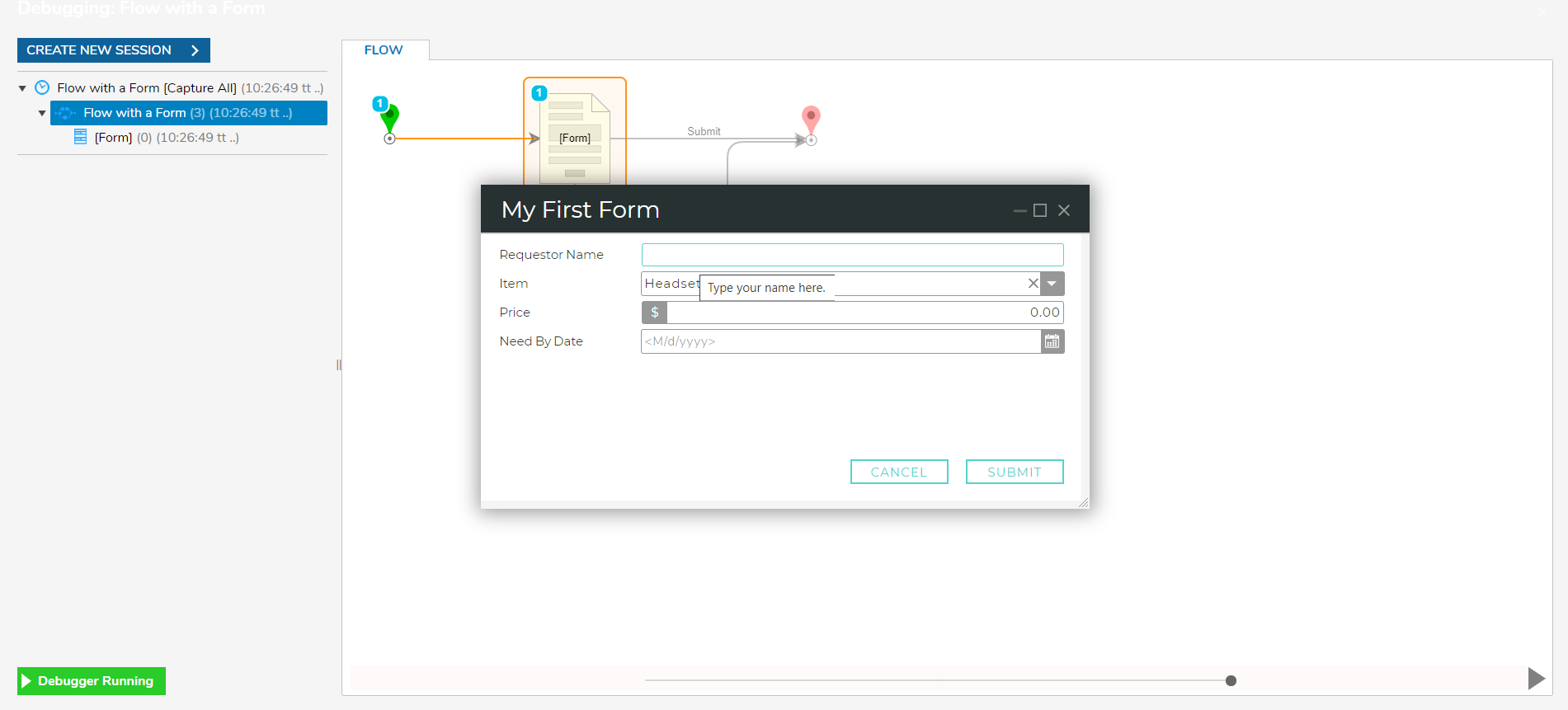Creating Help Text Messages for Form Fields
- 14 Jul 2022
- 1 Minute to read
- Print
- DarkLight
Creating Help Text Messages for Form Fields
- Updated on 14 Jul 2022
- 1 Minute to read
- Print
- DarkLight
Article Summary
Share feedback
Thanks for sharing your feedback!
Overview
Help Messages appear as a tooltip on Form Controls where the Help Message is set. A common example would be when a user hovers their cursor over a text box on a Form and a tooltip appears instructing the user what the specified box is for.
Example
This example will create a Help Message that will be applied to a Form Control in a Form.
- In the Designer Studio, navigate to System > System Data > Help, select Add Help Key.
- The Key is equivalent to the Name used to identify the Help Message when applying it to a Form Control. For this example, enter Type Your Name into the Key text box.
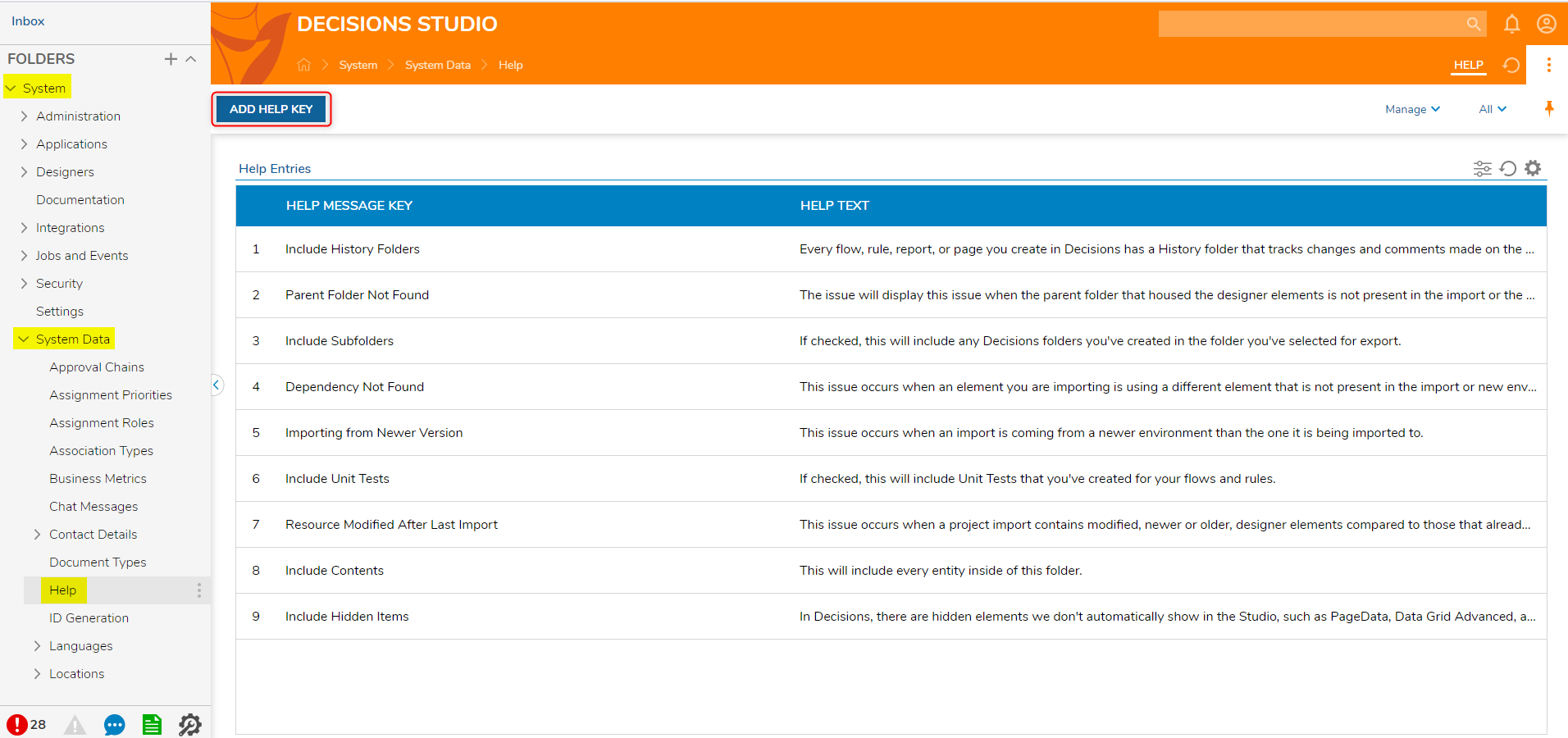
- The Help Key will appear in the Help Entries list that is displayed.
- Select the message that was just created and select the option to Set Help Text from the Action Menu.
- When the Help Text window appears, enter the desired message shown in the tooltip on the applied Form Control.
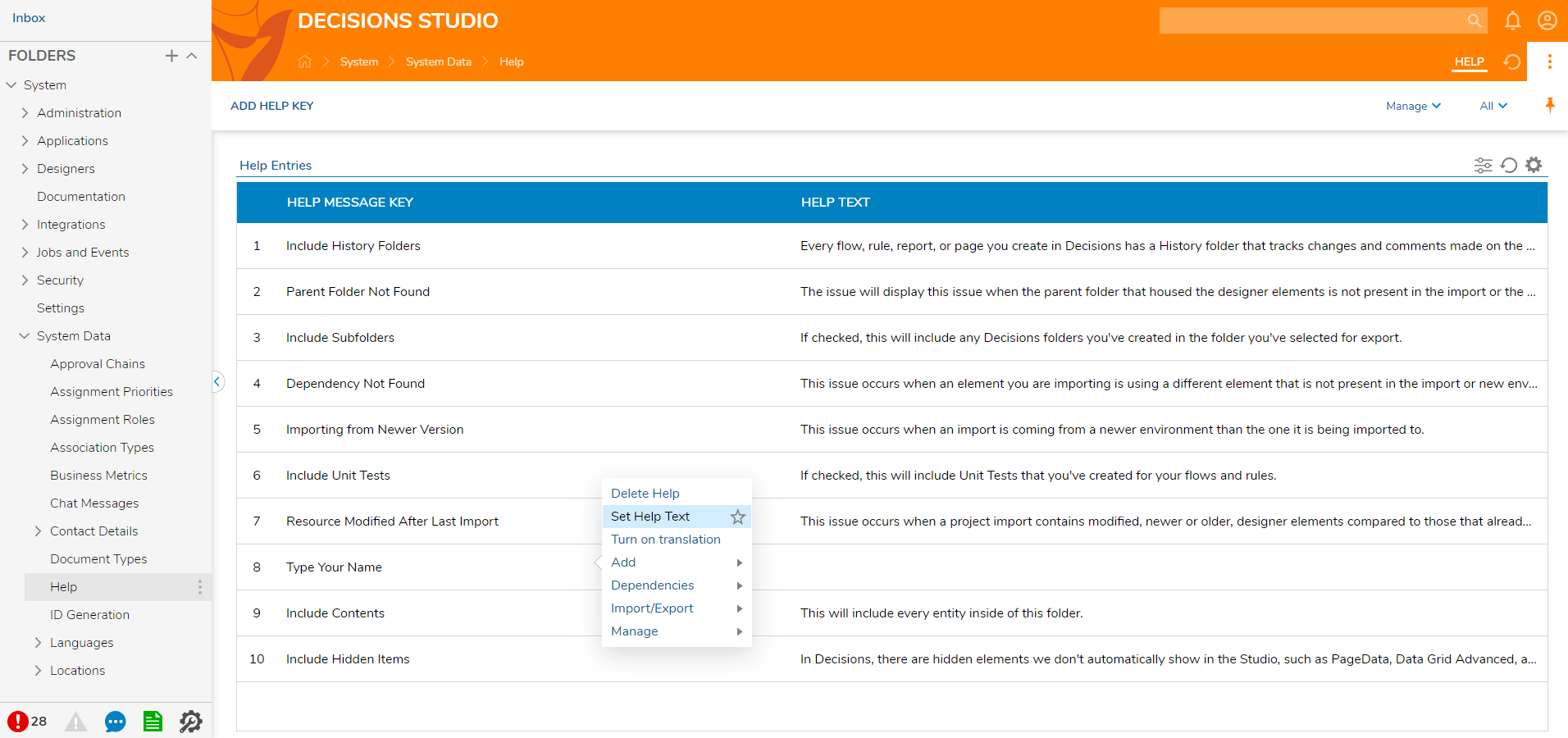
- In a Designer Folder, navigate to a Form. The Form used in this example was created in the Create a Form article.
- Select the "Requestor Name" Text Box Form Control, then locate the Help section of the Properties panel.
- Check the box to Pick Help Message Key, then select the Type Your Name Help Message from the dropdown list.
- Save and close the Form upon completion.
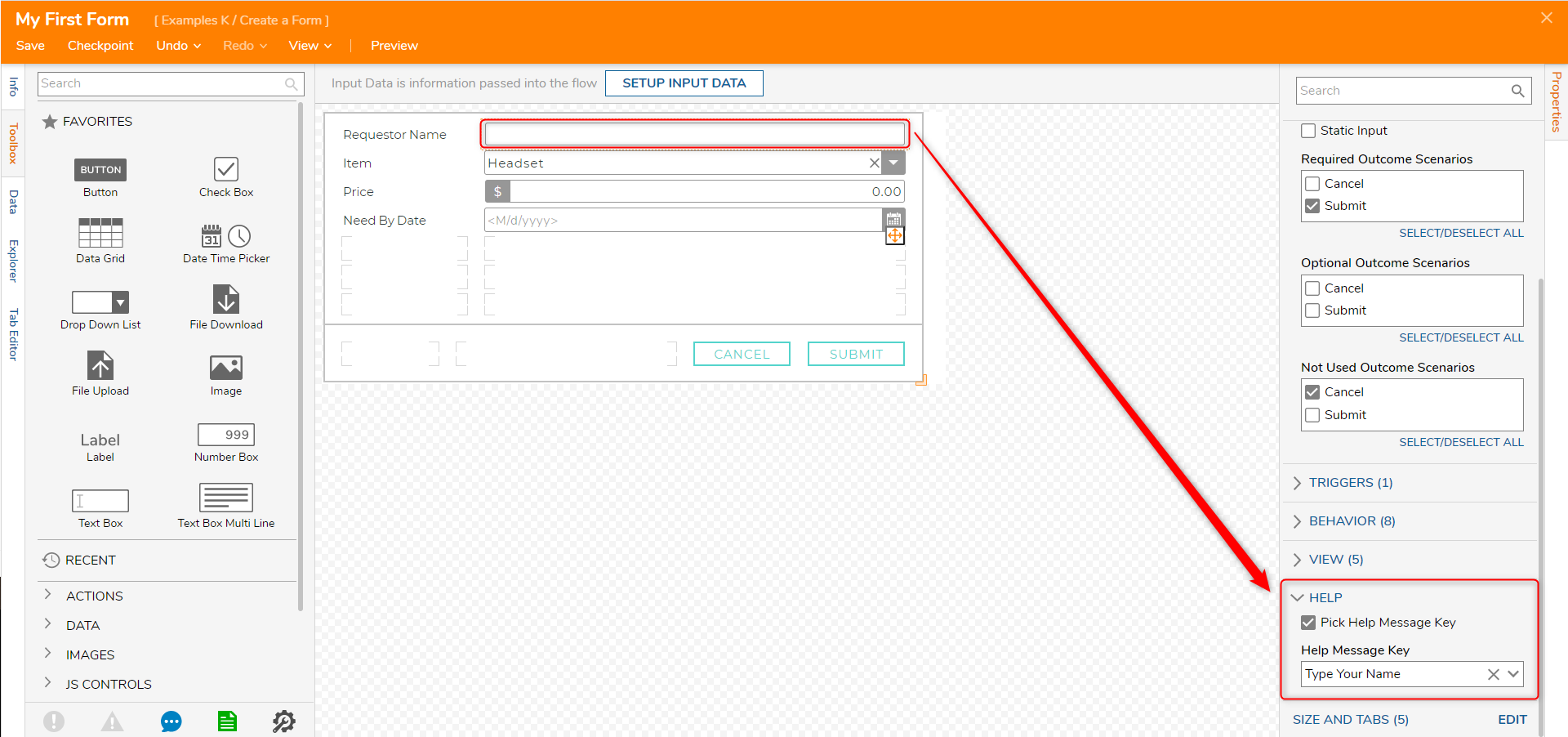
- Run the Flow that the Form is in. Hover over the Text Box and notice the Help Text Message will display.
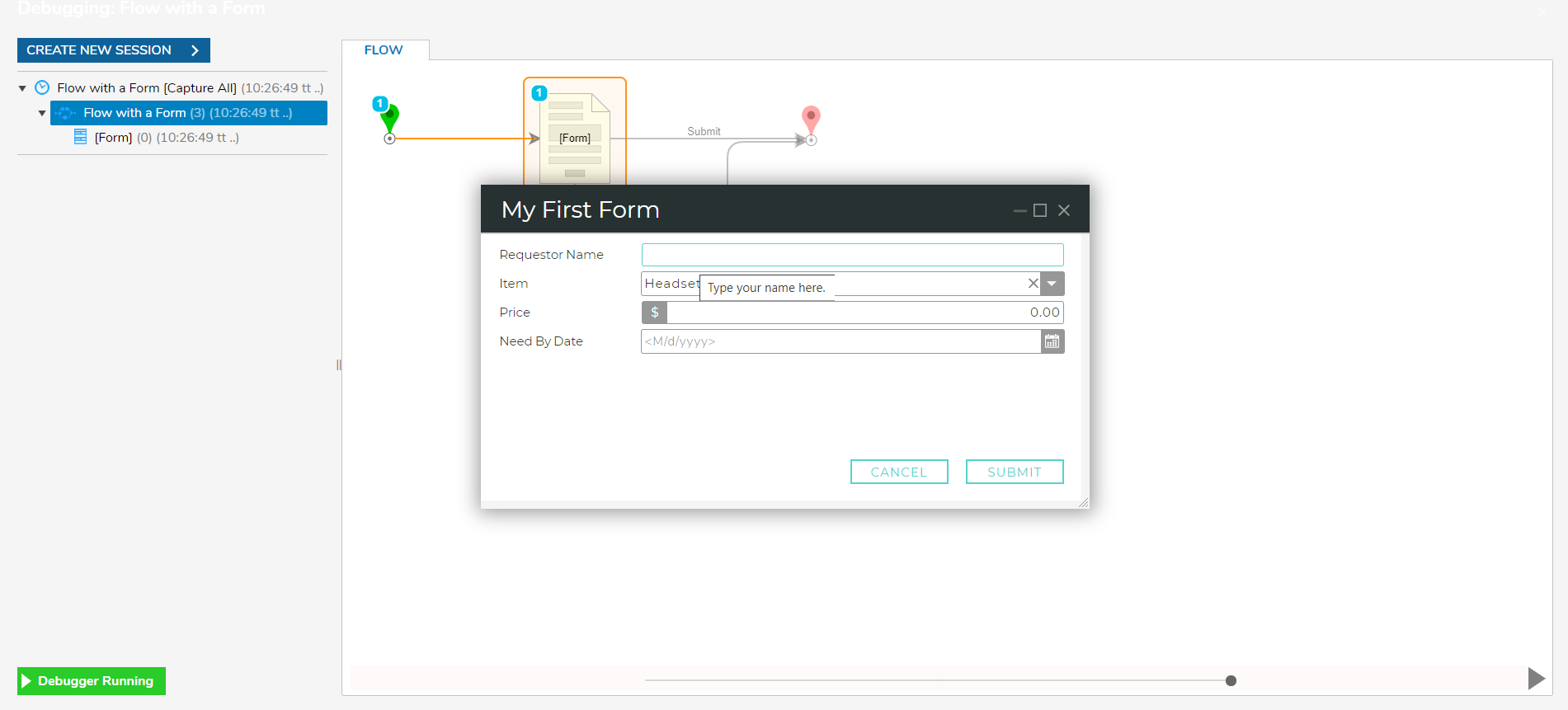
Was this article helpful?