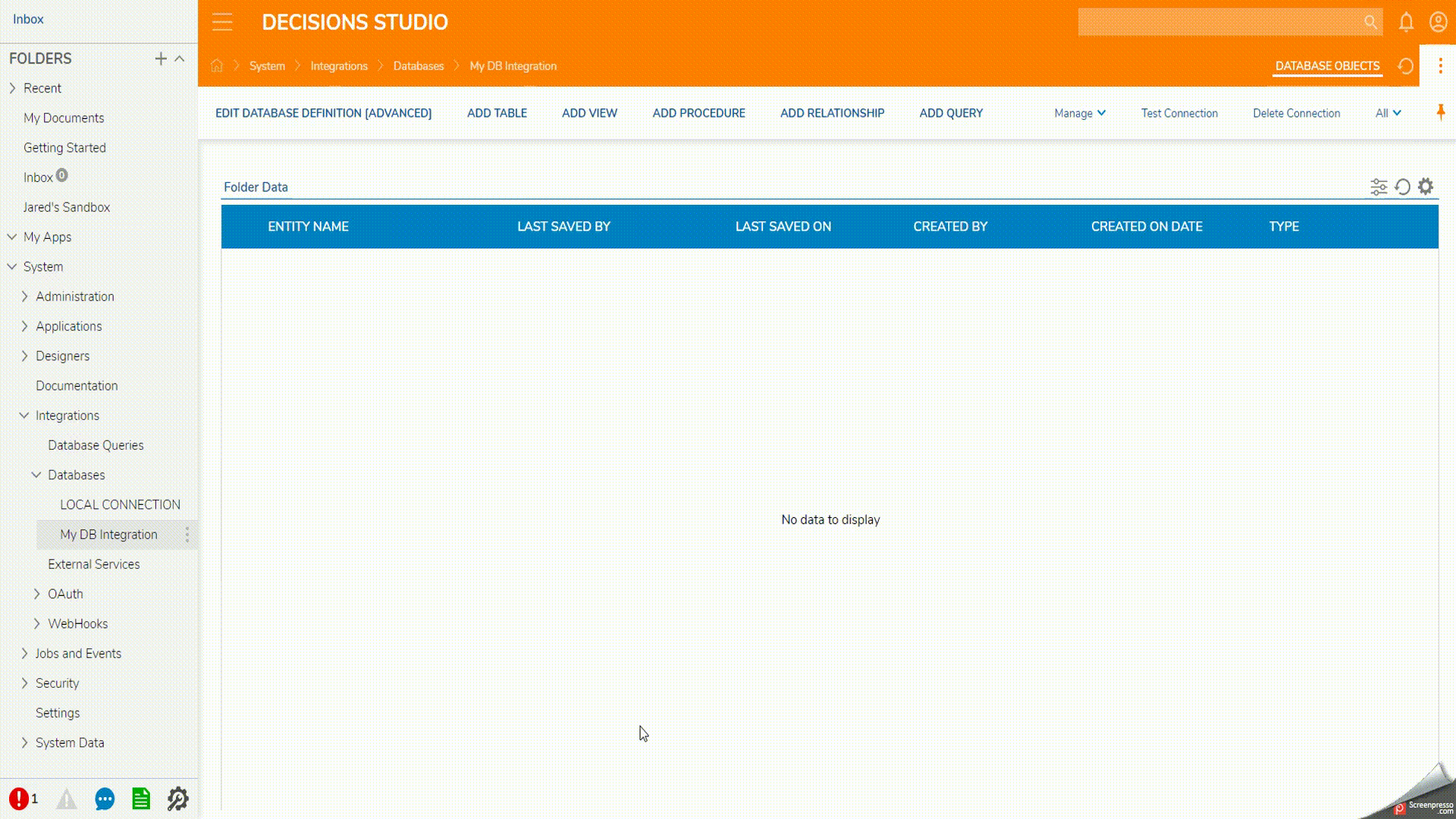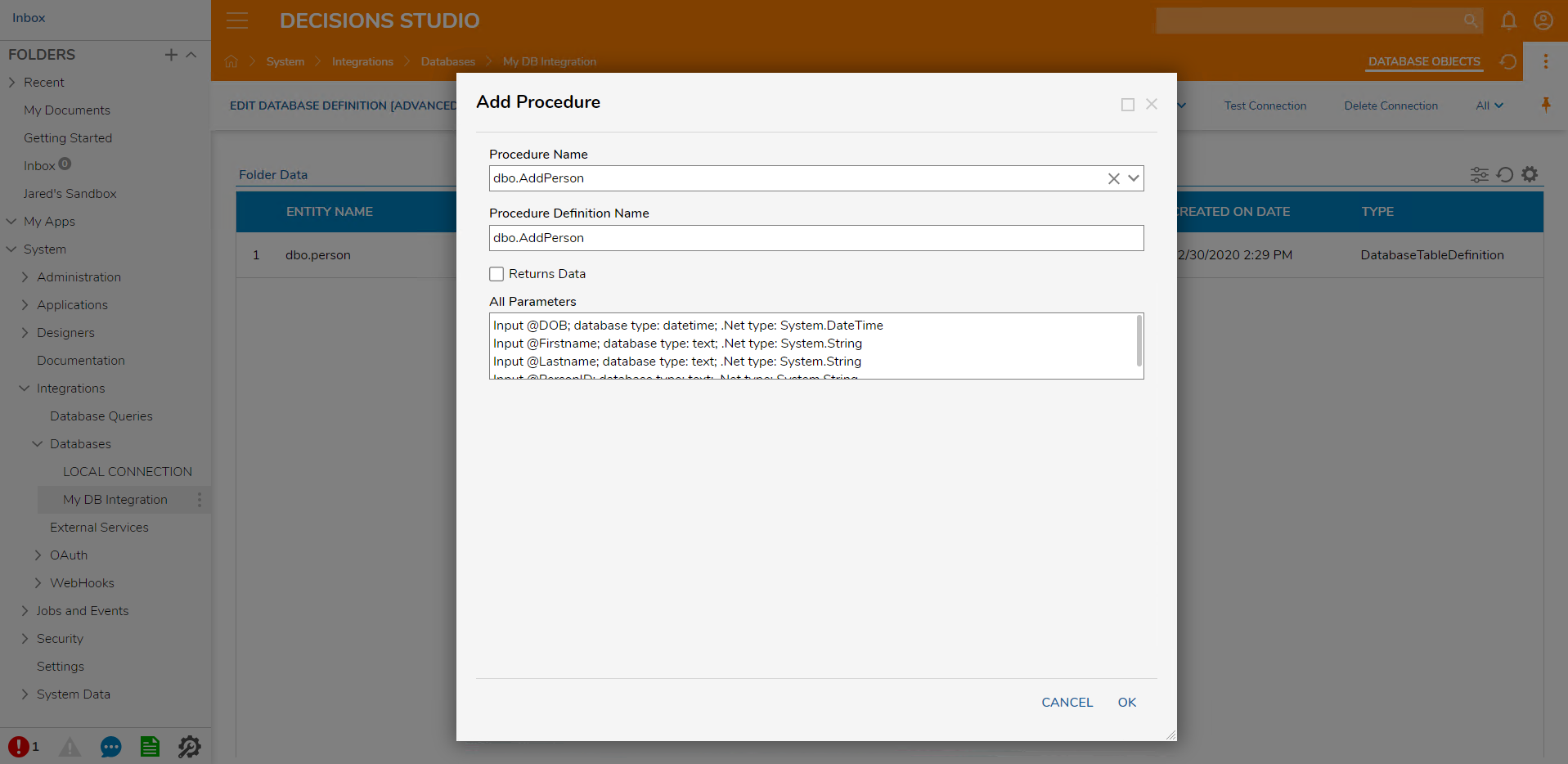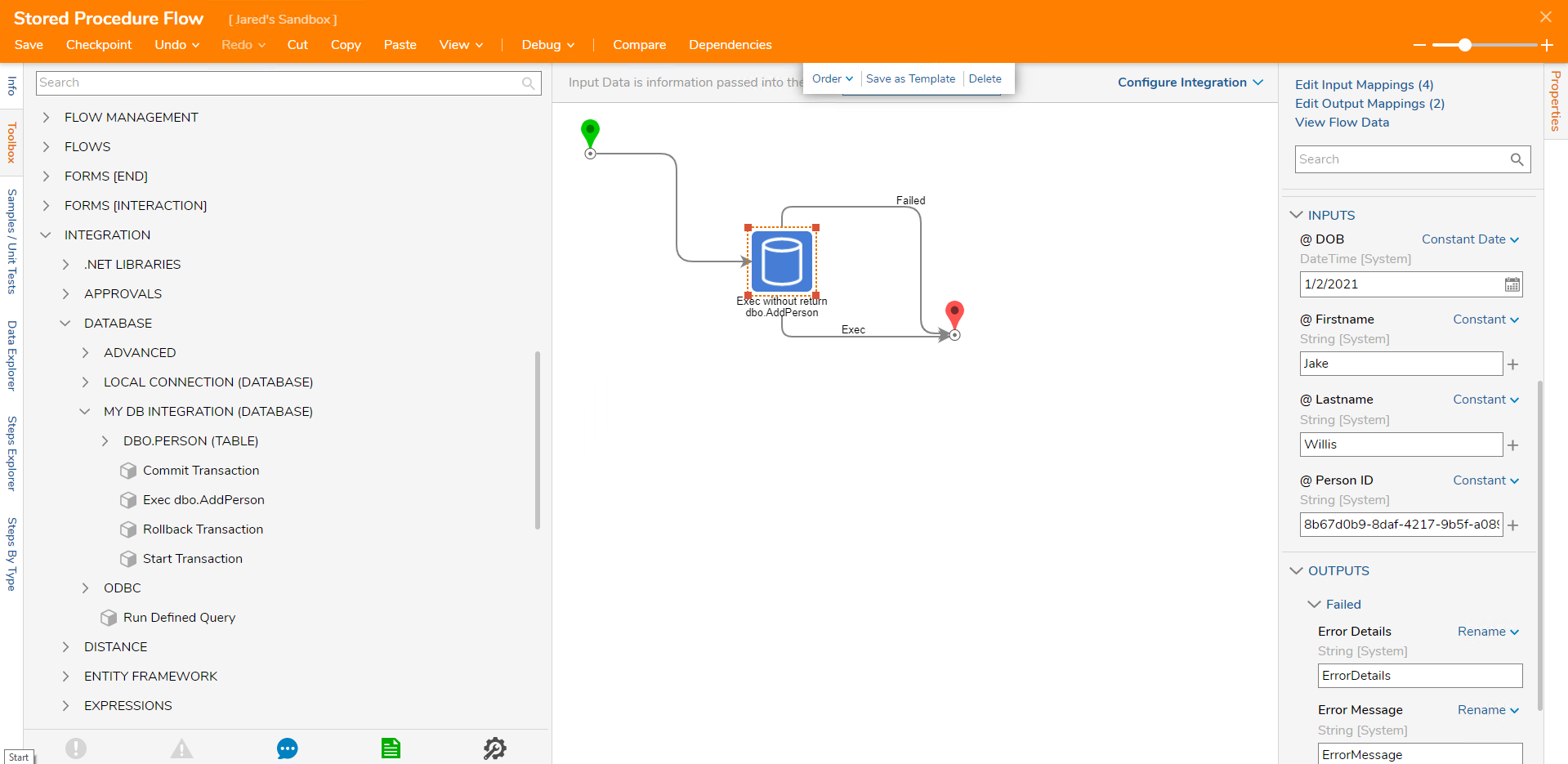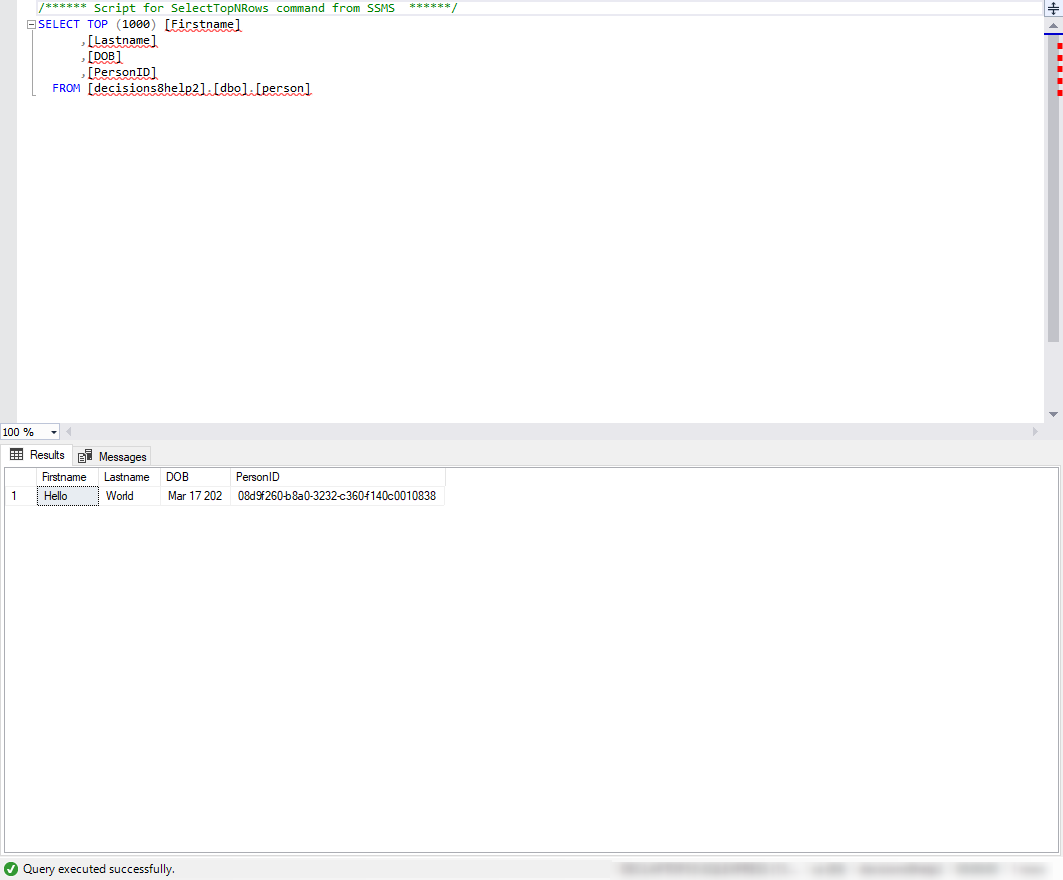Calling Stored Procedure From Flow to Write Data
- 16 Jun 2022
- 1 Minute to read
- Print
- DarkLight
Calling Stored Procedure From Flow to Write Data
- Updated on 16 Jun 2022
- 1 Minute to read
- Print
- DarkLight
Article Summary
Share feedback
Thanks for sharing your feedback!
Errors with MSSQL
Please partner with a database or system administrator, or use internet resources to configure the Stored Procedure in MSSQL. If there are errors that occur while creating a Stored Procedure, please use Microsoft's Stored Procedures support documentation. Decisions cannot troubleshoot MSSQL operations outside of its relation to the Decisions platform. Ensure the testing environment is appropriate to proceed.
Stored Procedures are queries that run in MSSQL with an EXEC command. Stored Procedures can perform queries on the database table to update, add, delete, select, or edit data. Stored Procedures can be integrated to create steps that can execute the Stored Procedure and move the input values from the Flow to the database table.
Prerequisites
- MSSQL Database
Postgres Integration
Decisions uses Functions rather than Procedures for Postgres when setting up a Stored Procedure for a Postgres integration.
Example
In this example, a Stored Procedure has been created that adds a new person to the specified database table. 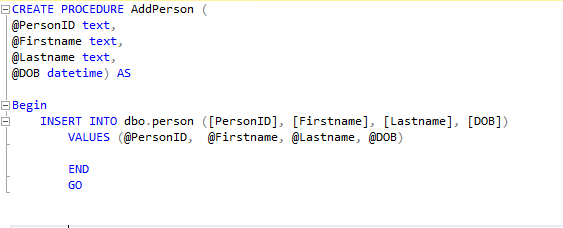
- Navigate to System > Integrations > Databases. Select the connection name of the database and click ADD TABLE to add a table.
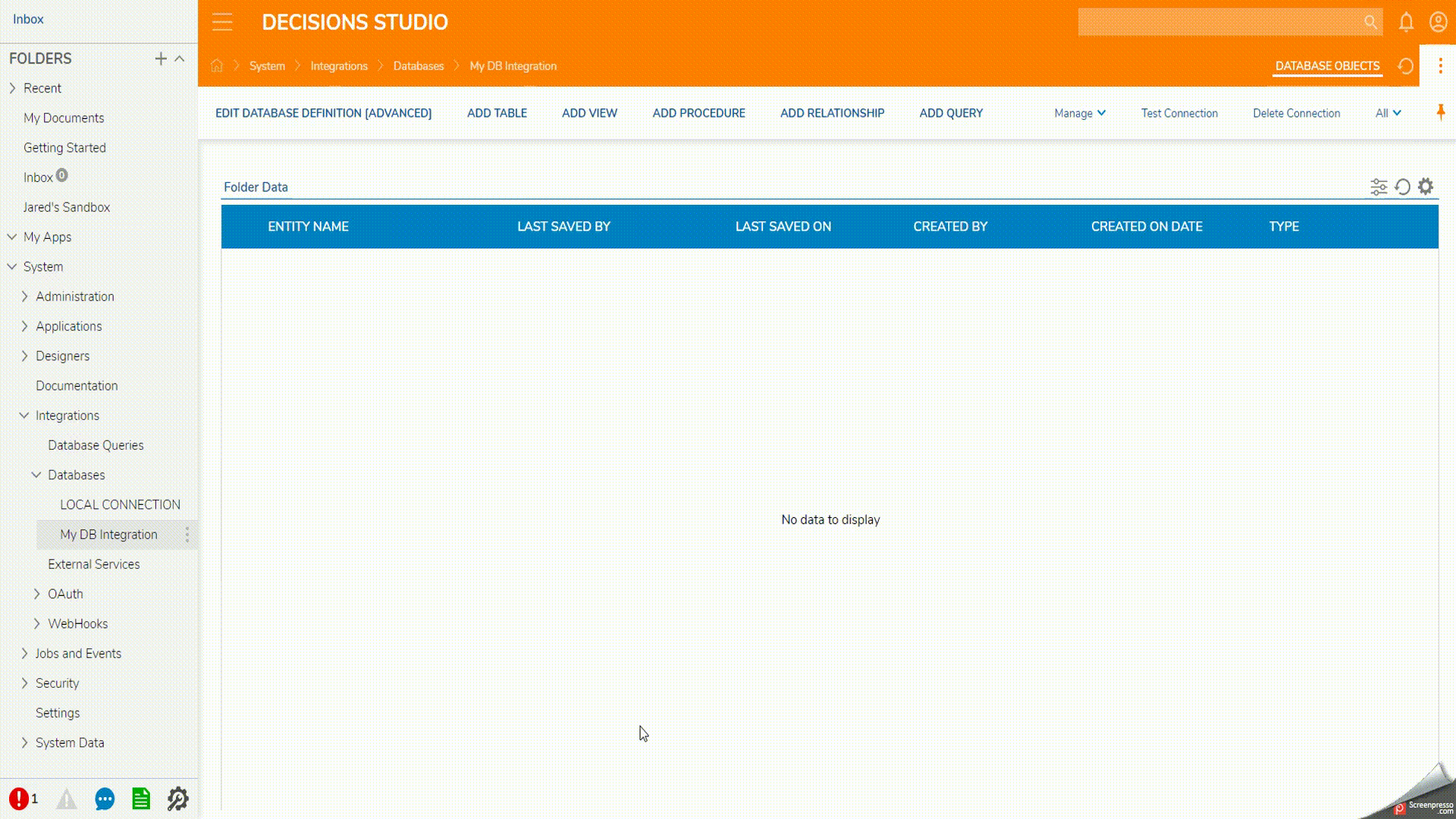
- Click ADD PROCEDURE. On the Add Procedure window, choose the appropriate Procedure Name from the dropdown menu.
- The Procedure Definition Name will automatically populate. In the All Parameters window, inputs appear as they were configured in the Stored Procedure, where the data type of the expected value also appears. If desired, select the Returns Data option to add input parameters for creating a Data Structure when the Stored Procedure is run. Click OK.
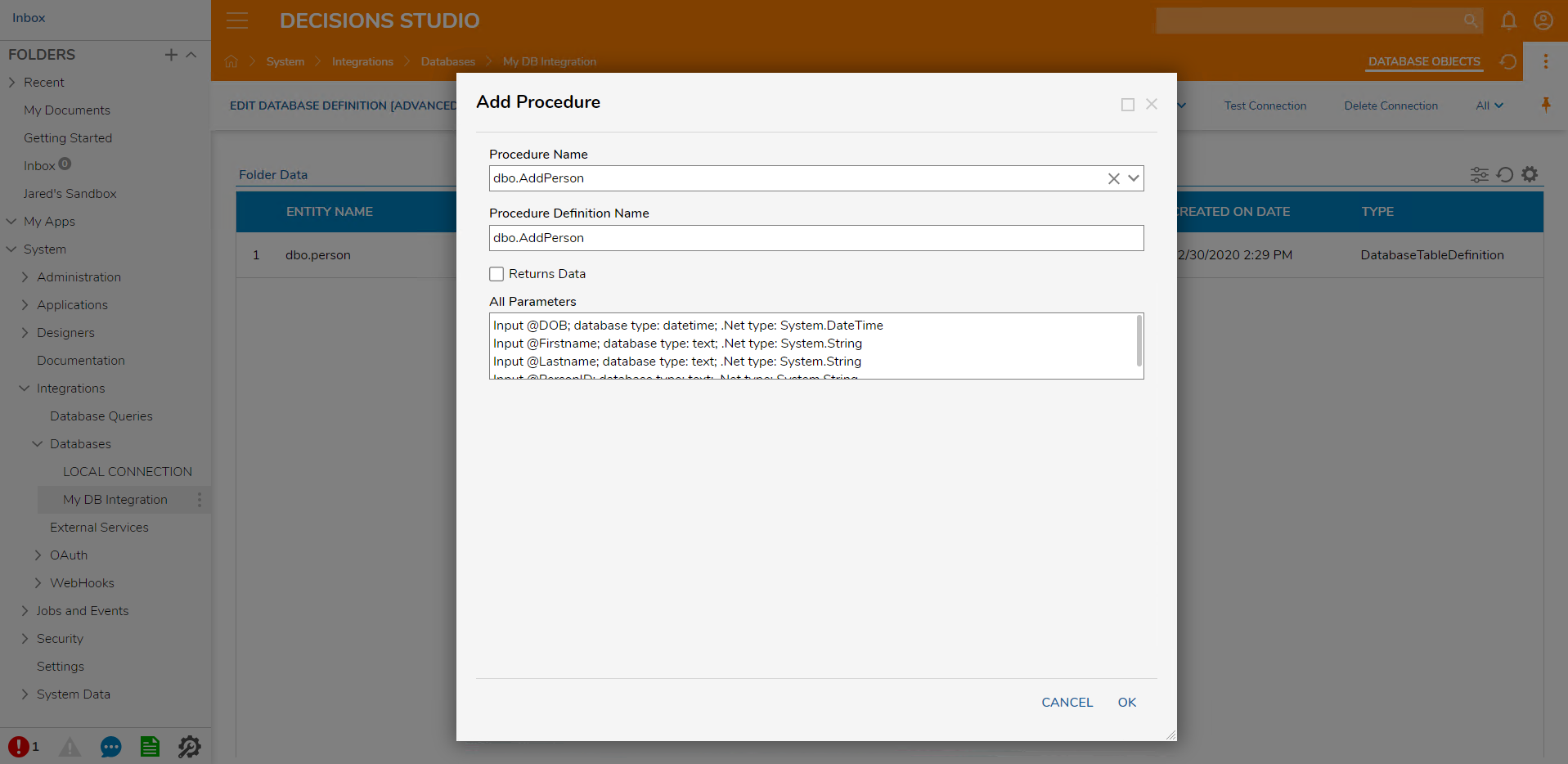
- In a Designer Project, click CREATE FLOW.
- In the Toolbox panel, navigate to INTEGRATION > DATABASE > [DATABASENAME] and attach the Exec dbo.AddPerson to the Start and End steps.
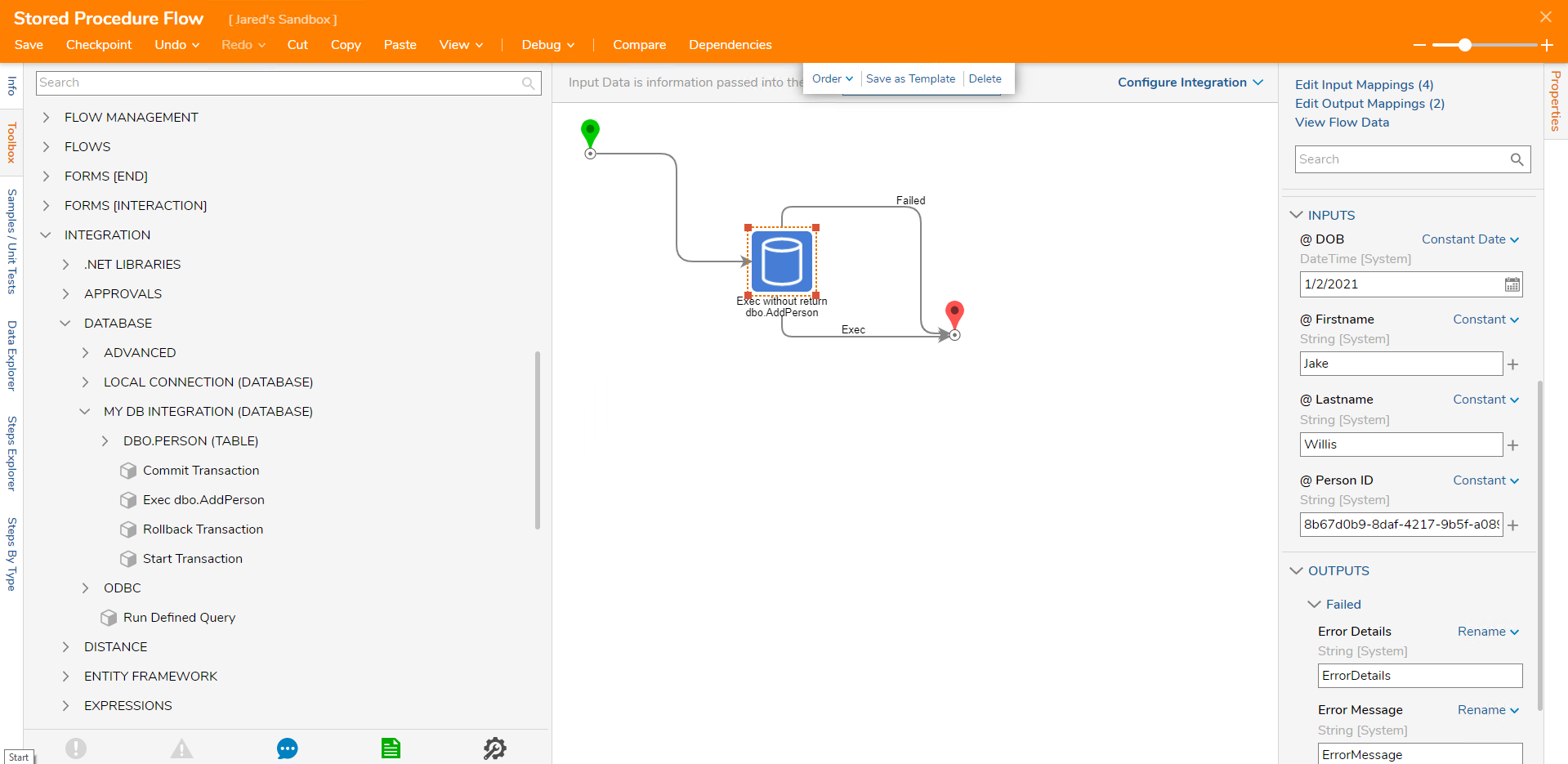
Debug
- On the top action bar, click Debug.
- Click START DEBUGGING.
- Open MSSQL and use a select statement or the menu command to show the updated database table.
- The inputs mapped to the Exec Flow step were recorded to the database table as the Stored Procedure was called from the Flow.
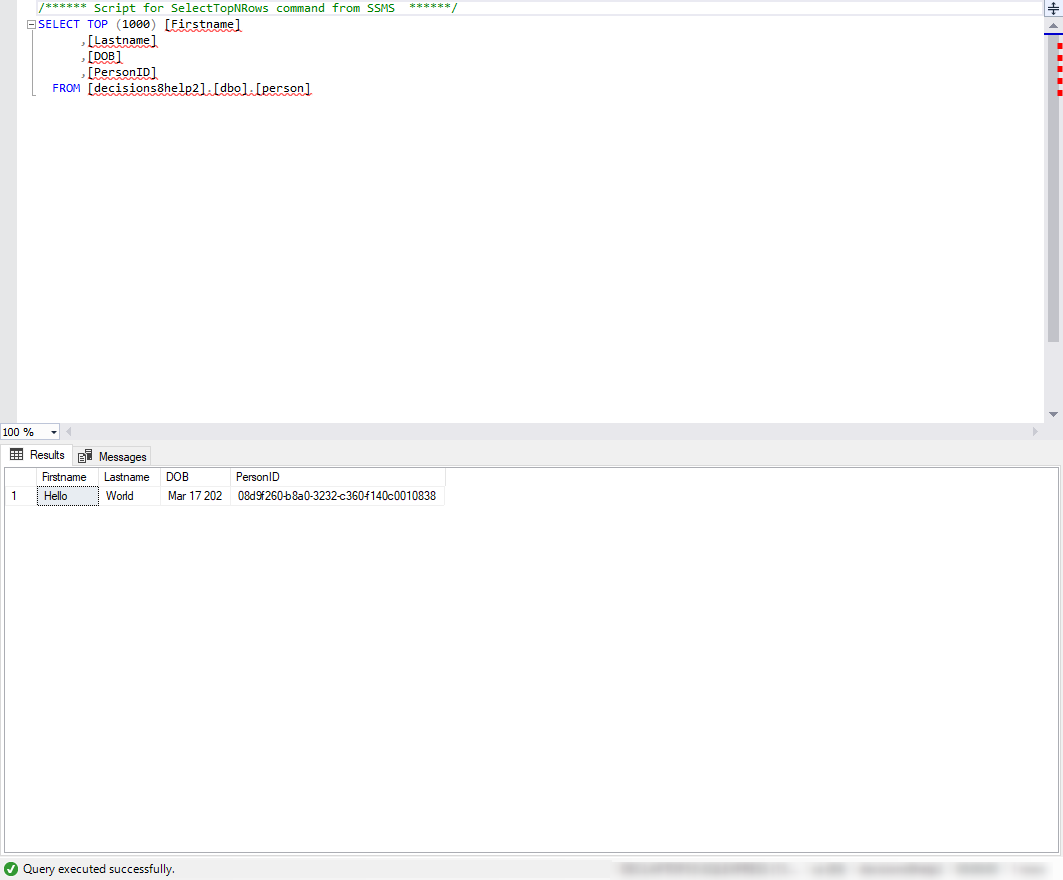
For further information on Integrations, visit the Decisions Forum.
Was this article helpful?