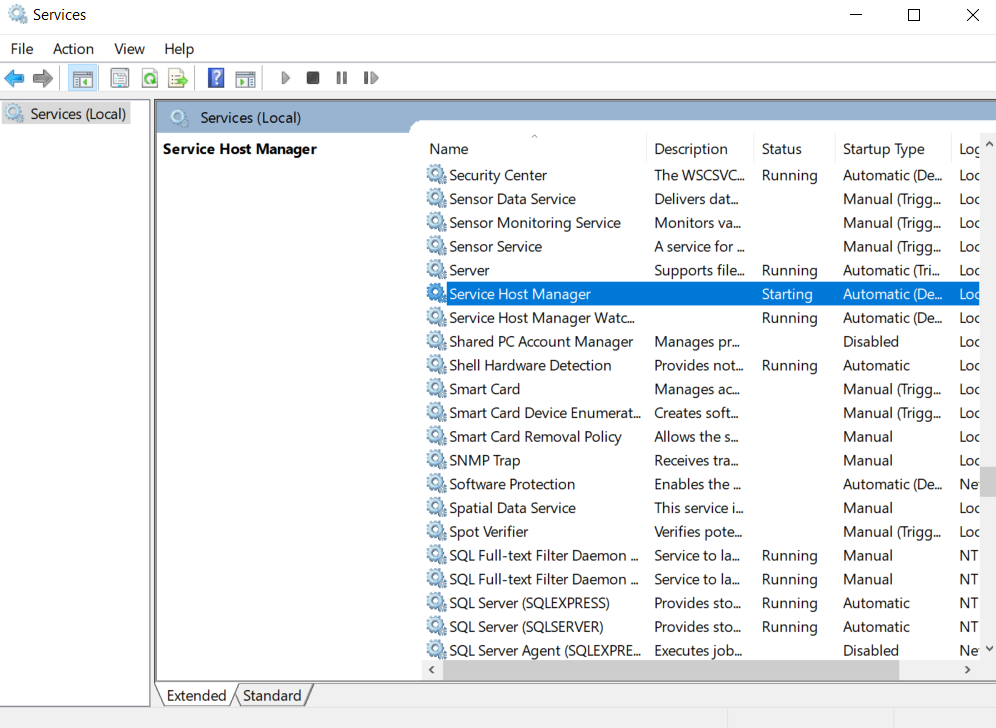Overview
When using a custom module, it may be necessary to update it to properly accomplish new tasks or provide new functionality.
Example
Before updating a custom module, be sure to backup C:\Program Files\Decisions\Service Host Manager\modules\[CustomModuleFolderName].
- After updating the module code, unzip the new module .zip folder in a separate location.
- Stop the Service Host Manager in Windows Services.
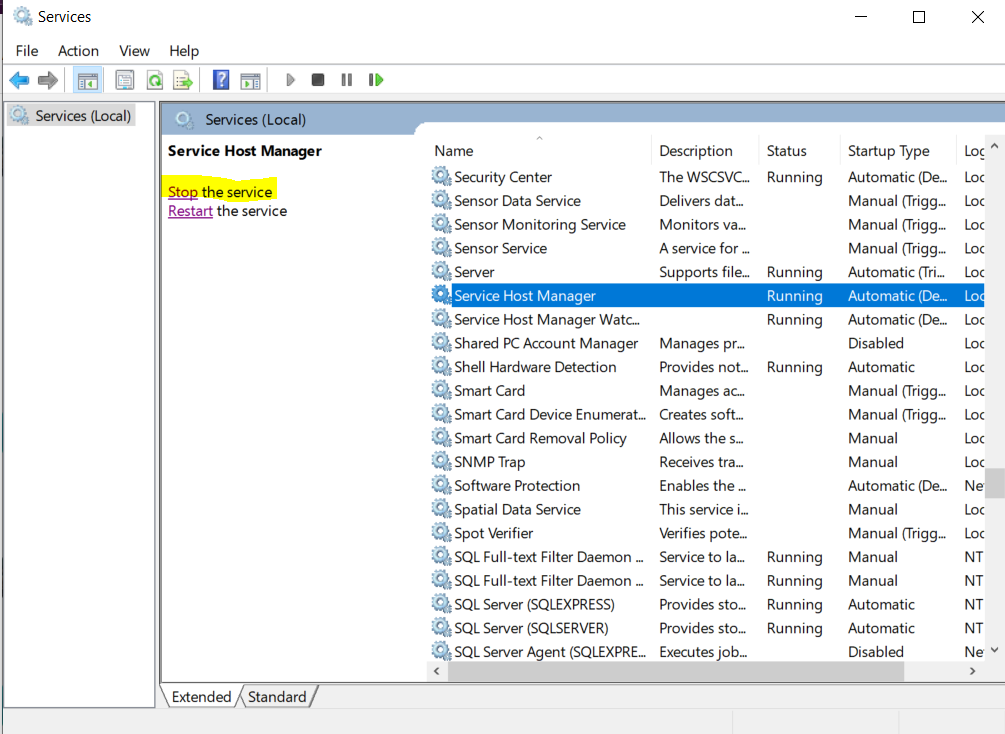
- Copy the contents from the newly unzipped module to C:\Program Files\Decisions\Decisions Services Manager\modules\[CustomModuleFolderName].
- Confirm to update the files being updated.Ensure that the .dll file is unblocked by right-clicking on the file and click Unblock from the Properties window.
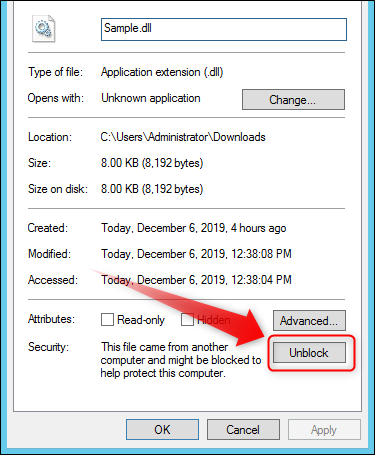
- Start the Service Host Manager.