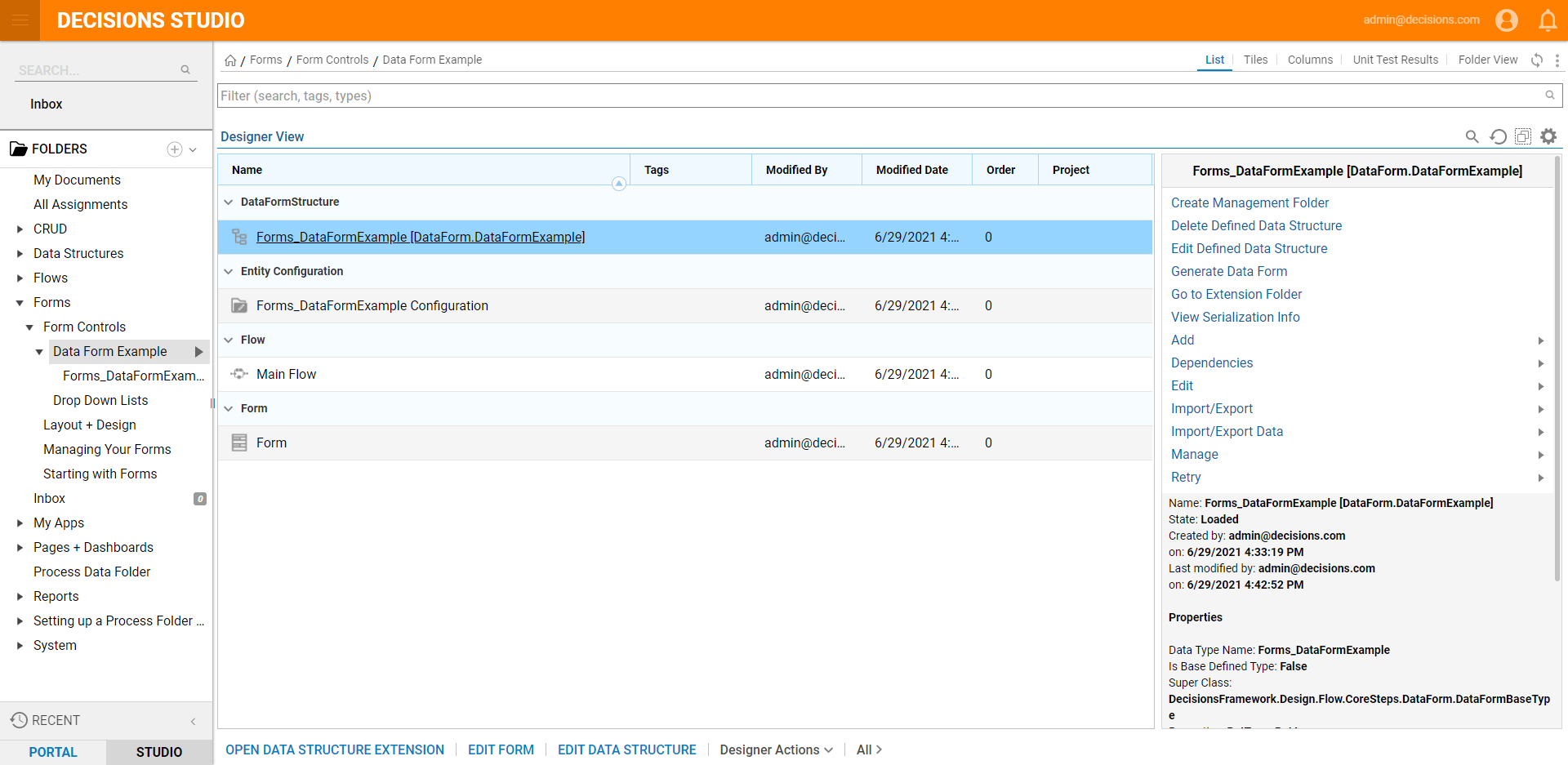Overview
Data Forms make it possible to design a Form in Decisions with data components like a Label or a Textbox, and from that Form an instance is auto-generated. The Form itself creates data that can be used without building additional Flows or Data structures. This feature is meant for an inexperienced user or for a quick and simple way to generate a Data Structure, Configuration Folder, Form and Main Flow all with simply designing a Form. The data will stay on the Form. The Data Form allows the user to create as many instances of this Data Form as desired.
Example
- Begin in a Designer Folder by selecting Create Form > Create Data Form Project [Auto Stored] from the Folder Actions Panel.
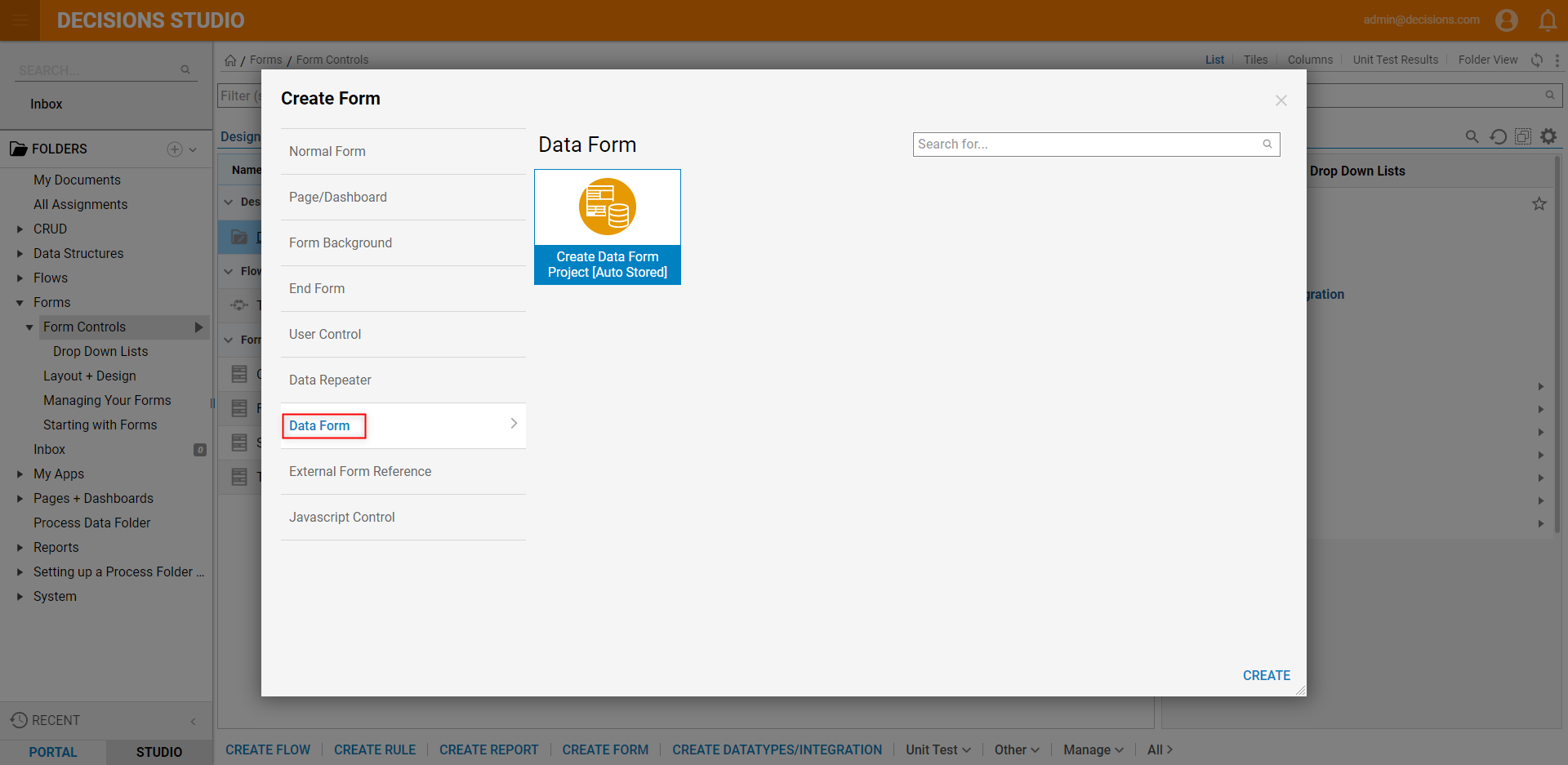
- Name the Data Form and select Create Data Form.
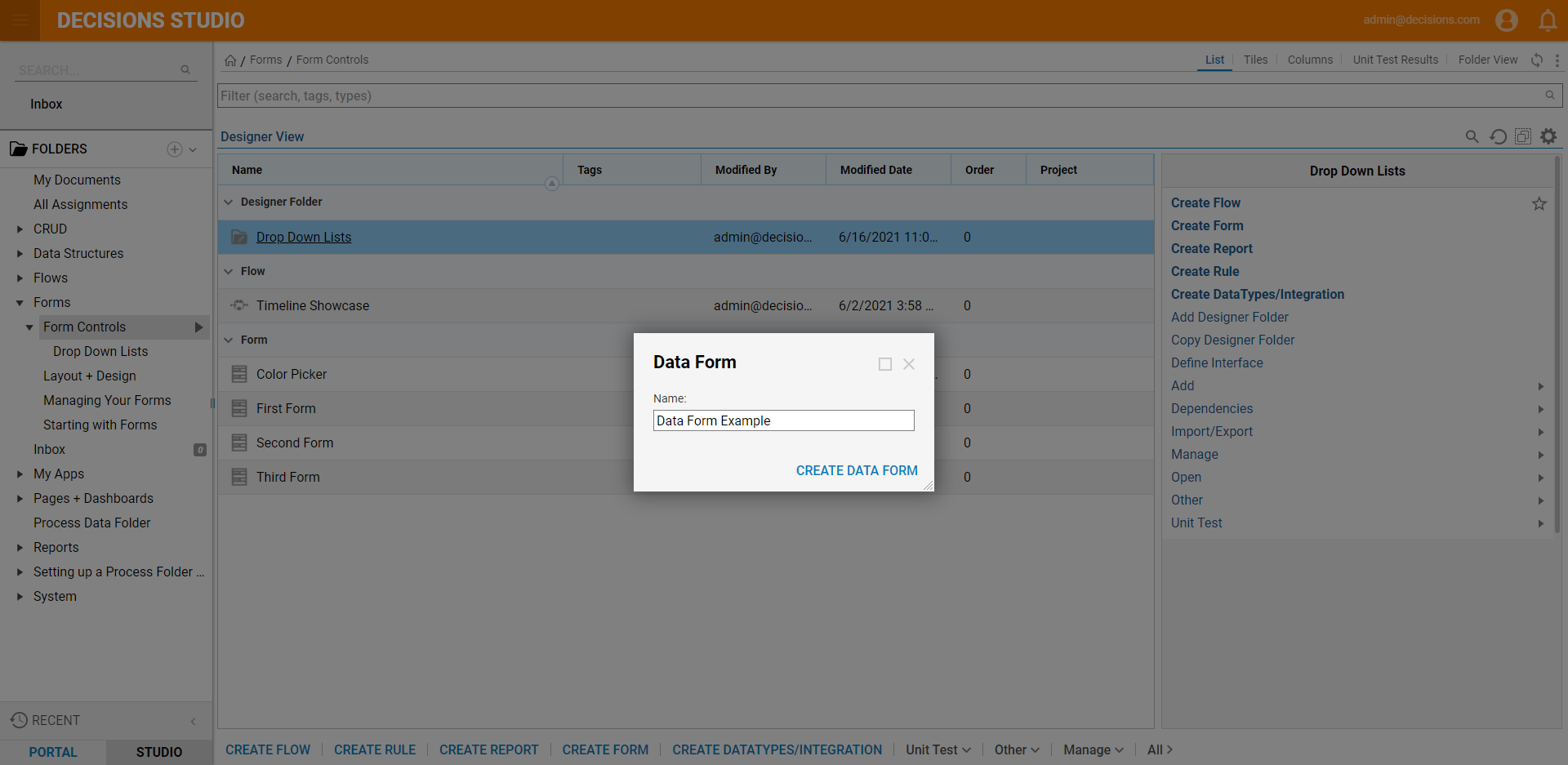
A new Data Form Folder will appear in the Designer Folder under Data Form Project.
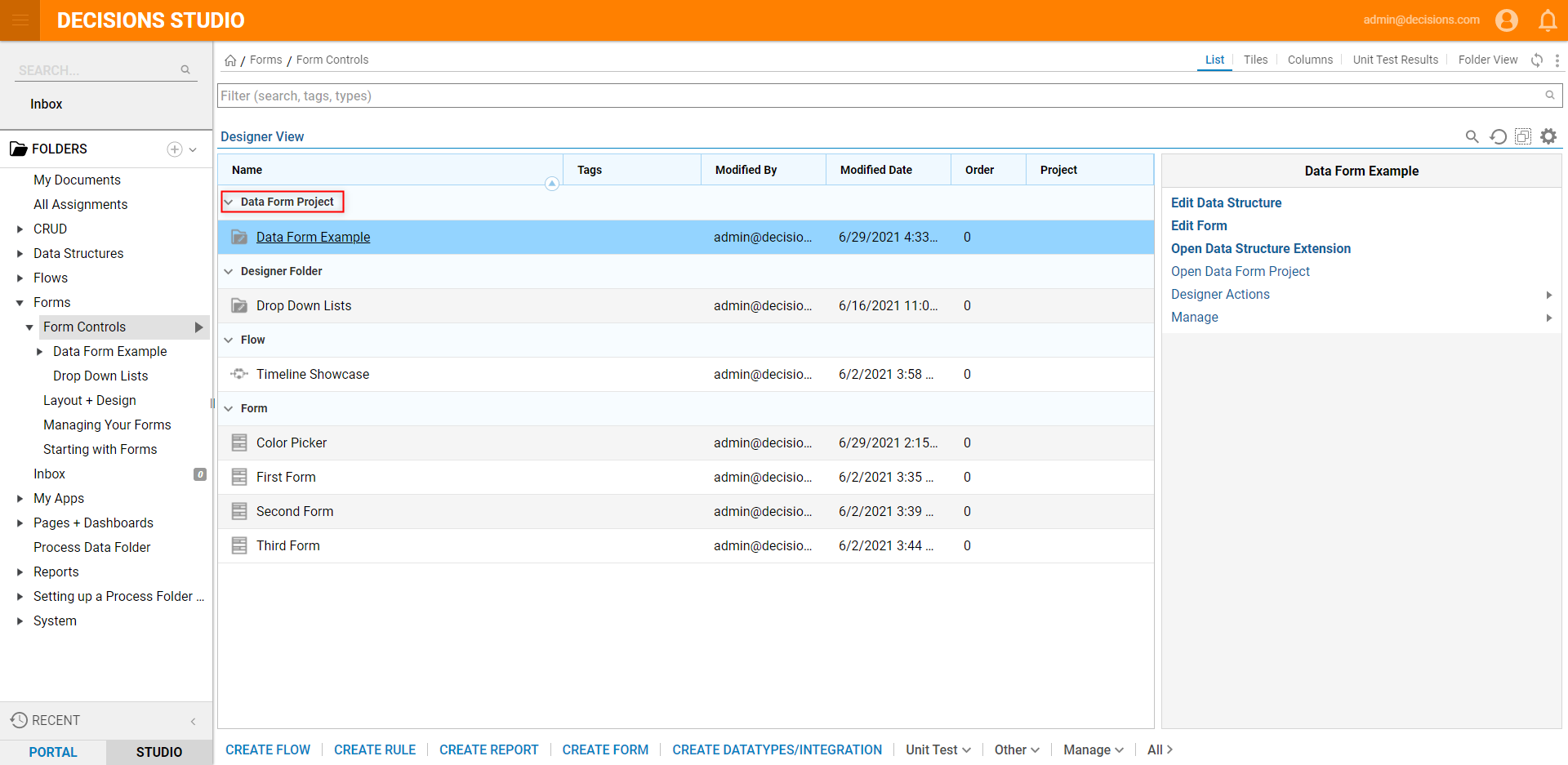
Select the Data Form Project to view the actions available on the Data Form.
Choose the Edit Data Form, this action allows you to design the Form. As the Form is designed, data members for the Data Form are stored in the database. All fields added to the Form will show up as data members of the data type.
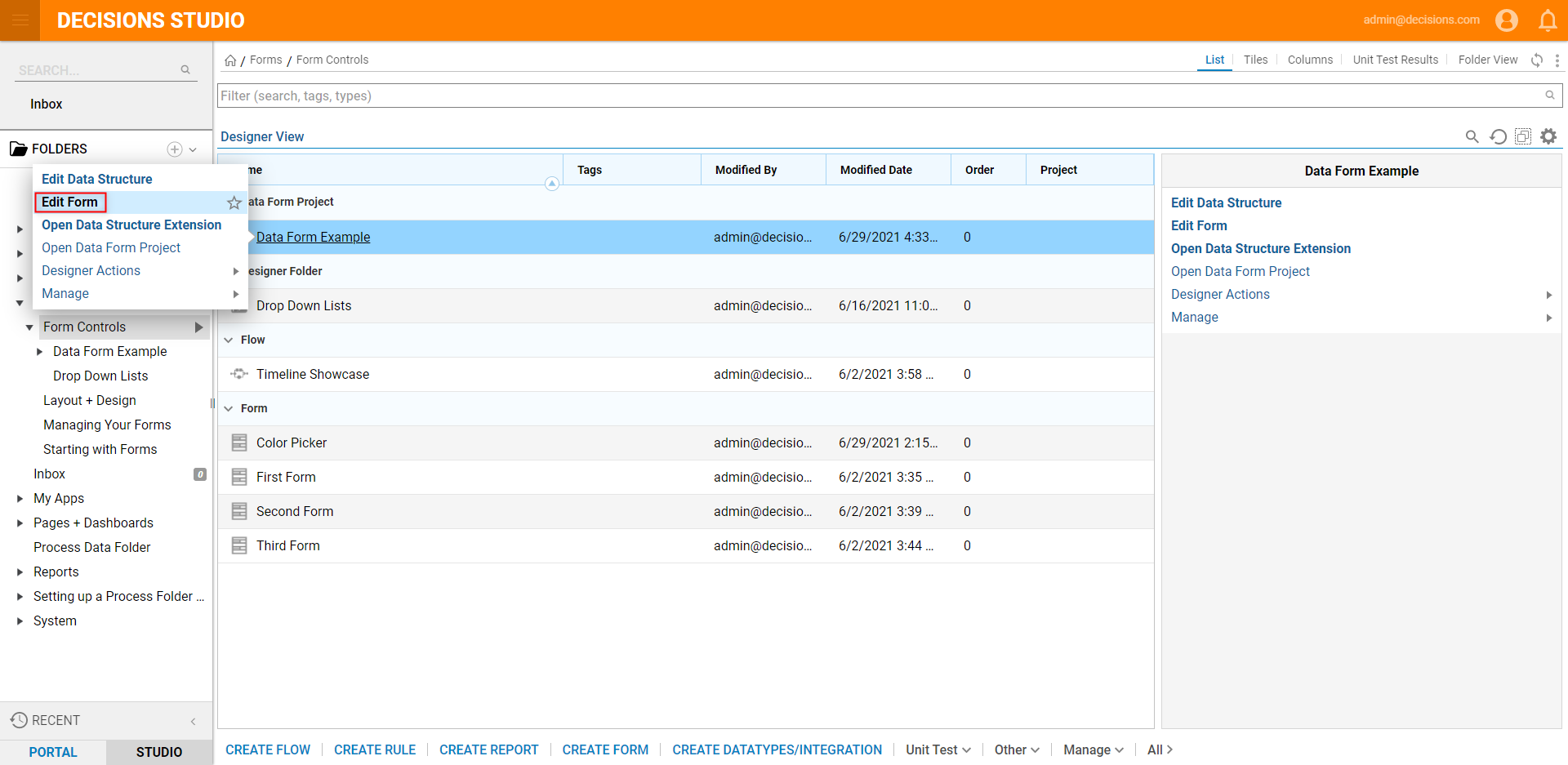
Use the Form Controls components to design the Form as desired. This example displays two Labels and two Textboxes and two buttons on the Form.
Save and close the Form.
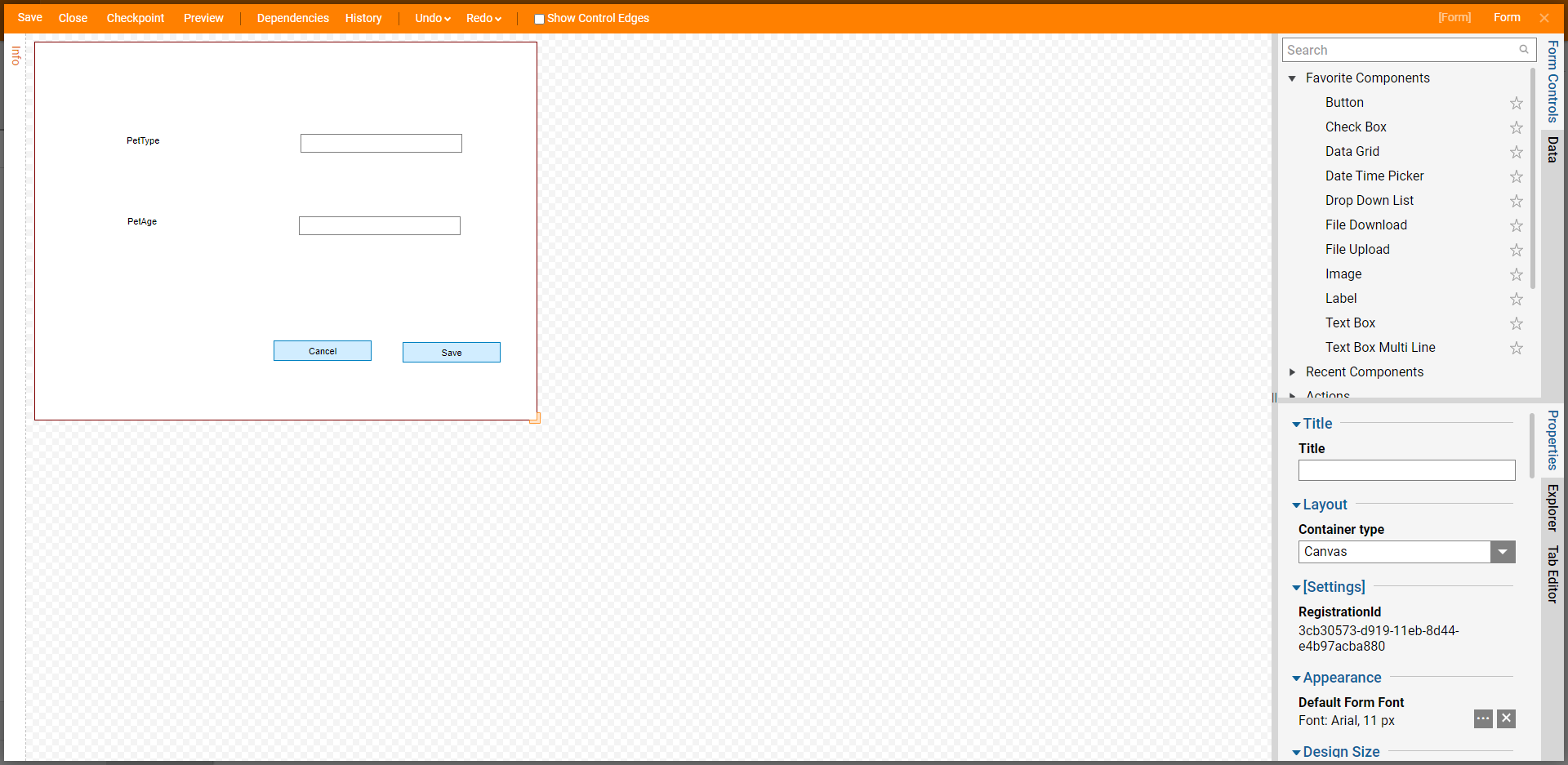
Right-click on the Folder in Data From Project and select Edit Data Structure to make any advanced changes to the Data Structure created from the Data Form.
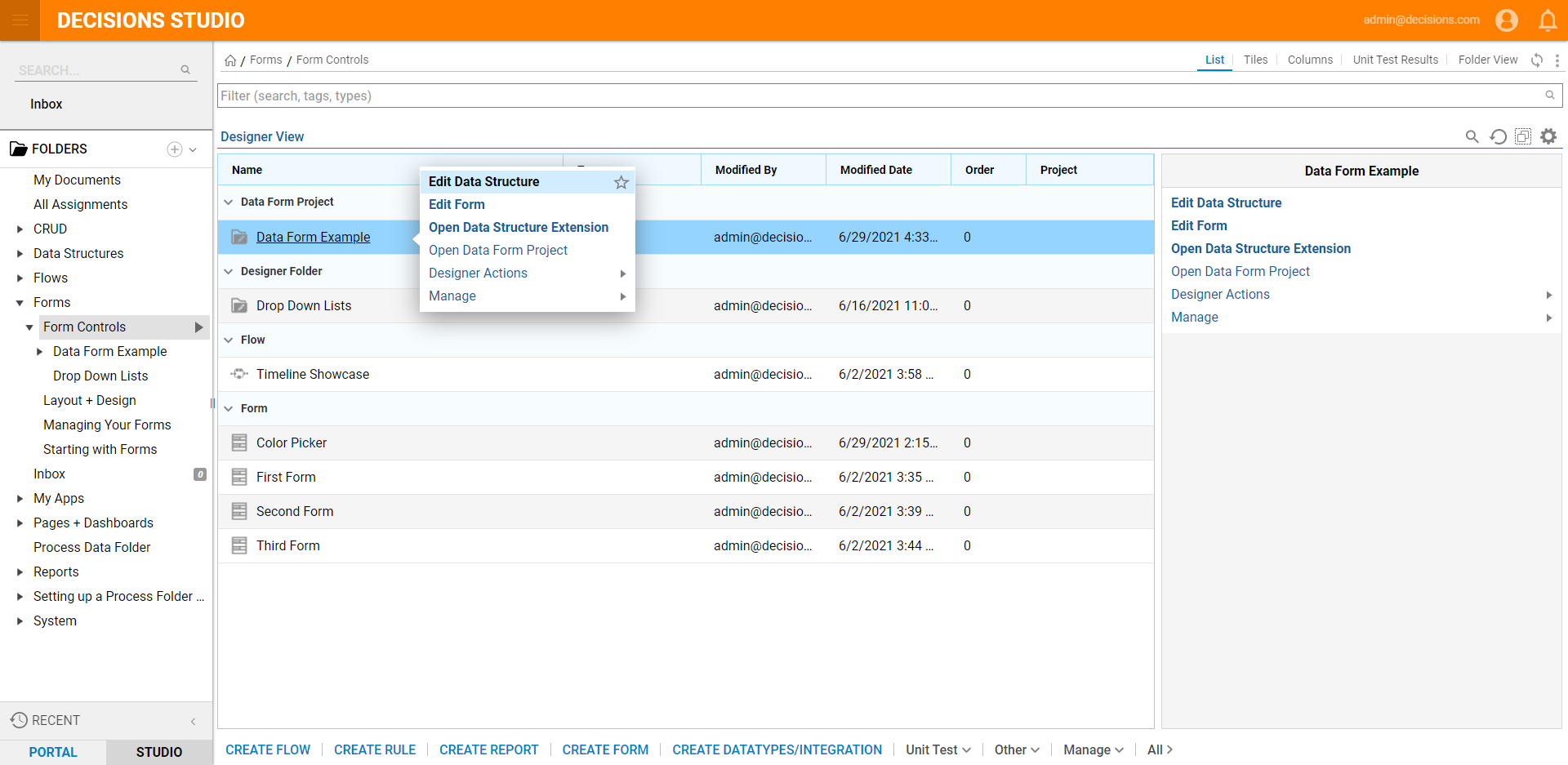
In the Edit Data Structure menu, add the data members.
When all Data Members are defined, select 'Save' to save the Data member onto the Data Structure for the Data Form.
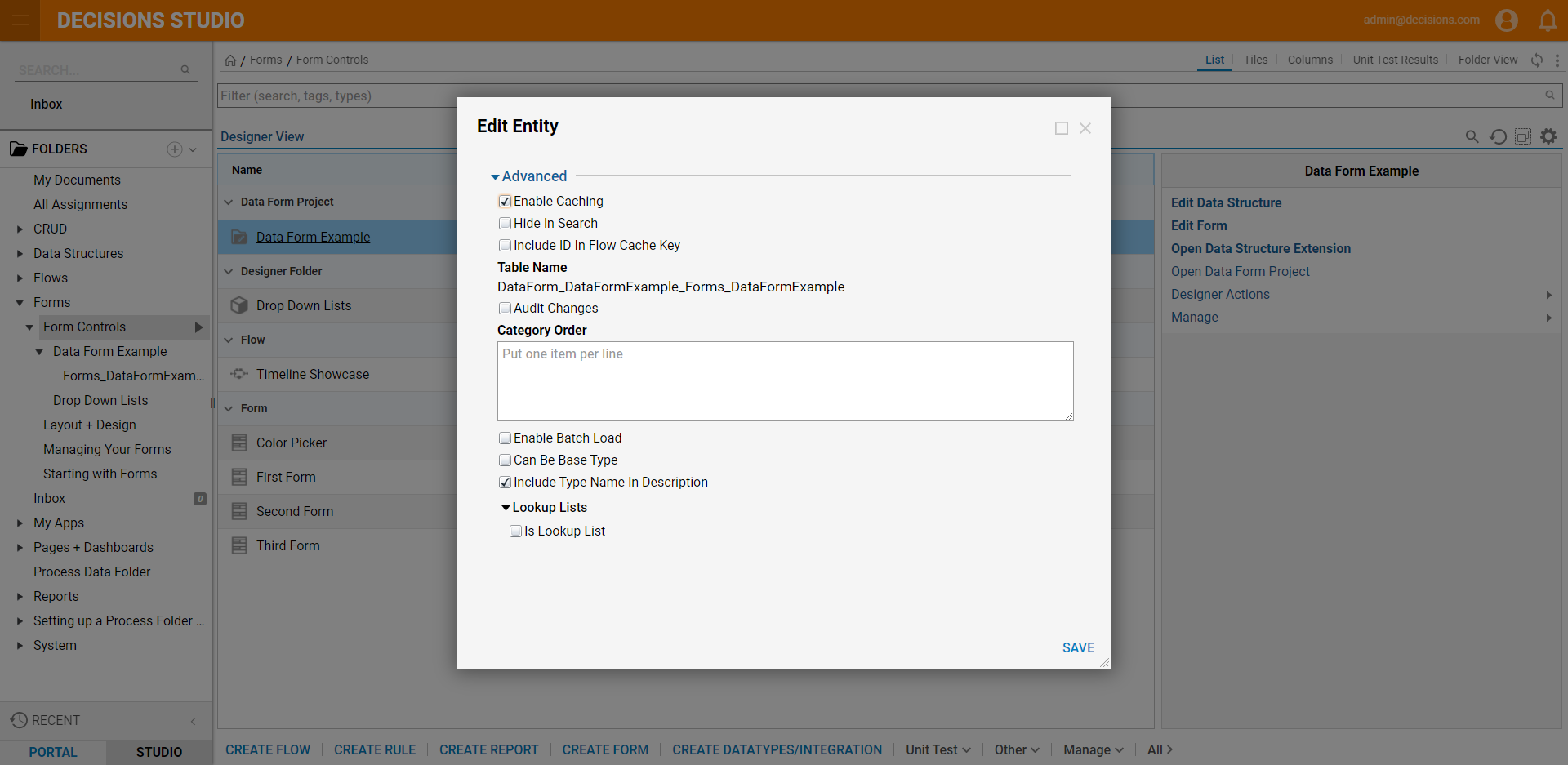
In the Designer Folder select the Data Form Project and click the Open Data Form Project option to observe the auto-generated structure of the Project.
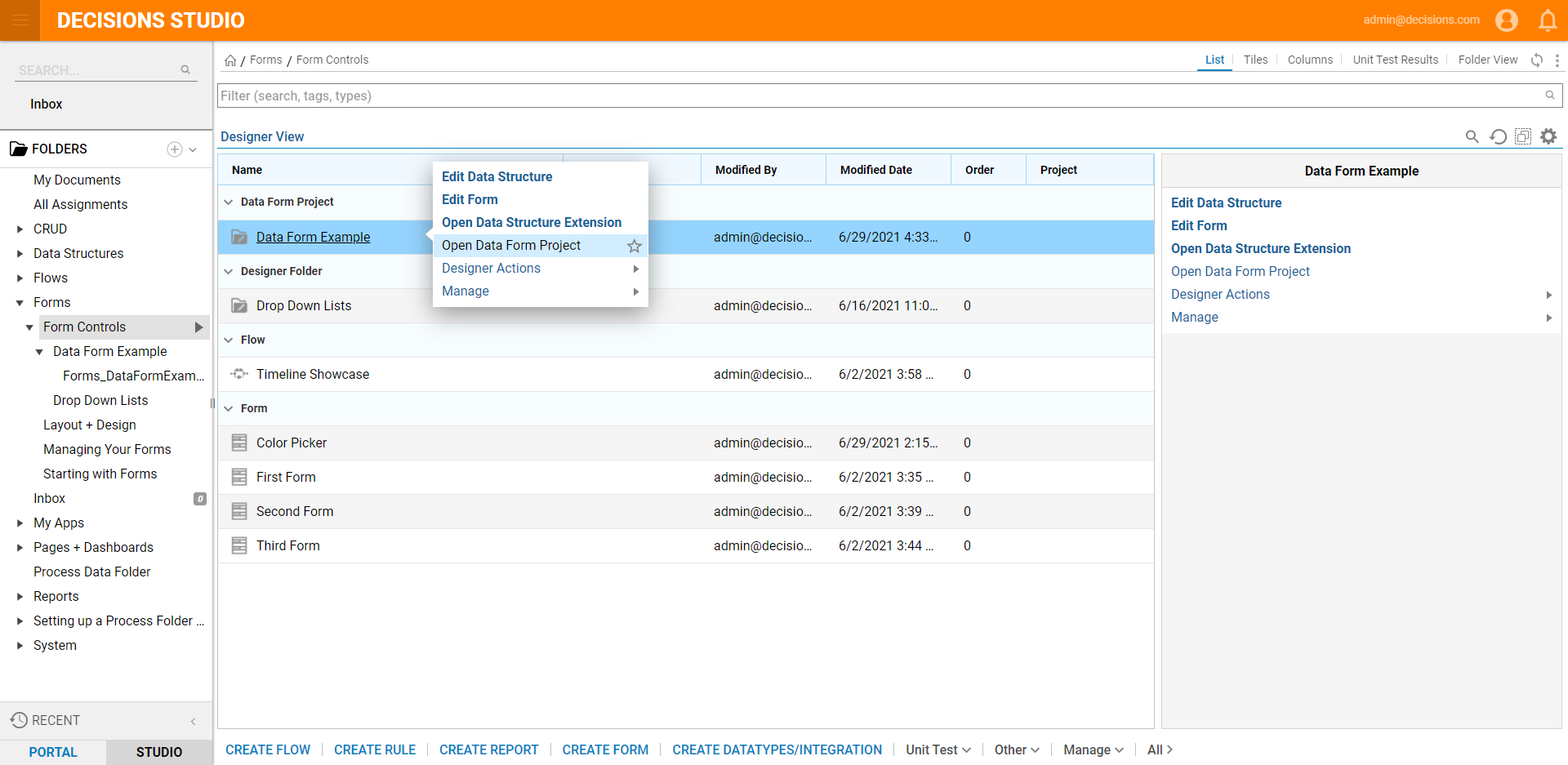 The Data Form Project has a Data Form Structure and Entity Configuration Folder, the Main Flow, and a Form all intact. All of these can be edited in the same way as other structures except for the Data Form.
The Data Form Project has a Data Form Structure and Entity Configuration Folder, the Main Flow, and a Form all intact. All of these can be edited in the same way as other structures except for the Data Form.- Inside of the Data Form Project, locate the four Elements: Data Form Structure, Entity Configuration, Flows, and Forms.
Default Elements> Data Form Structure Represents the Form Data structured as one Object. Entity Configuration Allows users to create additional Configurations for the Data Structure Flow: Main Flow The Flow that performs all work. It has the designed Form and a step to save Data in the database using Data Structure that was created for the Data Form Form represents the Data Form visual interface where the user should be able to input the date that he or she wants to save