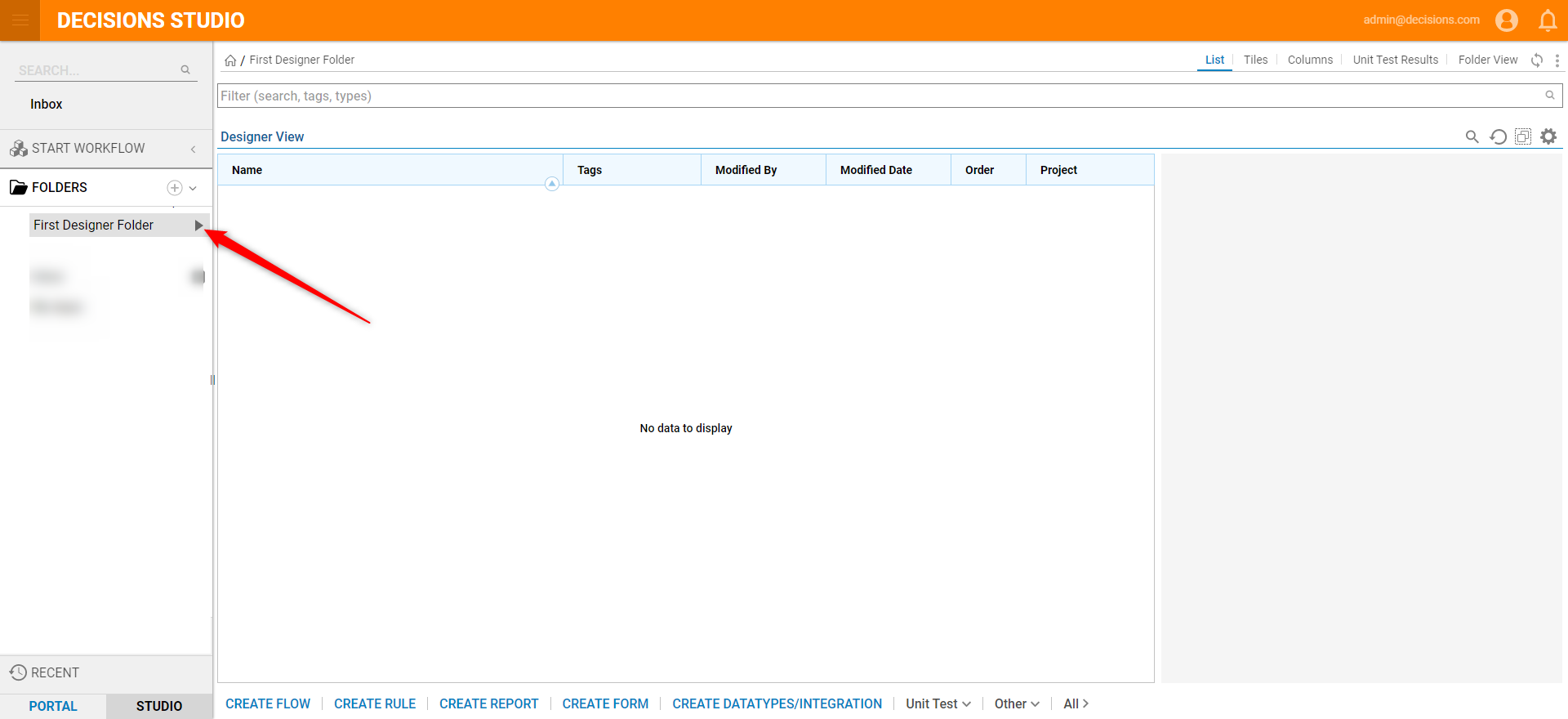Overview
Designer Folders are Folders that allow the ability to Create, Edit, and Store customizable business process logic in the form of Designer Elements (ex: Flows, Forms, Rules, etc),
Best Practice
It is advised to create individual Designer Folders for each business logic category (Flows, Forms, Rules, etc) for better organization and clarity.
In addition to the standard Designer Elements, Designer Folders may also contain additional Designer Folders and regular Folders within them.
About Folders
Note that standard Folders can only store data, Documents, and Comments from Process Logic; they cannot house Designer Elements.
The following document discusses how to create a Designer Folder from the Decisions Studio.
Example
There are a few ways to create a Designer Folder in the Decisions Studio:
- click the plus icon to the right of FOLDERS, atop the Folder Tree
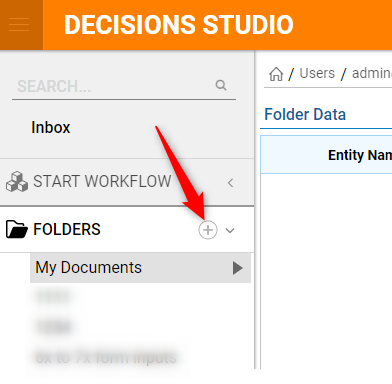
- right-click an existing Designer Folder, then select Add Designer Folder
This example will explore the latter option.
- In the Studio, right-click an existing Designer Folder (ex: My Apps) in the folder tree.
- From the Action Menu options, select Add Designer Folder. Right-Click Action Menu: Designer FolderQuick access to the same Designer Folder Action Bar items: Create Flow, Create Form, Create Datatype, etc.
- In the Add Designer Folder panel, declare a Folder Name (ex: First Designer Folder).
- To place the new Designer Folder at the root of the Folder Tree, check the Add At Root option; leaving it unchecked will place it inside the existing folder (ex: My Apps).
- Selecting the Show Advanced Settings checkbox reveals options to further configure Folder Look and Feel.
- Click CREATE DESIGNER FOLDER to finalize
.png)
- Confirm the Designer Folder (ex: First Designer Folder) was created appropriately.