| Step Details | |
| Introduced in Version | --- |
| Modified in Version | 8.12.0 |
| Location | Integration > FTP |
The Download/ Download by SFTP step allows users to download a file across a network from an FTP (File Transfer Protocol) /SFTP (Secure File Transfer Protocol) server. The step requires proper authentication via username and password to connect to the specified server type, regardless if an FTP server allows anonymous connections.
Note: All Certificates and related information for FTP/SFTP steps are stored within the Flow Step and are not stored independently in the database or the server.
Properties
FTP/SFTP
| Property | Description | Data Type | ||||
|---|---|---|---|---|---|---|
| Get Configuration From Data | Allows the user to set the configuration as input fields | --- | ||||
| Server | ||||||
| Host | Host name of the FTP server | --- | ||||
| Port | Port of the FTP server | --- | ||||
| SSL | Enables user to select an SSL Security Type | --- | ||||
| SSL Security Type | Choose the security type as Explicit, Unsecure, Implicit, or Secure. | --- | ||||
| Authentication | ||||||
| Use Certificate for Auth | Enables users to use a Certificate and Certificate Password for authentication for FTP. Users can use the following types of certificates - X.509, PFX/PKCS#12, and PEM. | --- | ||||
| Username | Username for the FTP account | --- | ||||
| Password | Password for the FTP account | --- | ||||
| Proxy | ||||||
| Type | Allows the user to select the Proxy type | --- | ||||
| Advanced | ||||||
| Enable Compression | Enables compression of the file being uploaded | --- | ||||
Advanced (SFTP step)
| Property | Description | Data Type | |
|---|---|---|---|
| Show Advanced Options | |||
| Enable Compression | Enables compression of the file being uploaded | --- | |
| SSH Key Exchange Algorithm | Enables the SSH to use a specified algorithm type | --- | |
| Business Metrics | Adds and configures business metrics to be captured in this folder. Business Metrics are quantifiable values that measure the success and efficiency of a given business process. Different process goals call for different metrics to measure their success. | --- | |
Inputs
| Property | Description | Data Type |
|---|---|---|
| Output File Name | The desired file name of the downloaded file | String |
| Remote File Path | The FTP/SFTP directory path of the FTP/SFTP host | String |
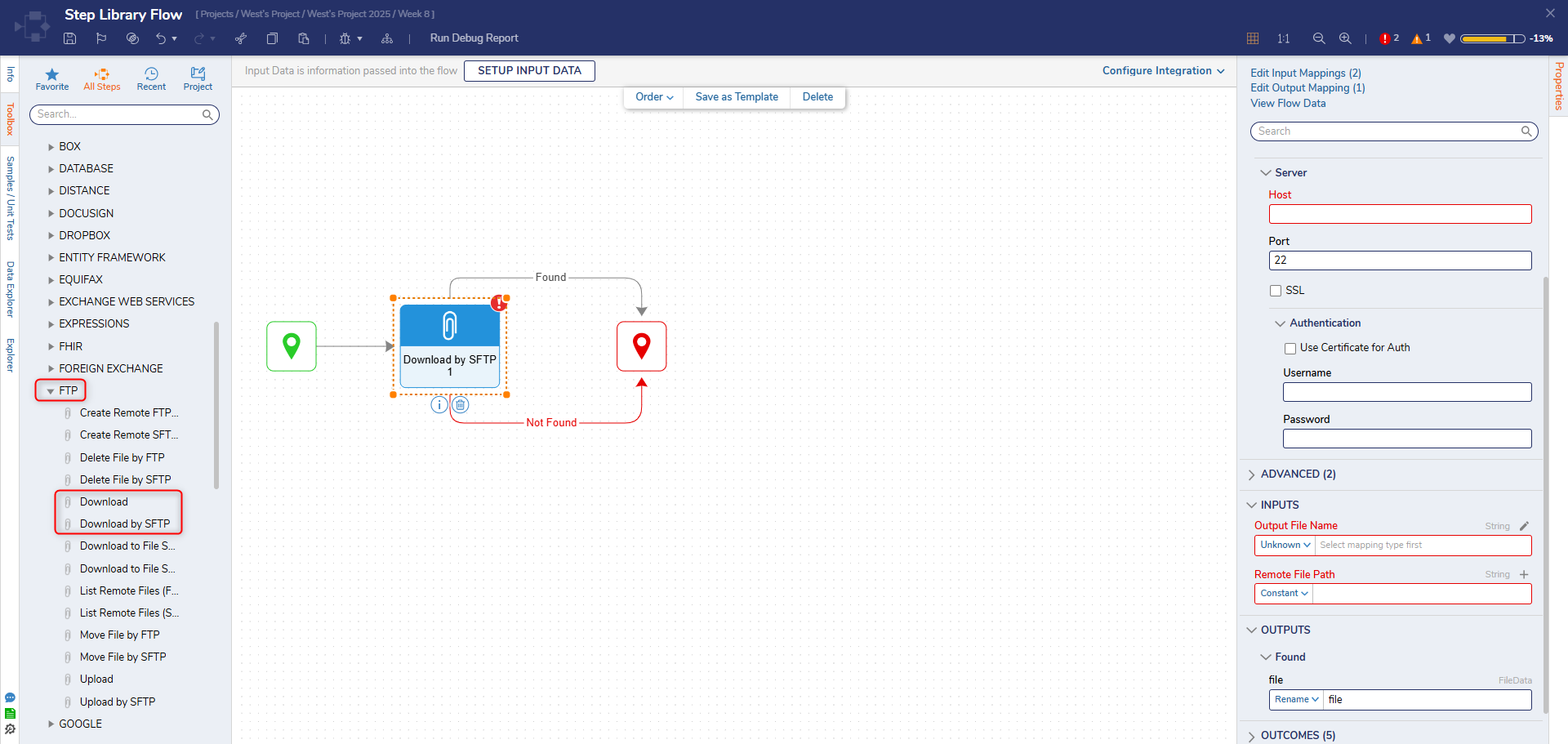
Example
In the following example, a Flow will be built to download a file from an FTP server.
- In the Designer Project, click CREATE FLOW from the Global Action Bar and select Flow. Name the Flow and click CREATE.
- Click the Done path of the Start step. Navigate to Integrations > All Integrations > FTP and select the Download step. Click ADD.This example's configuration can be done SFTP, simply replace the Download step with the Download by SFTP step.
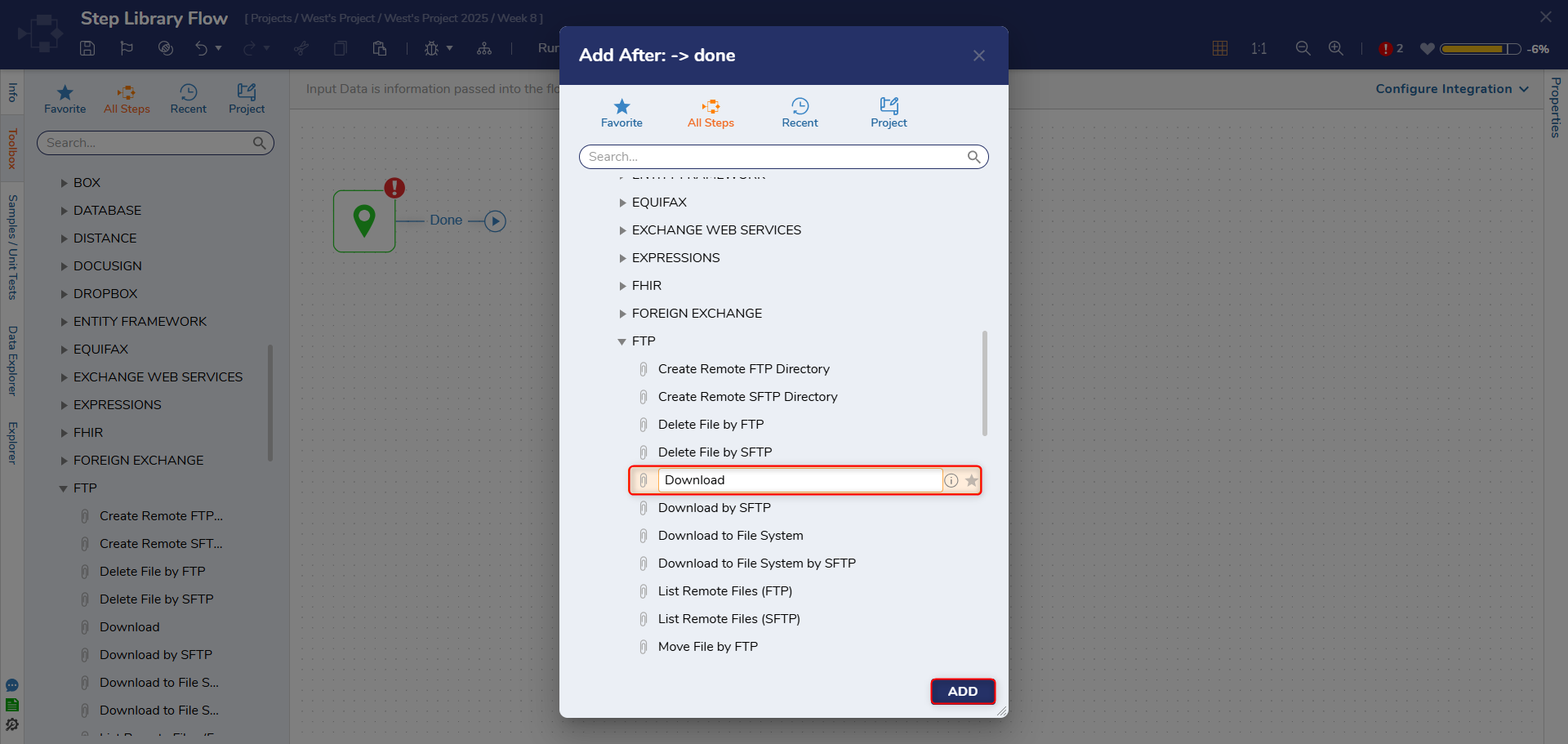
- On the Properties panel, enter the credentials for the Host of the FTP server and the Username, and Password for the account connecting to the FTP server under the FTP category.The following are additional settings the FTP/SFTP Download step has that can be used based on specific situations:
Setting Name Description Get Configuration From Data Allows the FTP Hostname and Authentication credentials to be mapped in from flow data File Compression Compressing the data for network transit, used for very large files Proxy Type Allows the user input their FTP environment proxy settings 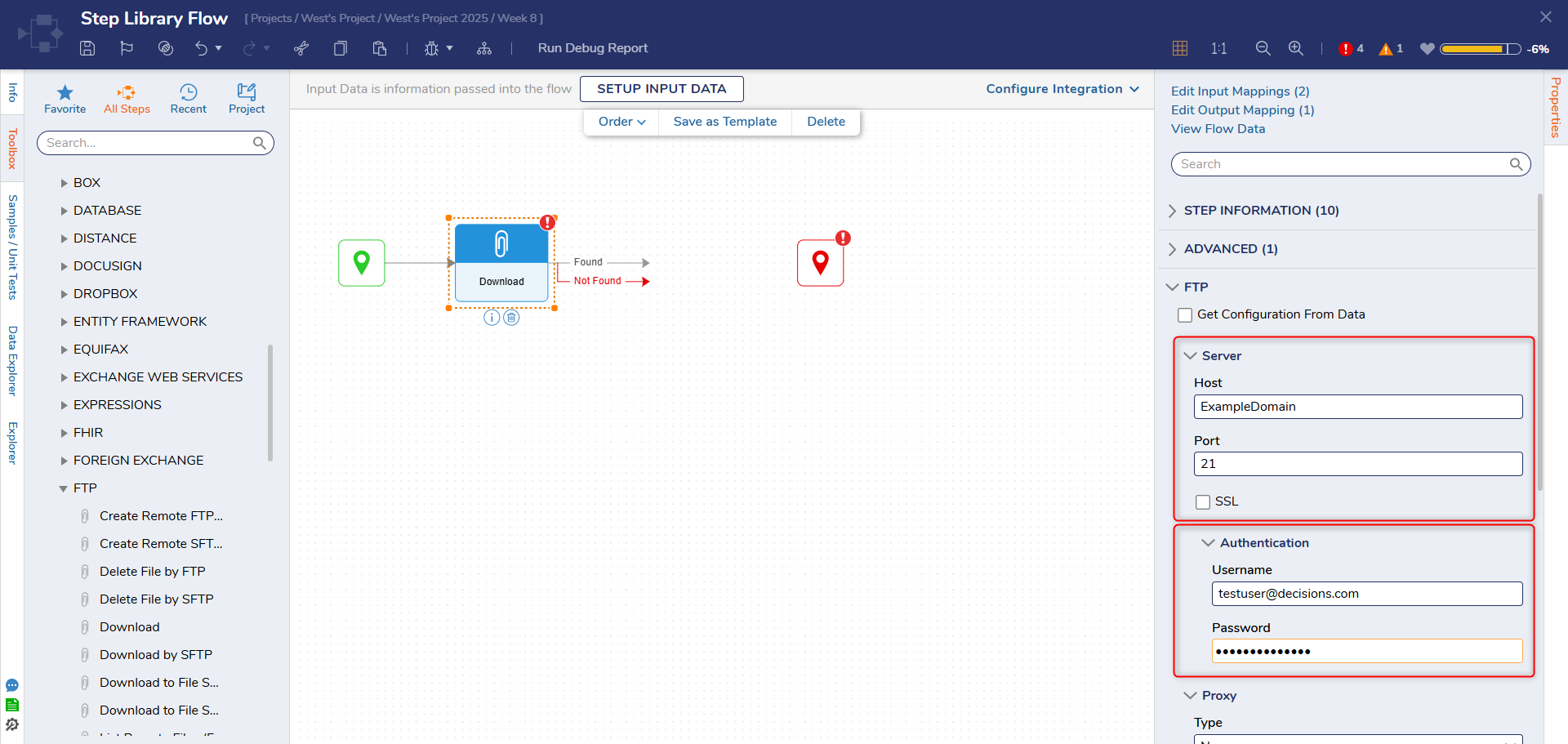
- Click Unknown next to the Output File Name field under the INPTS category and select Constant. Enter the name of the file that will be downloaded. For the Remote File Path, enter the path on the FTP server where the file will be downloaded from. This value should be input as a full file path after the hostname; for example, /FileData/exampledoc.txt.
- Under the OUTPUTS category, in the file field, enter a new name for the file once it has been downloaded.
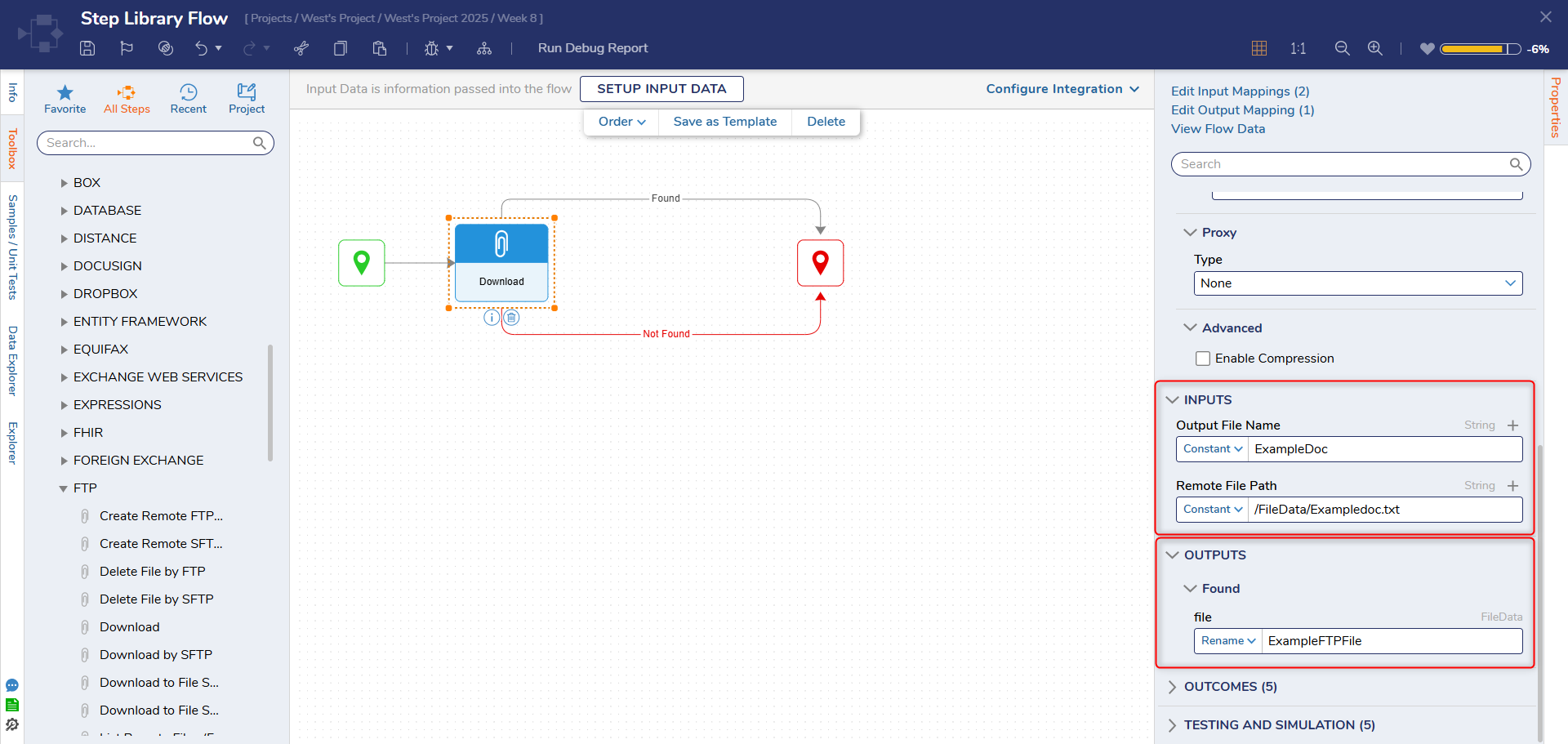
- Connect the Done path to the End step. Click Save to save changes.
Debug
- Click Debug from the top action bar.
- Click START DEBUGGING.
- If a file is found in the FTP location, it will be downloaded and added to memory and Flow data, not in a local file system.
Step Changes
| DT Title | Description | Version | Date |
|---|---|---|---|
| [DT-037229] SSL Security Type drop-down does not display | Added a new "SSL Security Type" setting for the FTP steps. | 8.11 | April 2023 |
Video:
SFTP and FTP in Decisions
Forum Posts:
FTP File Download Update Upload Flow
Download SFTP File - Remote File Path
Access SFTP Folder Using SSH Keys