| Step Details | |
| Introduced in Version | --- |
| Modified in Version | 8.11.0 |
| Location | Integration > FTP |
The Upload File with FTP/SFTP step allows users to transfer files across a network to an FTP (File Transfer Protocol) /SFTP (Secure File Transfer Protocol) server. The step requires proper authentication via username and password to connect to the specified server type, regardless if an FTP server allows anonymous connections.
Note: All Certificates and related information for FTP/SFTP steps are stored within the Flow Step and are not stored independently in the database or the server.
Upload Step
FTP/SFTP
| Property | Description | Data Type | ||||
|---|---|---|---|---|---|---|
| Get Configuration From Data | Allows the user to set the configuration as input fields | --- | ||||
| Server | ||||||
| Host | Host name of the FTP server | --- | ||||
| Port | Port of the FTP server | --- | ||||
| SSL | Enables user to select an SSL Security Type | --- | ||||
| SSL Security Type | Choose the security type as Explicit, Unsecure, Implicit, or Secure. | --- | ||||
| Authentication | ||||||
| Use Certificate for Auth | Enables users to use a Certificate and Certificate Password for authentication for FTP. Users can use the following types of certificates - X.509, PFX/PKCS#12, and PEM. | --- | ||||
| Username | Username for the FTP account | --- | ||||
| Password | Password for the FTP account | --- | ||||
| Proxy | ||||||
| Type | Allows the user to select the Proxy type | --- | ||||
| Advanced | ||||||
| Enable Compression | Enables compression of the file being uploaded | --- | ||||
Source File Configuration
| Property | Description | Data Type |
|---|---|---|
| Send File From Physical Path on App Server | Allows a user to send a file from a physical path | --- |
Advanced (SFTP step)
| Property | Description | Data Type | |
|---|---|---|---|
| Show Advanced Options | |||
| Enable Compression | Enables compression of the file being uploaded | --- | |
| SSH Key Exchange Algorithm | Enables the SSH to use a specified algorithm type | --- | |
| Business Metrics | Adds and configures business metrics to be captured in this folder. Business Metrics are quantifiable values that measure the success and efficiency of a given business process. Different process goals call for different metrics to measure their success. | --- | |
Inputs
| Property | Description | Data Type |
|---|---|---|
| File | File to be transferred to FTP | FileData |
| Upload to Path | The FTP directory path for the FTP host starts with the main folder and concludes with the filename, including its extension. For this step to work, including the filename in the path is essential. Additionally, make sure to use a remote ftp path (e.g., "/C:/Folder/test.txt"). | String |
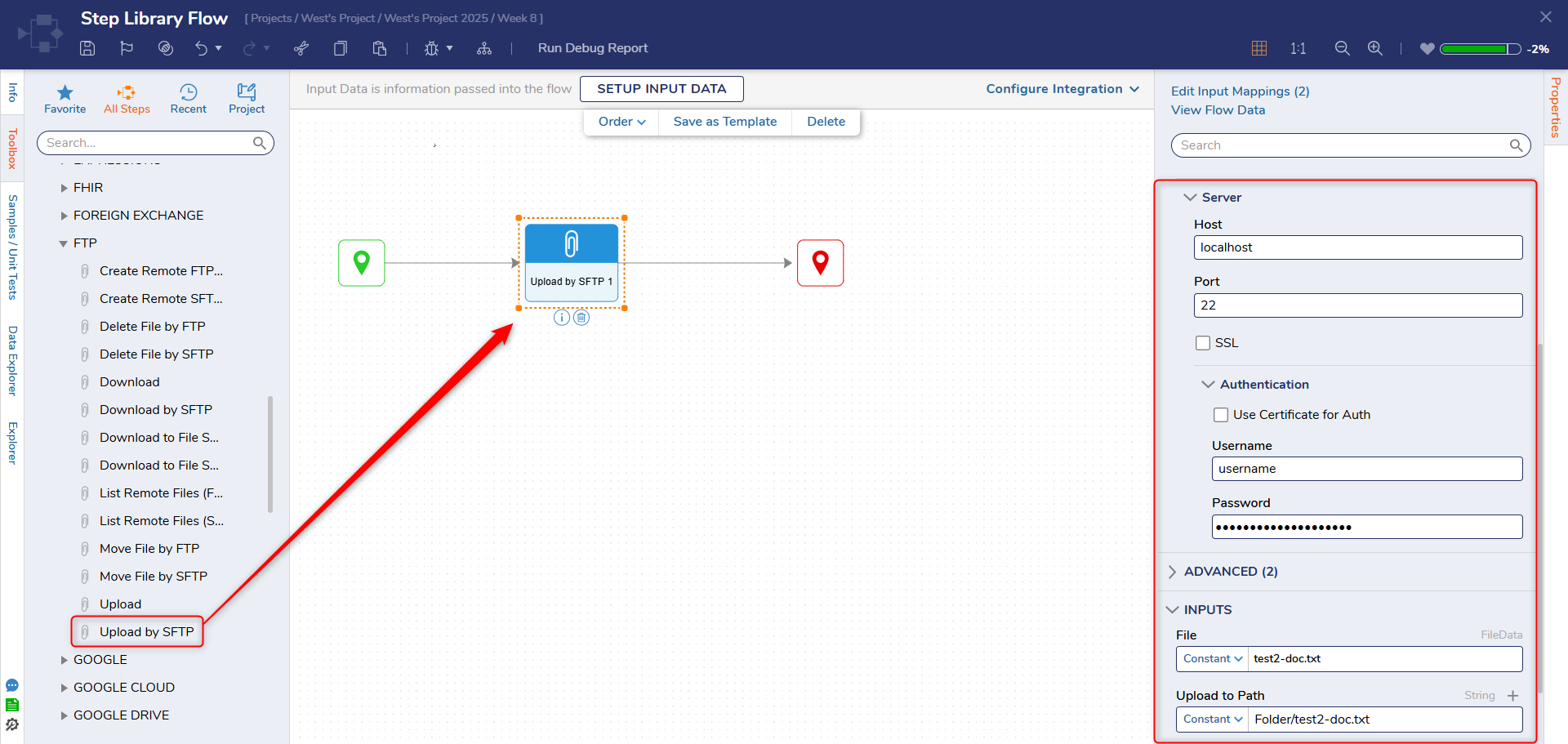
Example (FTP)
In the following example, a Flow will be created to upload a file using FTP. The only prerequisite for this example is an FTP host.
Uploading via SFTP?
This example's configuration mirrors the process for SFTP except replace the Upload step with Upload by SFTP. A SFTP host must be used as well.
An SFTP or FTP host is a computer connected to the internet that hosts the files available for download via SFTP or FTP.
- To begin, navigate to a Designer Folder and select CREATE FLOW from the Global Action Bar.
- In the Create Flow dialog, select and name the default Flow [Upload with FTP]. Click CREATE to proceed to the Flow Designer.
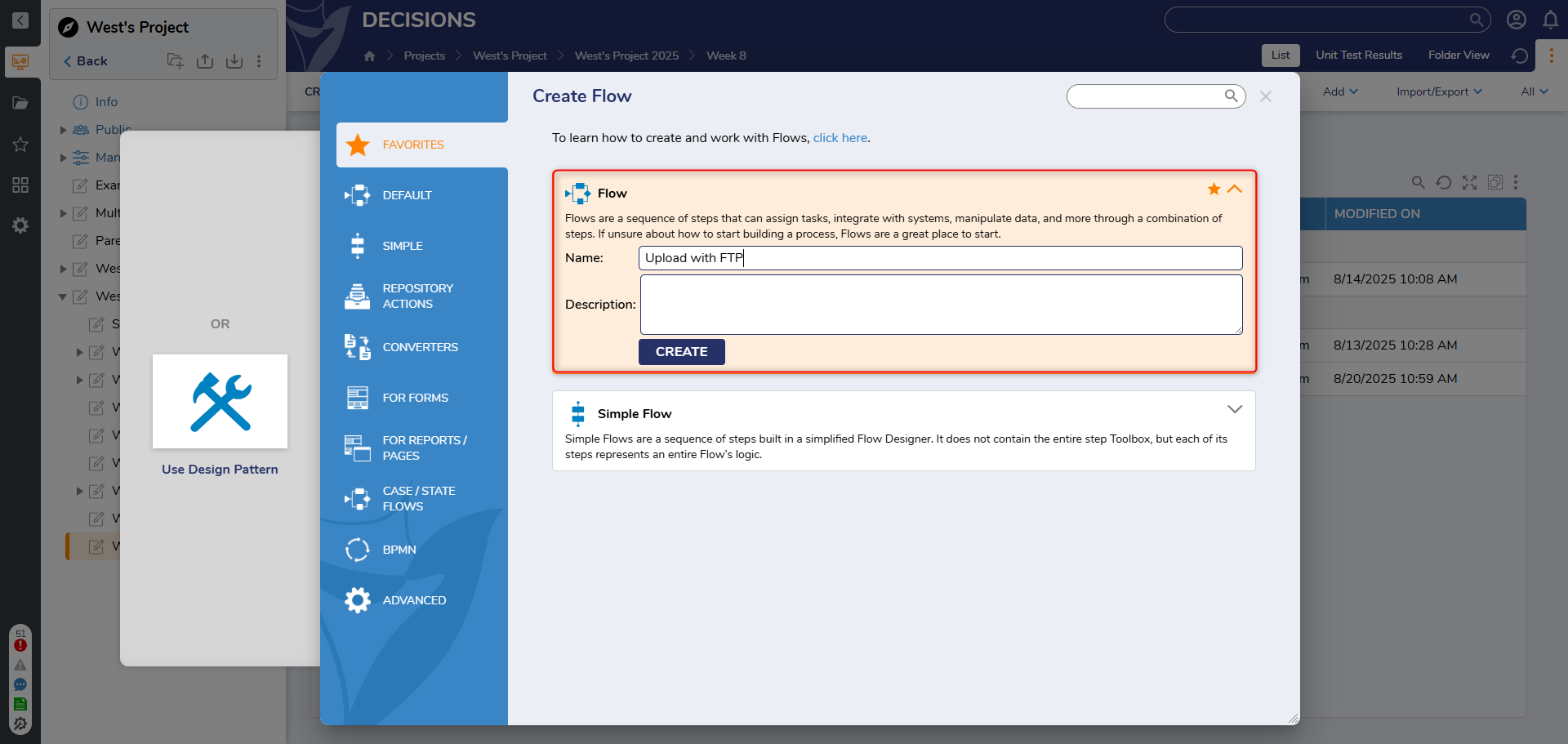
- In the Flow Designer, from the Toolbox > INTEGRATION > FTP category, drag and connect an Upload step to the Start step and the End step.
- In the Properties panel > Server > Host value field, enter the name of the host of the FTP server.
- In the Authentication > Username and Password fields, add the username and password for the FTP account.
- Navigate further down in the Properties panel > INPUTS > File and change the input mapping from Unknown to Constant.
- In the resulting selector, upload the file to be transferred.
- Next, in the Upload to Path value field, provide a path for the uploaded file. Upload to Path DefinitionThe Upload to Path value must represent and be formatted as a valid path in the FTP Directory of the FTP Host, beginning with the primary Folder and ending with the File Name.
Define the file Path in the following format: /[Folder Name]/[Subfolder Name]/[File Name], for example: "/Projects/Project2/test.txt".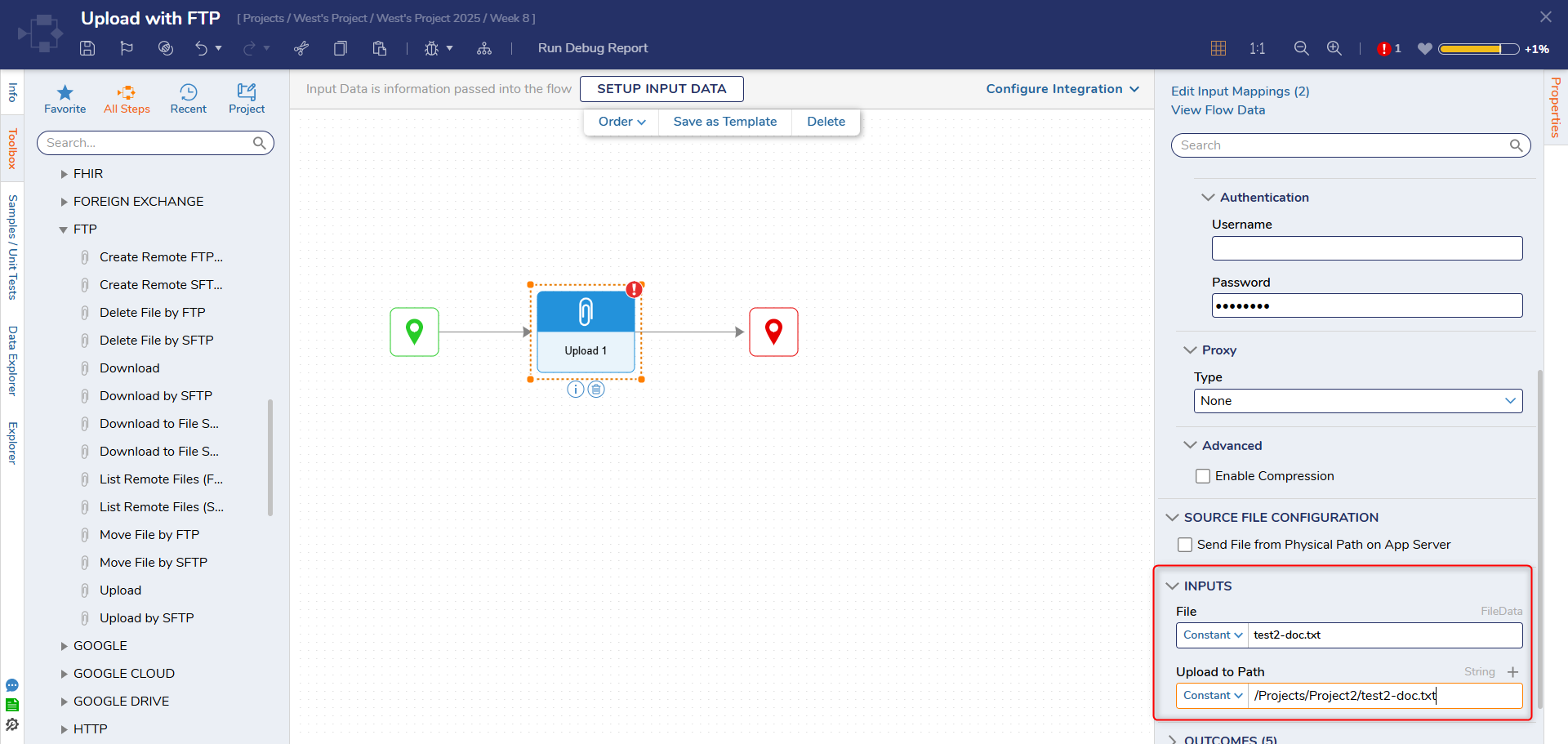
- Save and Debug the Flow.Upload Speed VarianceUpload speeds will vary by network traffic and transfer speed.
Step Changes
| DT Title | Description | Version | Date |
|---|---|---|---|
| [DT-037229] SSL Security Type drop-down does not display | Added a new "SSL Security Type" setting for the FTP steps. | 8.11 | April 2023 |
Related Information
Video:
SFTP and FTP in Decisions
Forum Posts:
Certificate Format Of SFTP Steps
Moving Files Via Sftp
Video:
SFTP and FTP in Decisions
Forum Posts:
Certificate Format Of SFTP Steps
Moving Files Via Sftp