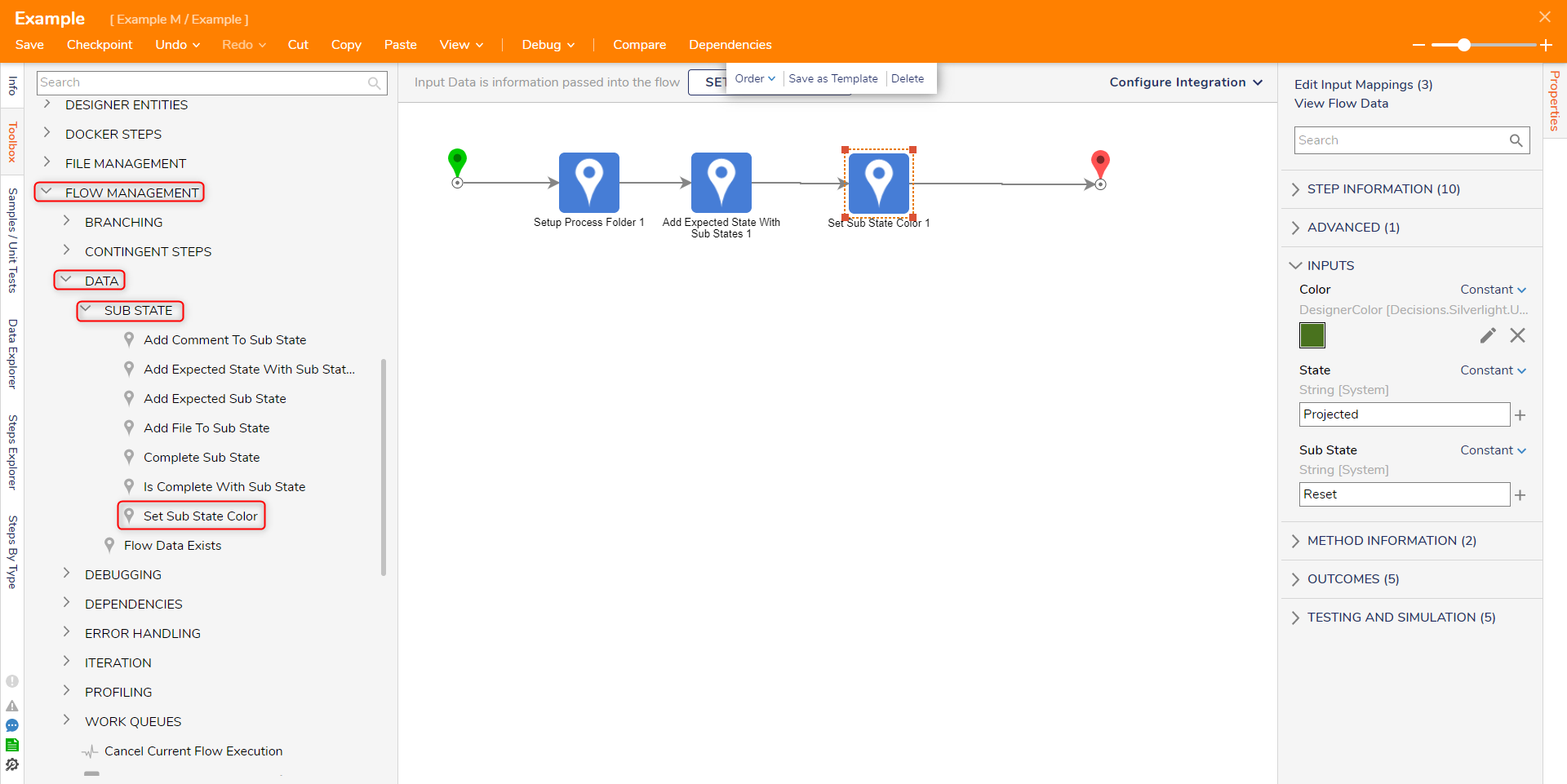Step Details | |
| Introduced in Version | 4.0.0 |
| Last Modified in Version | 5.12.0 |
| Location | Flow Management > Data > Sub State |
The Set Sub State Color step allows users to set the Sub State display color when on the Process View Page.
Properties
Inputs
| Property | Description | Data Type |
|---|---|---|
| Color | Sets the color of the Sub State | DesignerColor |
| State | The State associated with the Sub State | String |
| Sub State | The desired Sub State | String |
Common Errors
State not found
If the State input is null, empty, or not correctly specified, the step will cause an error.
To correct this, ensure that the State is specified.
Exception Message:
Exception Stack Trace: DecisionsFramework.Design.Flow.ErrorRunningFlowStep: Error running step Set Sub State Color 1[SetSubStateColor] in flow [Example]: Exception invoking method SetSubStateColor on class SubStateSteps
---> DecisionsFramework.LoggedException: Exception invoking method SetSubStateColor on class SubStateSteps
---> DecisionsFramework.LoggedException: State not found /
at DecisionsFramework.Design.Flow.CoreSteps.SubStateSteps.SetSubStateColor(String state, String subState, DesignerColor color)
--- End of inner exception stack trace --- at DecisionsFramework.Design.Flow.StepImplementations.InvokeMethodStep.Run(StepStartData data
at DecisionsFramework.Design.Flow.FlowStep.RunStepInternal(String flowTrackingID, String stepTrackingID, KeyValuePairDataStructure[] stepRunDataValues, AbstractFlowTrackingData trackingData
at DecisionsFramework.Design.Flow.FlowStep.Start(String flowTrackingID, String stepTrackingID, FlowStateData data, AbstractFlowTrackingData trackingData, RunningStepData currentStepData)
--- End of inner exception stack trace ---Related Information
Documentation:
Creating a Process Folder
Using Process Folders