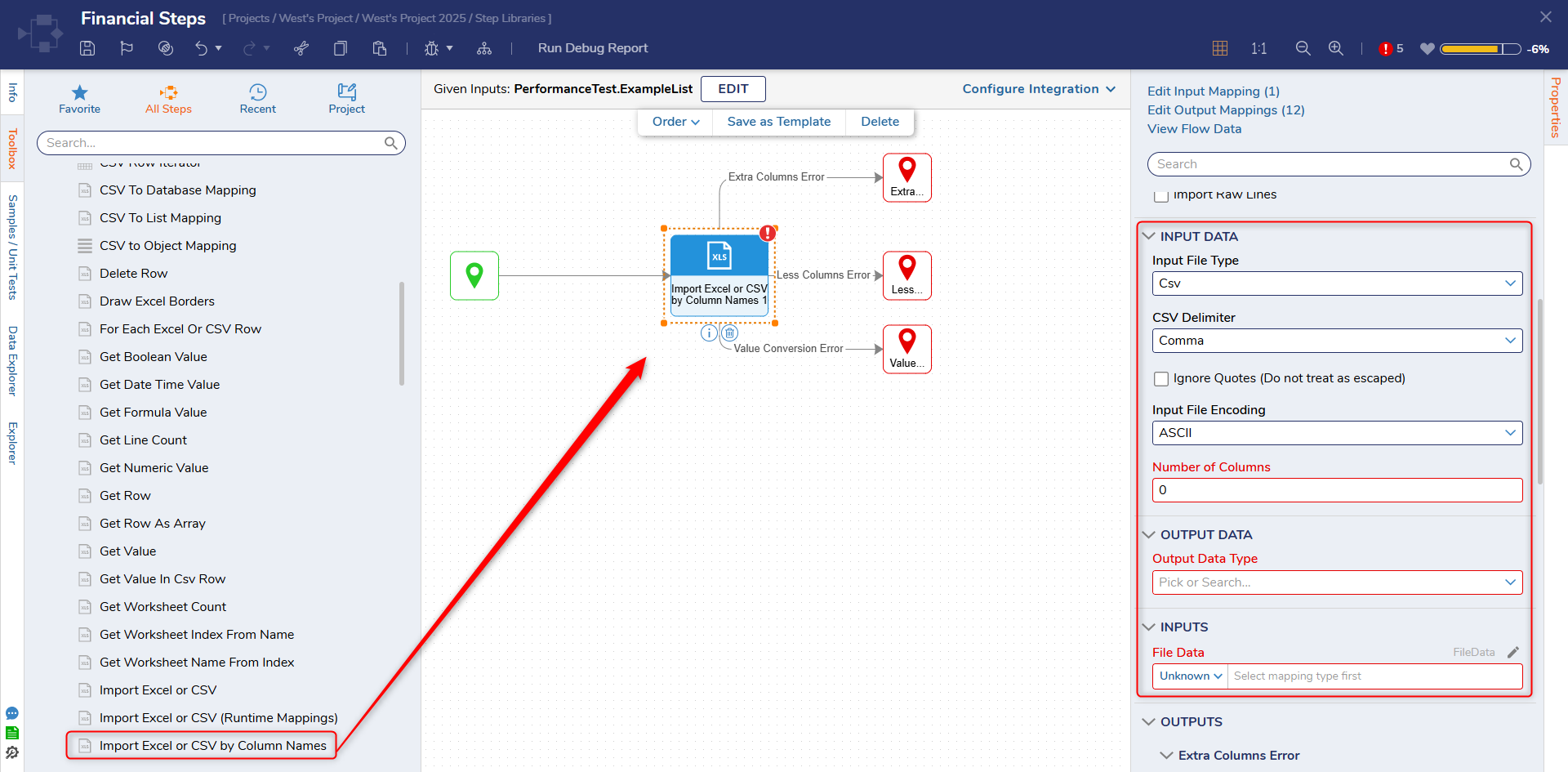Step Details |
| Introduced in Version | 4.0.0 |
| Last Modified in Version | 7.12.0 |
| Location | Data > Excel and CSV |
The Import Excel or CSV by Column Names step is used to import an Excel or CSV file to a datatype by column. The data that will be imported will be based on the column mapping field dynamically at runtime.
Properties
Error Handling
| Property | Description | Data Type |
|---|
| Extra Columns in Input | Will provide an error if extra columns are found in the input (Add Outcome: provides an outcome path, Throw Exception will throw an exception on reaching error, Ignore and Continue: will add an outcome path and ignore the error.) | --- |
| Less Columns in Input | Will provide an error if the columns found are less than expected (Add Outcome: provides an outcome path, Throw Exception will throw an exception on reaching error, Ignore and Continue: add an outcome path and ignore the error.) | --- |
| Value Conversion Error | Will send an error if a value can not be converted (Add Outcome: provides an outcome path, Throw Exception will throw an exception on reaching error, Ignore and Continue: add an outcome path and ignore the error.) | --- |
Import Raw Lines
Property
| Description
| Data Type
|
|---|
| Import Raw Lines | Add data of row into the specified field | --- |
| Into Property | Specify the mapped data field | --- |
Input Data
| Property | Description | Data Type |
|---|
| Input File Type | Defines what the data type of the input file is | --- |
| CSV Delimiter | Defines the delimiter specified in the CSV file | --- |
| Ignore Quotes (Do not treat as escaped) | Ignores column names that contain quotes | Boolean |
| Input File Encoding | Defines the encoding type | --- |
| Number of Columns | Specifies the number of columns that will be imported | Int32 |
Output Data
| Property | Description | Data Type |
|---|
| Output Data Type | Defines the output data type | --- |
Inputs
| Property | Description | Data Type |
|---|
| File Data | The CSV or Excel file | FileData |
| Column Mapping | Mapping data for columns | List of DynamicCSVMapping |
Outputs
| Property | Description | Data Type |
|---|
| Done |
| Imported Data | Returns the data that was successfully imported | List of [Data Type] |
| Extra Columns Error |
| Actual Columns Number | Returns the number of columns | Int32 |
| Input Line | Returns the input line or error | Int32
|
| Line Number | Returns the line number of error | Int32
|
| Less Columns Error |
| Actual Columns Number | Returns the number of columns
| Int32
|
| Input Line | Returns the input line or error
| Int32
|
| Line Number | Returns the line number of error
| Int32
|
| Value Conversion Error |
| Column Number | Returns the column number of error | Int32
|
| Error Message | Returns the error message | String |
| Input Line | Returns the input line or error
| Int32
|
| Line Number | Returns the line number of error
| Int32
|
| Source Value | Returns what the source value is | String |
| Target Type | Returns the expected data type | String |
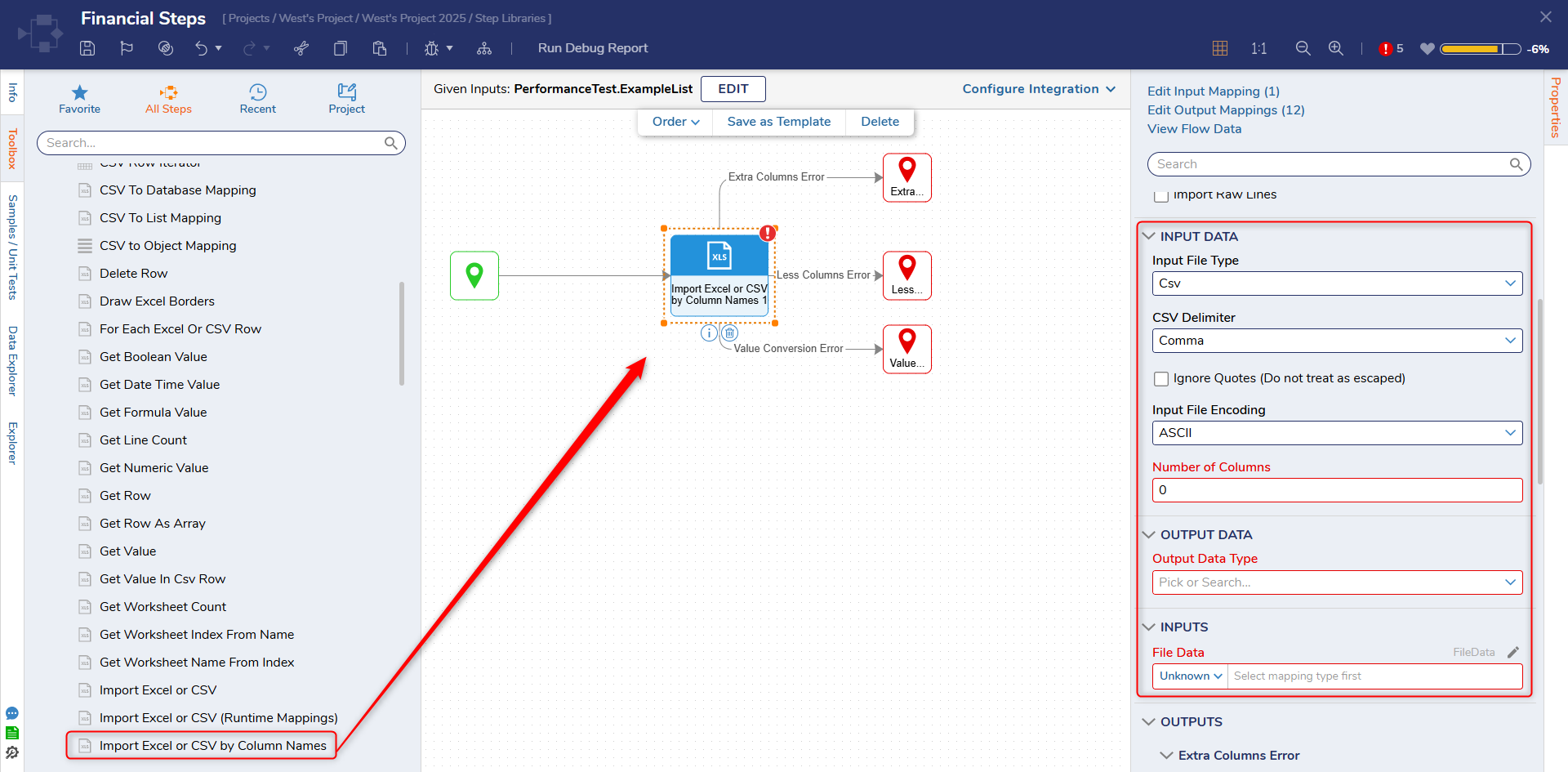
Common Errors
A specified column cannot be found and matched.
This error appears when configuring the Column Mapping > FileColumnName field for this step. The field is case sensitive and much exactly match the column name in the excel or csv file.
Exception Stack Trace: DecisionsFramework.BusinessRuleException: [BusinessRule] A specified column 'FIRSTNAME' cannot be found and mapped. Invalid input.
at DecisionsFramework.Design.Flow.CoreSteps.CSV.ImportCsvByColNameStep.ConvertNameMappingToIndexMapping(StepStartData data, RowData[] rows)
at DecisionsFramework.Design.Flow.CoreSteps.CSV.ImportCsvByColNameStep.SetupMapping(StepStartData data, RowData[] rows)
at DecisionsFramework.Design.Flow.CoreSteps.CSV.ImportCsvStep.Run(StepStartData data)
at DecisionsFramework.Design.Flow.FlowStep.RunStepInternal(String flowTrackingID, String stepTrackingID, KeyValuePairDataStructure[] stepRunDataValues, AbstractFlowTrackingData trackingData)
at DecisionsFramework.Design.Flow.FlowStep.Start(String flowTrackingID, String stepTrackingID, FlowStateData data, AbstractFlowTrackingData trackingData, RunningStepData currentStepData)
Exception Message: