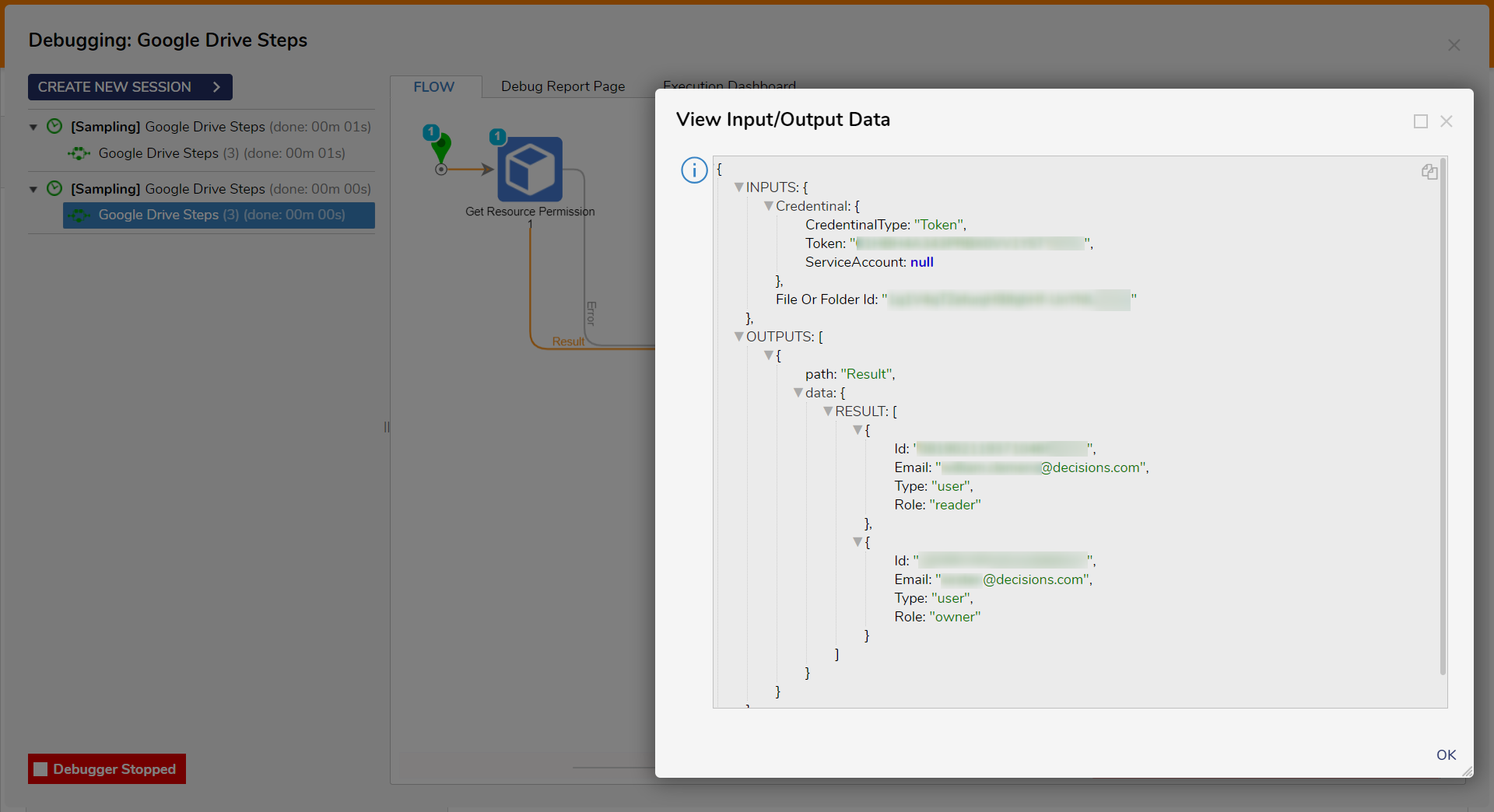| Step Details | |
| Introduced in Version | 4.0.0 |
| Last Modified in Version | 7.12.0 |
| Location | Integration > Google Drive |
The Get Resource Permission step retrieves information about the permissions (access rights) associated with a specific file or folder stored in a user's Google Drive account. This step is particularly useful to see who can access, view, edit, or share a particular resource.
Prerequisites
This step requires the Google Drive module to be installed before it will be available in the toolbox.
Properties
Inputs
| Property | Description | Data Type |
|---|---|---|
| Credential | The authentication credentials or access token required to authorize and authenticate the operation. | GoogleDriveCredential |
| File or Folder ID | This input specifies the ID of the file or folder to retrieve the permissions. Find the ID: In Google Drive, locate the file or folder, right-click, and select "Get Link" or "Share". A window will pop up displaying the sharing settings for the file or folder. The link will look something like the following: https://drive.google.com/file/d/FILE_ID/view or https://drive.google.com/drive/folders/FOLDER_ID.The Get File List and Get Folder List steps will also return File and Folder IDs. | String |
Outputs
| Property | Description | Data Type |
|---|---|---|
| Error Info | This output provides information about any errors or issues that may have occurred during the execution of this step. It contains error codes, error descriptions, or other relevant error details. | GoogleDriveErrorInfo |
| Result | This output contains a list of the users with access to the resource; each item in the list will contain metadata for the user: id, email, type, and role. | --- |