Step Details | |
| Introduced in Version | --- |
| Modified in Version | --- |
| Location | Data > Dates |
The Get Formatted Date step will convert a DateTime data input into a String.
Properties
Inputs
| Property | Description | Data Type |
|---|---|---|
| Date | DateTime to convert to String | DateTime |
| Format | DateTime Format | String |
Please use the Custom Date & Time Format Strings for a list of formatting options.
Outputs
| Property | Description | Data Type | |
|---|---|---|---|
| Done | |||
| Output | The string value of the specified DateTime | String | |
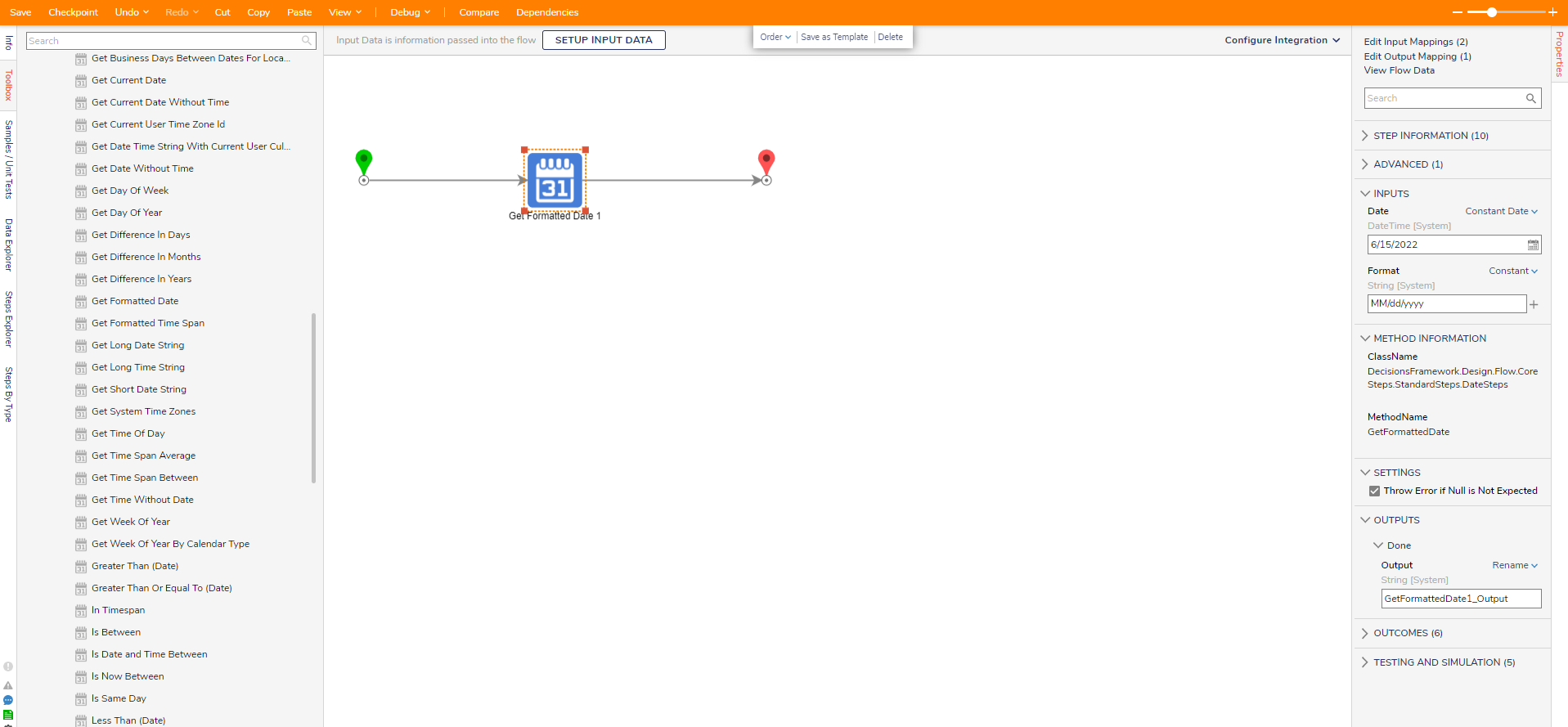
Using the Get Formatted Date
- Add the Get Formatted Date step from the DATA > DATES category of the Toolbox tab to the Start step.
- From the Properties panel, click Unknown and select Constant Date for the Date field. For this example, leave the default value under the Format field unchanged.
- Debug the Flow and select View Input/Output Data for the Get Formatted Date step. The resulting Output String will be the Date Input in the style dictated by the Format input.
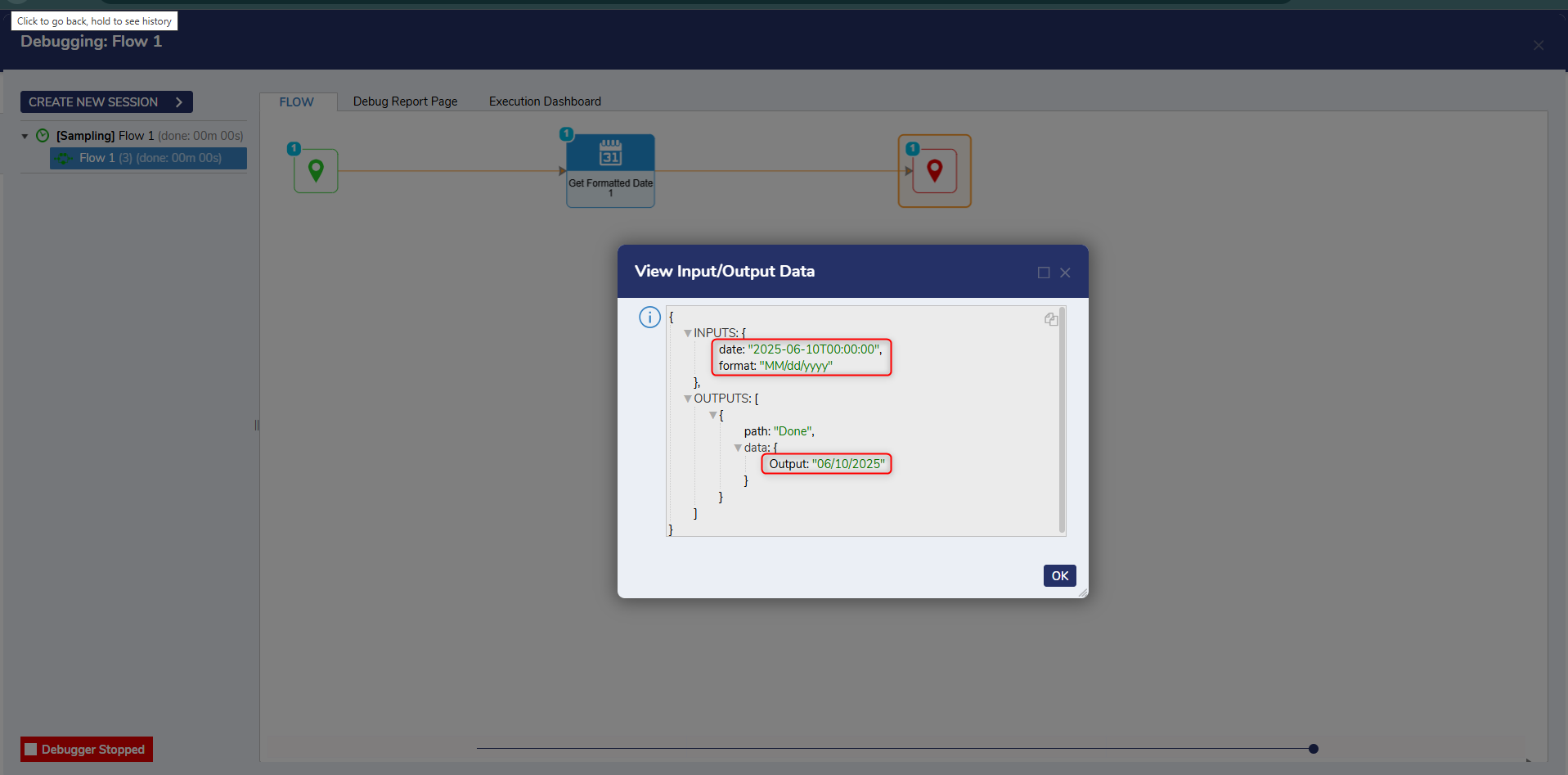
Related Information
Forum Posts:
Correct Syntax In ParseDateWithFormat Step?
Datetime Format