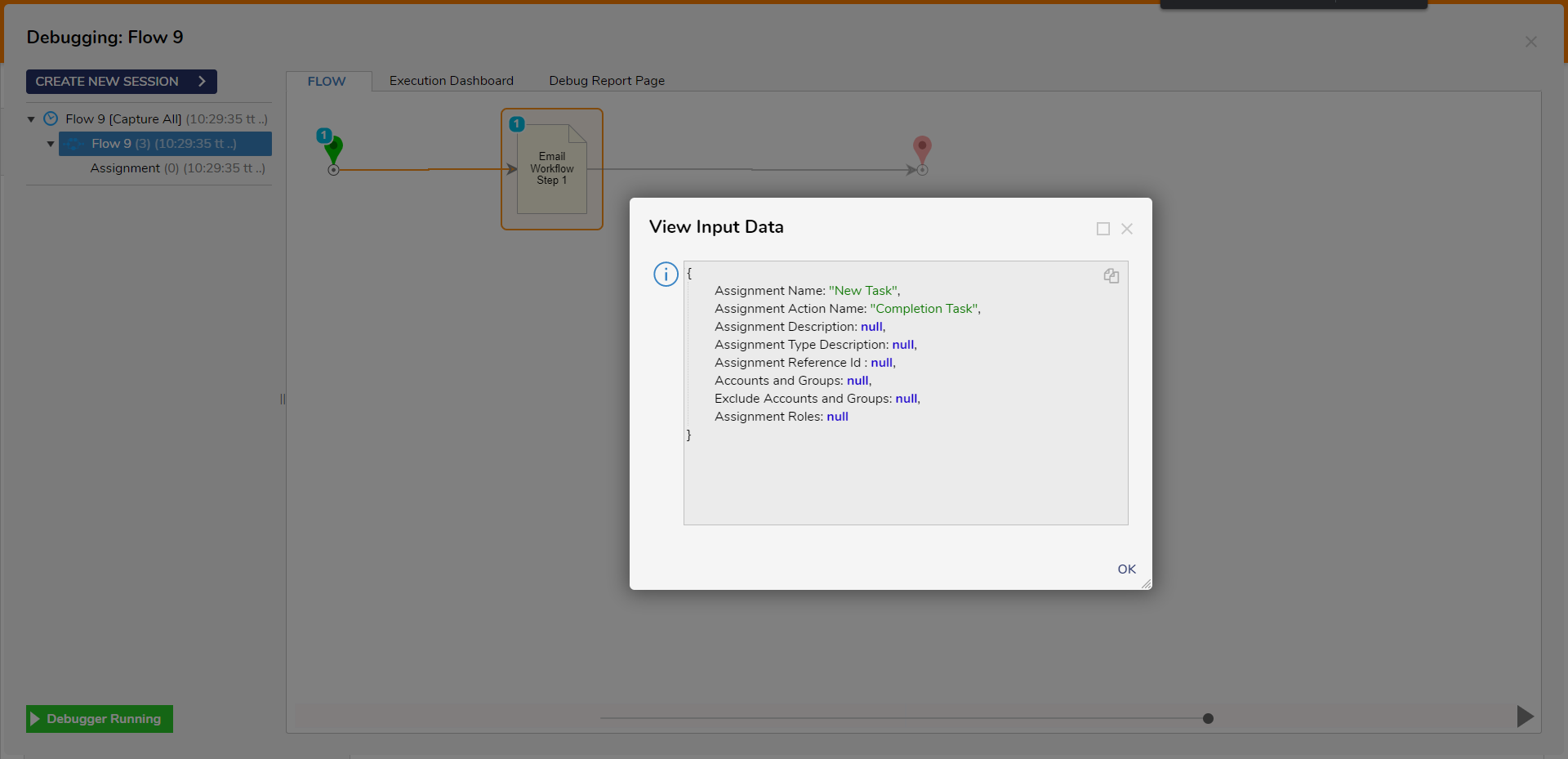Email Workflow Step
- 26 Jan 2023
- 3 Minutes to read
- Print
- DarkLight
Email Workflow Step
- Updated on 26 Jan 2023
- 3 Minutes to read
- Print
- DarkLight
Article summary
Did you find this summary helpful?
Thank you for your feedback!
Step Details | |
| Introduced in Version | 4.0.0 |
| Last Modified in Version | 7.1.0 |
| Location | Designer Entities > Forms [Interaction] |
The Email Work Flow step sends an assignment task through external integration.
Properties
Assignment
| Property | Description | Data Type |
|---|---|---|
| Extension Type Name | Specifies the Assignment Extension Data Type | --- |
| Assign To | Used to define who (User Account, Group, or Email) the Assignment is assigned to. | --- |
| Assignment Name | Used to define the name of the Assignment. | String |
| Assignment Action Name | Used to define the name of the Assigned Action itself. | String |
| Assignment Reference Id | Used as a means to reference the Assignment. | String |
Assignment Setup
| Property | Description | Data Type | |
|---|---|---|---|
| From Data | |||
| Accounts and Groups | Allows the user to define with Accounts and/or Groups the Assignment is sent from. | List of String | |
| Assignment Roles | Allows the user to define which Roles the Assignment originates from. | String | |
| Exclude Accounts and Groups | Allows the user to specify which Accounts or Groups are excluded from the point of origin for the Assignment. | List of String | |
| Assignment Data | |||
| Assignment Folder Type | Provides options to dictate which Folder the Assignment is stored in. | --- | |
| Assignment Description | Allows users to give the Assignment a Description value. | String | |
| Assignment Type Description | Used to designate a Description for the Assignment's Type. | String | |
| Assignment Priority | Used to assign a Priority level to the Assignment. | String | |
| Automatically Show If Assigned | |||
| Show Assigned Form | The Show Assigned Form drop-down offers the user the option to display the Form in one of the following ways, Never, Always, Dynamically, or via suggestion (Suggest). | --- | |
| Assignment Dates | |||
| Specify [---] Date | Provides options for setting specific Dates regarding various points throughout the Assignment's Process by triggering one of the listed Booleans. | --- | |
| Assignment Events | |||
| Assignment [---] Flow Type | The Assignment Events settings establish Flow Behavior for the Start, Warn, Late, and Escalate Flow of an Assignment. Options are None, Shared Flow, or Private. | --- | |
| Assignment Reuse | |||
| Reuse Assignment | Allows the assignment to be reused. | --- | |
| Completed Form | |||
| Save Form Result View | This allows users to right-click the Form and view the completed Assignment within a Folder Action Panel. | --- | |
| Additional Assignment Actions | |||
| Action Definitions | Provides options for users to define additional specific Actions (such as Approvals and Denials). | --- | |
Service Definition
| Property | Description | Data Type | |
|---|---|---|---|
| Generate Service | Allows a user to define the name of a Service | --- | |
| Service Name | Desired name for the service | --- | |
| Service Outcomes | Allows the user to define outcome paths | --- | |
| Expose Data On Service | Allows the data to be available to the parent Flow | --- | |
| Exclude All URL Parameters | Removes the options to set URL Parameters | --- | |
| Set Custom Callout URL Parameter Name | Allows the user to set the Callback URL Parameter Name | --- | |
| URL Encode the Callback URL | Allows the user to encode the Callback URL | --- | |
Timer Settings
| Property | Description | Data Type | |
|---|---|---|---|
| Auto Complete | Allows a user to set options for autocomplete | Boolean | |
| Check Timespan From Data | Allows the user to specify a time interval (seconds) to check for auto complete | --- | |
| Scenarios [Additional Outcomes for AutoComplete] | Allows the user to set the outcome paths for auto completes | --- | |
| EDIT WAIT ON EXTERNAL SYSTEM 1 AUTO COMPLETE FLOW | Allows a user to edit the Auto Complete Flow | --- | |
| Check Time Span | Allows users to specify the period to check for changes | --- | |
On Step Run
| Property | Description | Data Type | |
|---|---|---|---|
| Step Start Flow Type | This setting allows for additional options for Runtime behaviors via the On Step Run section. Such options allow users to define the Step Start Flow Type as either None, SharedFlow, or Private. Triggering one of these options will allow the user to define which Flow To Run and the URL Parameter Name, the Assignment ID, Step Tracking ID, and Flow Tracking Parameters for the Assignment. | --- | |
| Specify Queue for Running the Start Flow | Allows user to specify the queue for running the Start Flow | Boolean | |
| Queue Name for Running the Start Flow | Allows user to select the Queue that runs the Start Flow | --- | |
Auto Complete Step
| Property | Description | Data Type |
|---|---|---|
| Auto Complete | The Auto Complete Step panel is used to set the step to complete on its own based on a user-defined Time value and the Assignment's behavior upon completion. | Boolean |
| Property | Description | Data Type | |
|---|---|---|---|
| Email Notifications | |||
| Notification Policy | Select the Default notification policy, choose no policy or create a custom policy. | --- | |
| Email Response Handling | |||
| Get Email Address From Inputs | Retrieve the Email Address from the Inputs of the step. | Boolean | |
| Email Template | Email Templates are HTML documents that define the look and feel of Emails sent from a Flow. | --- | |
Related Information
Forum Posts:
Help With Wait On External System Step
How To Set A Wait On External System Step To Timeo
External System Account
Was this article helpful?