Step Details | |
| Introduced in Version | 7.12.0 |
| Last Modified in Version | 7.12.0 |
| Location | Data > Excel & CSV |
Users may utilize the Add Header/Footer to Excel Document step to better customize and append Excel Documents via workflow. This step allows users to establish a Header and/or Footer for an Excel Document in several ways at design time. The following document discusses this step's configurations.
Properties
Inputs
| Property | Description | Data Type |
|---|---|---|
| Different From Each Worksheet | Allows different headers and footers for each worksheet. | Boolean |
| Input File | File to add the Headers and/or Footers to. | File Data |
| Input File Type | Expected file type of the file that is being manipulated. | CSVFileType |
Workbook Header/Footer > Settings
| Property | Description | Data Type |
|---|---|---|
| Existing Headers/Footers | Options to keep or clear existing headers and footers on the Input File. Options are: Keep Existing, Clear All Headers and Footers, Clear Headers, Clear Footers. | --- |
| Append New Headers/Footers | Options to append headers and footers to the existing headers/footers beginning or end. | --- |
| Has Different First Page | Adds settings to create a different header and footer for the file's first page. | Boolean |
| Has Different on Even/Odd Pages | Adds settings to create a different header and footer for the file's even and odd pages. | Boolean |
Workbook Header/Footer > Default Page
This section will change based on whether Has Different First Page or Has Different on Even/Odd Pages settings are true. The sections to customize will be Header, Footer, and/or First Page, and/or Even and Odd Pages. Each section will have a left, center, and right section to customize; below are the settings that are available for customization.
| Property | Description | Data Type |
|---|---|---|
| Section Type | Text or Image, based on this selection, the options for customization change. If Image is selected, only an Image can be added. | --- |
| Text | Select SHOW EDITOR to open a Merge Text Editor to utilize Flow Data within the Header or Footer. | --- |
| Advanced Text Formatting | Change the Text Justification, Font Family, Font Size, and other Font attributes. | --- |
Outputs
| Property | Description | Data Type |
|---|---|---|
| Output File | New File with customized Headers and Footers. | FileData |
| Error | This outcome path will be hit if the step encounters an error. | String |
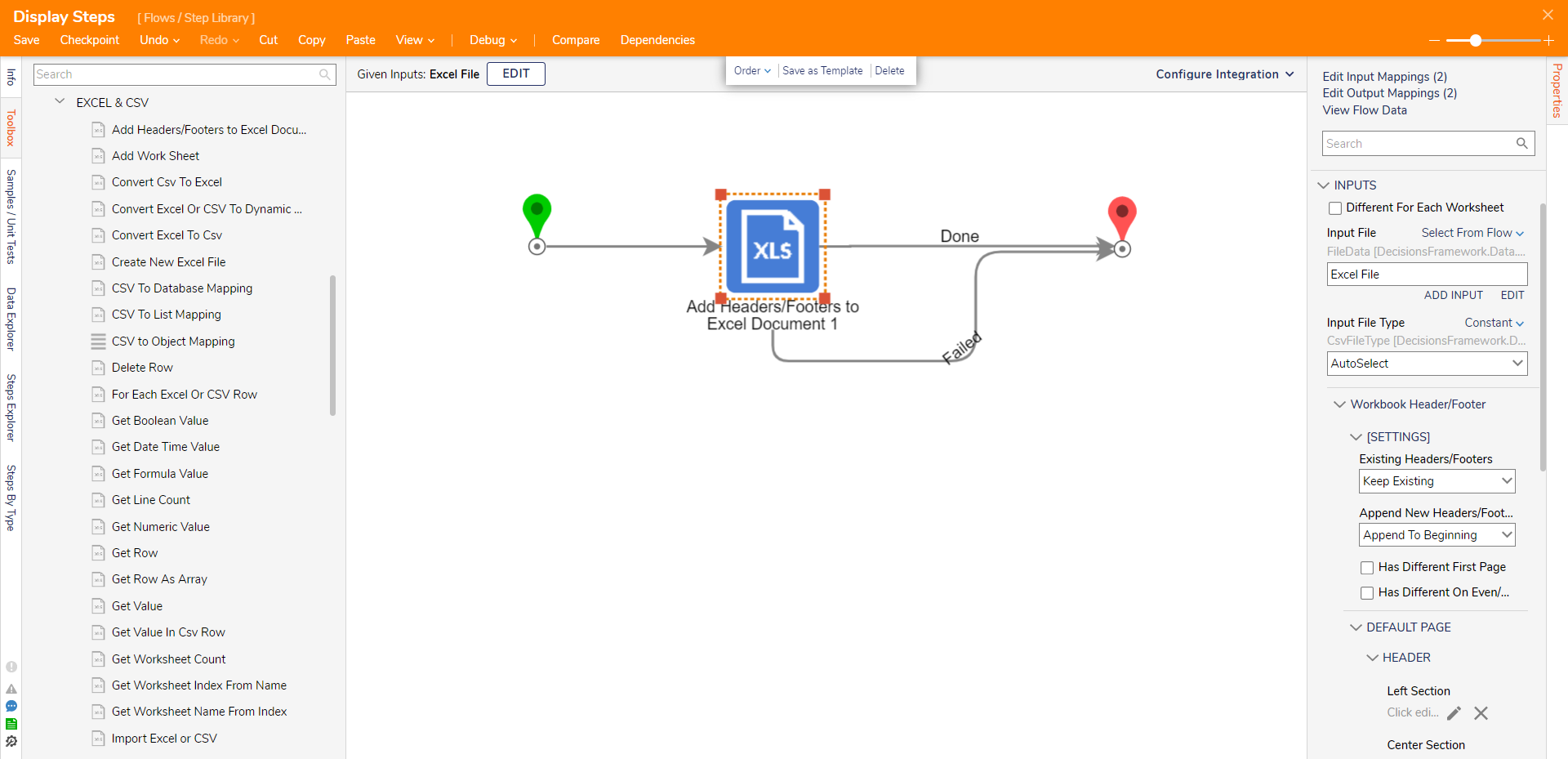
Related Information
Training Video:
Dynamic Excel Creation