Example Lab Article
While Example Lab projects are resources for public use, articles and assets are not actively maintained. Screenshots and features are from the specified version below. These references may become dated as new versions are released.
Overview
Example Lab Details | |
| Version | 6.10.2 |
| Root Folder | Example Lab - Collection Sort Step |
| Modules | None |
| Dependencies | None |
This Example Lab demonstrates how to configure and use a Collection Sort Step, which can be found under All Steps [ Catalog] > Data > List in the Flow Designer.
Explanation
In this example, we use a Collection Sort Step to sort a List of Strings alphabetically. The step works by taking in a List of Items and, on the first run, will use Item0 and Item1 to compare them in the Sort Flow. The Flow then runs these two items through the sorting logic configured and, based on the logic, will sort and configure the order of these two items. Upon finishing, it will run again, but this time, it will compare Item1 and Item2 and, following the same logic, will sort and order these into the list.
Reference Articles
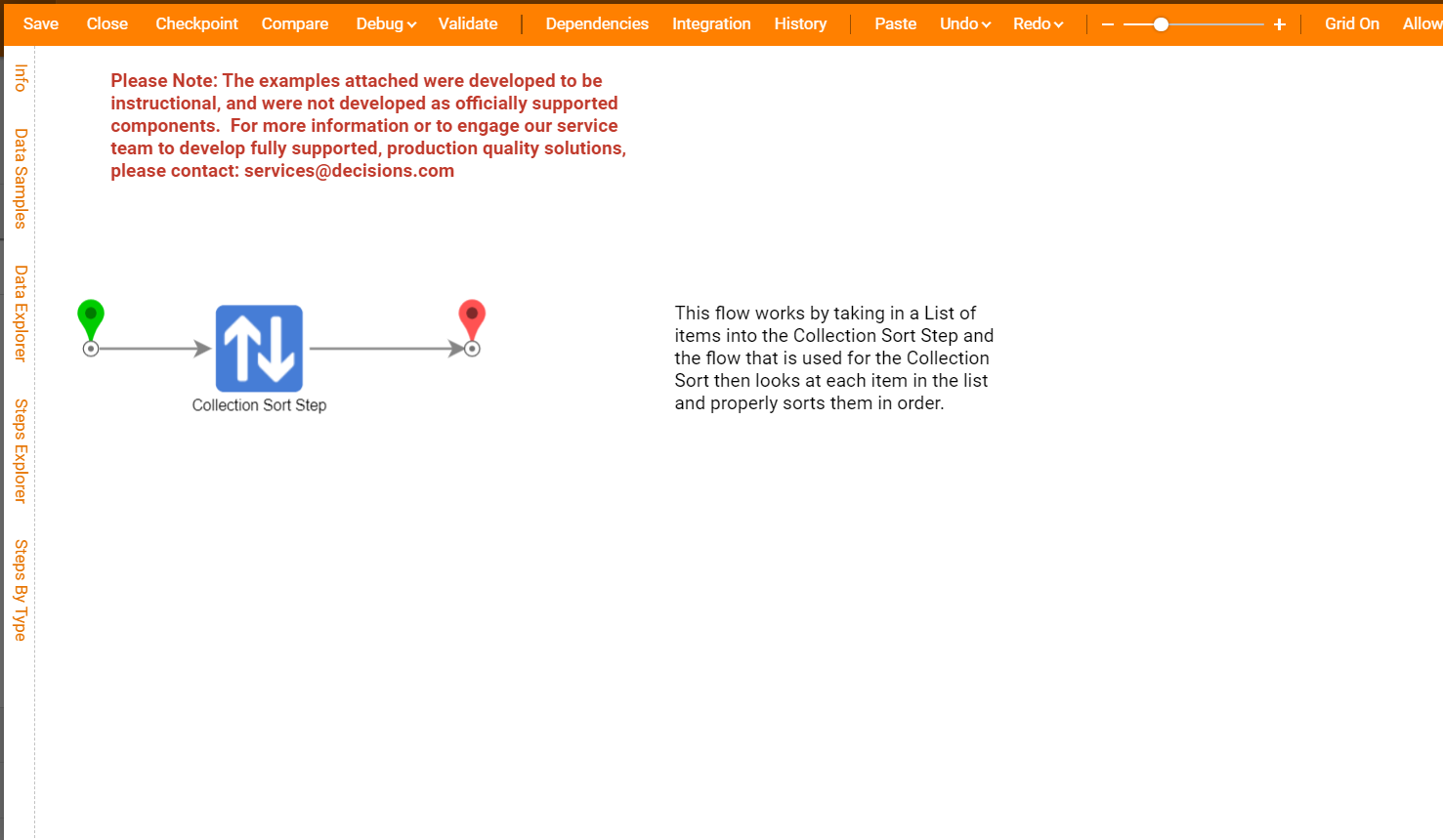
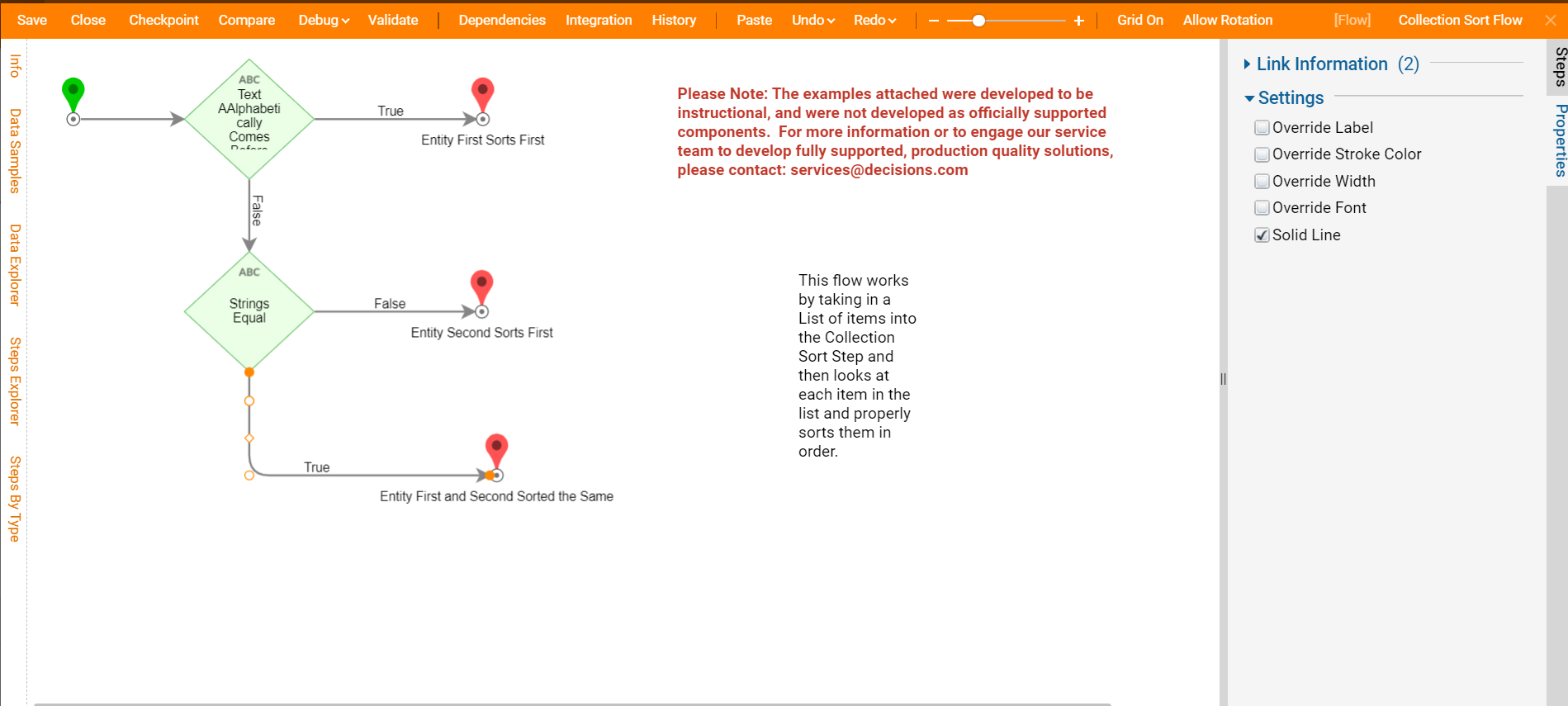
Project Download
The examples attached were developed to be instructional and were not developed as officially supported components. For more information or to engage our service team to develop fully supported, production-quality solutions, please contact services@decisions.com. Import the project below to a Decisions environment on version 6.10.2 or later using our Importing/Exporting article.