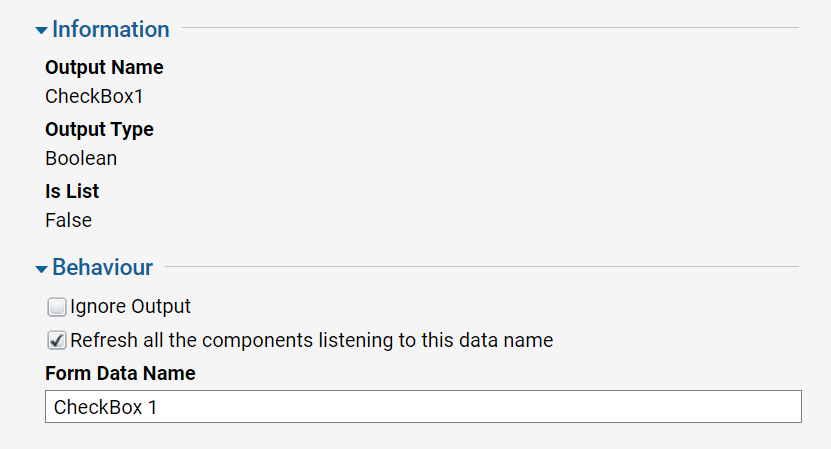Overview
Example Lab Details | |
| Version | 6.12.1 |
| Root Folder | Example lab-Updating A Checkbox Using Data Flow |
| Modules | None |
| Dependencies | None |
This Example lab demonstrates how to use a Data Flow to update checkboxes on a Form.
Explanation
The Main Form contains the following: one drop-down element, three checkboxes, and one outcome button. The three checkboxes are disabled so users cannot modify them. These checkboxes will be updated by the Data Flow. The Drop-Down element is set to static and has the following four options: "Checkbox 1","Checkbox 2", Checkbox 3", "All Checkboxes". The Data Flow takes in the Drop-down selection from the Main Form. The String Match step evaluates the Flow input and the Flow goes down one of the paths. The Create Data step holds the three checkbox Boolean values. Depending on which selection was made from the Drop-down on the Main Form, the Boolean variables in the Create Data step are set to True or False. The Data Flow outputs the three Checkbox values. On the Main Form, the outputs of the Data Flow are set to "Refresh all the components Listening to this data name". The output name for these outputs need to match the data name of the Checkboxes. The trigger for the Data Flow is set the selection change on the Drop-down element. This configuration will allow the checkboxes to be updated when the Drop-down selection is changed.
To test this example, run the "Run Main Form" Flow.
.png)
.png)