Overview
The Fuzzy Categorization Engine Accelerator automates the process of updating fields of a Database table using Natural Language Input. Prompt Writers and Prompt Groups craft the prompts that define data updates, allowing Users to preview the results of these prompts to ensure accuracy.
Once a prompt is created, associated updates are automatically applied to the table at the end of the day. The Project also incorporates a role-based access structure, that enables Admins to have full control over the application, including managing Departments and assigning Department managers.
By leveraging OpenAI's ChatGPT integration, Fuzzy Categorization Engine allows Users to efficiently describe desired changes in plain language and quickly generate appropriate values for specific fields of a table.
Key Features
- Admins can create, edit and manage various Departments, with access to various actions such as assigning managers, or removing prompt writers.
- Admins can create, edit and manage prompts in any created Department.
- Prompt Writers and Members of Prompt Groups can create, edit, and delete prompts in their associated Department.
Considerations
- Users must install Error Handling and AI Common before installing this Project.
- After installing the Project, Users must create or add existing accounts to the FCE Admins Group. Users that are apart of either of these groups will have access to the appropriate actions. To make an account:
- Navigate to System > Security > Accounts.
- Select Account on the top action bar.
- Enter an Email Address and Password for the new account and scroll down to the Select Group section.
- Click Add New and select FCE Admins and click Pick.
- Select Create Account. The account will be created in Decisions and added into FCE Admins.
- Once prompt categories are created, the associated tables will be updated with appropriate results according to the inputted prompt at the end of the day.
- The Fuzzy Categorization Engine Scheduled Job is responsible for updating the selected fields in the Database table.
- This Scheduled Job is enabled by default.
- The Fuzzy Categorization Engine Scheduled Job is responsible for updating the selected fields in the Database table.
- Users who wish to create prompts on a connection other than Local Connection must have the connection created within this Project. To create a connection:
- Navigate to Manage > Integrations > Databases within the Project.
- Click Create Connection on the top action bar.
- Once details for the connection have been added, click Ok to establish the connection.
- For more information on creating connections in Decision please refer to External Database Integration.
Main Flows
| Flow Name | Description | Image |
|---|---|---|
| Create Department | This Flow is used as a Folder action on the FCE Overview Dashboard. This action presents a Form to the User, prompting them to fill in the following fields such as Department Name, Manager Email, Database Connection, etc. | 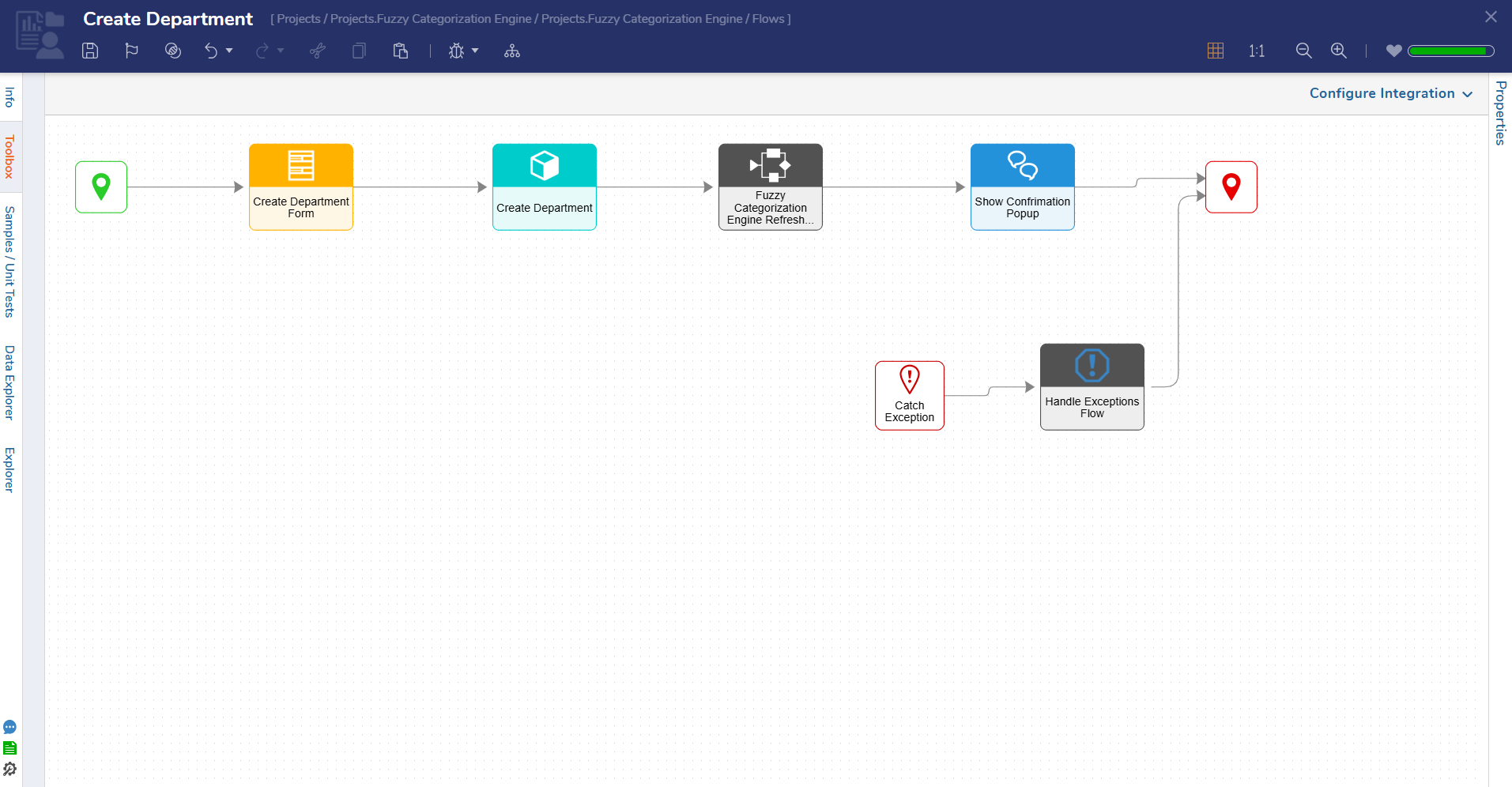 |
| Create Prompt Category | This Flow runs as a User Action on the selected Department. Clicking the action presents a Form to the User, prompting them to fill in details that will make up the Prompt Category (Prompt name, Database Table, Primary Key, etc.) Once all inputs are given, the Prompt Category can be created. | 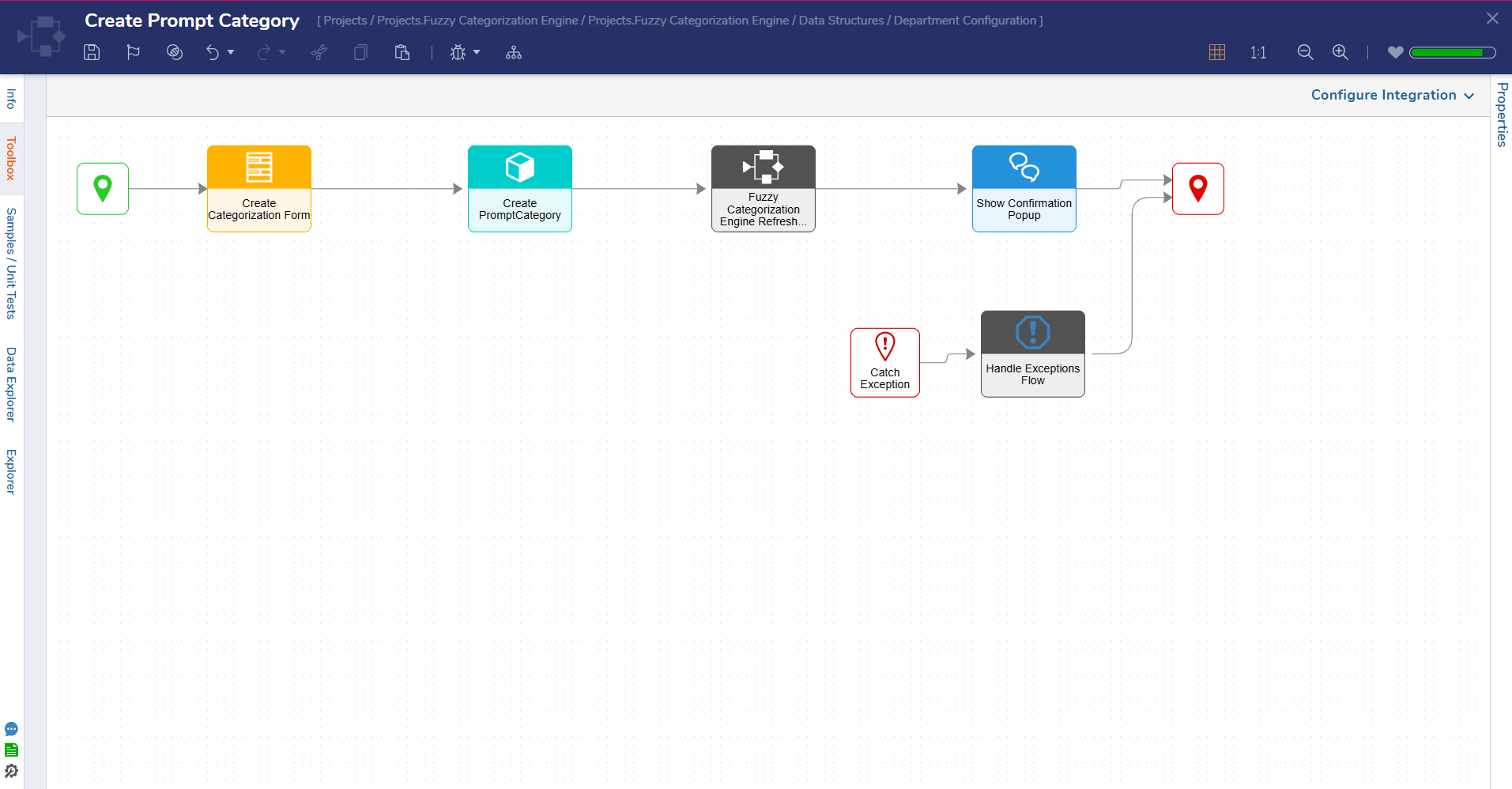 |
| Process Row Through Chat GPT | This Flow runs as a Sub Flow within the Process Database Table through the Database Flow and takes in a Database row as an input. The Flow then converts that row into a JSON string and sends this JSON string along with the associated categorization prompt to ChatGPT. The results are extracted from ChatGPT's response. | 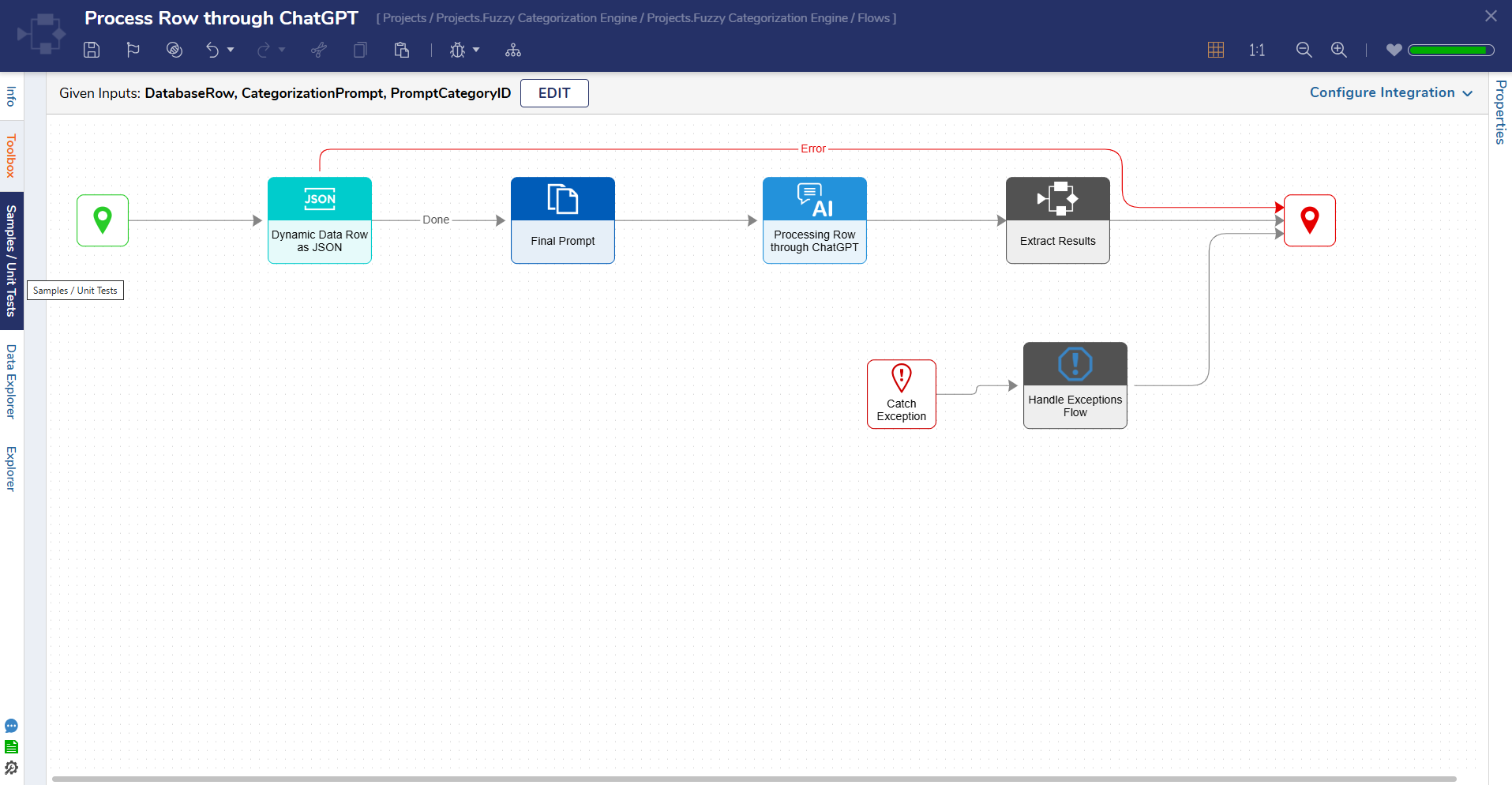 |
| Process Database Table Through Chat GPT | This Flow runs as a Sub Flow within the Fuzzy Categorization Engine Scheduled Job Flow. The Flow takes in a list of prompt categories as the input and iterates through each row, sending each one as an input to the Process Row through ChatGPT. The Flow then updates the table with results obtained from ChatGPT's response. | 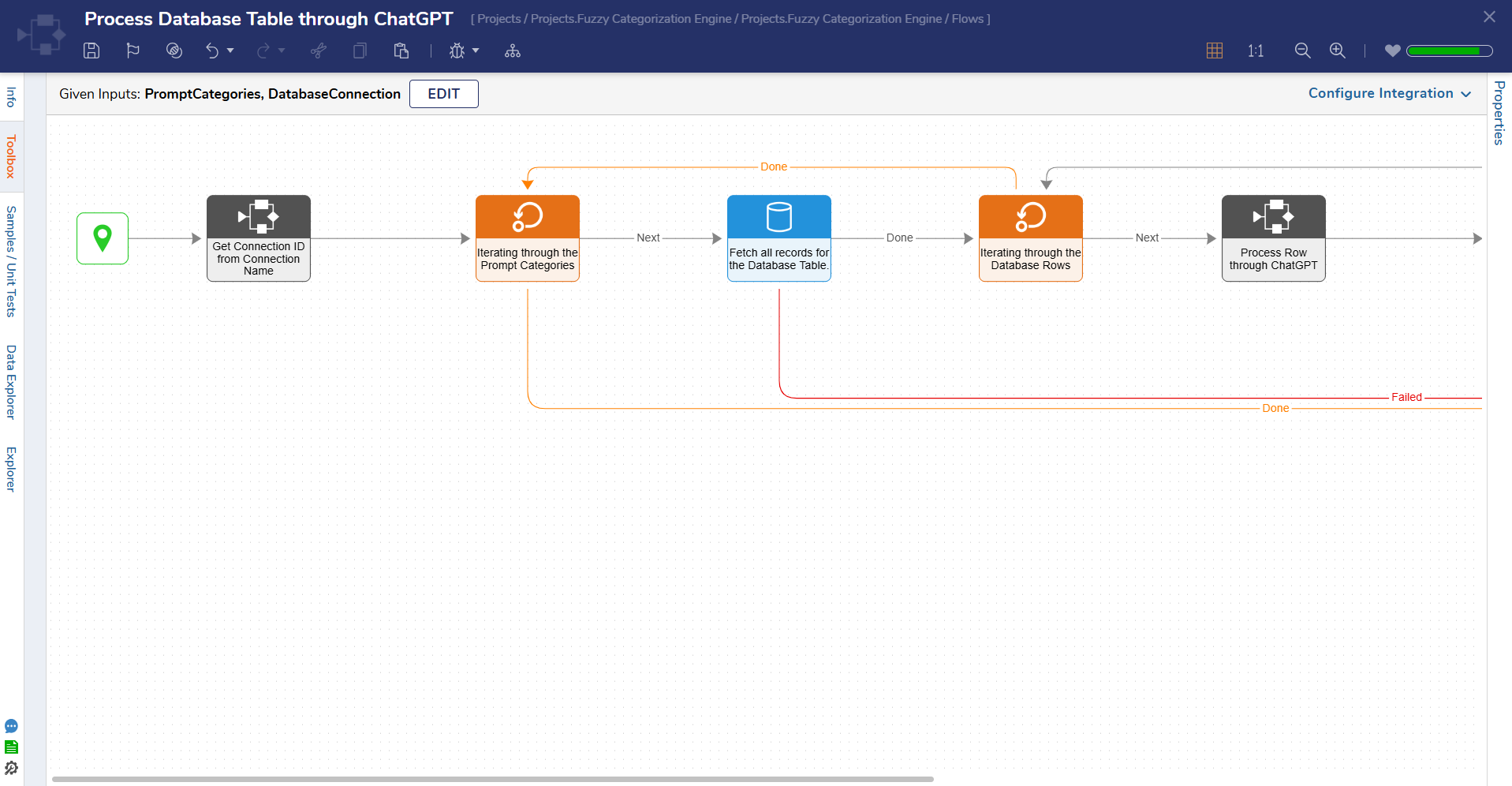 |
| Fuzzy Categorization Engine Scheduled Job | This Flow runs daily at the end of the day, fetches all the available Departments, then iterates through them and fetches all the Prompt Categories within the Department. The list is then passed into the Process Database table which will update the table with the appropriate results. | 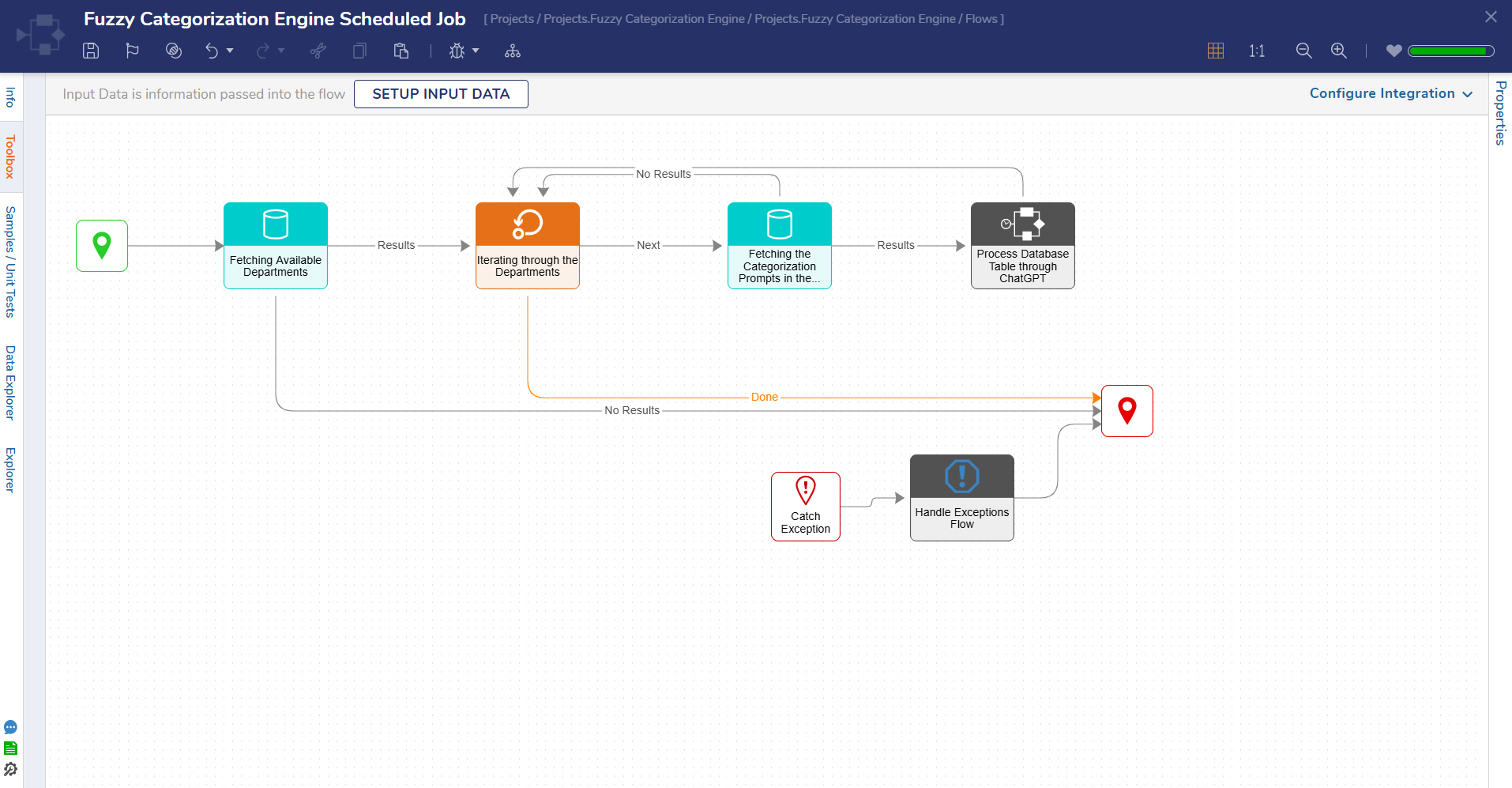 |
Dashboards & Pages
This Project contains two Dashboards:
FCE Departments
This Dashboard displays a single page of Folder data for all created Departments, organized by:
- Entity Name
- Last Saved By
- Last Saved On
- Created By
- Created On
- Type
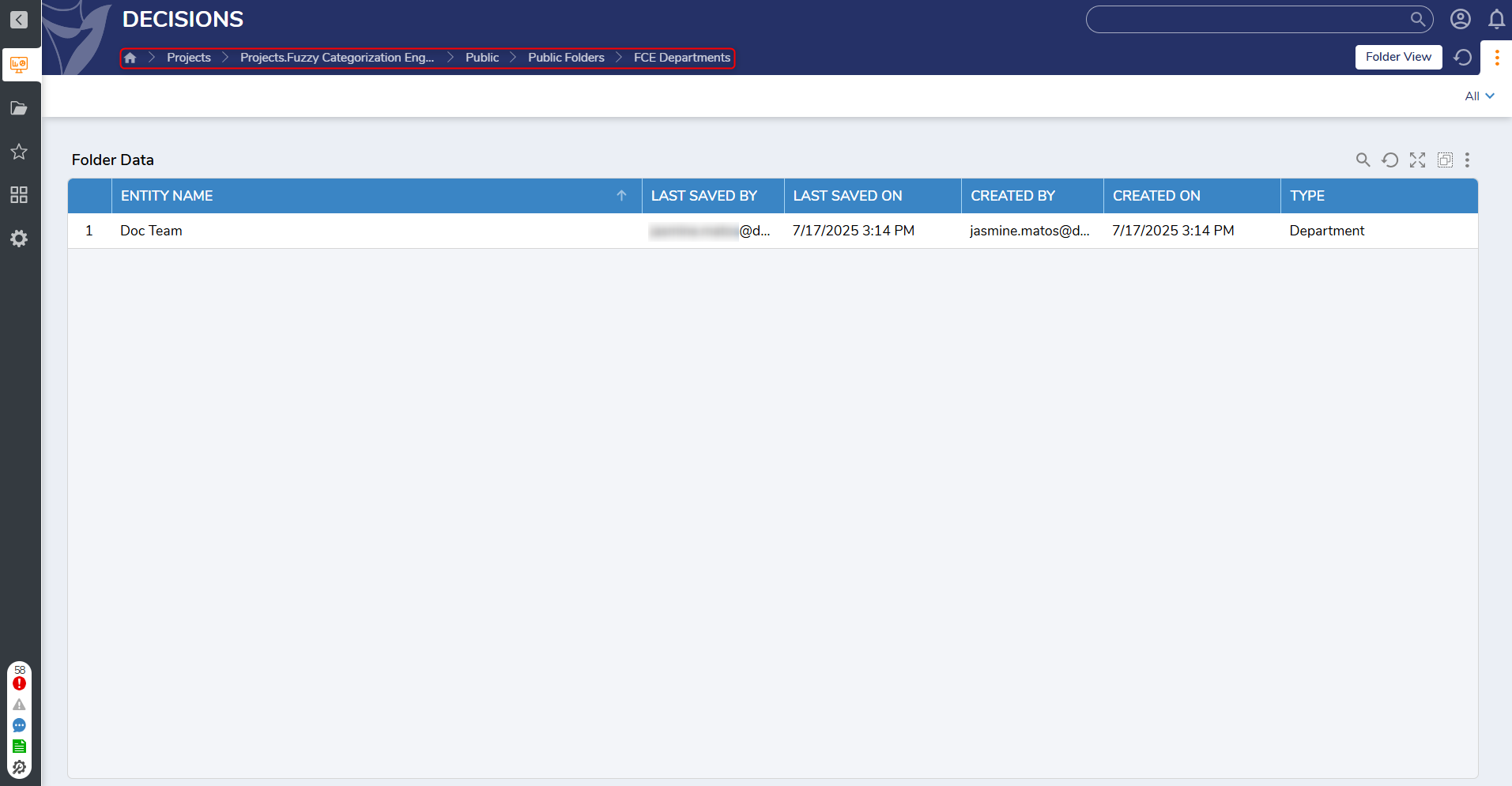
FCE Overview
- This Dashboard has a single Page and displays two Reports: Departments and Categorization Prompts.
- The Departments Report displays the list of call created Departments with the associated Manager Email.
- The Categorization Prompts Report displays all created Categorization Prompts for a selected Department.
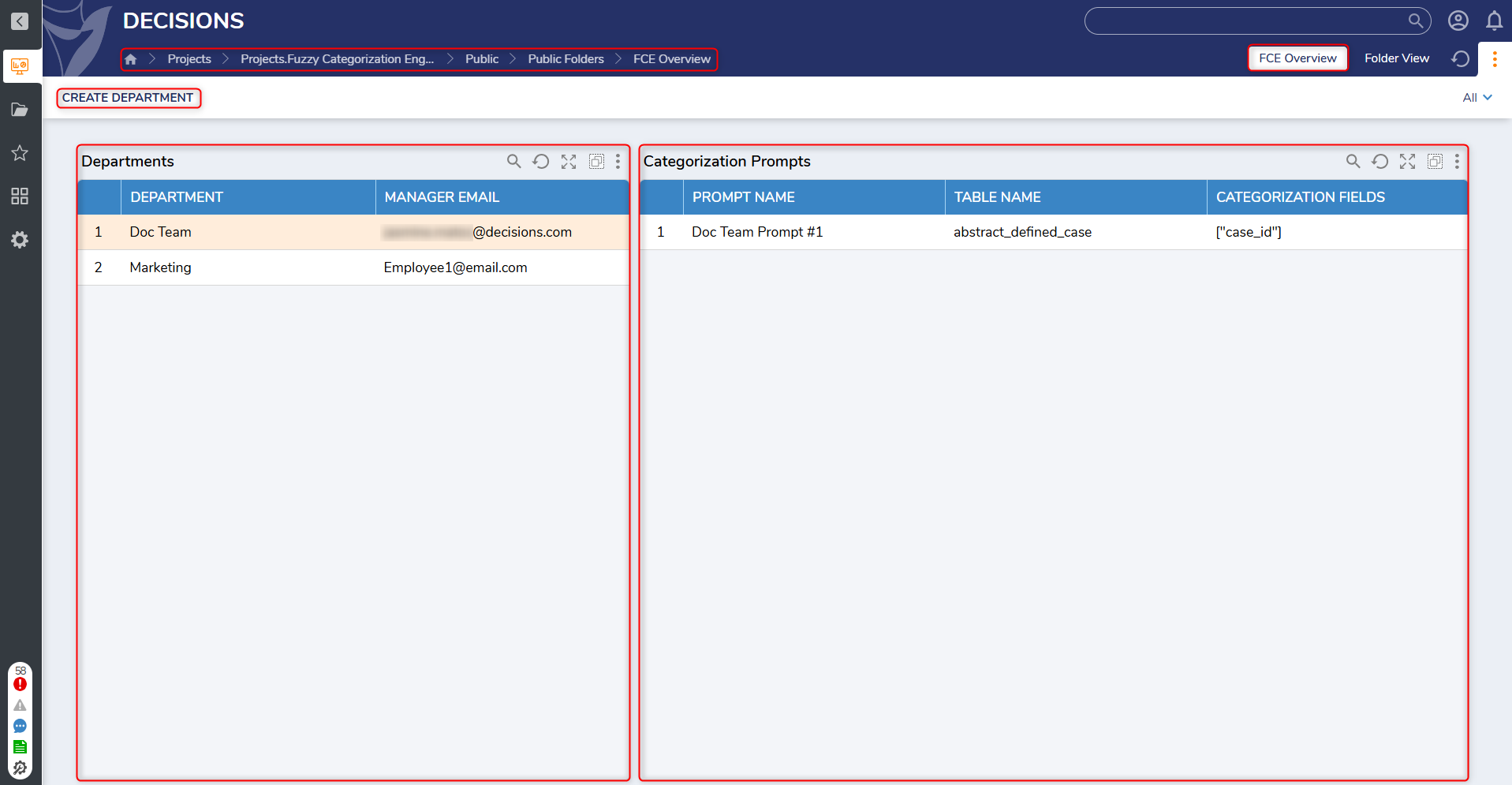
- Clicking on a Department name will display associated Categorization Prompts.
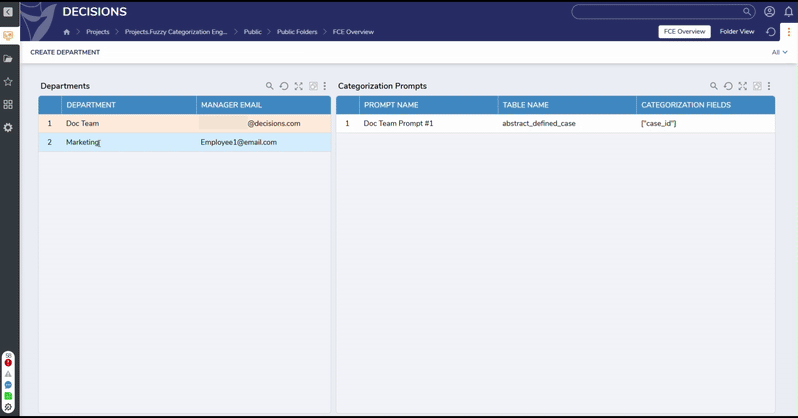
- Clicking on a Department name will display associated Categorization Prompts.
Utilizing the Fuzzy Categorization Engine
Creating a Department
- To create a Department, navigate to the Fuzzy Categorization Engine Dashboard and select Create Departmentat the top left corner of the Dashboard.
- This action is only visible to Users in the FCE Admins Group.

- This action is only visible to Users in the FCE Admins Group.
- This action will display the Create Department Form. Users can fill out the fields to provide a Department Name, Manager Email, choose a Database Connection, Prompt Writers, and Prompt Groups. A description can be added if necessary but is not required.
Once all the fields have been completed, click Create to save the changes and create the new Department.
Editing Department
- To edit a Department, right-click on the desired Department and select Edit Department.
- This action is only visible to FCE Admins and the Department Manager of the selected Department.
- This action will display the Edit Department Form. This Form will display all previously entered details for the selected Department, excluding the Database Connection.
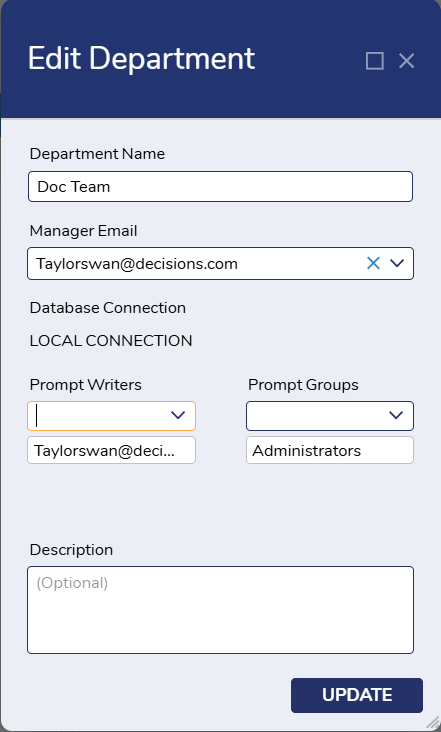
- After making any necessary changes, click Continue to update the Department.
Deleting a Department
- To delete a Department, right-click on the selected Department and select Delete Department.
- This action will only be visible to FCE Admins.
- This action will display the Delete Department Form that will confirm the Group's deletion.
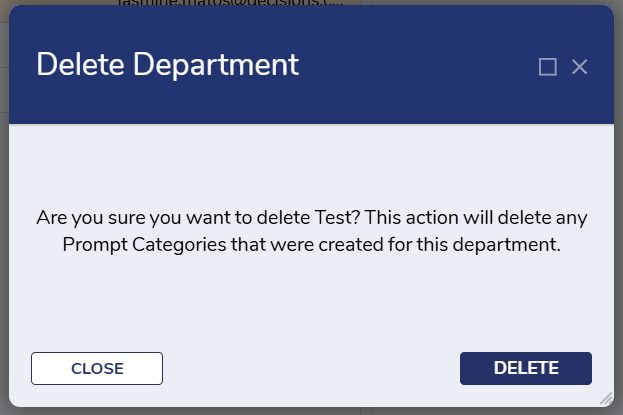
- After confirming the Department should be deleted, click Delete to remove the Department.
Creating a Prompt Category
- To create a Prompt Category, right-click on the desired Department and select Create Prompt Category.
- This action will present Users with a Create Categorization Form.
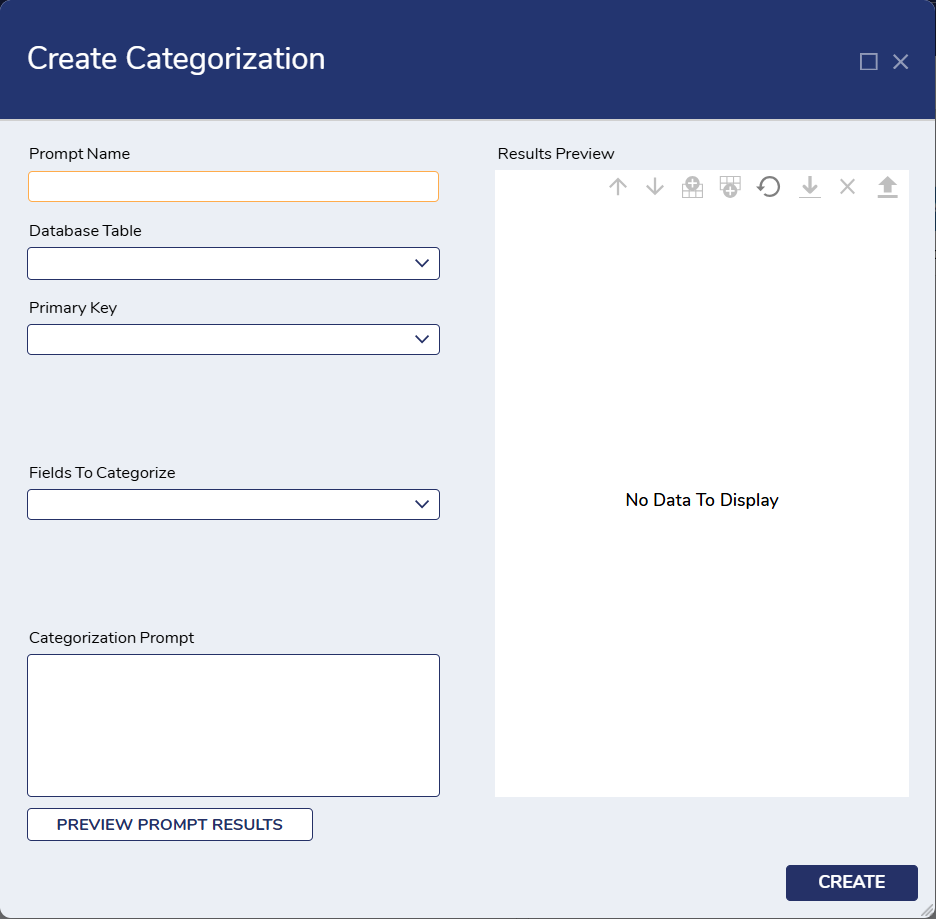
- This action will present Users with a Create Categorization Form.
- From here, Users can input data into the provided fields for the Prompt Name, Database Table, Primary Key, Fields to Categorize, and Categorization Prompt.
- Once all inputs have been entered, the results of the prompt category can be previewed by clicking Preview Prompt Results. This action will process the records and then display a preview of the Prompt Category for Users. Users can update this preview as needed.
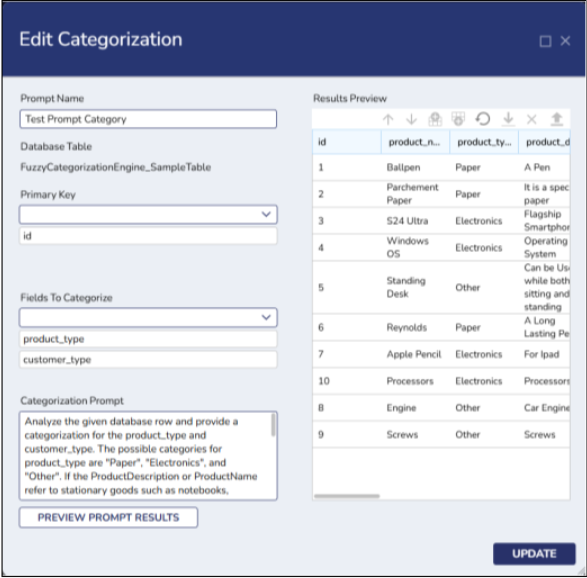
- Once all inputs have been entered, the results of the prompt category can be previewed by clicking Preview Prompt Results. This action will process the records and then display a preview of the Prompt Category for Users. Users can update this preview as needed.
- Once Users are satisfied with the preview, clicking Create will generate the new Prompt Category.
Editing/Deleting a Prompt Category
- To edit a Prompt Category, right-click on the desired Prompt Category and select Edit Prompt Category.
- This action will display the Edit Categorization From, which will present all previously entered details for the prompt category.
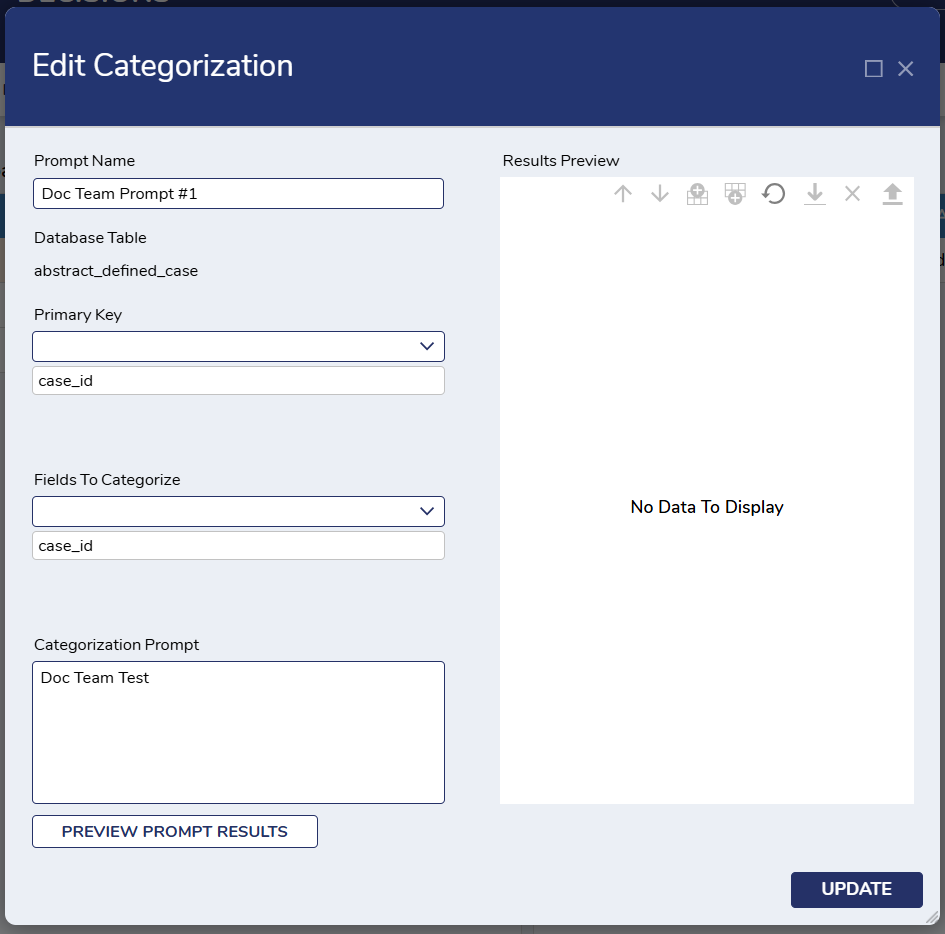
- This action will display the Edit Categorization From, which will present all previously entered details for the prompt category.
- After making the necessary changes, click Update to proceed with updating the selected Prompt Category.
- Users can also delete a Prompt Category by right-clicking on a desired Prompt Category and clicking Delete Prompt Category.
- Users will receive a confirmation message before the Prompt Category is deleted.
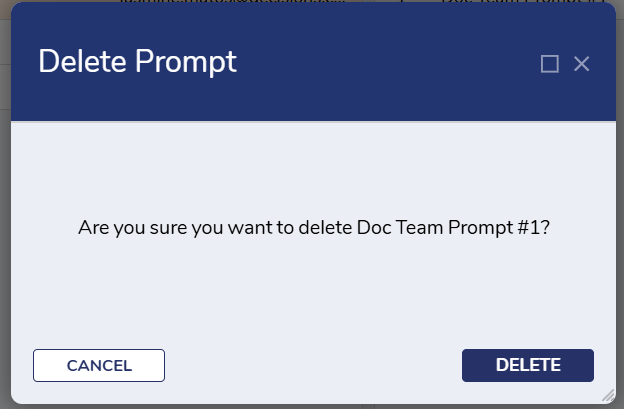
- Users will receive a confirmation message before the Prompt Category is deleted.