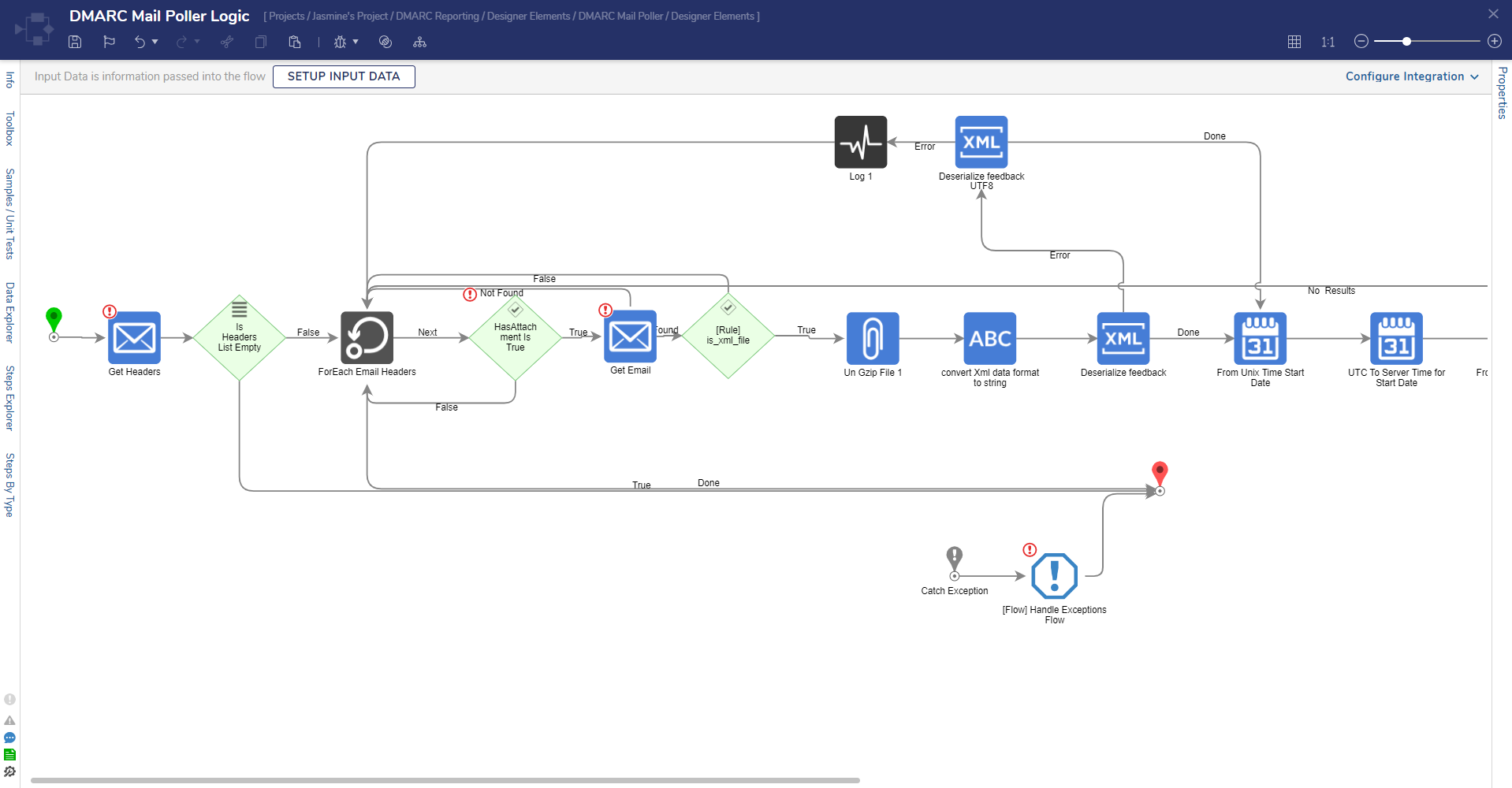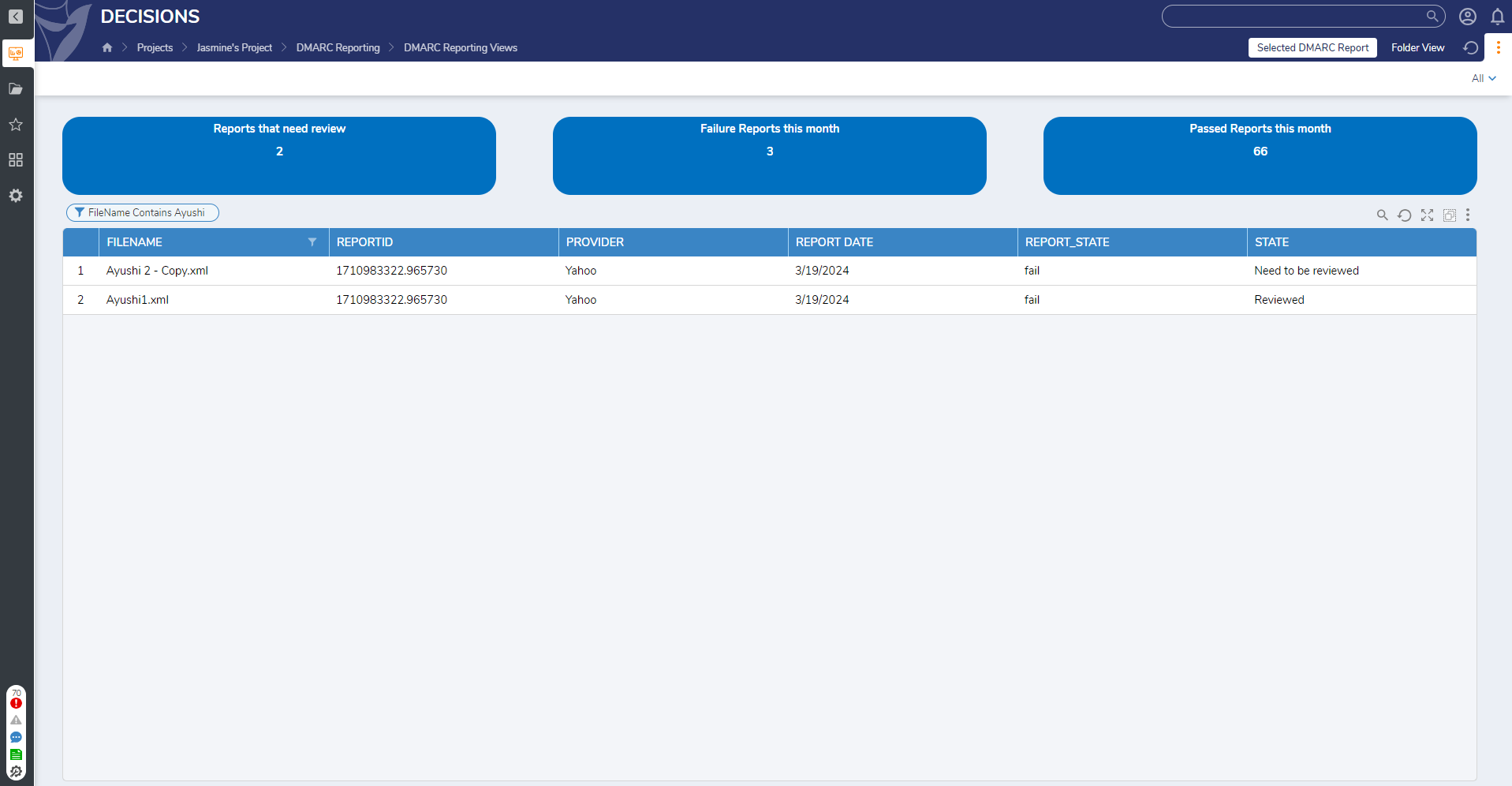The DMARC Reporting Accelerator assists users with fetching email and XML email attachments from the server and automatically deserializes every item for future access in a Report. This Accelerator offers pre-configured features like the DMARC Mail Poller Logic Flow that fetches and iterates through all email headers from the server. After this process is completed, attachments from each email are fetched so they can be deserialized. The system then stores all emails and attachments in the DMARC Report with associated records.
Users can utilize the DMARC Reporting Views Dashboard, which displays whether Reports have passed or failed and organizes them according to their status. Users can view these Reports directly from the Dashboard.
The DMARC Reporting Accelerator provides a user-friendly platform that seamlessly fetches emails and attachments from a server and enables user process tracking.
Key Features:
- Fetching XML attachments from an email and deserializing the XML document for storage
- Built-in Reports that store Data with associated Records
- Email notifications sent to Users in DMARC Review Group to review Report Records as an Assignment
Considerations
- Users should have the Error Handling Accelerator installed before utilizing this Accelerator.
All projects that include Scheduled Jobs have them disabled by default. Users must enable these jobs individually for them to work after importing a project from the Marketplace. For DMARC Reporting, users must enable: DMARC Reporting Scheduled Job. To enable this Scheduled Job, navigate to:
- System > Jobs and Events > Scheduled Jobs > DMARC Reporting Scheduled Job.
- Right-click on the job and select Enable Job.
After importing this project, Group names will be imported but accounts need to be created separately. Users must create desired accounts and add them to the imported Groups. This can be done by navigating to:
Systems > Security > Accounts > Create Accounts fill in email and password information in both fields for desired accounts, select Group, add the appropriate group, and click on Create Account.
Glossary of Terms
| Term | Description |
| DMARC | Domain-based Message Authentication, Reporting, and Conformance. |
| SPF | Sender Policy Framework. |
| DKIM | Domain Keys Identified Mail. |
Main Flows
DMARC Mail Poller Logic
The purpose of this Flow is to fetch email headers from a server. Once the headers are retrieved, the Flow iterates through each header so XML email attachments can be fetched, deserialized, and then stored in a DMARC Report. This information is included with associated records after the Report Status has been calculated as Pass or Fail with DKM and SPF values. Failed Reports are organized as Need to be Reviewed, and Passed Reports are organized as Reviewed.
DKIM/SPF Pass or Fail Logic Flow
The DKIM/SPF Pass or Fail Flow calculates the Report State for Flows iterating through DMARC_Records and monitors the SPF and DKIM values to assess whether the Report needs to be assigned as Reviewed or Needs to be Reviewed. 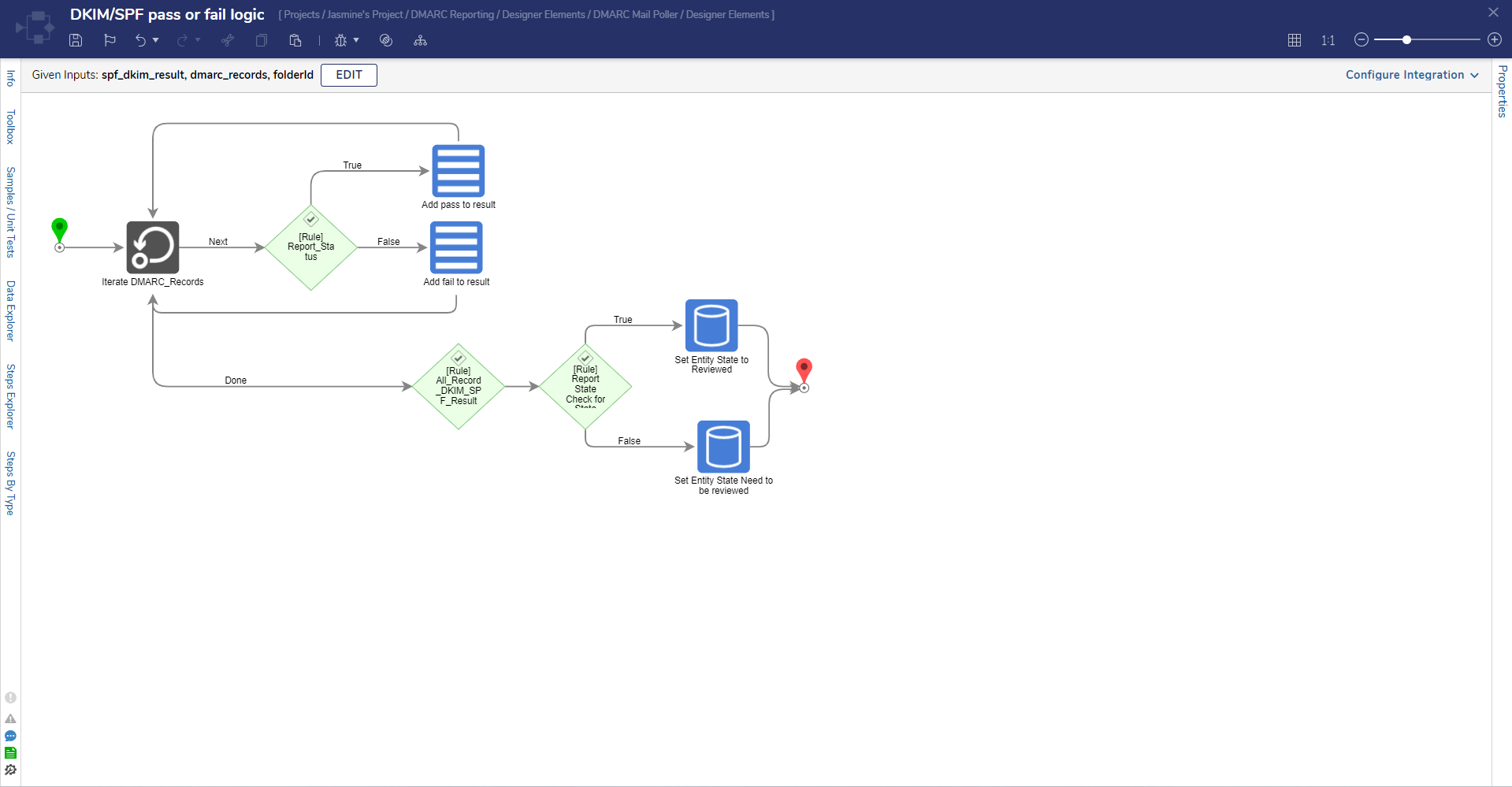
Send Assignment for Review Trigger Flow
The Send Assignment for Review Flow is a Configuration or Trigger flow that populates a form for Users to review Report information. Once a user submits a request, an Assignment to Review the Request is sent by email to Users in the DMARC Review Group. This Flow can be triggered through the DMARC Reporting View Dashboard or by directly selecting a Report.
.png)
Dashboards
DMARC Reporting Views Dashboard
This Dashboard displays a count of Reports by whether they have passed, failed, or need to be reviewed. Each report is displayed on the page organized by FileName, ReportID, Provider, Report Date, Report_State, and Dashboard State. Users can select any Report to view a dedicated Page with more information such as the full Report Duration and send the Assignment/Report for review. Assignments/Reports can be submitted from this Dashboard by selecting the Send Assignment for Review button or by right-clicking on the Report.
Using DMARC Reporting in Decisions
The below example demonstrates how Users can select a Report from the DMARC Reporting Views Dashboard. After a Report is selected, the Dashboard will display a new Page. From here, Users can see whether the Report has passed or failed, as well as additional information, such as DKIM and SPF details.
Users have the opportunity to send the Assignment for review and mark the Report as reviewed by selecting Send Assignment for Review in the upper left corner and Mark as Reviewed in the middle of the Page. Both buttons trigger Flows that notify associated Users and update the Report for further reference.
.png)