Overview
Example Lab Details | |
| Version | 8.1.0.69234 |
| Root Folder | ExampleLab[DisplayingTagsInReport] |
| Modules | N/A |
| Dependencies | UserData [ExampleLabsDisplayingTagsInReport][DecisionsFramework.Design.DataStructure.SimpleDataStructure] |
The following Example Lab demonstrates how to display String values on a Report that are contained within tags (<>).
Explanation
By default, Reports are configured to not display tag contained values to prevent potential security risks and sensitive information leaks.
The attached example contains a Flow that is designed to demonstrate how to format a "tag contained" String to allow display on a Report. This Flow utilizes a ForEach Step to iterate through and process each String value via two Regex Replace steps that replace the < and > values in the text with the same character, as well as an extra space following and preceding the tags respectively.
These steps are fed into a Create UserData step that creates individual entries within the "UserData" Database Structure. This Database Structure is in turn used to populate the included Report. The Create UserData step that follows the ForEach loop is used to create an additional value that has not been processed to demonstrate that the value will appear empty on the Report.
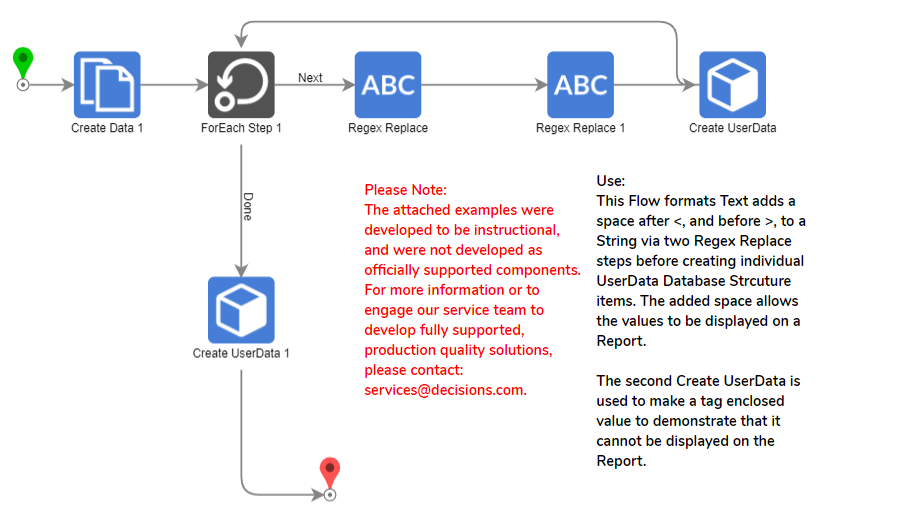
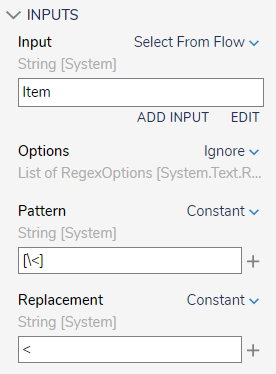
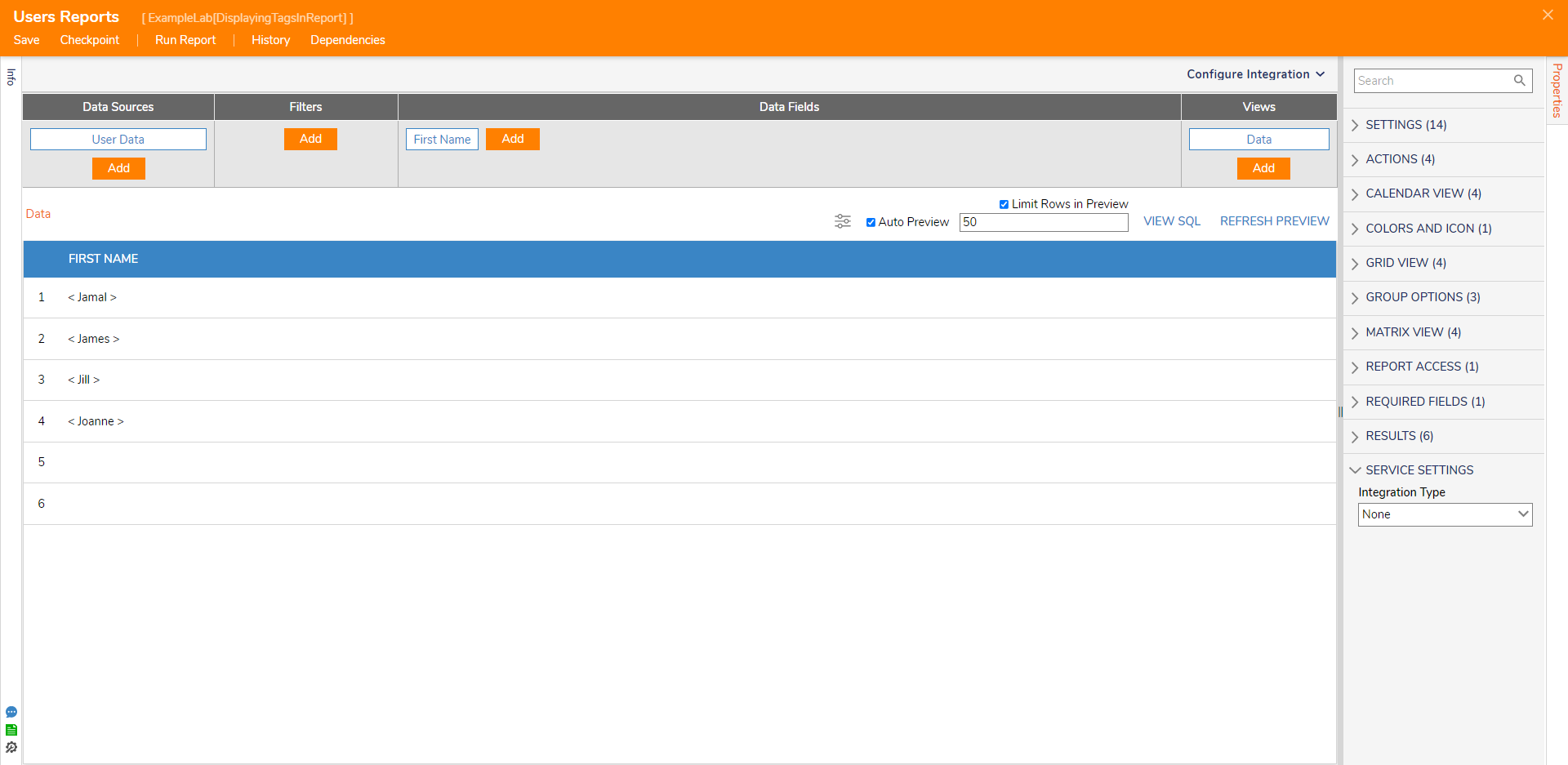
Project Download
This is where a downloadable version of the project will be located. It will appear as a clickable link in the box shown below.