Example Lab Article
While Example Lab projects are resources for public use, articles and assets are not actively maintained. Screenshots and features are from the specified version below. These references may become dated as new versions are released.
Overview
Example Lab Details | |
| Version | 6.13.0 |
| Root Folder | Example Lab- Creating Tree View Format |
| Modules | None |
| Dependencies | None |
This Example demonstrates how to setup a tree view format in a Form.
Explanation
The Main Form has a Tree View Element. The input to this element is set to "static". For this example three categories were used: Deans, Advisors and IT. The '\' is used to add the individuals to each category. The Main Flow contains the Main Form to run. The user can select an individual from any of the categories. The End Form Session step will display the selection the user made. To test this example, run the Main Flow.
Reference Articles

.png)
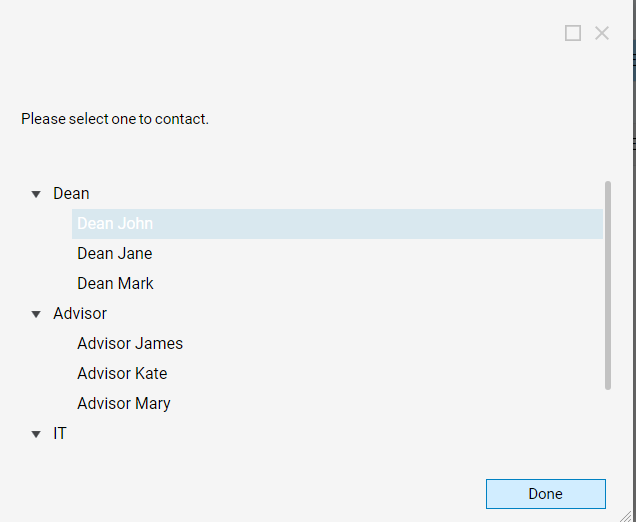
Project Download
The examples attached were developed to be instructional and were not developed as officially supported components. For more information or to engage our service team to develop fully supported, production quality solutions, please contact services@decisions.com. Import the project below to a Decisions environment on version 6.13.0 or later using our Importing/Exporting article.