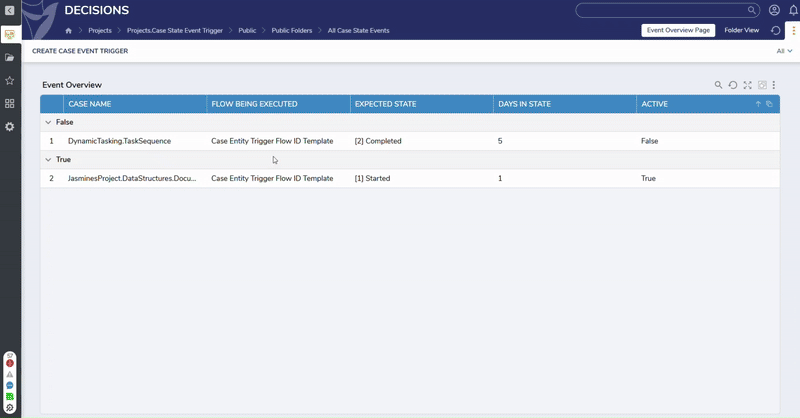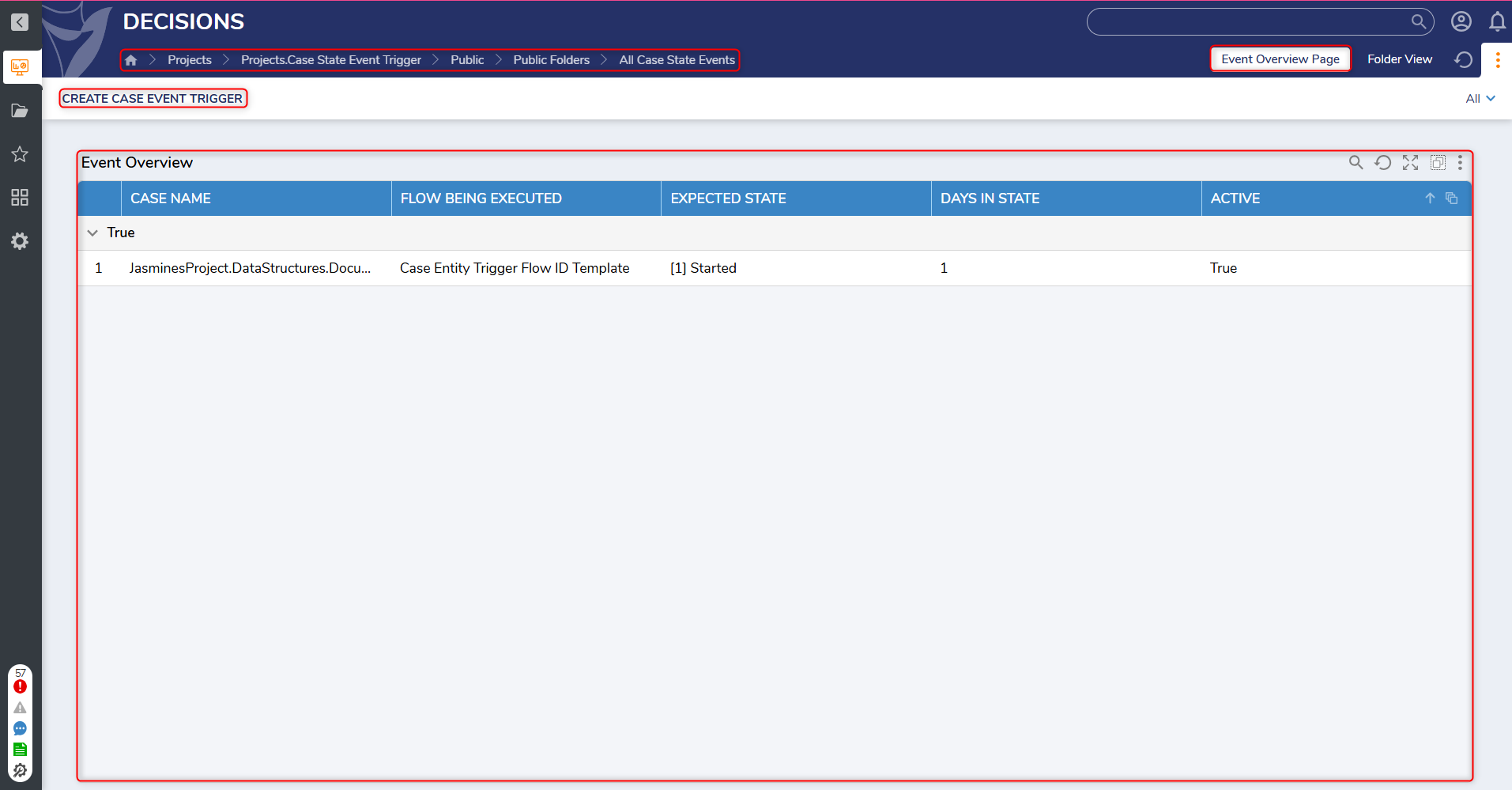The Case State Event Trigger Accelerator assists with building scheduled events for cases depending on how long the case has been inside a specific state. Once a Case State Event is created it can be referenced on the All Case State Events Dashboard, in an organized Report view.
This Project is ideal for teams across multiple industries that require an efficient platform to send emails, create tasks, etc.
Considerations & Prerequisites
- Users must install Error Handling prior to utilizing this Project.
- All Projects that include Scheduled Jobs have them disabled by default. Users must enable these Jobs for them to work as intended after importing this and other Projects. For Case State Event Trigger, Users must enable: Send Case Event Trigger. To enable the Scheduled Job, navigate to:
- System > Jobs and Events > Scheduled Jobs > Scheduled Jobs Page > Send Case Event Trigger.
- Right-click on the Job and select Enable Job.
- By default, the Scheduled Job will run daily.
Main Flows
| Flow Name | Description | Image |
|---|---|---|
| Create Event Flow (Wizard) | This Flow prompts Users to pick a Case Entity type and then choose a corresponding state that the event will be in. Then, Users will choose the number of days in the desired state before execution. Lastly, Users will select the desired Flow to be used. This Flow must have the Case Entity Flow Design Pattern attached to it. If a desired Flow is not displayed in the Dropdown, it is not compatible. The Case Entity Trigger Flow ID Template is included by default. | 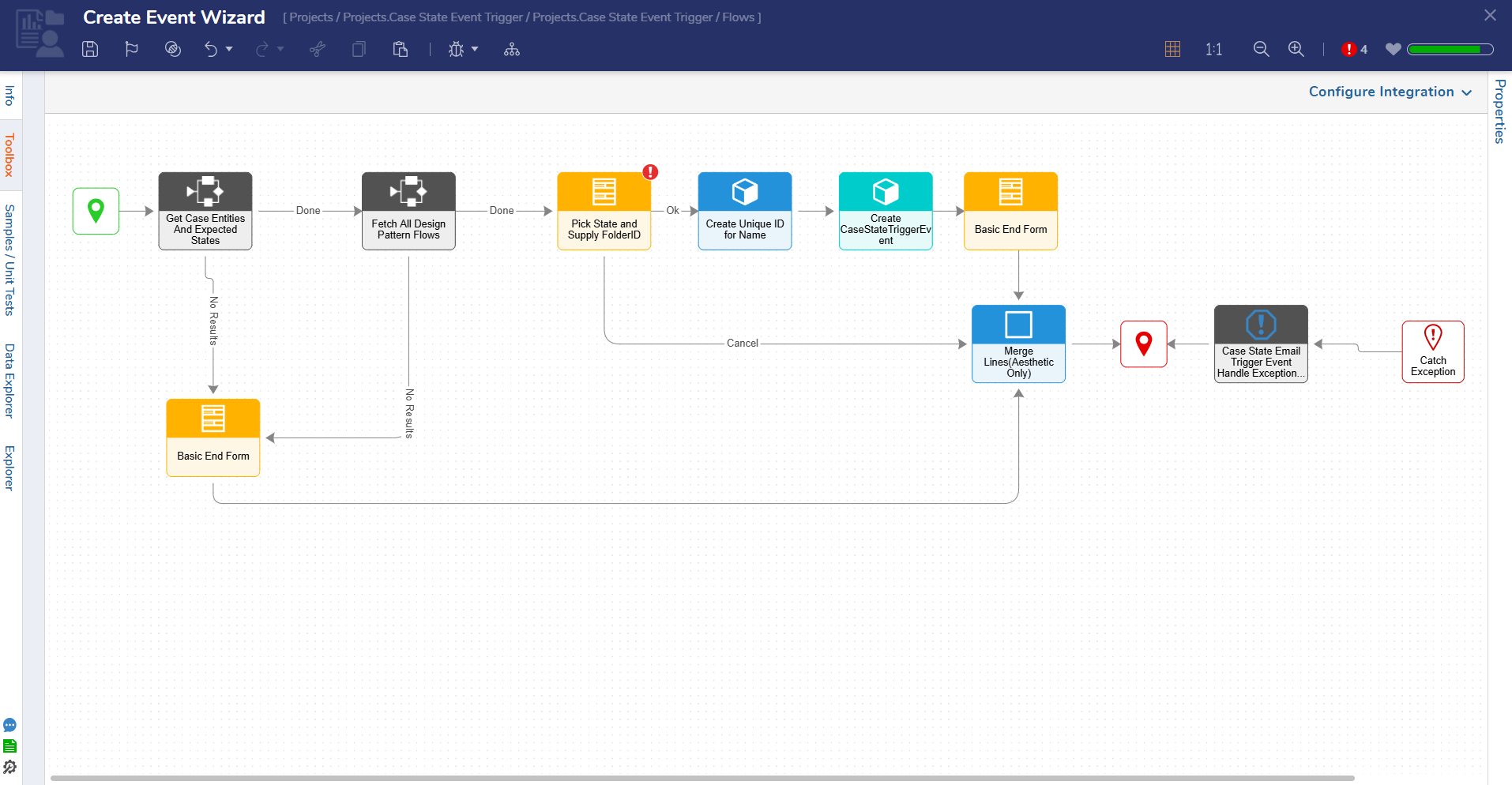 |
| Trigger Event Flow | A custom Case Entity Trigger Flow can be configured using a Fetch Entities Step. This will fetch the Case Entity that the trigger is utilized for. Then, this Event Flow can be utilized to send an email, add an assignment, or notify a team member. This Flow can be configured to accomplish any action or event needed. | 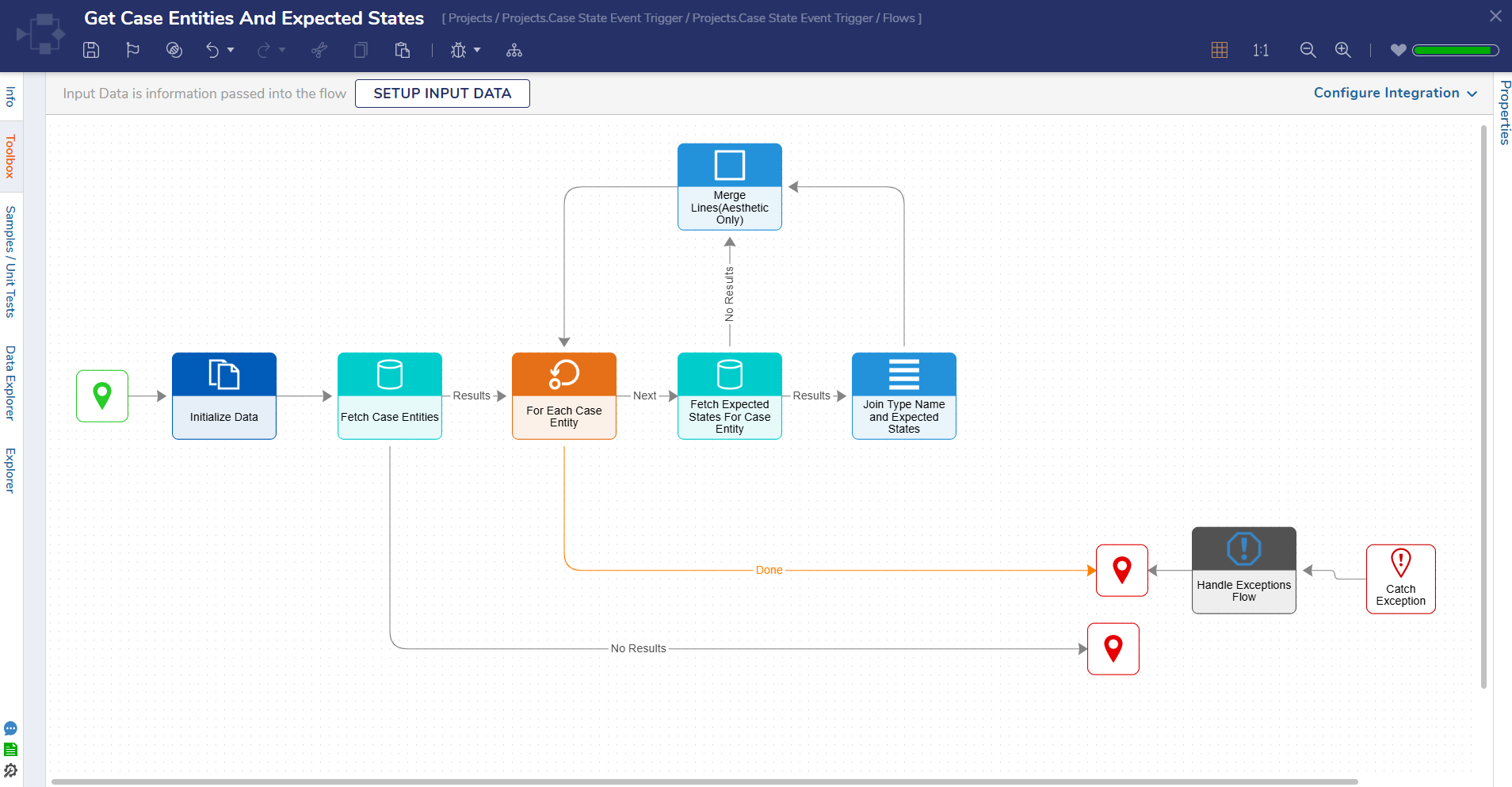 |
| Send Case Event Scheduled Job | This Flow runs as a Scheduled Job that must be configured prior to being processed. This Flow can be configured to execute daily at a desired time. | 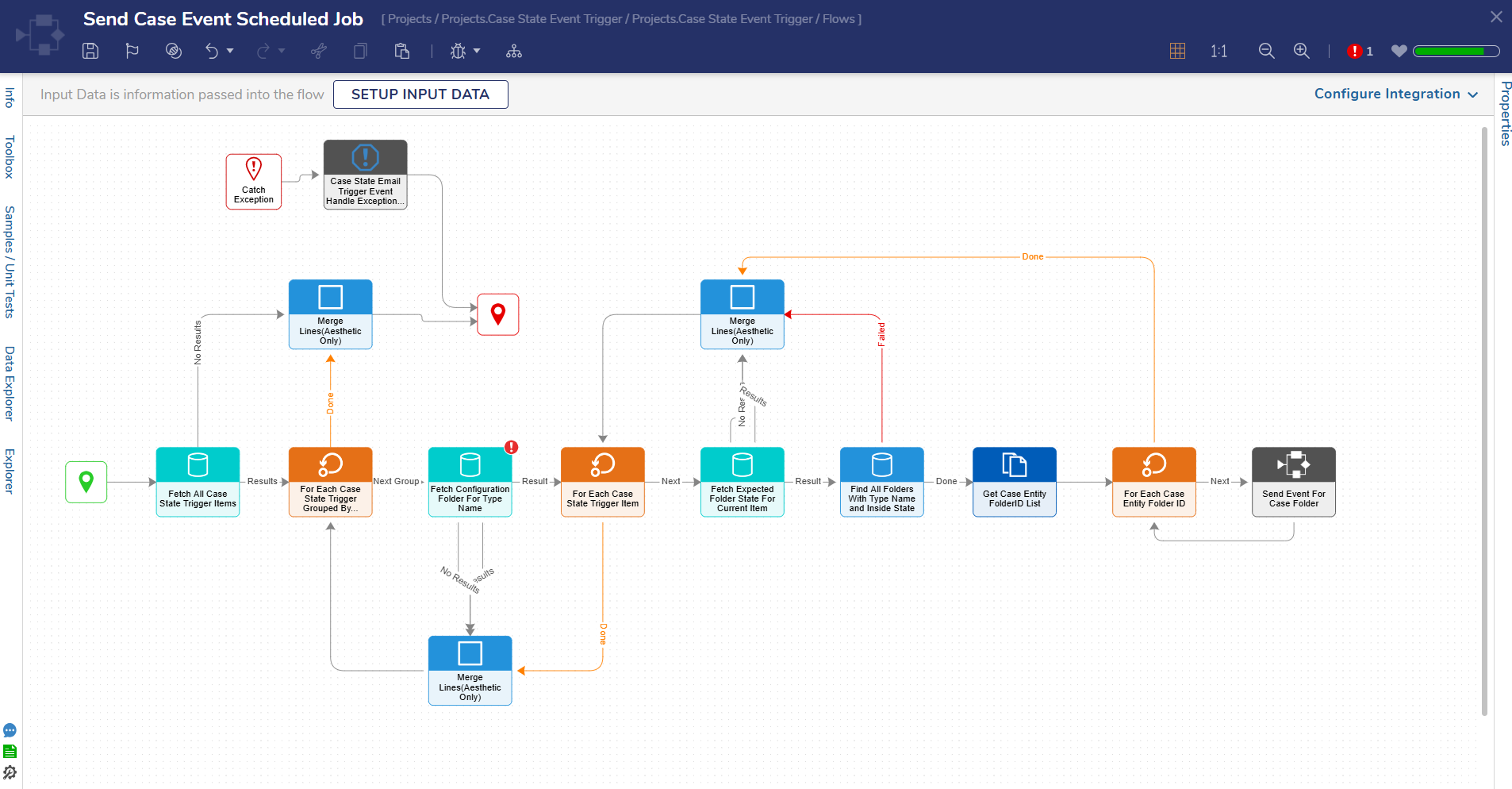 |
Dashboards/Pages
All Case State Events
This Project includes one Dashboard that contains a User Action to create a Case Event Trigger and display created Case Event Triggers, organized by:
- Case Name
- Flow Being Executed
- Expected State(Started or Completed)
- Days in State
- Active(True or False)
How to Use Case State Event Trigger
Creating a Case Event Trigger
- Users will start by navigating to the All Case State Events Dashboard and select Create Case Event Trigger.
- This action will display the Create Case Event Trigger Form.
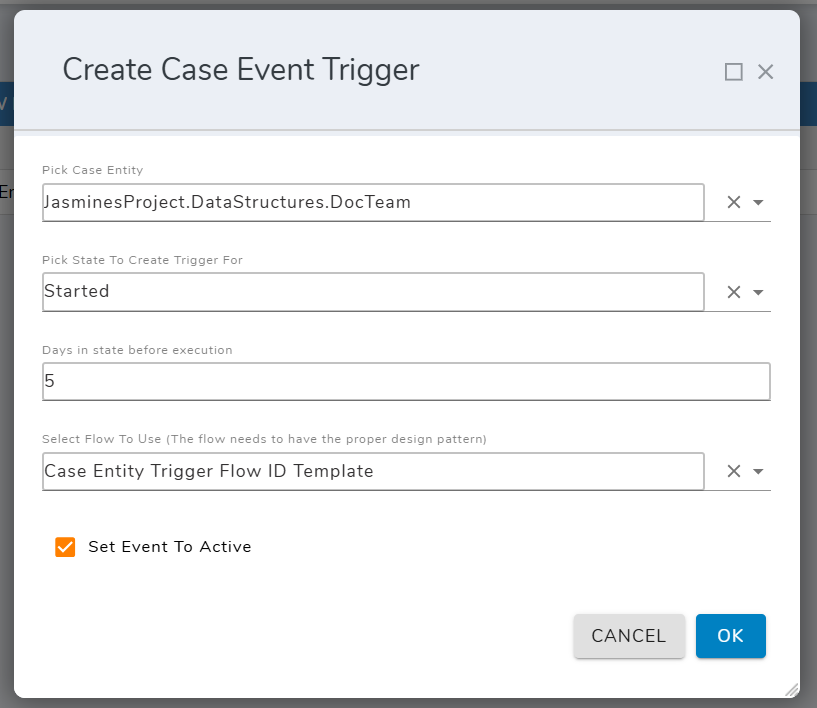
- This action will display the Create Case Event Trigger Form.
- From here, Users will fill in the Dropdown menus with the following information:
- Pick Case Entity: Users will choose a Case Entity from the Dropdown menu.
- Pick State to Create Trigger For: The options available in this Dropdown will change depending on the selected Case Entity.
.gif)
- Days in State Before Execution: Choose the number of days this Case Entity will be in the desired state before execution.
- Select Flow to Use: Users can select a Flow as long as it adheres to the Case Entity Trigger Flow Template.
- If a desired Flow does not appear in this Dropdown menu it is not compatible. The Case Entity Trigger Flow ID Template is provided by default.
- Users can also choose to Set Event to Active. Case Event Triggers will be organized by whether this setting is set to True or False on the Event Overview Report.
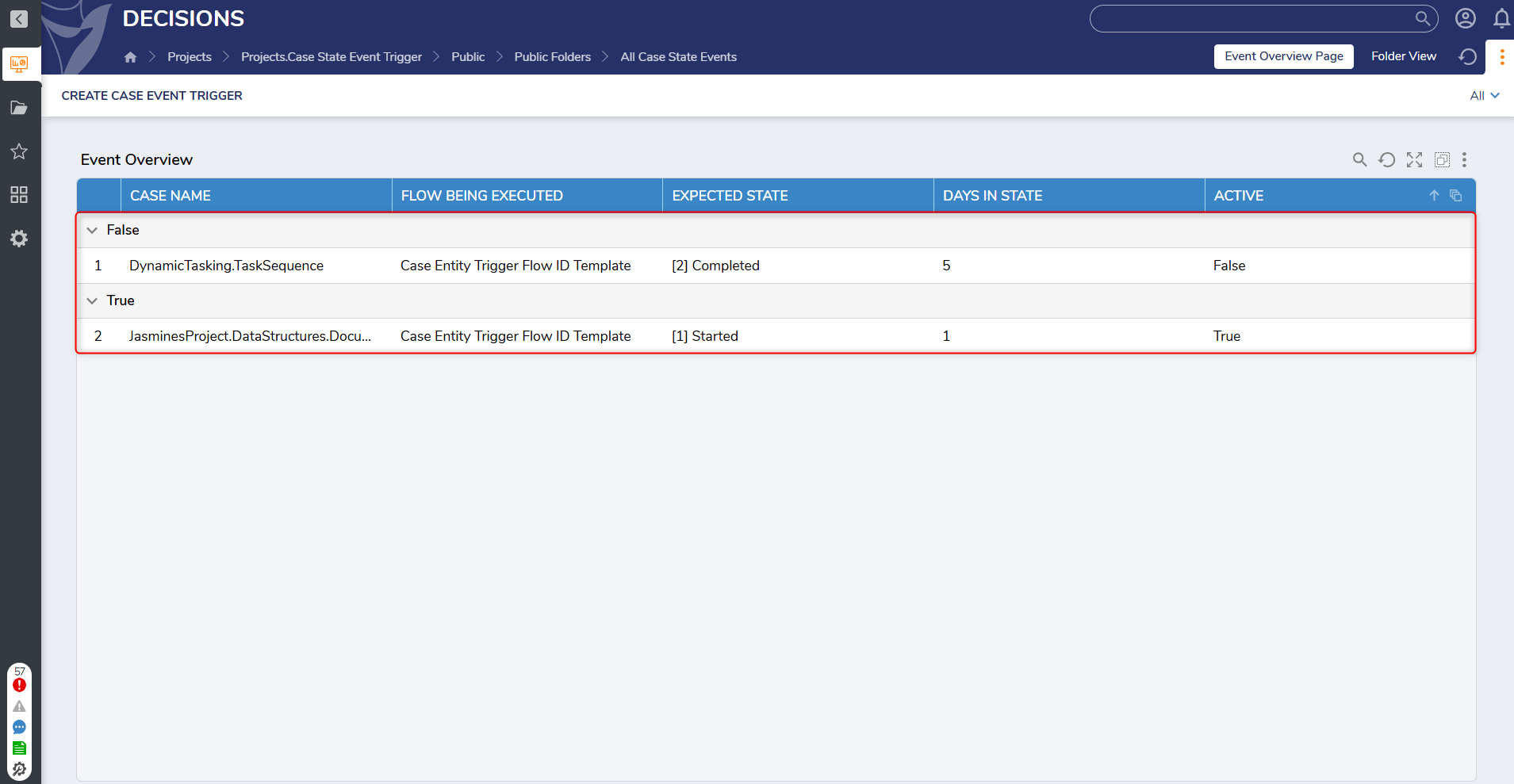
- Once all information has been entered, click Ok to close and save the Form.
- All created Case Event Triggers will be displayed in the Event Overview Report on the Event Overview Page of the Dashboard.
- Users may need to refresh the browser before seeing items displayed on the Report.
Managing Case Event Triggers
Users can navigate to the All Case State Events Dashboard at any time to view the current list of Case Event Triggers as well as add new Case Event Triggers using the Create Case Event Trigger button.