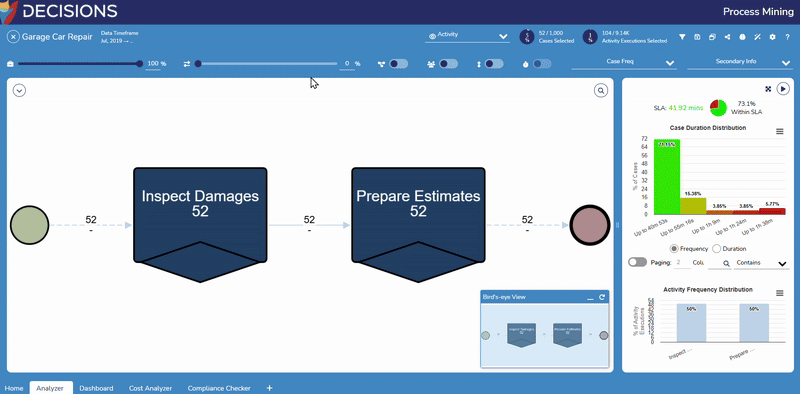Overview
The Workspace History function of Process Mining enables Users to save up to 10 total workspaces that can be restored from associated plugins at any time. This feature is useful for Users who want to switch between different states of an Analysis, such as switching back and forth between when certain filters have been applied and removed.
Saving a Workspace
Users can save a workspace within any of the availble plugins (Dashboard, Analyzer, etc). Users must navigate to a desired plugin before saving a workspace as this menu is not available on the Process Mining home screen. To save a workspace:
- Click the Workspace History button and then click Save Workspace.
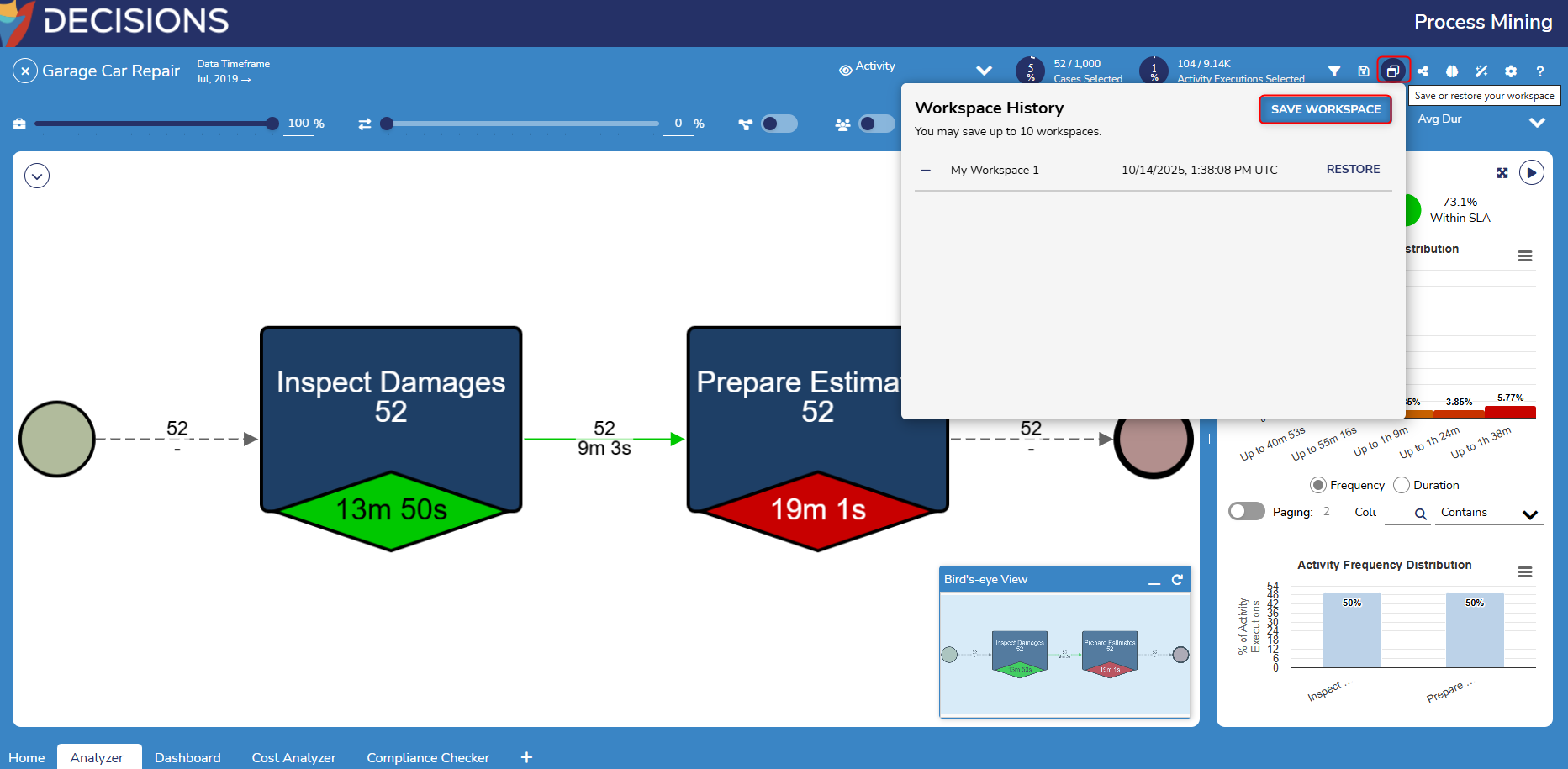
- This action will create a new Workspace. Users can change the name of the Workspace, or delete it by clicking the minus sign.
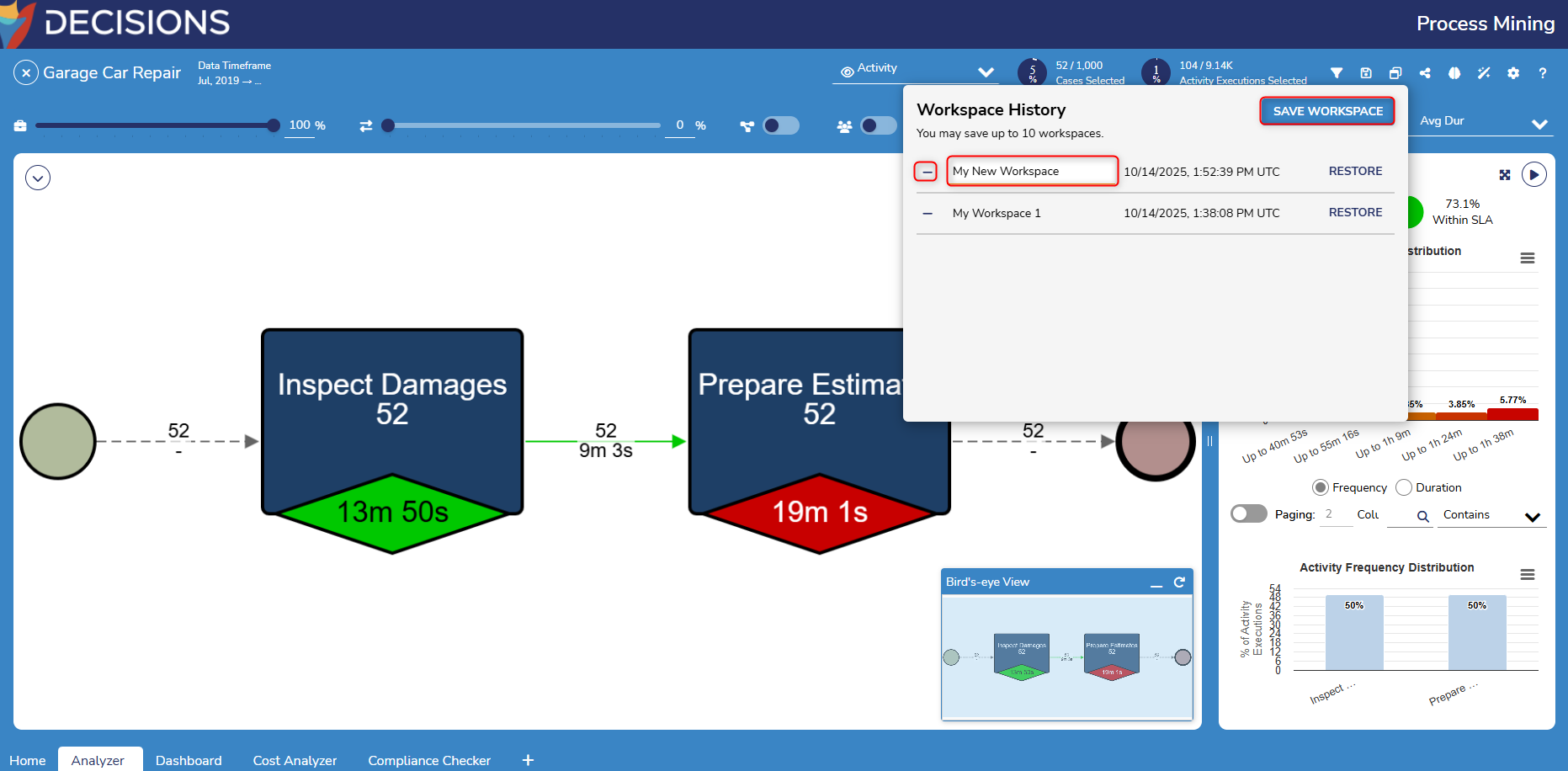
- The Workspace History menu will not record the name of associated plugins. After saving a workspace, Users can include the name of the plugin in the title to assist with locating the correct plugin when restoring a workspace in the future.
Restoring a Workspace
Once a Workspace has been saved, Users can quickly restore it to view the process when it was saved. Workspaces can only be restored within a specific plugin. For example, Users must navigate to the Dashboard plugin to restore a saved workspace on a Dashboard. If a workspace is saved in the Variant Explorer, for example, it can not be restored when viewing the Cost Analyzer.
To restore a workspace:
- Navigate to the desired process, then select the Workspace History button.
- Click Restore next to the selected process.
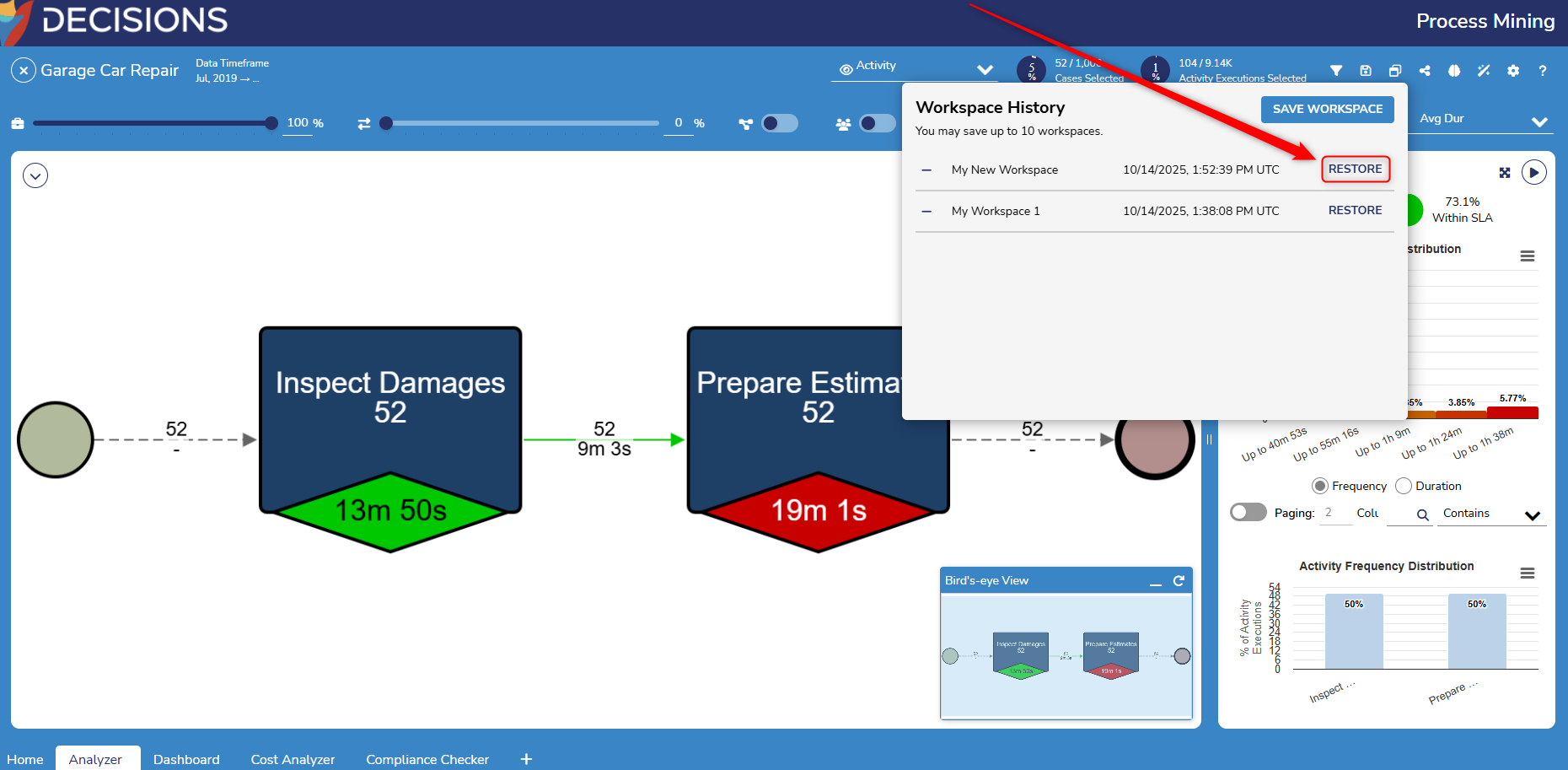
Example
In the following example, two Analyzer workspaces are saved and restored to demostrate how the Workspace History feature can highlight different areas(such as different filters) of the same process.