Overview
Process Mining Settings includes General settings for the Process Mining Platform and Event Log settings that enable Users to set a desired data timeframe. Users with Admin privileges can edit and save available settings by navigating to the settings screen in the Process Mining Portal.
Settings Screen - General
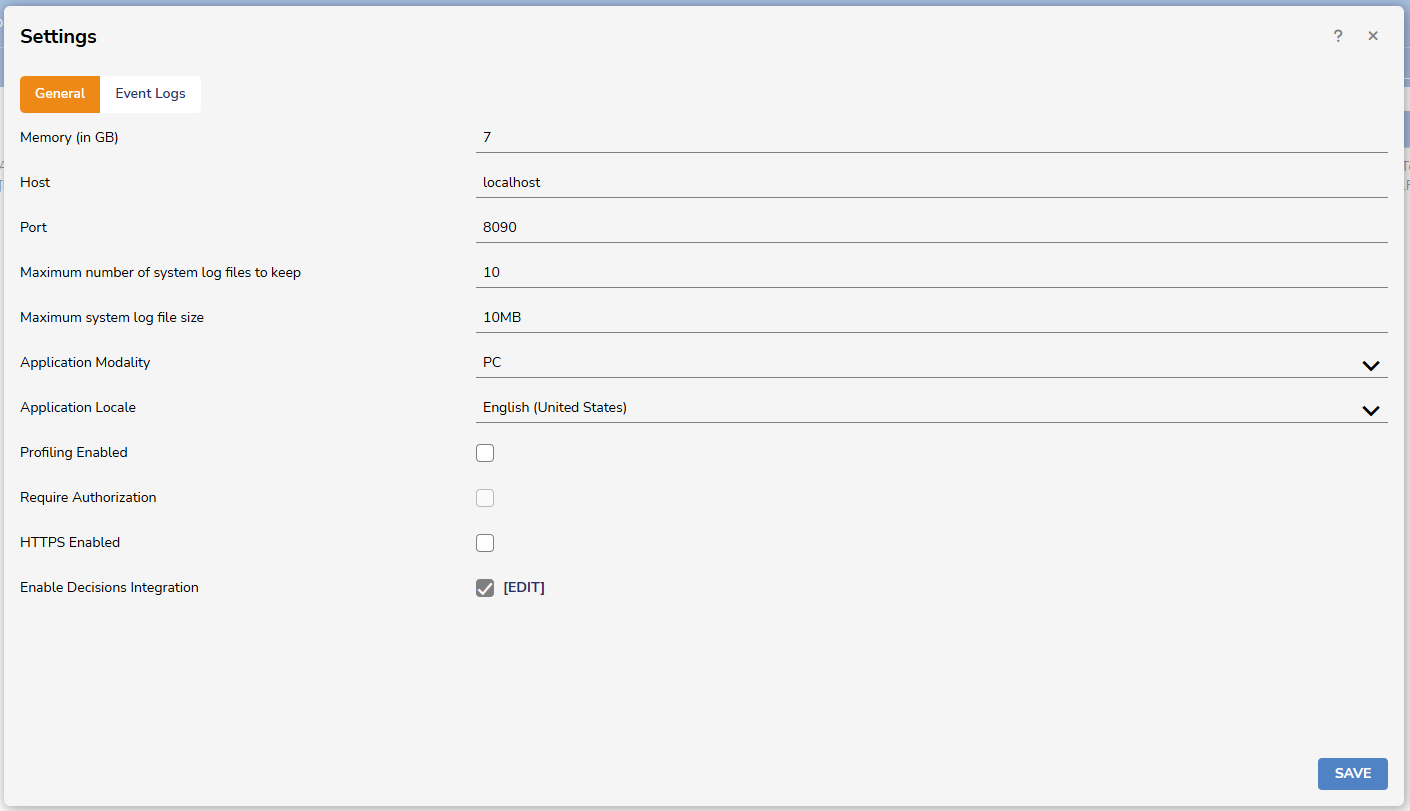
| Setting Name | Description |
|---|---|
| Memory (in GB) | This is the memory that will be allocated to Process Mining. Memory should be scoped to the volume of data that it will need to handle. If memory is insufficient large files may not upload correctly. |
| Host | The hosting server that Process Mining resides on. |
| Port | The port on the hosting server Process Mining will use. |
| Maximum number of system log files to keep | This is the total number of system logs files that will be saved. After the limit is reached the oldest file will be deleted and replaced. |
| Maximum system log file size | This is the size that a system log file will reach before another file is created. |
| Application Modality | This is the application install type - either PC or Server. |
| Application Locale | This setting enables translation for numbers and currency symbols according to the desired application locale. |
| Profiling Enabled | This enables or disables profiling. |
| Require Authorization | This setting is currently deprecated. |
| HTTPS Enabled | Allow or disable HTTPS. |
| Enable Decisions Integration | Allow or disable integration with the Decisions platform. |
Settings Screen - Event Logs
.png)
Users can set the desired data timeframe to keep in memory for faster analysis.
Hot Data vs. Cold Data
Data in the Event Log is divided into Hot and Cold data.
- Hot data is the most recent and is analyzed frequently. It is stored in memory to allow for faster analysis.
- Cold data is old data that is not analyzed frequently. It is stored on a disk, which may lead to a slower analysis.
Dividing data into hot and cold allows faster analysis of the most recent and interesting data found in the memory without running into memory shortage issues that may be caused by loading all data into memory.
.png)
Setting the Hot Data Window Size
- Users can set the hot data window size to unlimited to load and analyze all data in memory. This process is suitable for smaller event logs.
- Alternatively, Users can set the hot data window size to a fixed number of months or years. In this case, the most recent data that falls into the hot data window will be loaded into memory.
- For example, if the hot data window size is set to six months, the cases that started within the last six months are considered hot data and loaded into memory.
.png)
Default vs. Custom Timeframe for Analysis
When opening an event log by default, only data that falls within the hot data window is included in the analysis, provided that the hot data window is not set to zero month/year. This process allows for faster opening of an event log and faster analysis of the most recent and interesting data. If the hot data window is set to zero month/year, by default, all cold data will be included in the analysis. This may lead to slower opening of an event log and ultimately slower analysis.
- After opening the event log, Users may select their custom data timeframeif analysis of data not included in the default timeframe needs to be performed. The selected data timeframe can include hot or cold data, or a combination of both.
- For example, if the hot data is set to six months, by default, only the cases that fall in the hot data window (cases that started in the last six months) are included in the analysis.
.png)
- If Users want to perform analyses from the last 12 months, after the log is opened, a custom data timeframe of the last 12 months can be manually specified.
- This includes six months of cold data and six months of hot data.
Please note that changes applied to the hot data window of an event log do not immediately take effect if the event log is currently being used or is still inside the application cache.
Decisions Integration
Pressing the EDIT button next to Enable Decisions Integration pulls up the Settings menu below.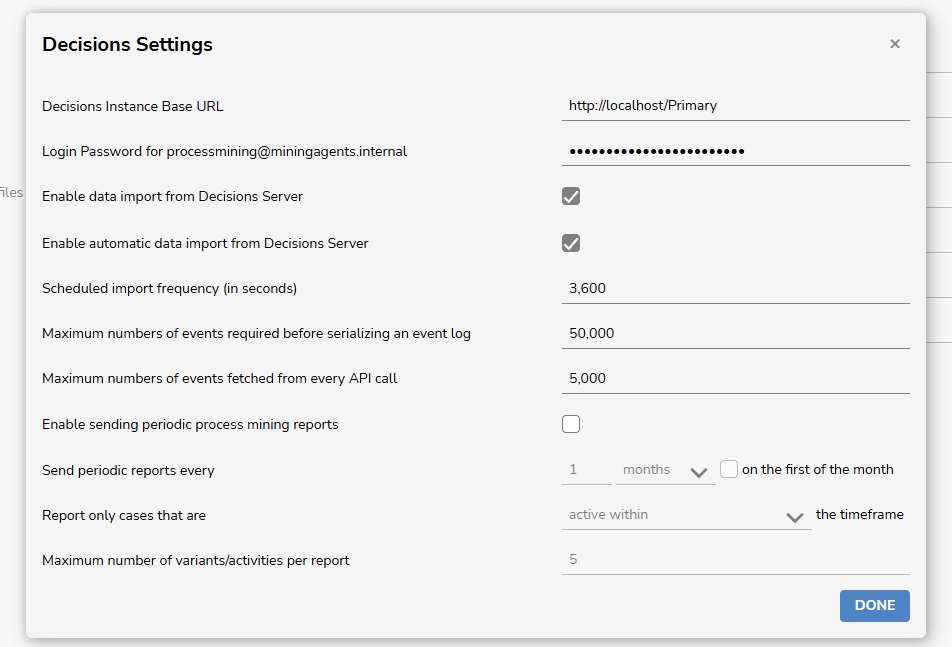
| Integration Setting Name | Description |
|---|---|
| Decisions Instance Base URL | This is the URL for the Decisions installation integrated with Process Mining. |
| Login Password for processmining@miningagents.internal | This is the password for directly logging into Process Mining. |
| Enable data import from Decisions Server | This determines if data can be imported from an integrated Decisions instance. |
| Enable automatic data import from Decisions Server | This determines if the data from an integrated Decisions instance will import automatically. |
| Scheduled import frequency (in seconds) | This is how often data will import from Decisions into Process Mining. |
| Maximum numbers of events required before serializing an event log | The total number of events that would be added to an event log before that event log is serialized into JSON. Note that Event Logs and System Logs are two different things. |
| Maximum numbers of events fetched from every API call | This is the number of events that are imported in any given API call. |
| Enable sending periodic process mining reports | Enabling this will cause reports to be emailed based on the criteria selected on the next options. |
| Send periodic reports every | Specify a period of time for each periodic report to be sent on. |
| Report only cases that are | Periodic reports will only include cases that have a certain state within the time period selected above. |
| Maximum number of variants/activities per report | This is the maximum number of Variants or Activities to include in each periodic report. |
Feature Changes
| Description | Version | Release Date | Developer Task |
|---|---|---|---|
| Process Mining now has an Event Log Handling Library where Users can set the desired data timeframe to keep in memory for faster analysis. | PM 2.5 | August 2023 | [DT-037404] |
| Process Mining now has a setting to update the Application Locale. This enables Users to translate numbers and currency symbols for a custom application locale. | PM 2.5 | October 2023 | [DT-036656] |