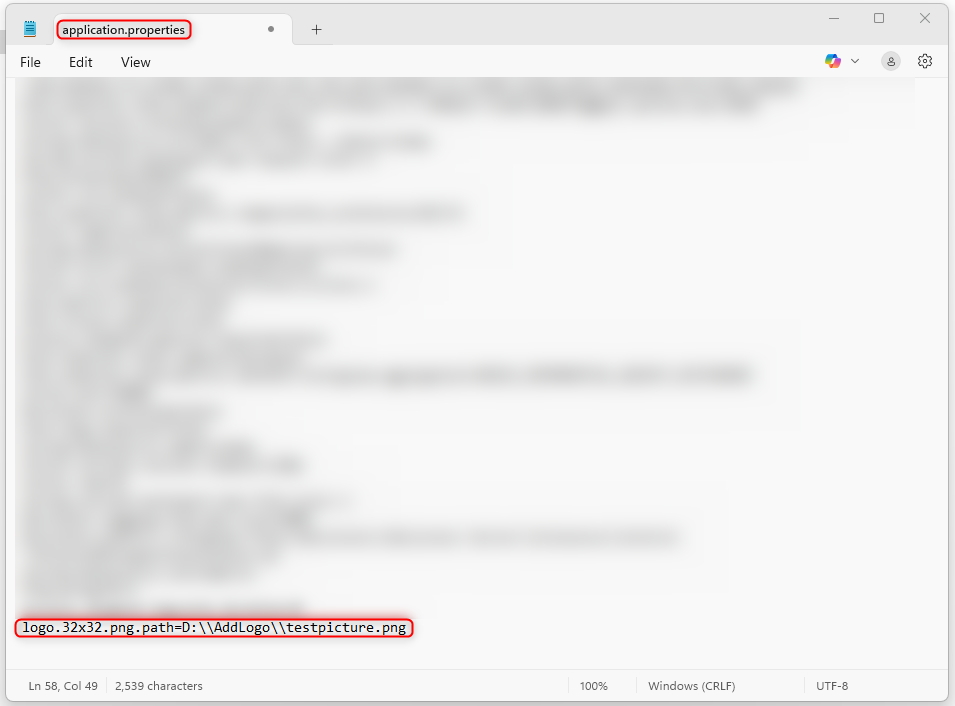Customizing the Process Mining Portal
- 01 May 2025
- 2 Minutes to read
- Print
- DarkLight
Customizing the Process Mining Portal
- Updated on 01 May 2025
- 2 Minutes to read
- Print
- DarkLight
Article summary
Did you find this summary helpful?
Thank you for your feedback!
Overview
Users can apply a favicon or display a banner with various color settings to reflect custom branding across the Process Mining Platform.
Adding a Custom Banner/Logo
Users can update the banner at the top of the Process Mining page to include a custom logo in the top left corner and add logos in other areas of the Process Mining Platform, such as the Login Page.
To add a custom banner/logo:
- Open the application.properties file by navigating to Process Mining > ipa using the File System.
.png)
- From here, insert the desired properties path and save the file.
.png)
The following custom banner types and associated properties are currently available for customization.
| Custom Banner Type | Properties | Image Details |
|---|---|---|
| An image of the company logo that will appear on the Process Mining Portal and Start Service Dialog. | logo.jpg.path={path-to-your-file} | Extension: .jpg Width: no limit Height: no limit Background: white |
| An image of the company logo that will appear on areas with a dark background. | logo.darkbg.jpg.path={path-to-your-file} | Extension: .jpg Width: no limit Height: no limit Background: transparent |
| An image of the company logo that will appear on areas with a light background. | logo.lightbg.jpg.path={path-to-your-file} | Extension: .jpg Width: no limit Height: no limit Background: transparent |
| An image of the company logo. | logo.png.path={path-to-your-file} | Extension: .png Width: no limit Height: no limit Background: white |
| An image of the company logo that will appear on areas with a dark background | logo.darkbg.png.path={path-to-your-life} | Extension: .png Width: no limit Height: no limit Background: transparent |
| An image of the company logo that will appear on areas with a light background. | logo.lightbg.png.path={path-to-your-file} | Extension: .png Width: no limit Height: no limit Background: transparent |
| An image of the company logo that will appear on areas with a dark background, and on the Login, Logout, and Confirm Registration Page in Process Mining. | logo.companyname.darkbg.png.path={path-to-your-file} | Extension: .png Width: no limit Height: no limit Background: transparent Font Color: light (e.g. white) |
| An image of the company logo and company name that will appear on areas with a light background. | logo.companyname.lightbg.png.path={path-to-your-file} | Extension: .png Width: no limit Height: no limit Background: Transparent Font Color: Dark(e.g. navy blue or black) |
| An image of the company logo and company name with the words Process Mining, that will appear on areas with a dark background. | logo.companyname.processmining.darkbg.png.path={path-to-your-file} | Extension: .png Width: no limit Height: no limit Background: transparent Font color: light (e.g. white and orange) |
| An image of the company logo or colors that will appear on the top left corner of a Page. | swoosh.corner.png.path={path-to-your-file} | Extension: .png Width: no limit Height: no limit Background: transparent |
- After the application.properties file has been modified and the changes have been saved, restart the Process Mining Platform to see the changes take effect.
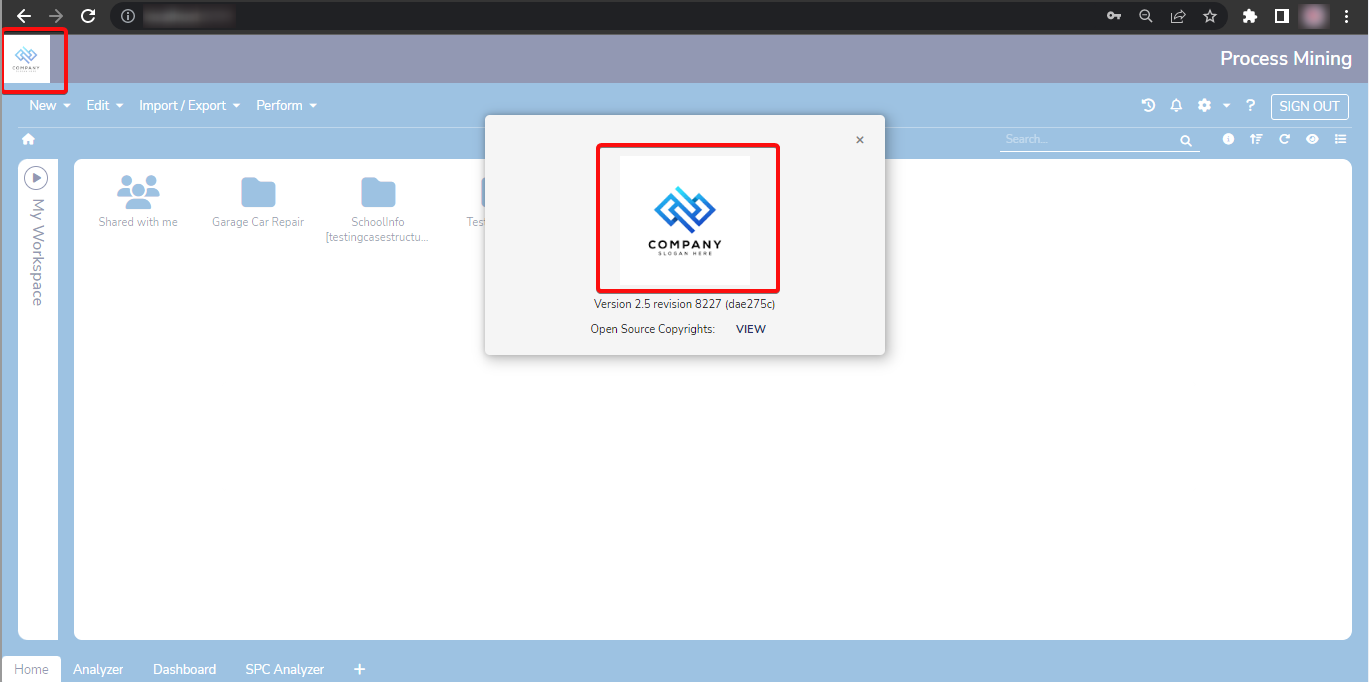 This is an example of a custom banner/logo on the Process Mining Page and About Dialog.
This is an example of a custom banner/logo on the Process Mining Page and About Dialog. Note: Clearing the browser cache may be necessary if images do not appear to be updated.
Adding a Favicon
Users can apply a custom favicon to the Process Mining Portal.
To apply the favicon to the Portal:
- Open the application.properties file by navigating to Process Mining > ipa using the File System.
- Insert logo.32x32.png.path={path-to-your-file} in the properties file.
- Ensure the path follows this format: D:\\Add Logo\\testpicture.png
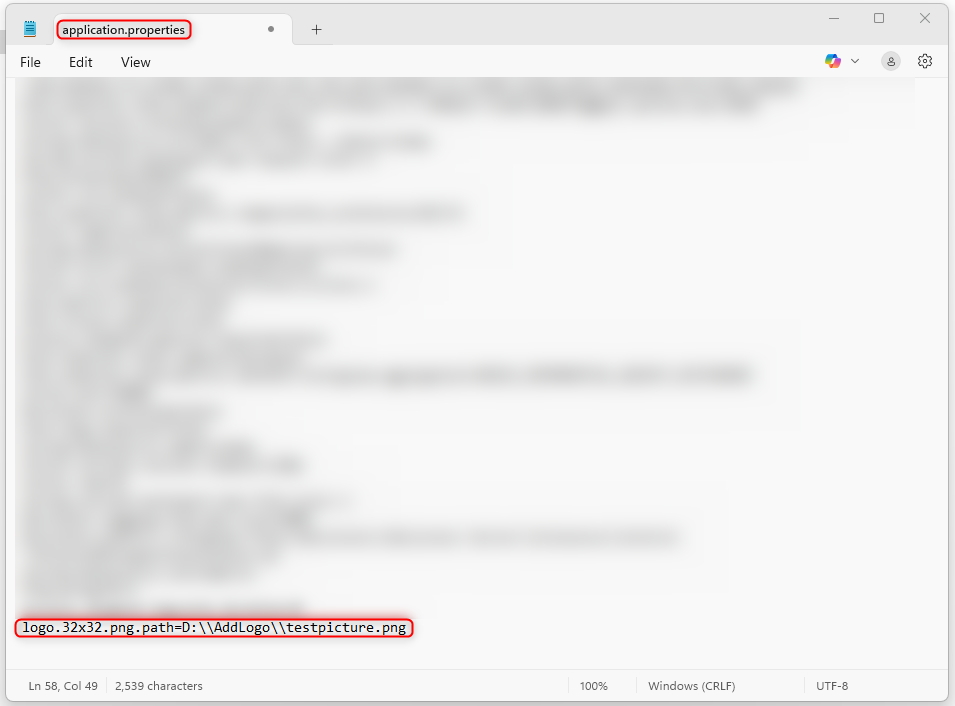
- Ensure the path follows this format: D:\\Add Logo\\testpicture.png
- Save the changes to the file.
- Once the changes have been saved, start Process Mining. The favicon should update within the Portal.
.gif)
Feature Changes
| Description | Version | Date | Developer Task |
|---|---|---|---|
| Process Mining now supports custom banners. | PM 2.5 | October 2023 | [DT-037410] |
Was this article helpful?

.png)