Overview
This document will demonstrate how to set up Variable Email Templates. A user may need this type of function when they want the content of an email to stay the same, but want to use different templates. To achieve this, the Get All Items In Folder step is used, and the Send Email step has its Email Template switched from the Constant mapping type to Select From Flow.
Variable Email Template
- Open the Flow Designer and place a Send Email step and Get All Items In Folder step.
- Connect the Send Email and Get All Items In Folder steps to the Start and End steps.
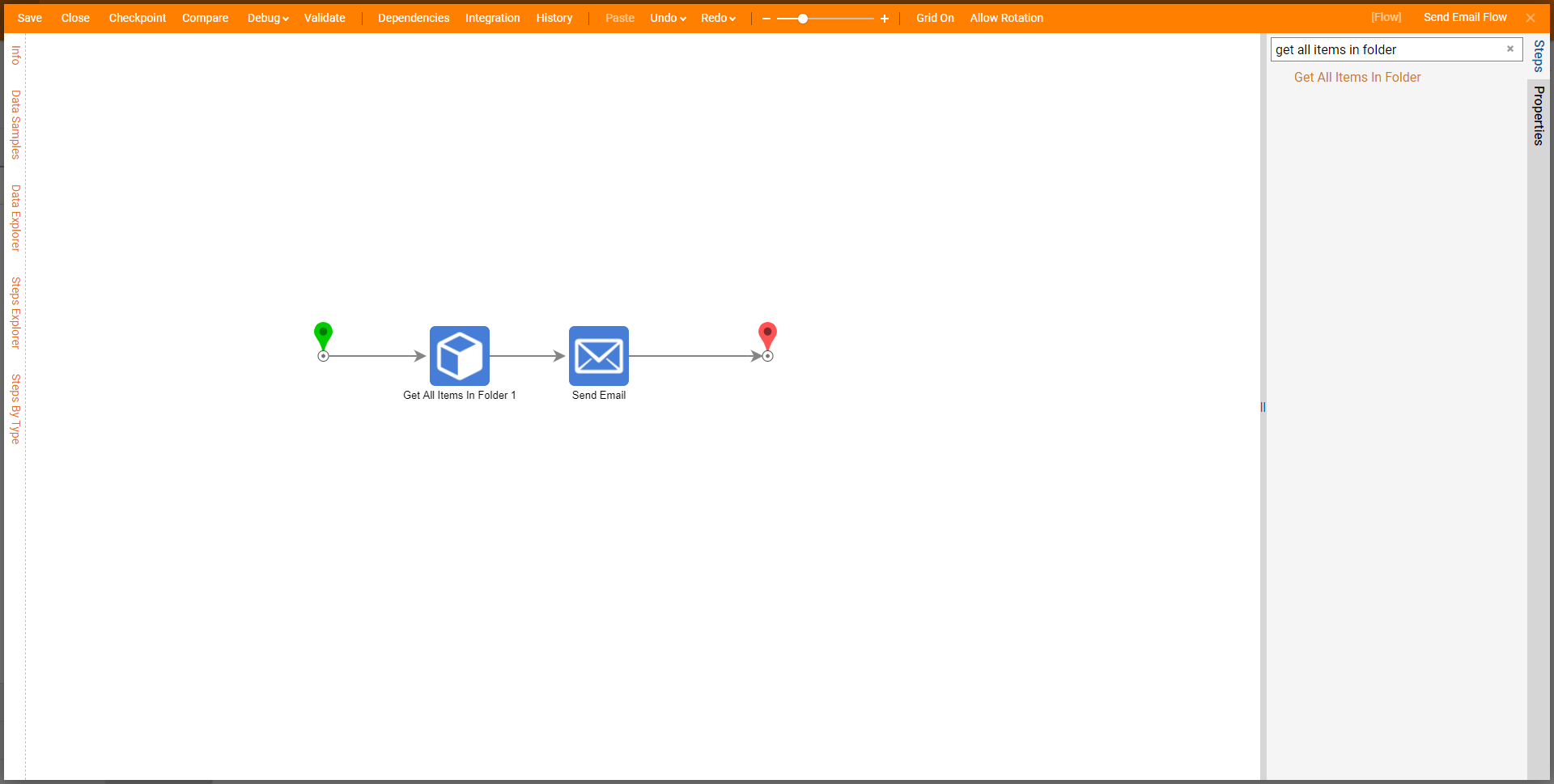
- Select the Send Email step and navigate to Properties > Settings - Contents.
- Change the mapping type of Email Template to Select From Flow.
- Select the Get All Items From Folder 1_Output > From All Entity Name > First.
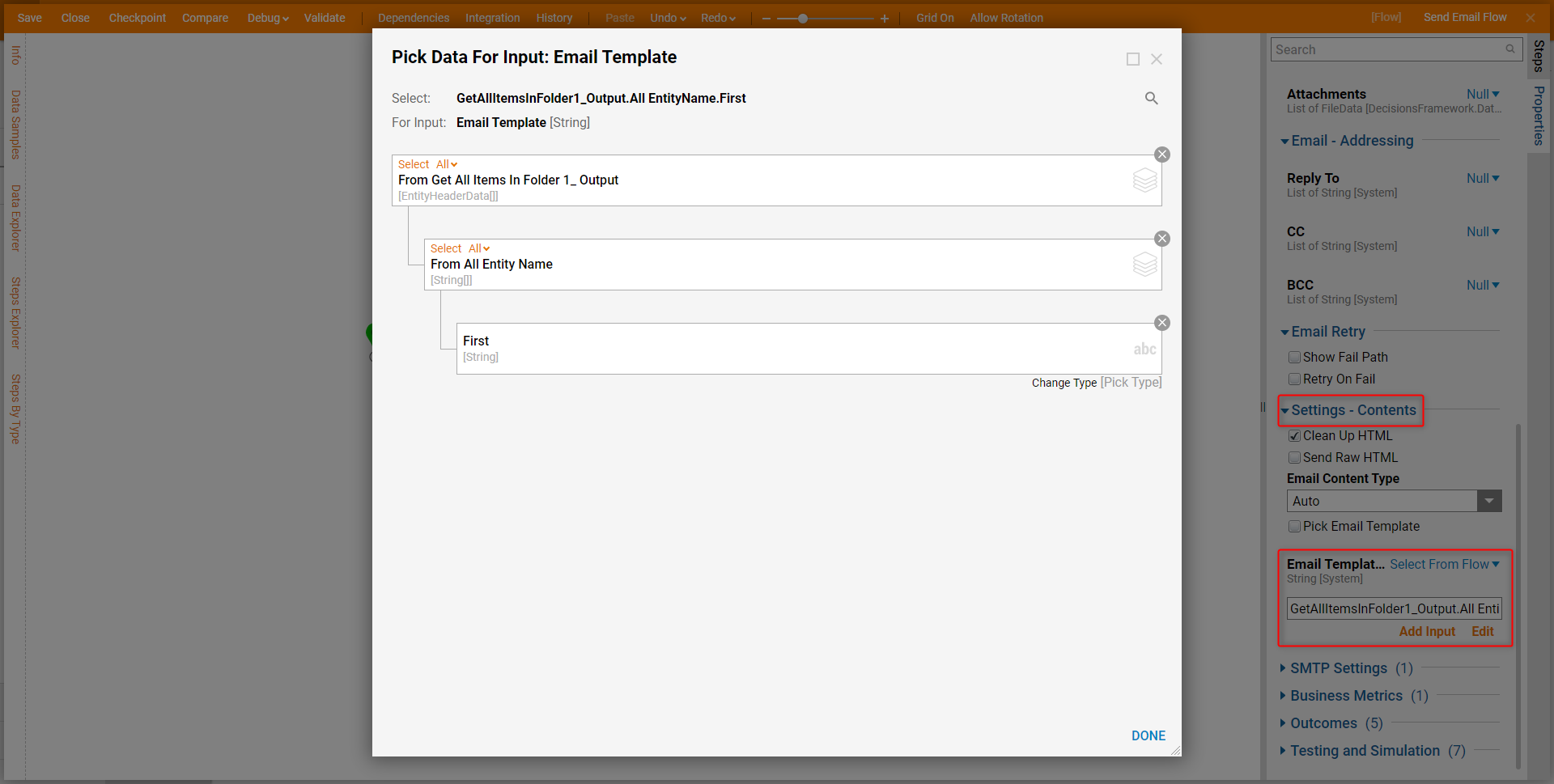
- Now select the Get All Items In Folder step and navigate to Properties > Inputs.
- Under Folder Id, switch the mapping type to Constant and select the Folder that contains the desired templates.
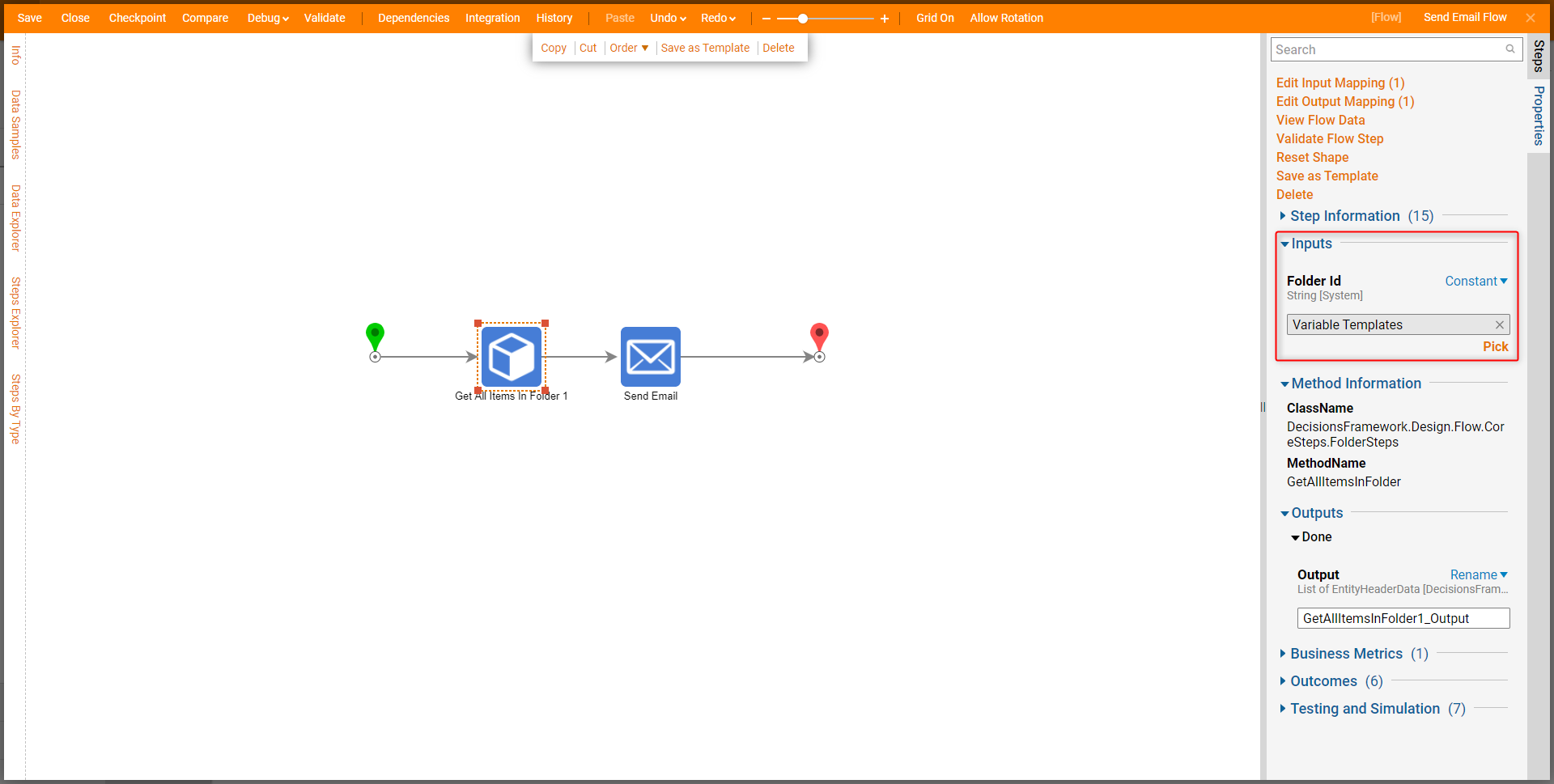
- Save and close the Flow Designer.