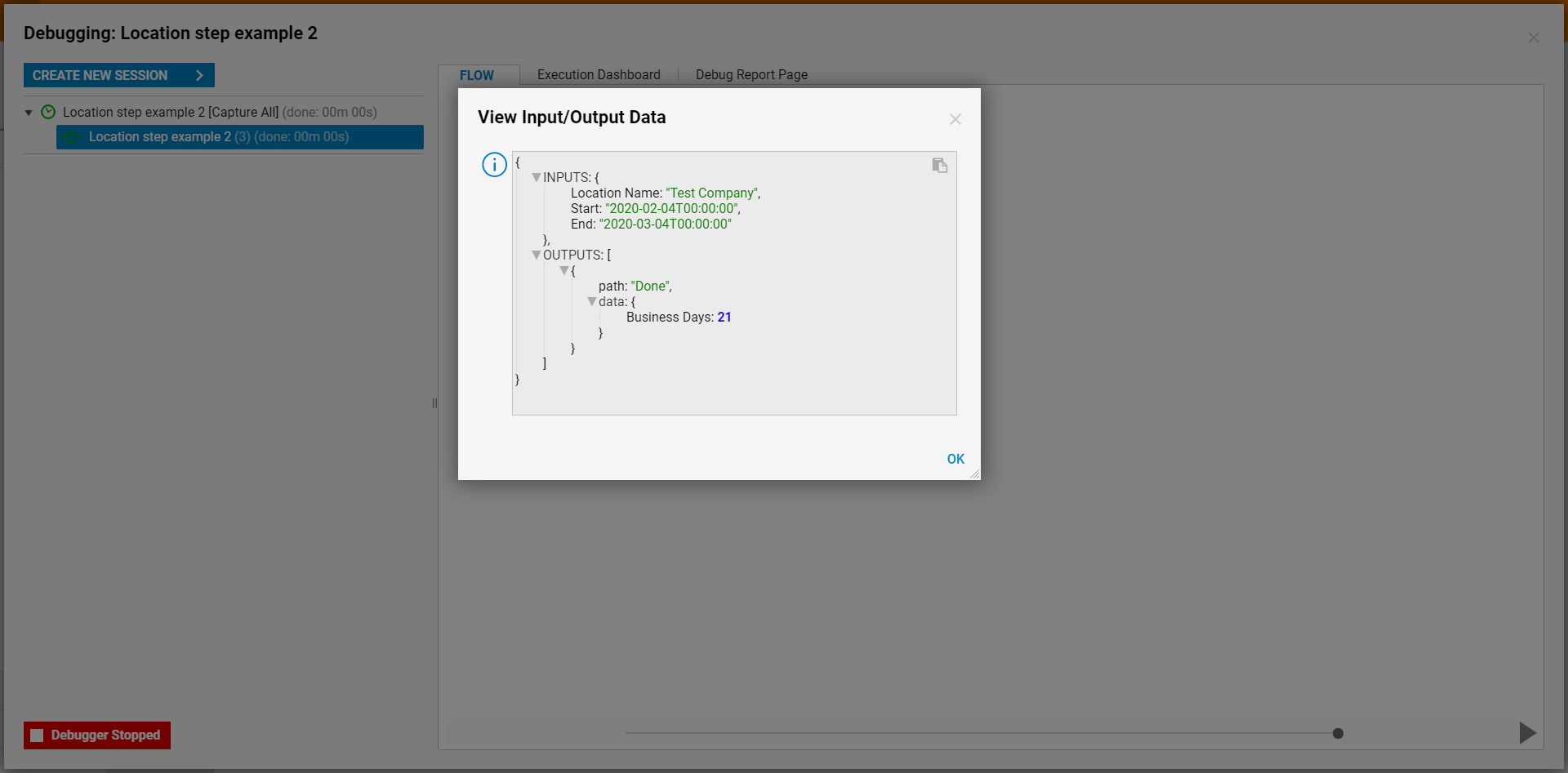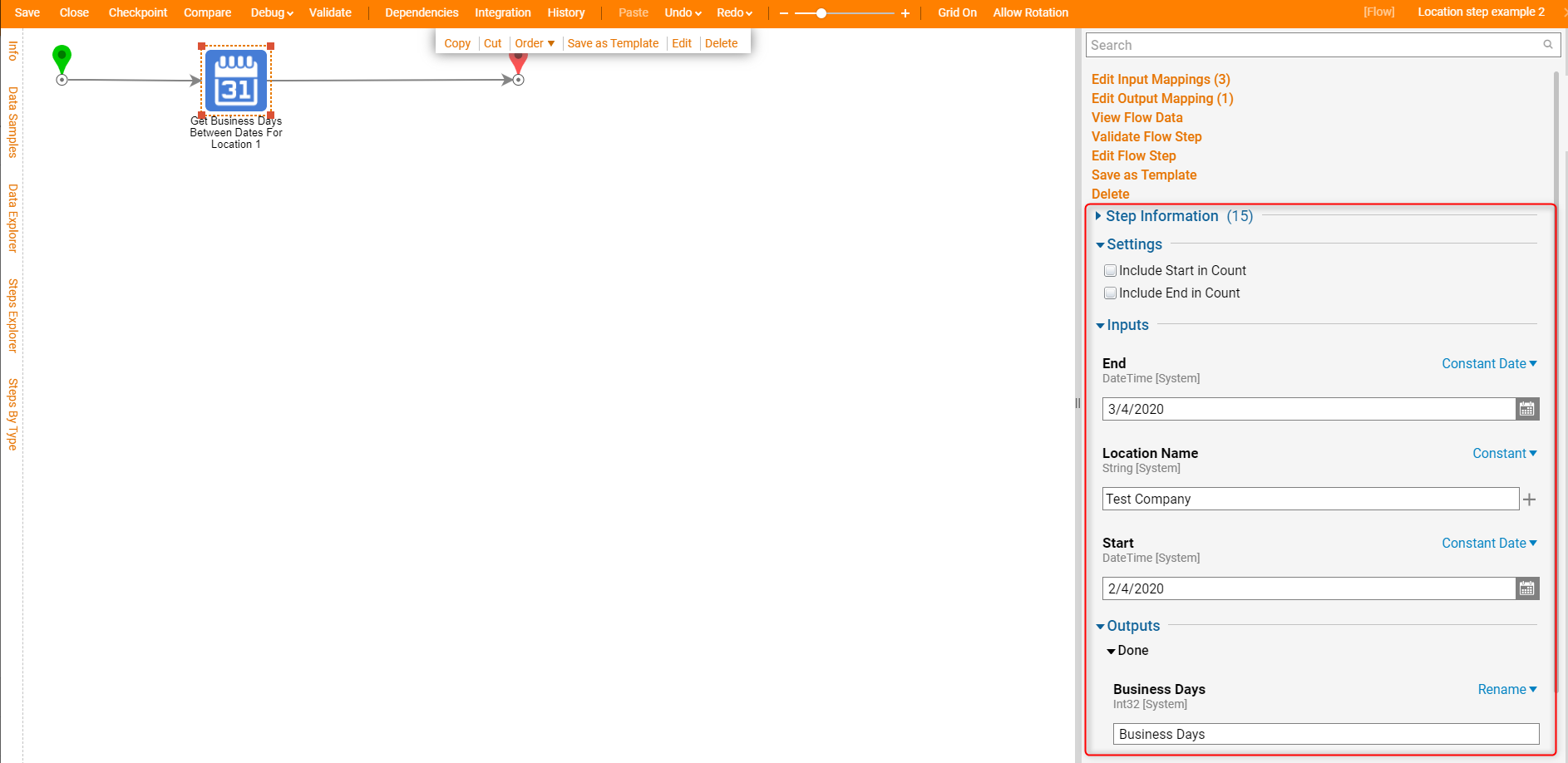Overview
Location steps are used to calculate date/time for only Business days. These steps exclude weekends and any holidays that are configured in the Locations entity folder. Users may use these steps for processes (i.e calculates dates for meetings, appointments, Due dates, etc ) that require calculating dates for only Business days. This Example will discuss two location steps.
Compute Business Time For Location Step Example
This step calculates a business date. It will exclude any non-working days and holidays configured for the Location entity.
Navigate to a Designer Folder and create a Flow. Under the step tab search "compute Business Time for location". Drag and drop the step to the workspace.
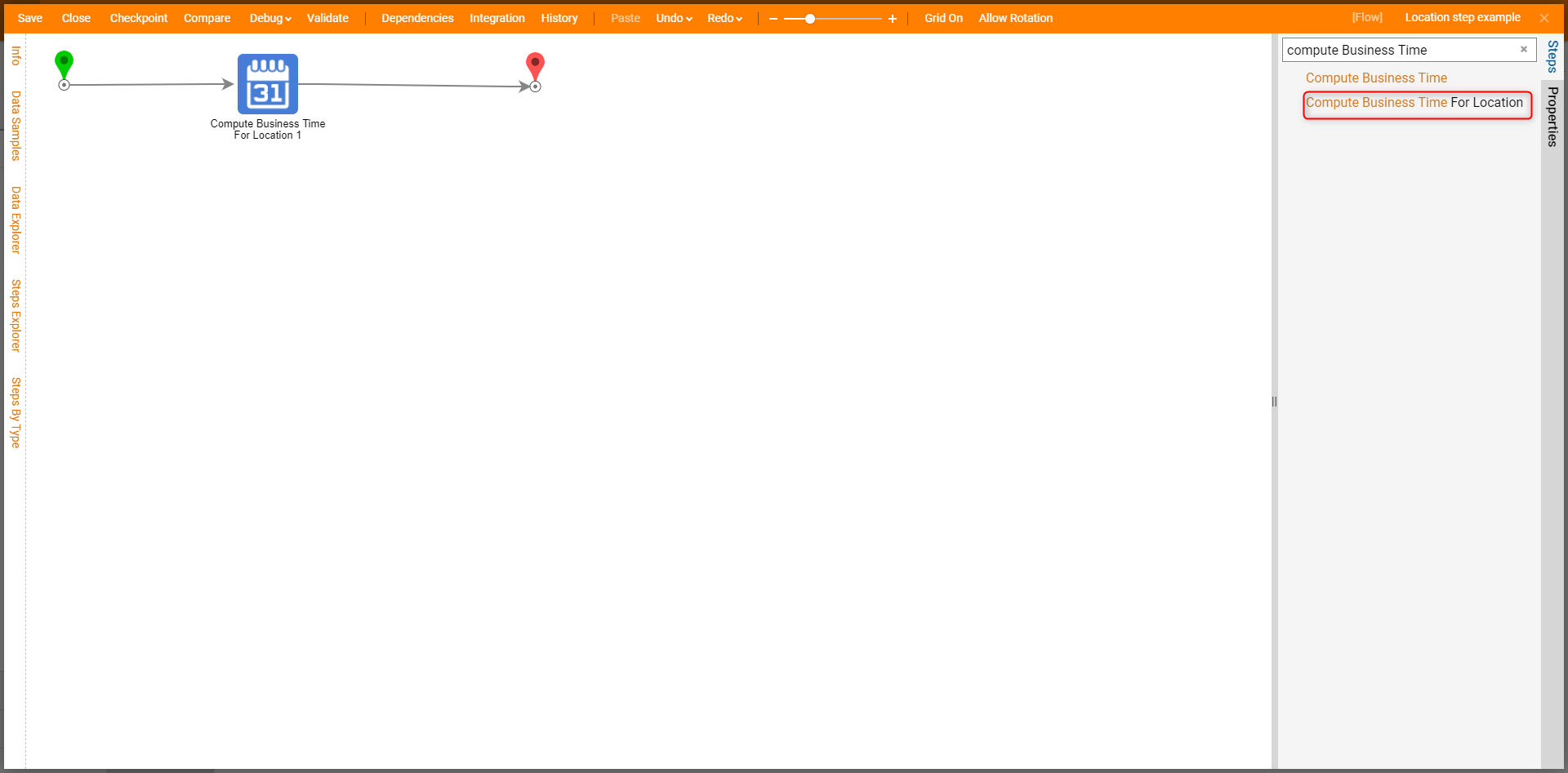
For this example, Location information for "Test Company" was created. The workday configuration for this company was only weekdays and NO Holidays.
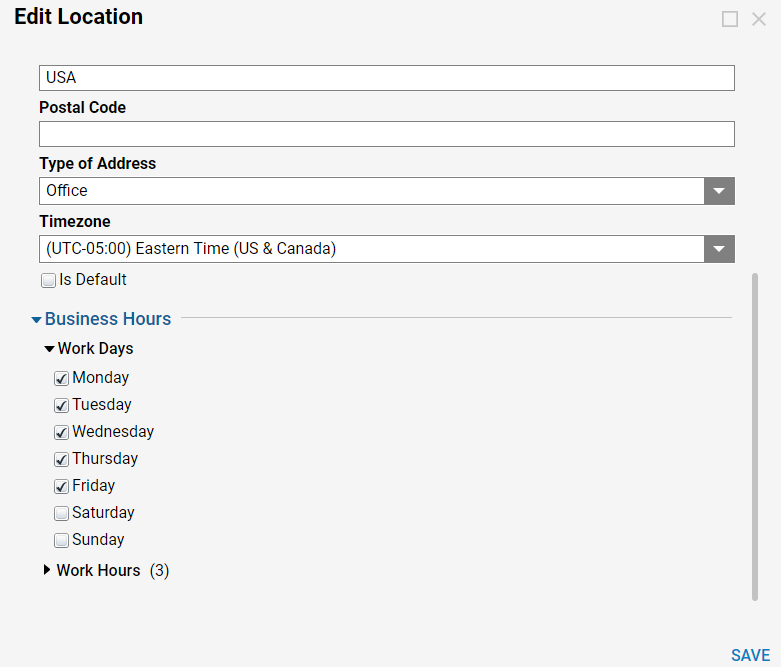
Configuration
Select the step and navigate to the properties tab. Here various inputs are required.
| Input | Description |
| Start | This is the start date that is used for calculating the set amount of time. |
| Days, Hours, Minutes | These are the variables used to calculate the amount of time required by the user. |
| Location Name | This is the Location entity that the business day/holiday dates are configured. This entity determines which dates to exclude from the calculation. |
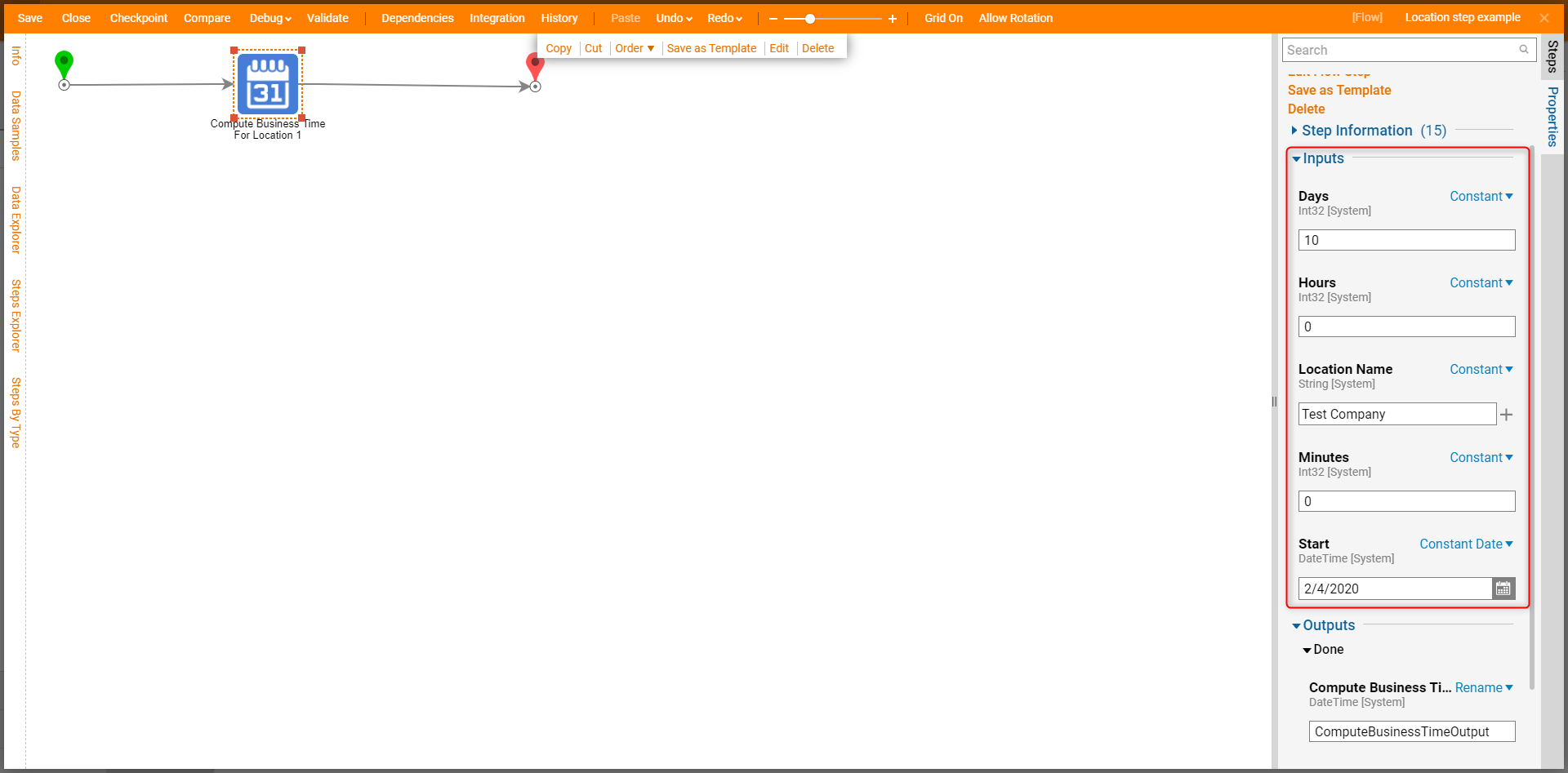
For this example, we have the following configuration settings.
- Start date: This is a constant variable set to the current date.
- Days: In these examples, users will calculate 10 business days after the start date.
- Location Name: This example is using the test company location configuration information.
This Flow will output exactly 10 business days from the start date.
Testing
Click Debug on the top of the Flow Designer and debug the Flow. The start date was "2/4/2020". Ten business days from the start date is "02/18/2020. This Flow excluded two weekends(total of 4 days).
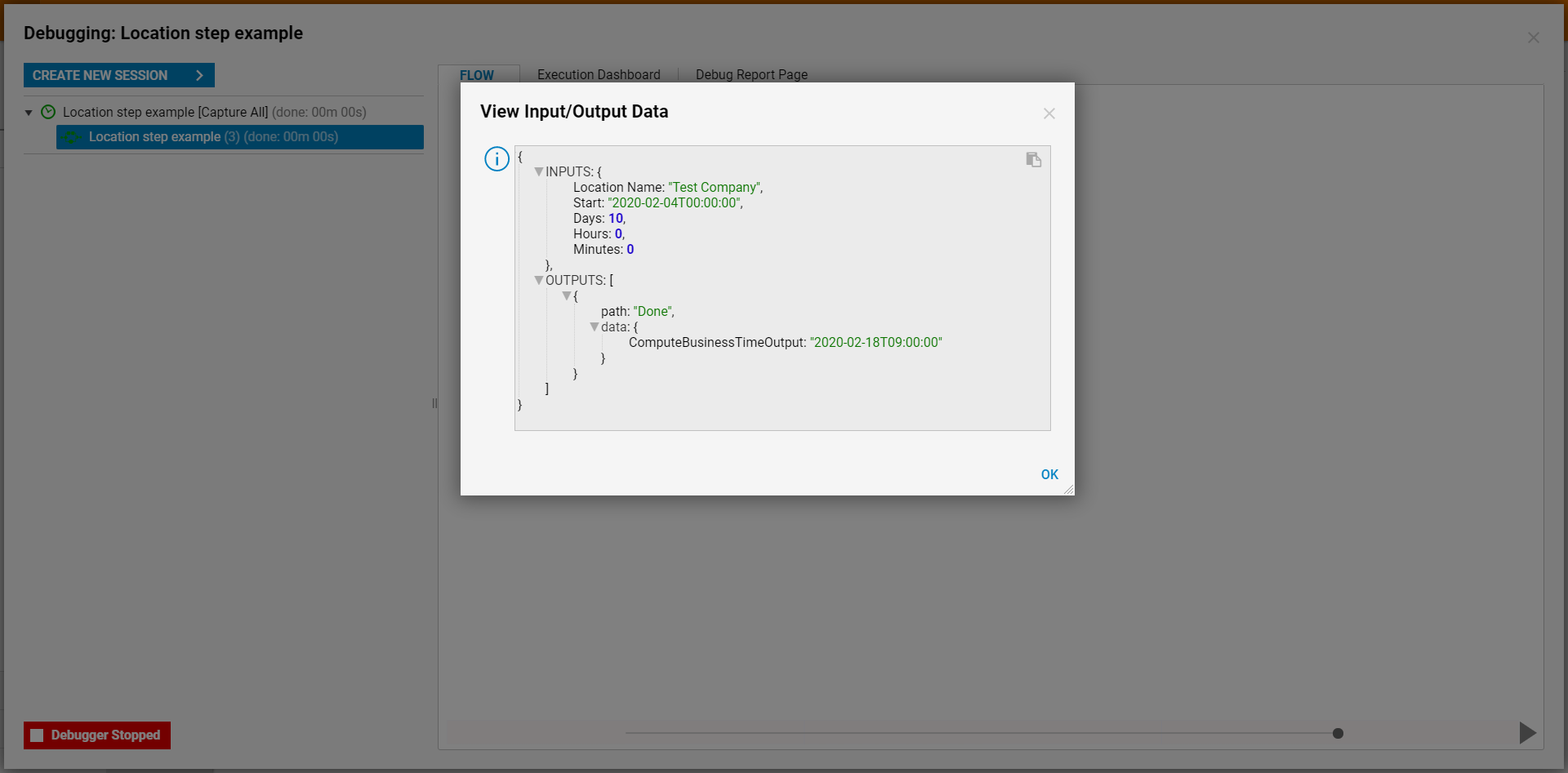
Get Business Days Between Dates For Location Step Example
This Step calculates a number that indicates the number of business dates between the Start Date and End Date. This calculation is based on the "working Day" and any Holidays that are configured for the selected Location Name (this will exclude any non-working days and holidays)
Navigate to a Designer Folder and Create a Flow. Under the step tab search "Get Business Days Between Dates For Location". Drag and drop the step to the workspace.
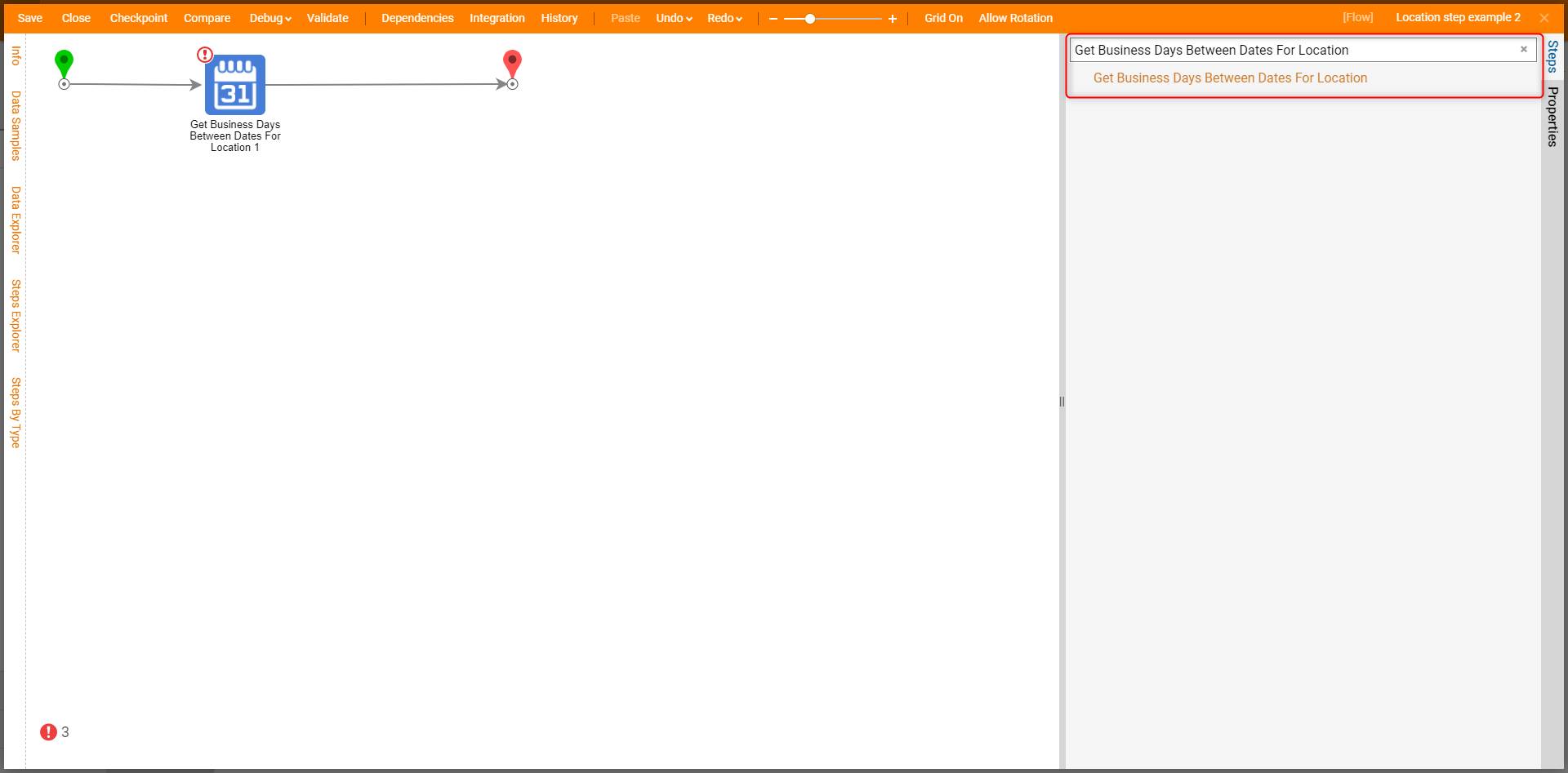
Configuration
Select the step and navigate to the properties tab. Here various inputs are required.
| Input | Description |
| End | This the end date for the Date Range the business days will be calculated for. |
| Location Name | This is the Location entity that the business day/holiday dates are configured. This entity determines which dates to exclude from the calculation. |
| Start | This the Start Date for the Date Range the business days will be calculated for. |
For this example, the inputs are as follow:
- Start Date: constant date of 02/04/2020
- Location Name: Test Company
- End Date: 03/04/2020
Testing
Click Debug on the top of the Flow Designer and debug the Flow. The start date was "2/4/2020". The End date is "03/04/2020. The output is 21 business days between those two dates. Again, this calculation only excludes Weekends.