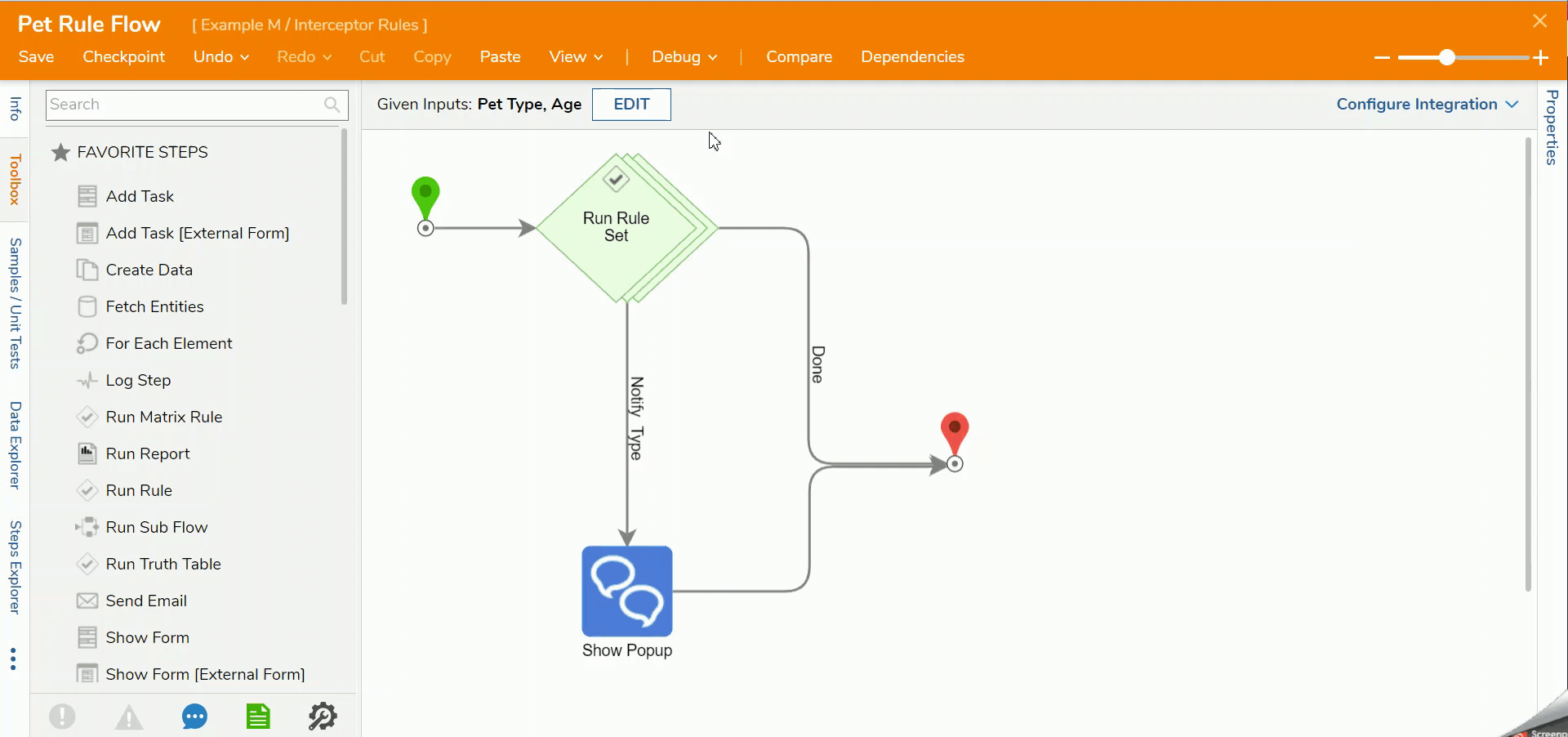Overview
This tutorial demonstrates how to create user action and how to trigger outcomes to handle intercepted data in Decisions. To prevent the process Flow from stopping when invalid data is intercepted, trigger Rule Set outcomes on intercepted data automatically and send invalid data on a different branch than the main Flow.
Example
In this example, a Rule handler action will be created and evaluate data in a Flow.
- Begin in the Rule Set Folder and click Setup on the actions bar. In the OUTCOME OPTIONS category, enter "Notify Type" in the Defined Outcome Pathsfield and click SAVE.Creating an outcome path will also create a user action. Right-clicking on an intercepted data will display the outcome path in bold.
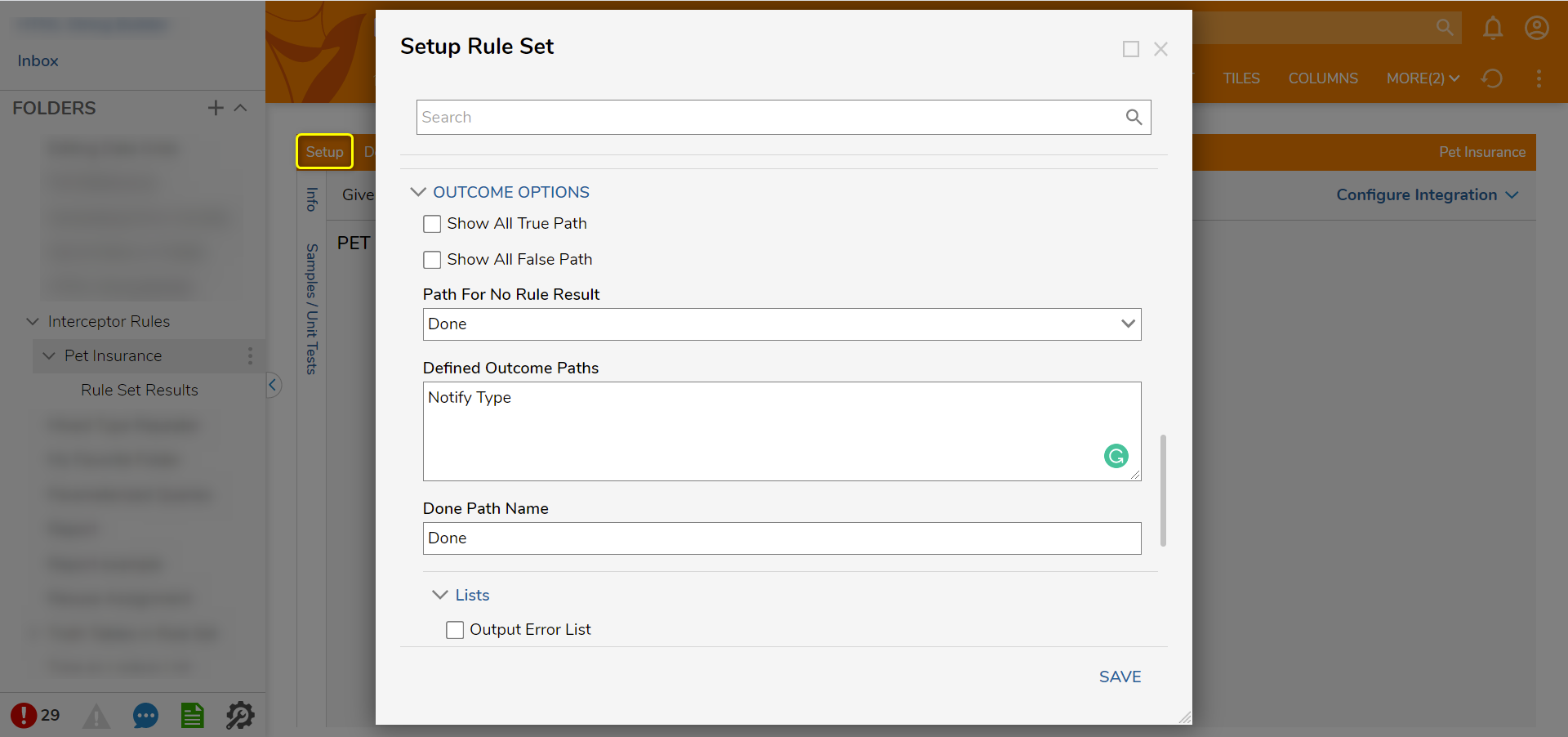
- Click ADD RULE on the actions bar and select Evaluation.
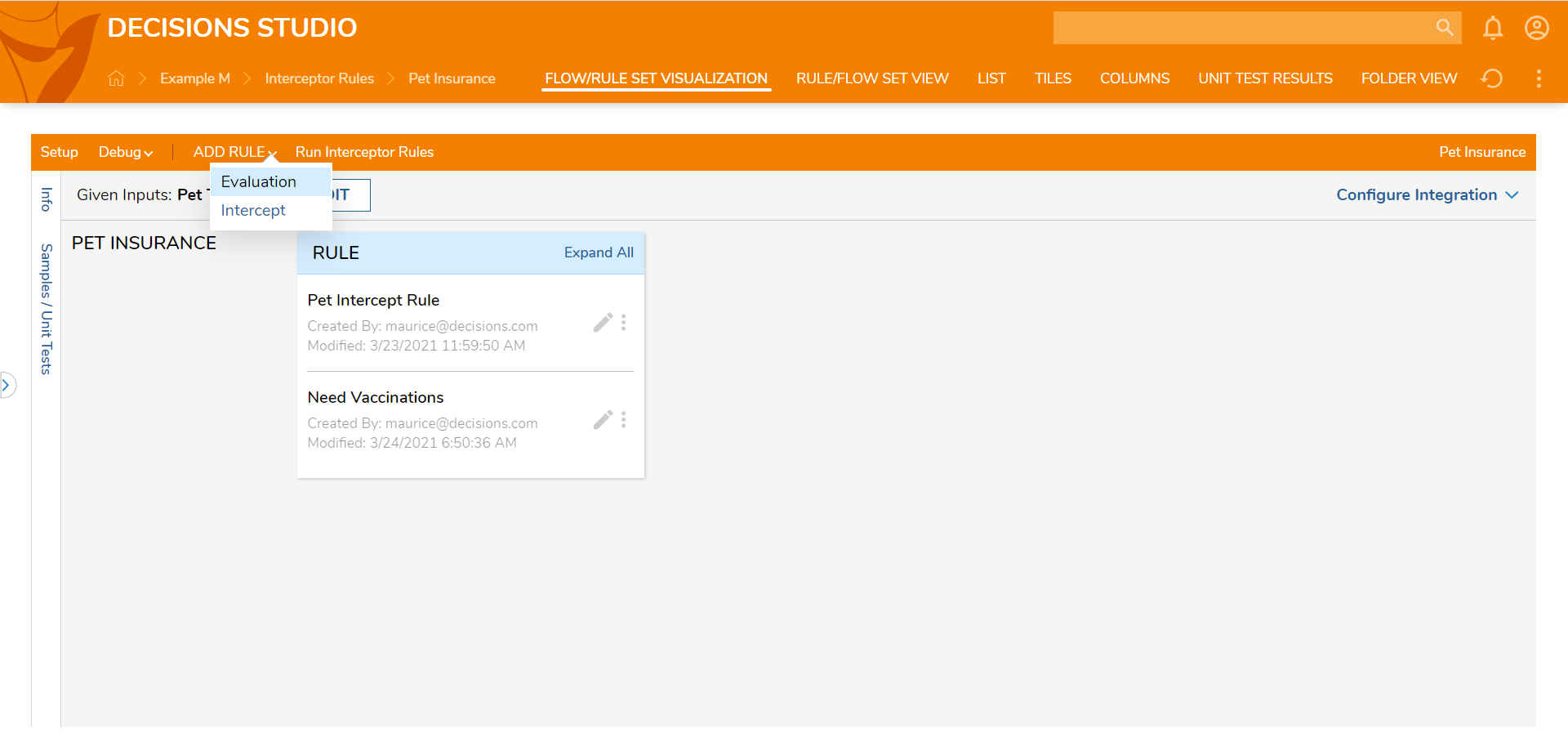
- Name the Rule (Display If Horse) and click CREATE RULE.
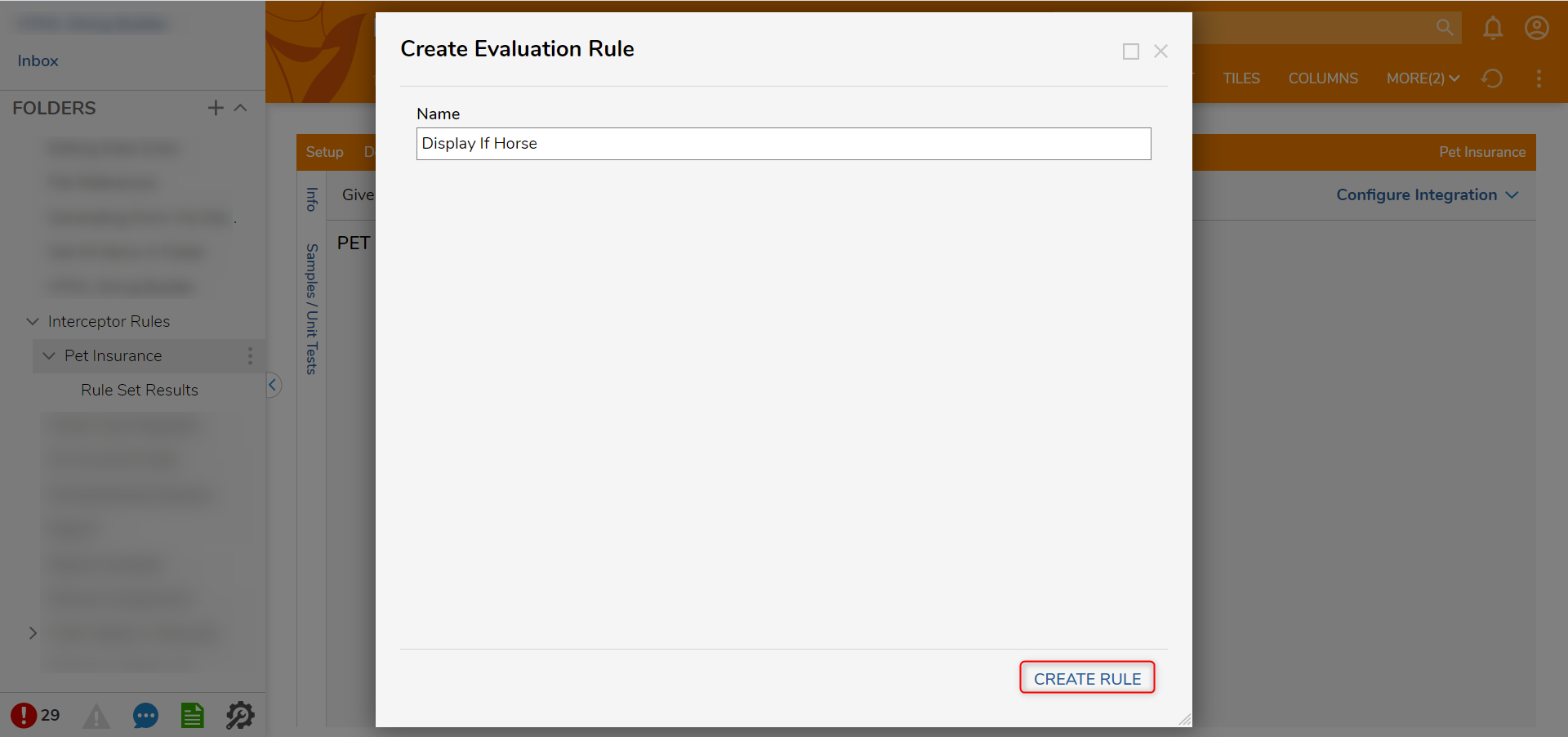
- Configure the Rule to evaluate if the pet type equals horse. Under the [RULESET OUTCOME PATH] on the Properties panel, click the Outcome Path On True and select Notify Type. On the Outcome Path On False, select Done. Then, click Save and close the Rule Designer.
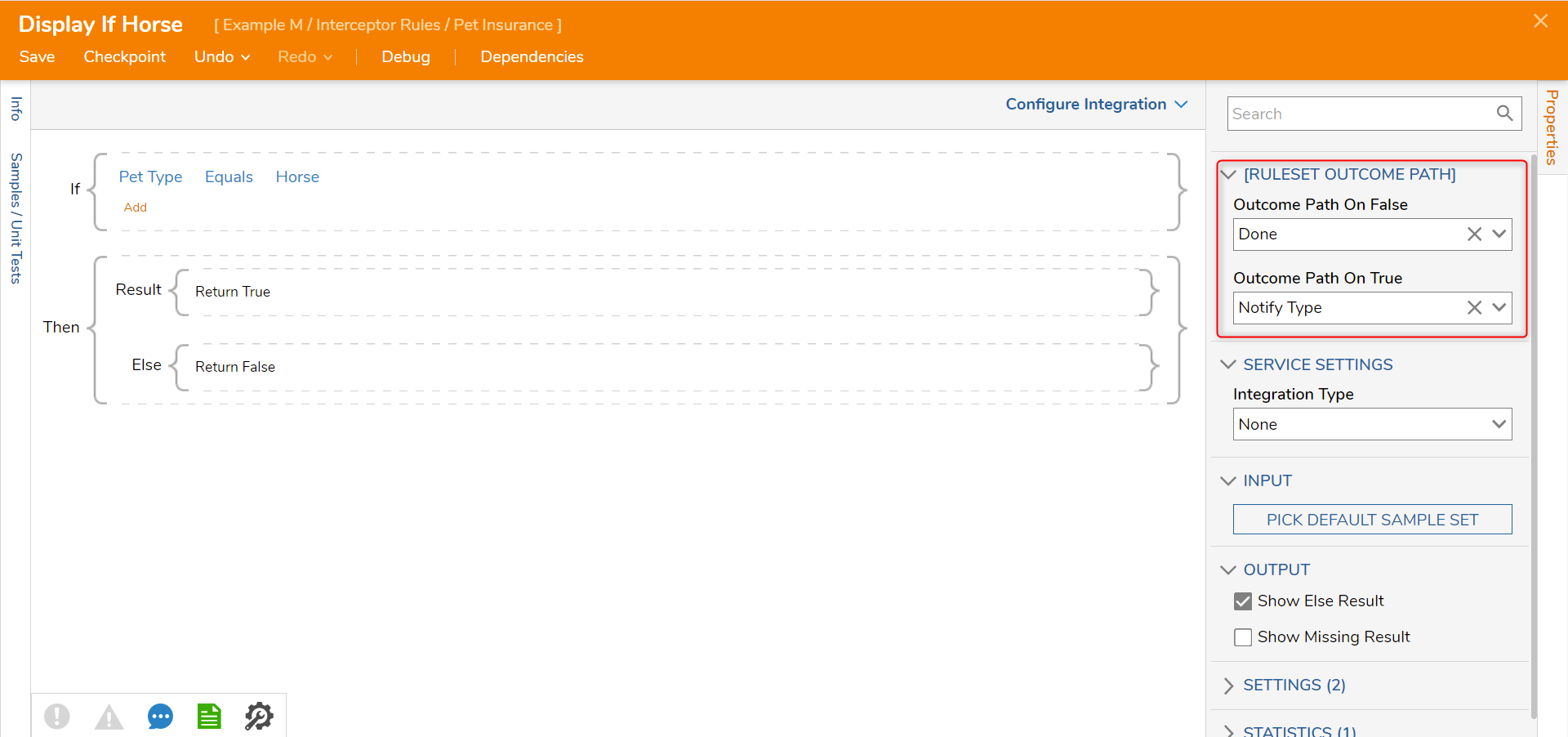
- Navigate to the Interceptor Rule Folder and open the main Flow (Pet Rule Flow). Click the Notify Type path and add a Show Popup step.
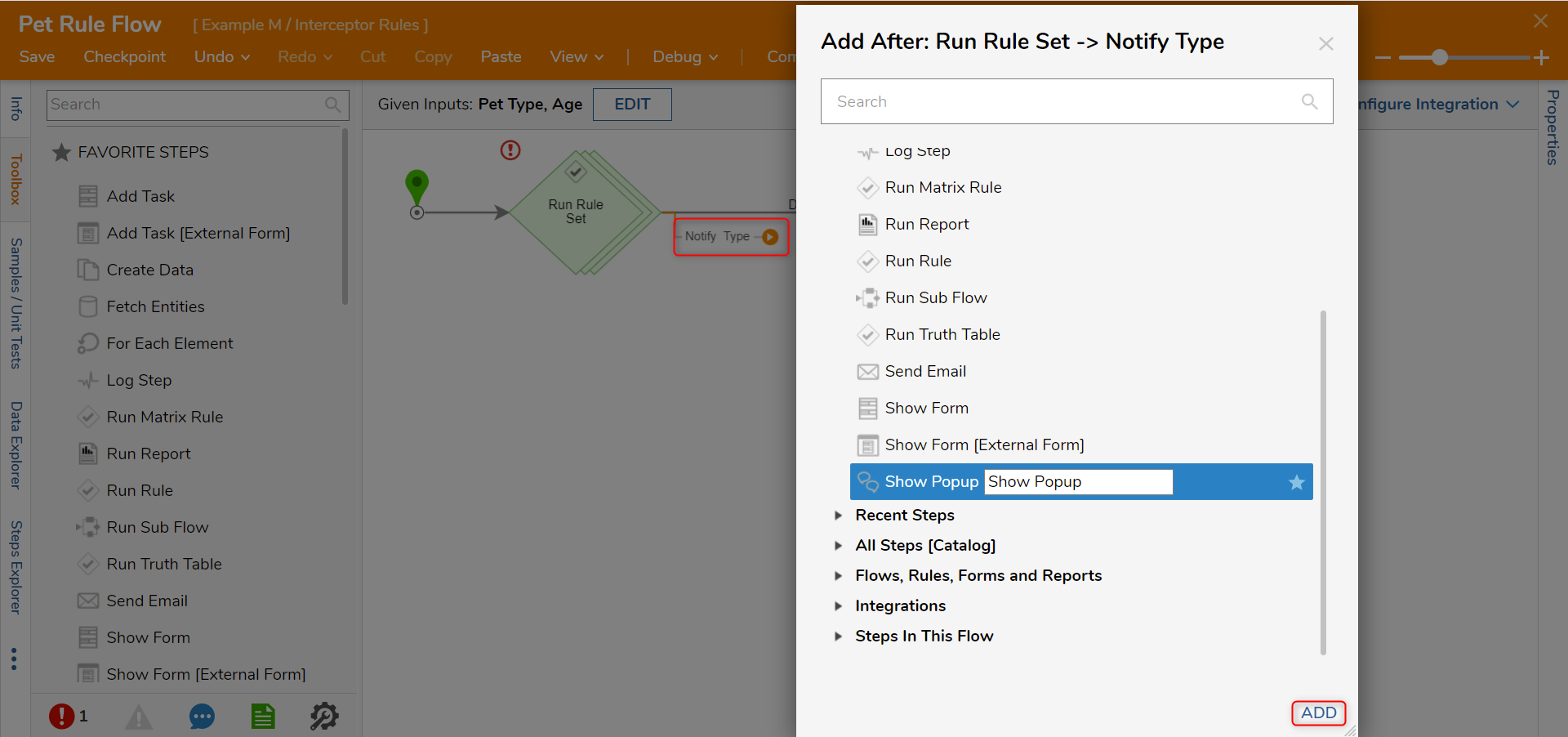
- Under the INPUTS category, select Unknown next to the Subject field and select Select From Flow. Select Pet Type [String] and click DONE. Then, enter "This is a Notification" for the Message field.
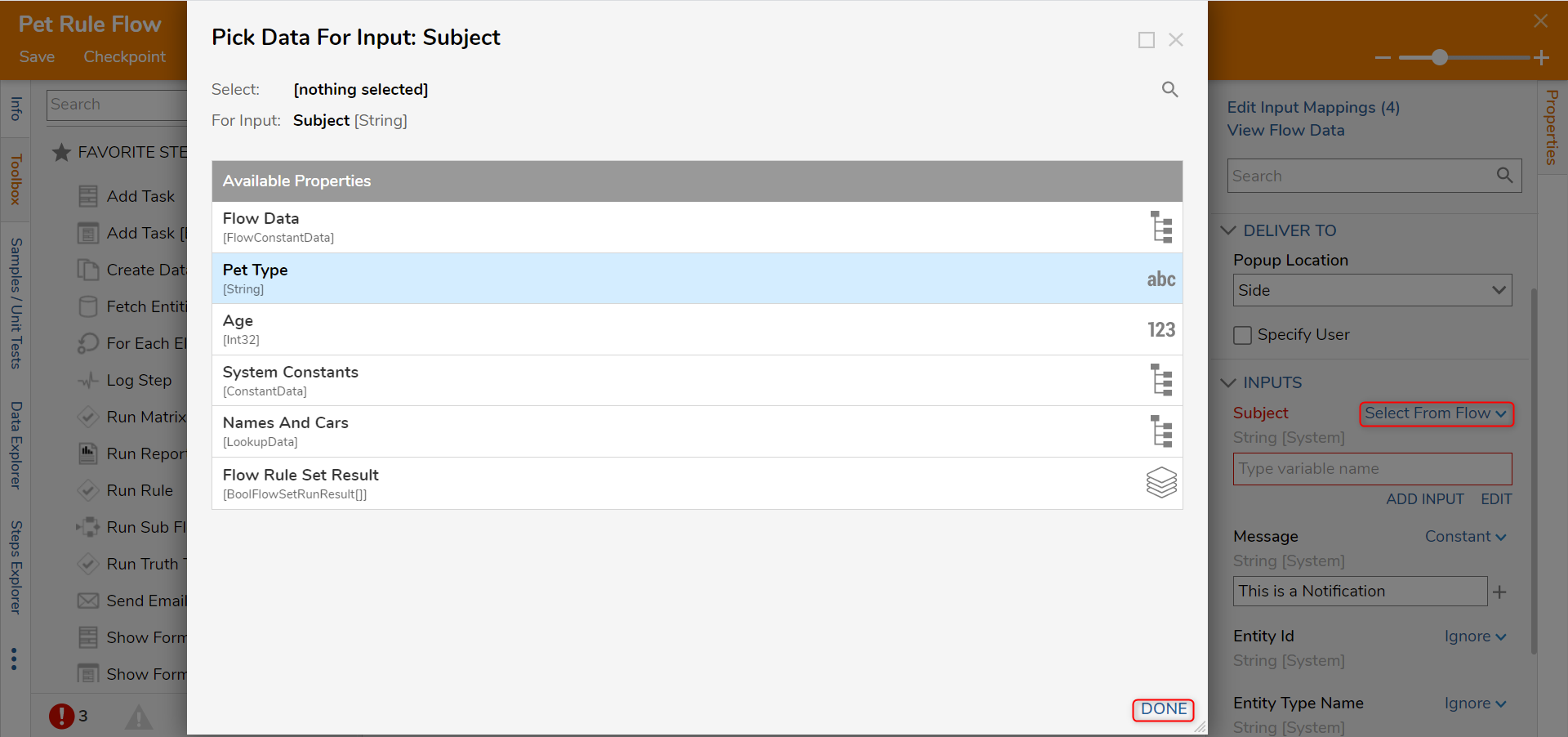
- Connect the Done path of the Show Popup step to the End step. Then, click Save to save changes to the Flow.
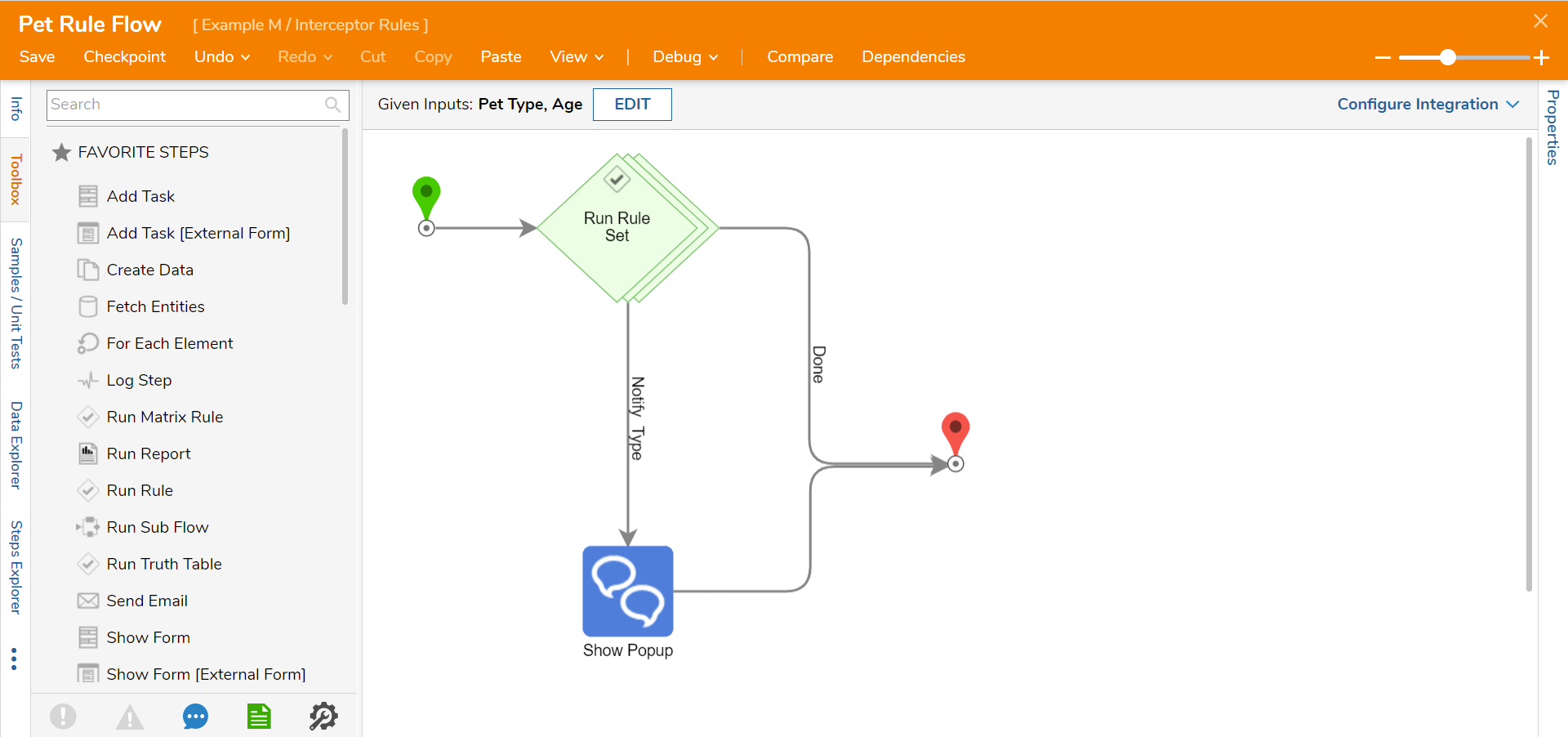
Debug
- On the top action panel, click Debug.
- Enter "5" in the Age field and "Horse" in the Pet Type field. Then, click START DEBUGGING.After the Rule Set Runs it will evaluate the data and either go down the Done pathway or the Manually Approve pathway.