Overview
Create an OAuth Provider and Token to communicate with and set up a SharePoint Integration.
Prerequisites
Have a configured SharePoint environment and application.
- https://{Sharepoint_Site_Name.com}/_layouts/15/appregnew.aspx
- Select Generate on the Client ID and Secret, copy and save these.
- Title
- AppDomain = {DecisionsServerDomain}
- RedirectURL = {DecisionsBasePortalURL}/HandleTokenResponse(.aspx if v6 or below)
Setup
- Navigate to System > Integrations > OAuth, right-click Providers.
- Select Add OAuth Provider.
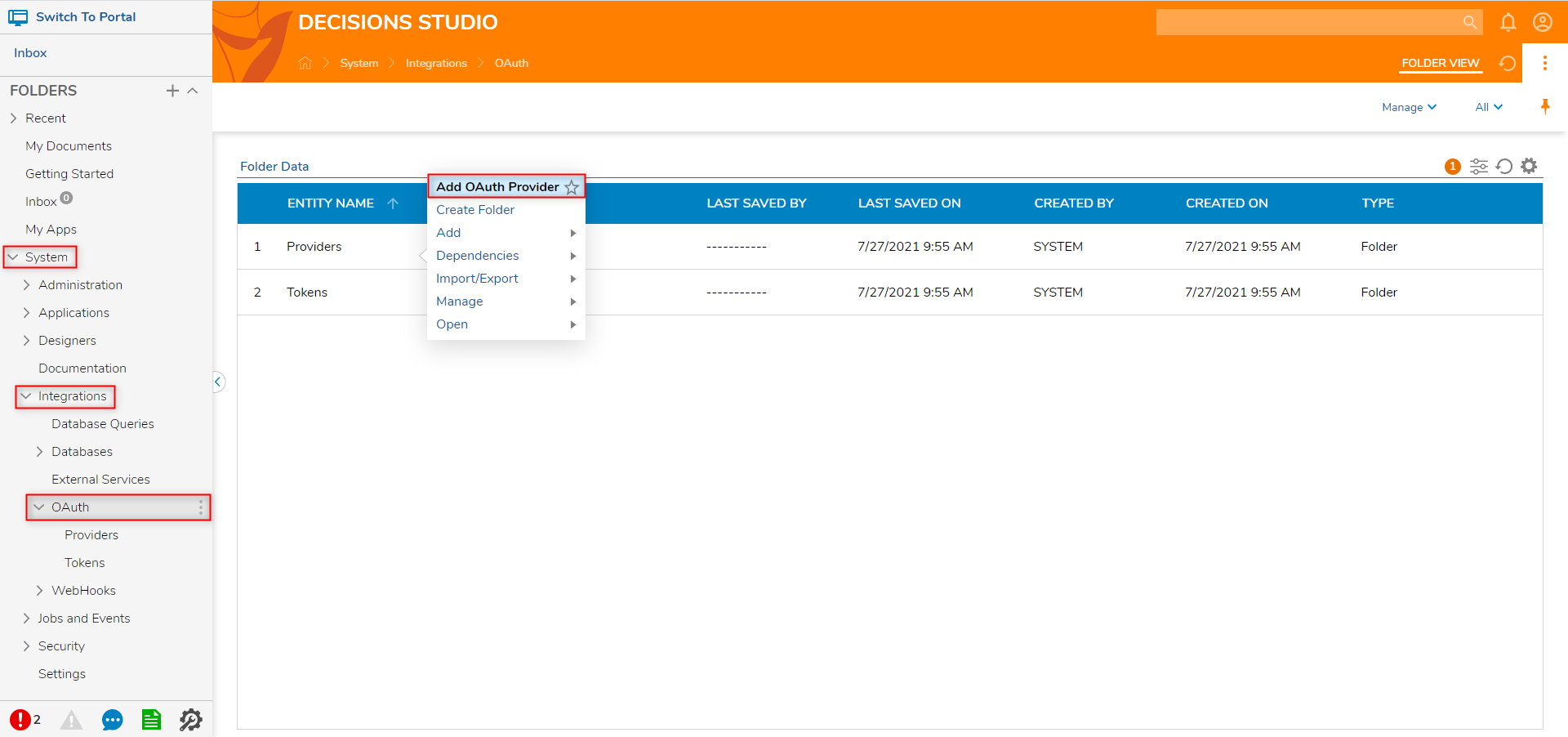
- In the OAuth Provider dialog provide the following:
- TokenURL: https://login.microsoftonline.com/{tenantIDhere}/oauth2/token
- AuthorizeURL: https://login.microsoftonline.com/{tenantIDhere}/oauth2/authorize
- CallbackURL: {DecisionsBasePortalURL}/HandleTokenResponse(.aspx if v6 or below)
- Consumer Key and Secret are the ClientID and Secret from the SharePoint App
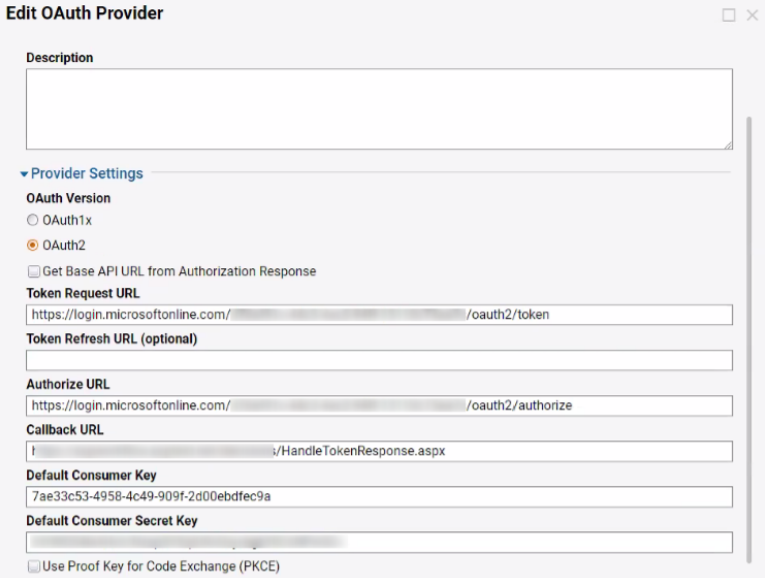
- Select SAVE.
- Navigate to System > Integrations > OAuth, right-click Tokens, and select Create Token.
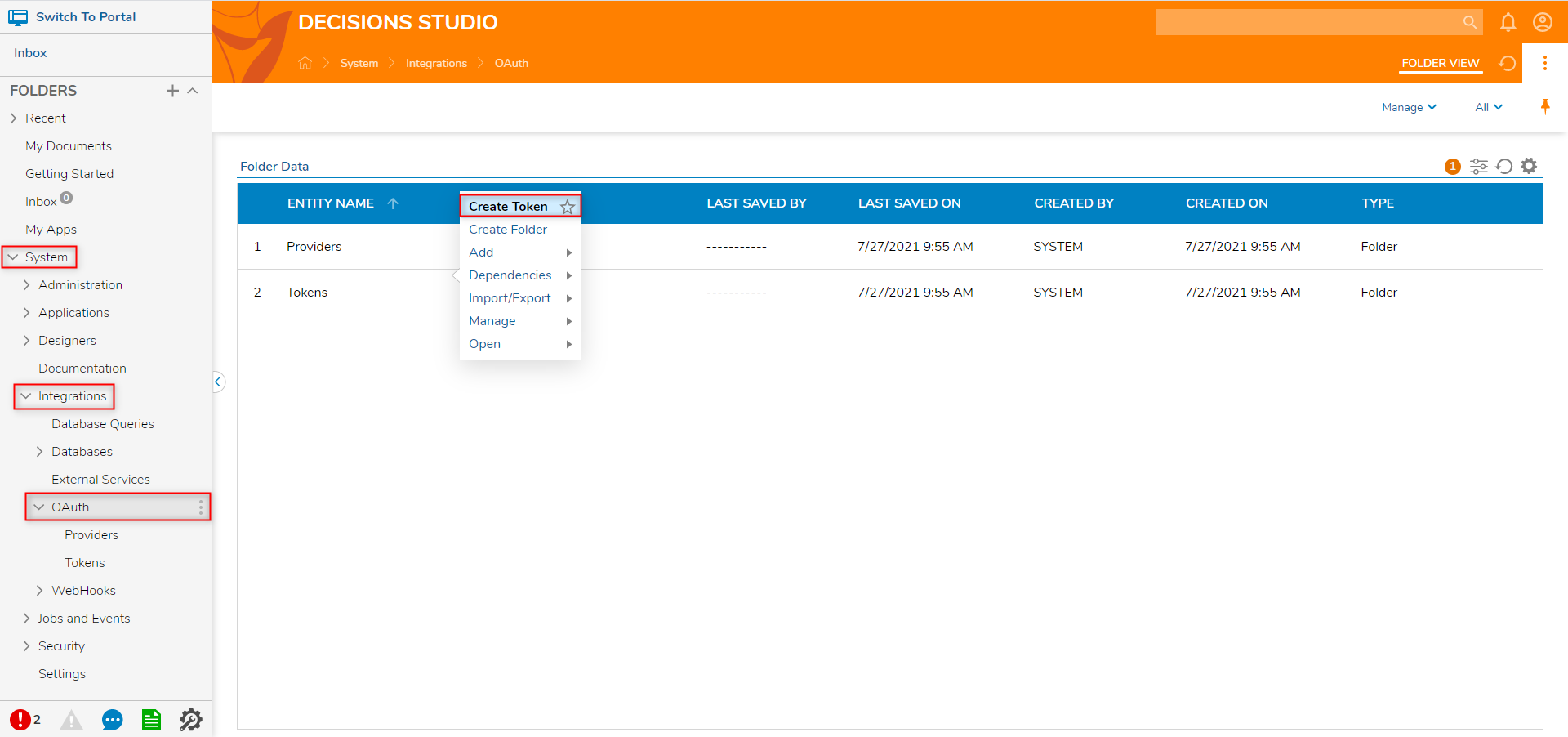
- In the Create and Store OAuth Credentials dialog, name the token.
- Select the SharePoint Provider previously configured.
- The OAuth Flow is Authorization Code
- Resource Identifier = {Sharepoint_Domain/Site_Name.com}
- Scope = Sites.FullControl.All
- This scope can be reduced as needed
- Additional Values are blank
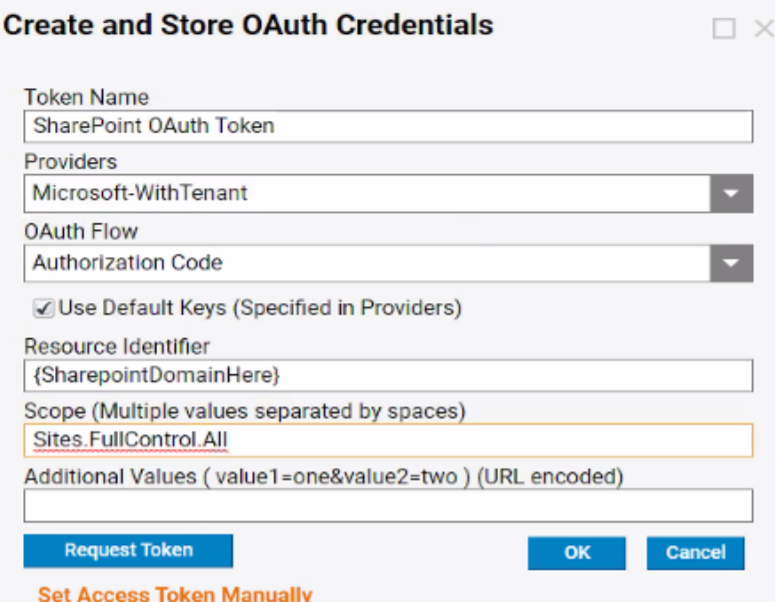
- Select Request Token.
- An Authorization prompt will be received from SharePoint and a Successful Token dialog will display. Close the window.
- This token can now be used to communicate with and set up a SharePoint Integration under System > Integrations > Sharepoint.