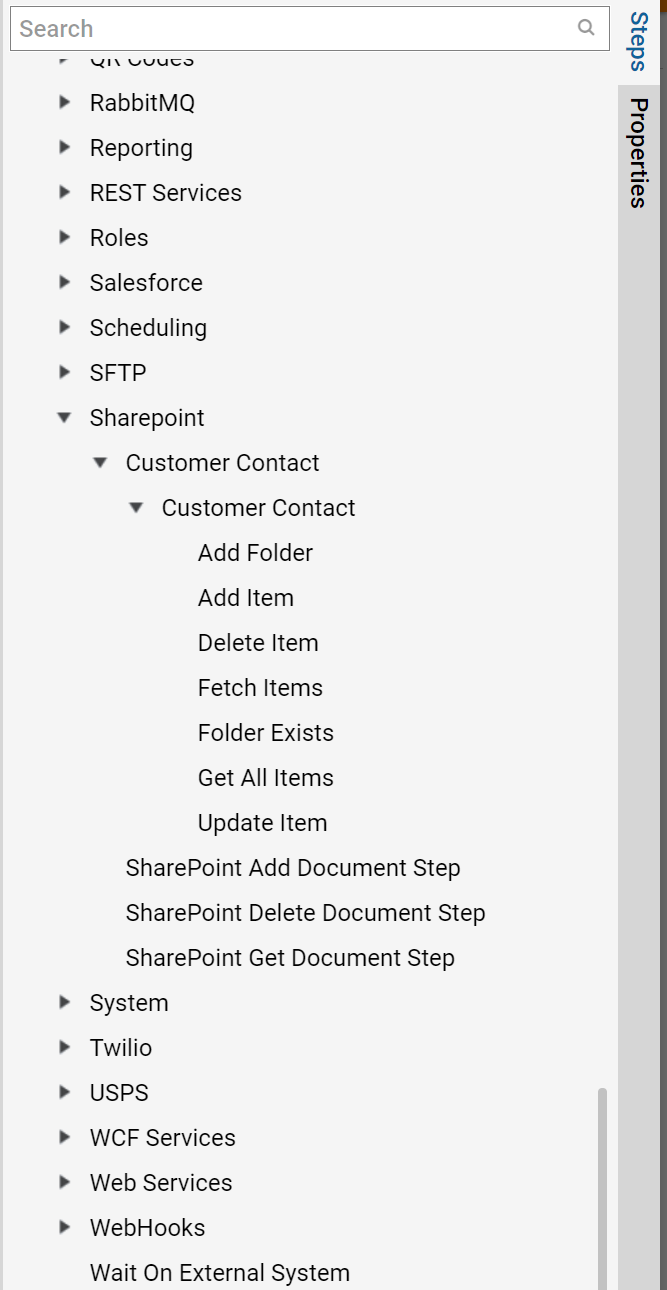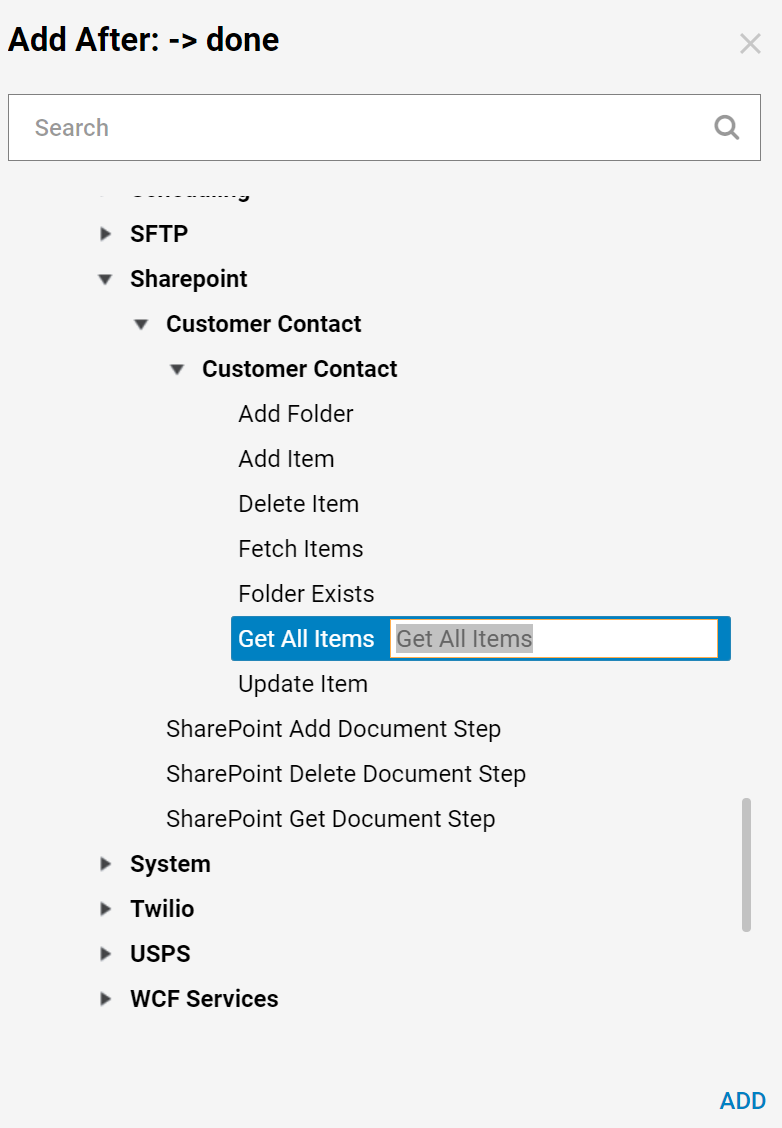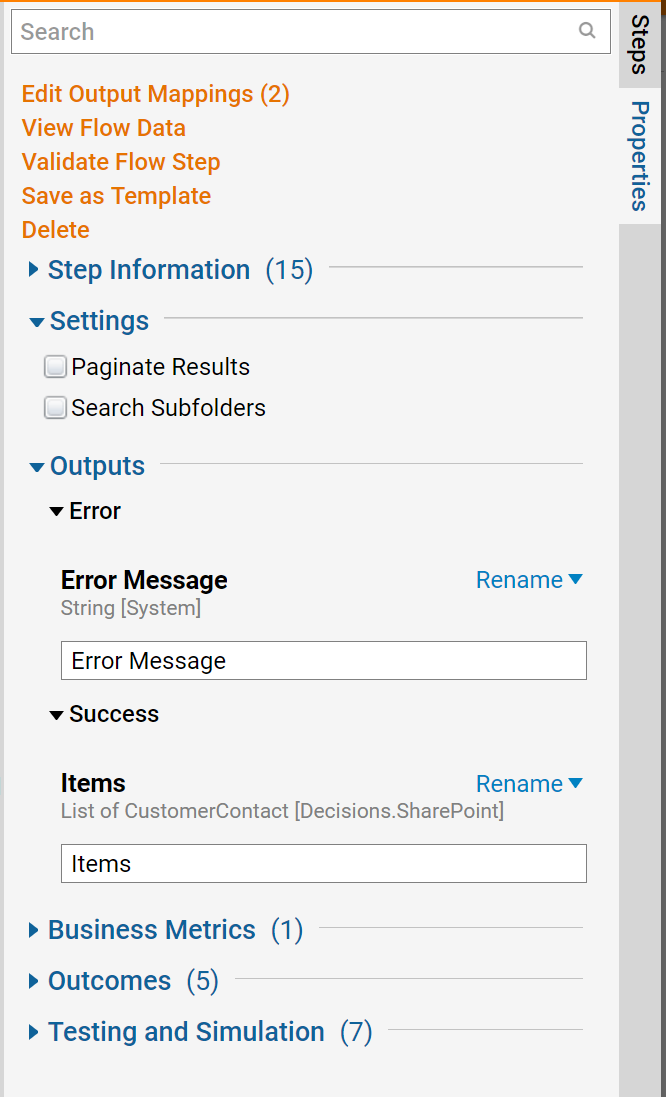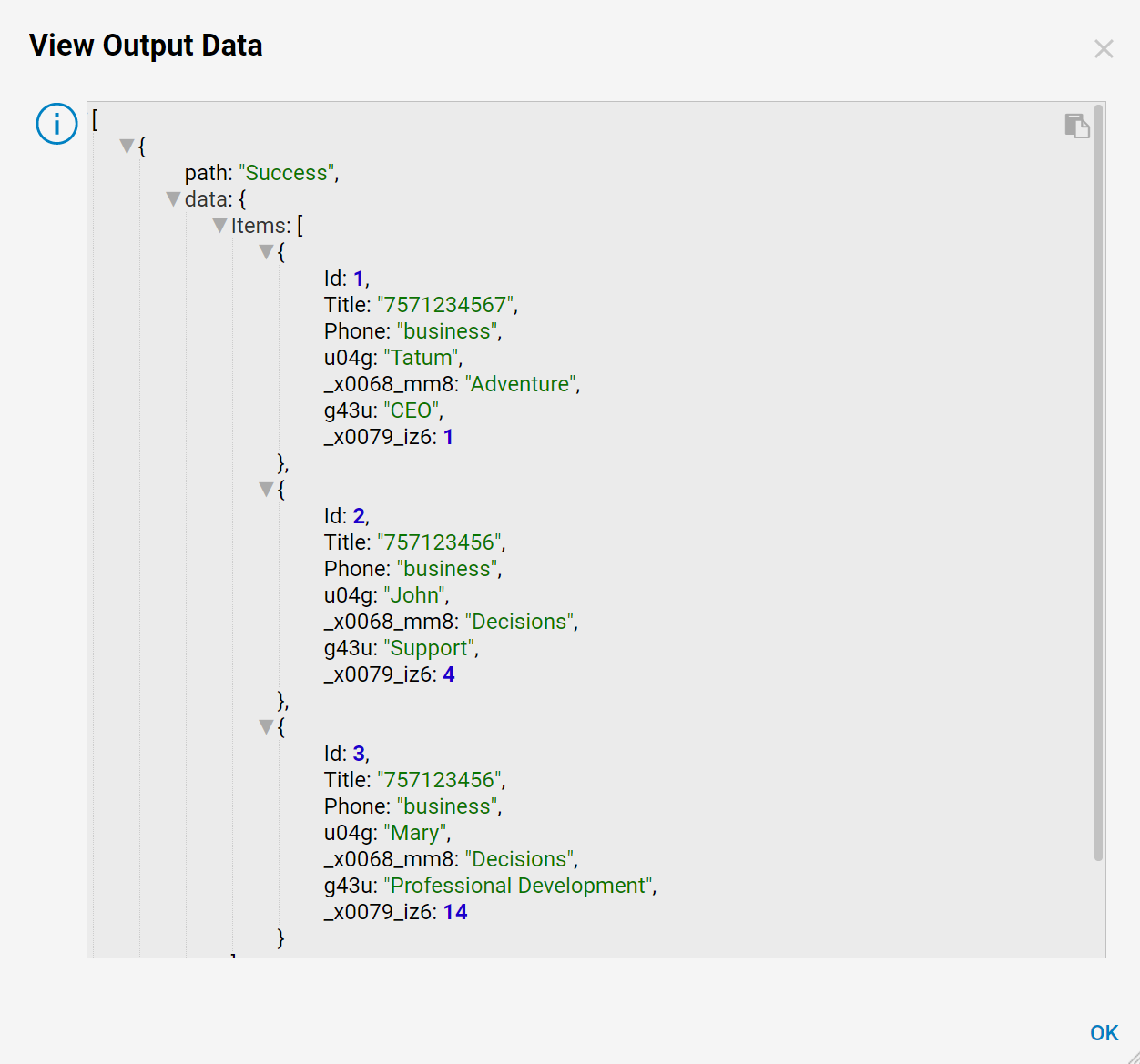SharePoint: Displaying a List of Items
- 05 Jul 2022
- 1 Minute to read
- Print
- DarkLight
This documentation version is deprecated, please click here for the latest version.
SharePoint: Displaying a List of Items
- Updated on 05 Jul 2022
- 1 Minute to read
- Print
- DarkLight
Article summary
Did you find this summary helpful?
Thank you for your feedback!
Outlook REST API v2.0 Deprecation
Effective on November 30, 2022, Microsoft will be decommissioning the production and beta API endpoints for Outlook and will be migrating to Microsoft Graph API. This will affect the ability to utilize the below module in Decisions for versions prior to 7.13 or 8.4. Users are recommended to upgrade to 7.13+ or 8.4+ in order to utilize the module without issues.
Effective on November 30, 2022, Microsoft will be decommissioning the production and beta API endpoints for Outlook and will be migrating to Microsoft Graph API. This will affect the ability to utilize the below module in Decisions for versions prior to 7.13 or 8.4. Users are recommended to upgrade to 7.13+ or 8.4+ in order to utilize the module without issues.
Overview
After the SharePoint Module has been installed and a SharePoint list has been configured, SharePoint step features can be found in Decisions and used in a flow as a step. These steps can only be viewed after SharePoint is setup and configured in Decisions.
Example
- Start in the Flow designer, In the Steps Tab locate Data>SharePoint and open up the SharePoint Entity to view the SharePoint Steps available.
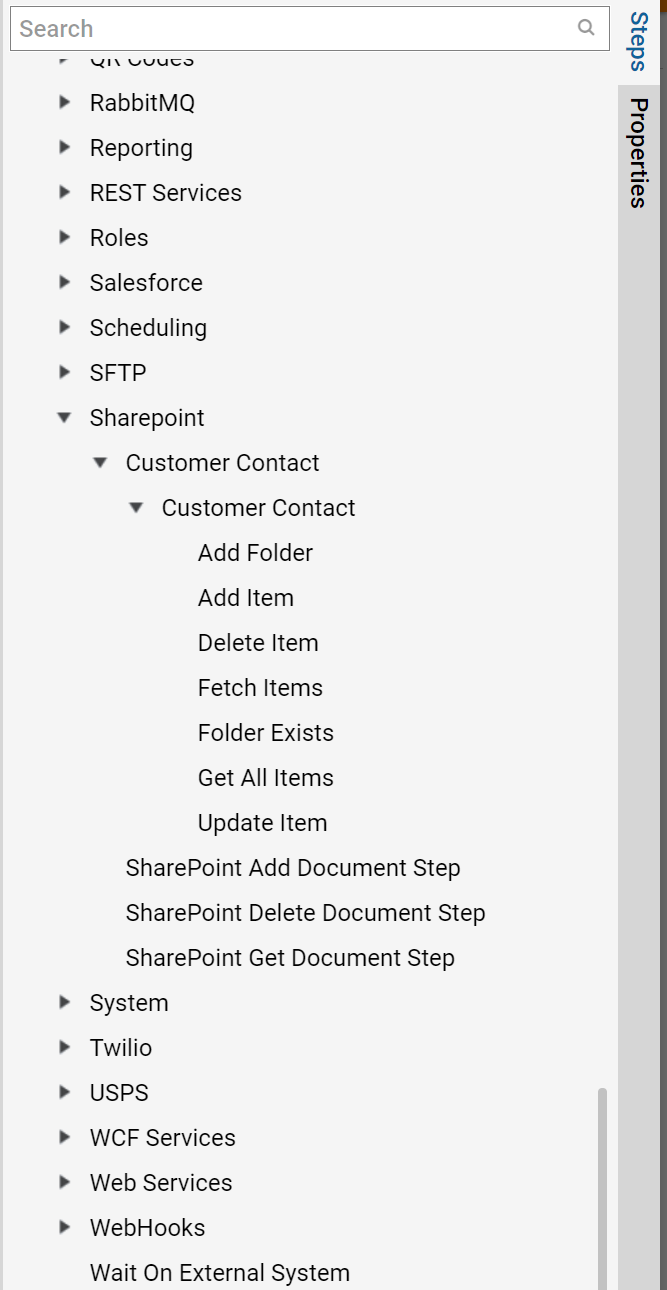
- Select the SharePoint Get All Step and add it to the Flow designer.
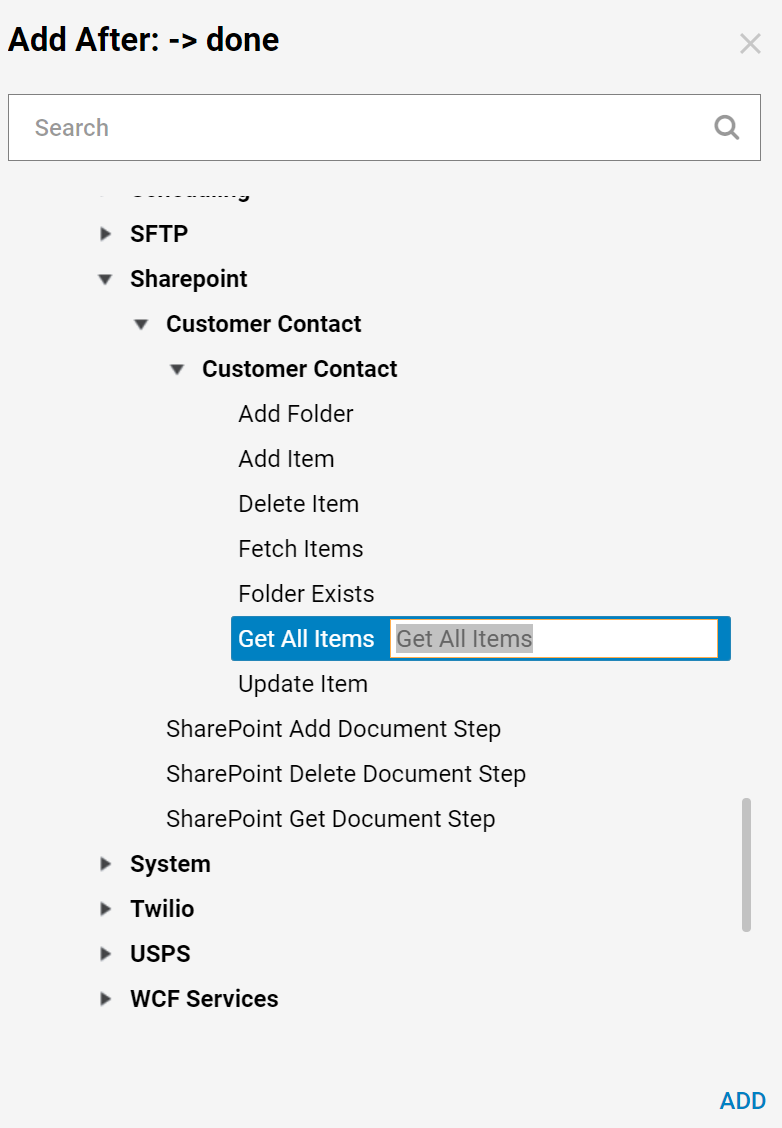
- In the Flow designer connect the Start step to the Get All Step and select the step to configure the properties. The Get All Step will use the configuration Entity that has already been set up in Decisions and display the item information.
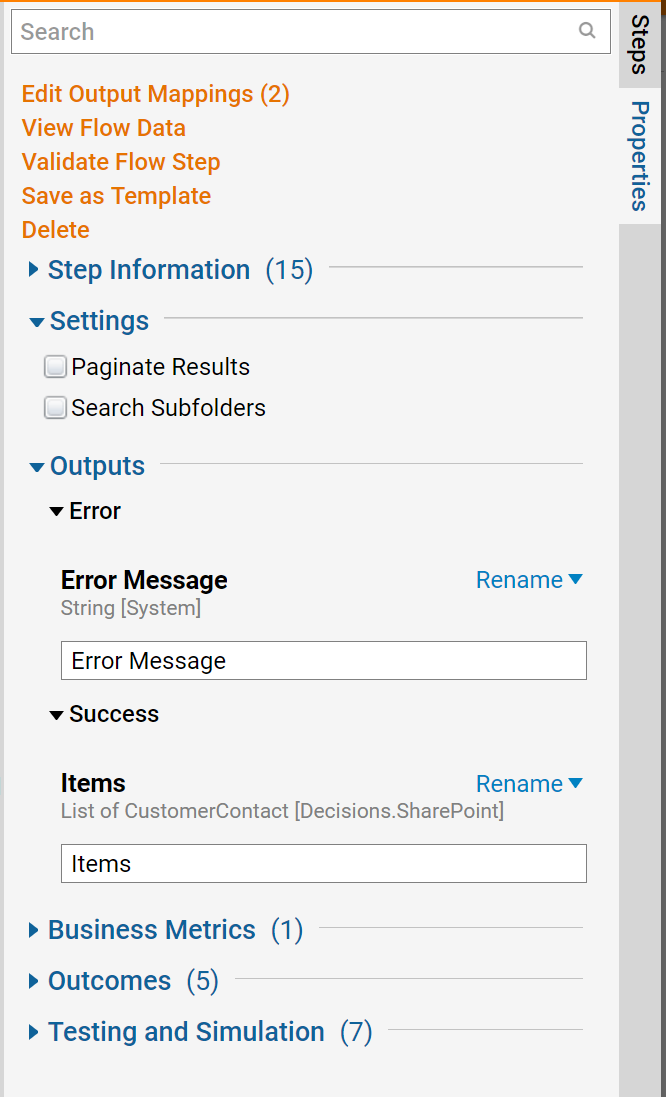 If using Sharepoint Online, select Unknown next to Sharepoint Settings and click Build Data. This will display the User Agent, Retry Count, and Retry Delay (in seconds) options for the step.
If using Sharepoint Online, select Unknown next to Sharepoint Settings and click Build Data. This will display the User Agent, Retry Count, and Retry Delay (in seconds) options for the step. - Connect the Success outcome pathway and Error outcome pathway to the End Step and click Save.
Debug
- Navigate to the top of the Flow designer and select Debug. Then, select FULL.
- After the debugger runs, right-click the Get All Items step, select Execution 1, and click View Output Data to view all items.
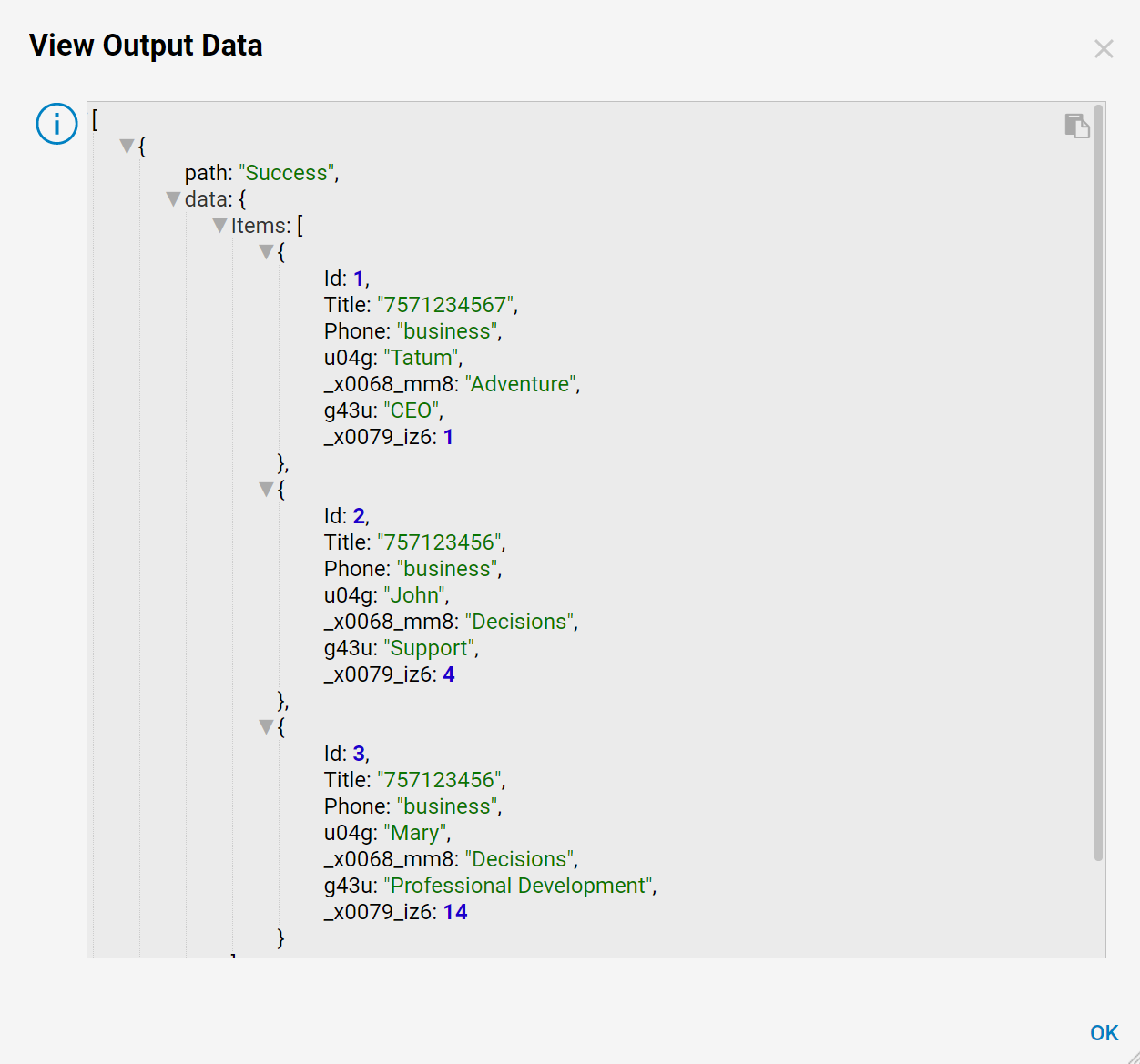
Was this article helpful?