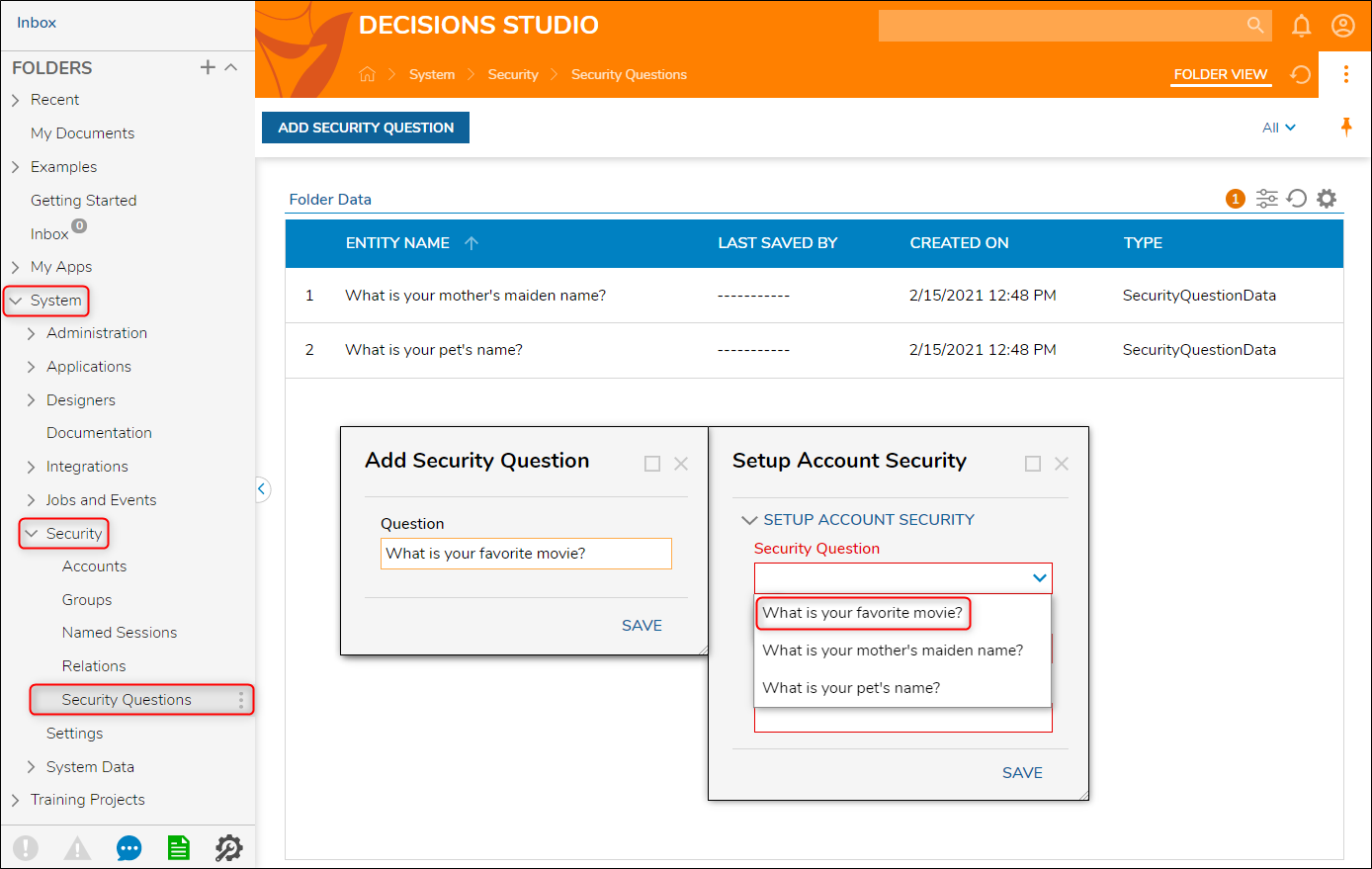Overview
A common security measure for an online account is through the use of security questions. Security questions can be added to the Decisions account to offer additional protection in an attempt to reset or recover the password. As a rule of thumb, security questions should be specific to the user of the account.
Example
- To set up Security Questions on an account, sign in to the Decisions environment with the account credentials.
- In the Decisions environment, select the My Documents folder from the FOLDERS list on the left side.
- Select the All button under the refresh icon in the top right corner to show the Action Menu for account settings.
- Select Setup Account Security from this menu to open the configuration window. Decisions allow for up to three Security Questions to be added to an account. There are two pre-configured security questions by default, so a user will always have at least two options to secure their account if no other questions have been configured by the administrator.
- Once the Security Question, Security Answer, and Confirm Security Answer have been provided, select SAVE to implement the additional account security.
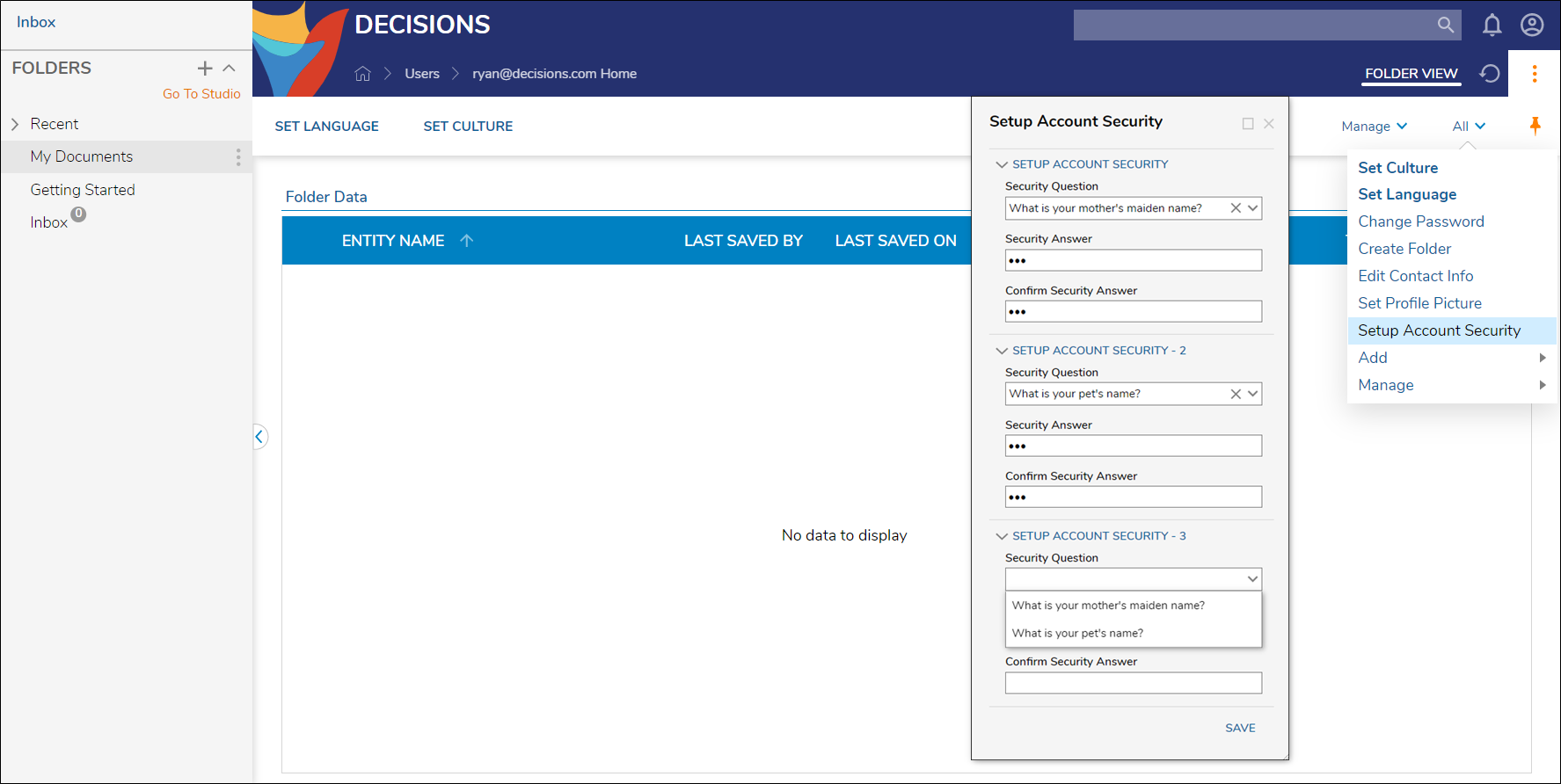
- To see how the additional account security is applied, use the Forgot Password link under the Username/Password box on the login page. The Password Assistance window offers two Assistance Options.
- The Answer Security Question option will prompt the user to answer their configured security question to reset the password. The Reset Password option will send the user an email with a password reset link.
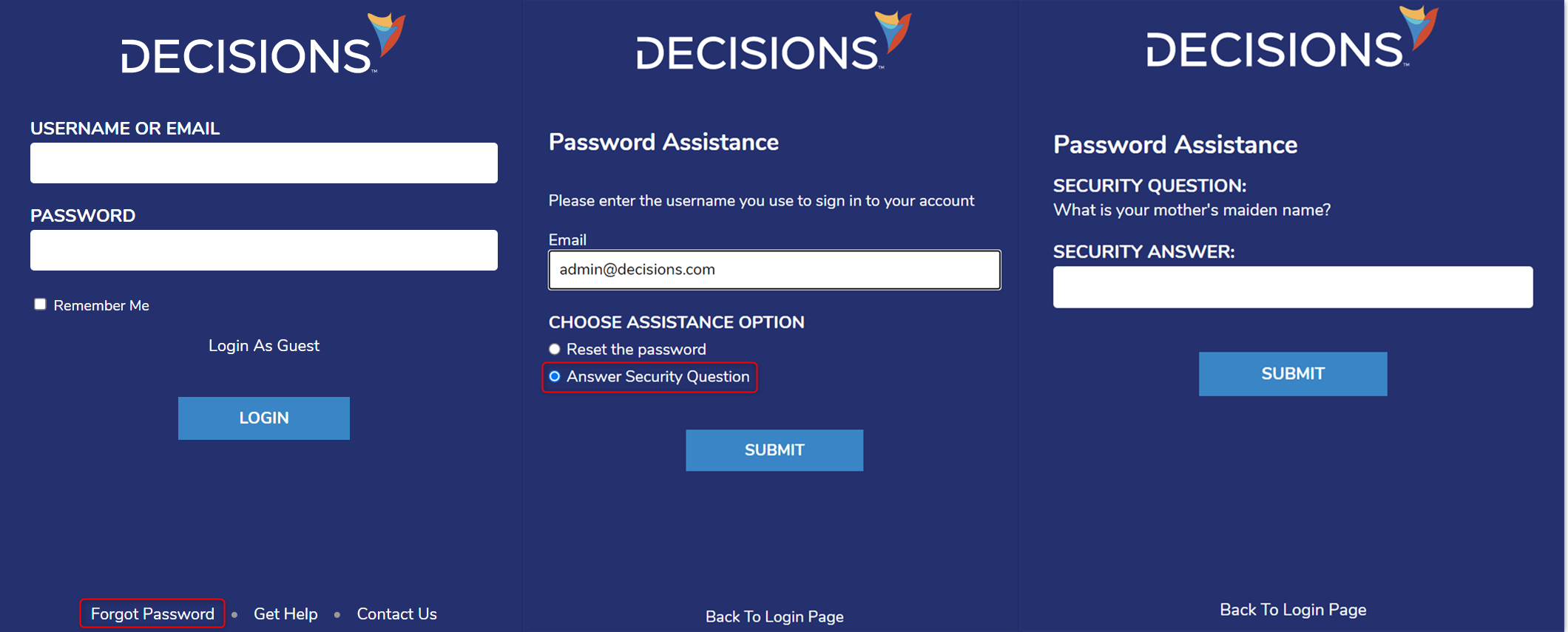
Adding Security Questions
- As an administrator, the Security Questions configuration folder can be found at System > Security > Security Questions.
- Select the ADD SECURITY QUESTION button from the top Action Bar to configure additional security questions for users to select when adding them to their account.
- Add a new Question in the box provided when the window appears, then select SAVE. The user configuring their Security Questions can now use this new option for additional account security.