Overview
Notifications can be added to Decisions for events that display to members of designated Groups through a variety of methods, including Email, SMS, a Popup Message, and Twitter. The platform contains an extensive list of Default Notification Types, which are the actions that trigger the system to send a Notification, including Account Created, Site Published, and Group Deleted.
Note: Users are not restricted to Default Notification Types.
The following document demonstrates how to set up Notifications for such Portal Events by creating an Account Created Notification. When the system or a user creates an Account, the Notification displays a Popup message to users in the Administrators group.
Example
- Navigate to System > Administration > Notifications > Default Notifications.
- Click ADD > Notification on the top Action bar.
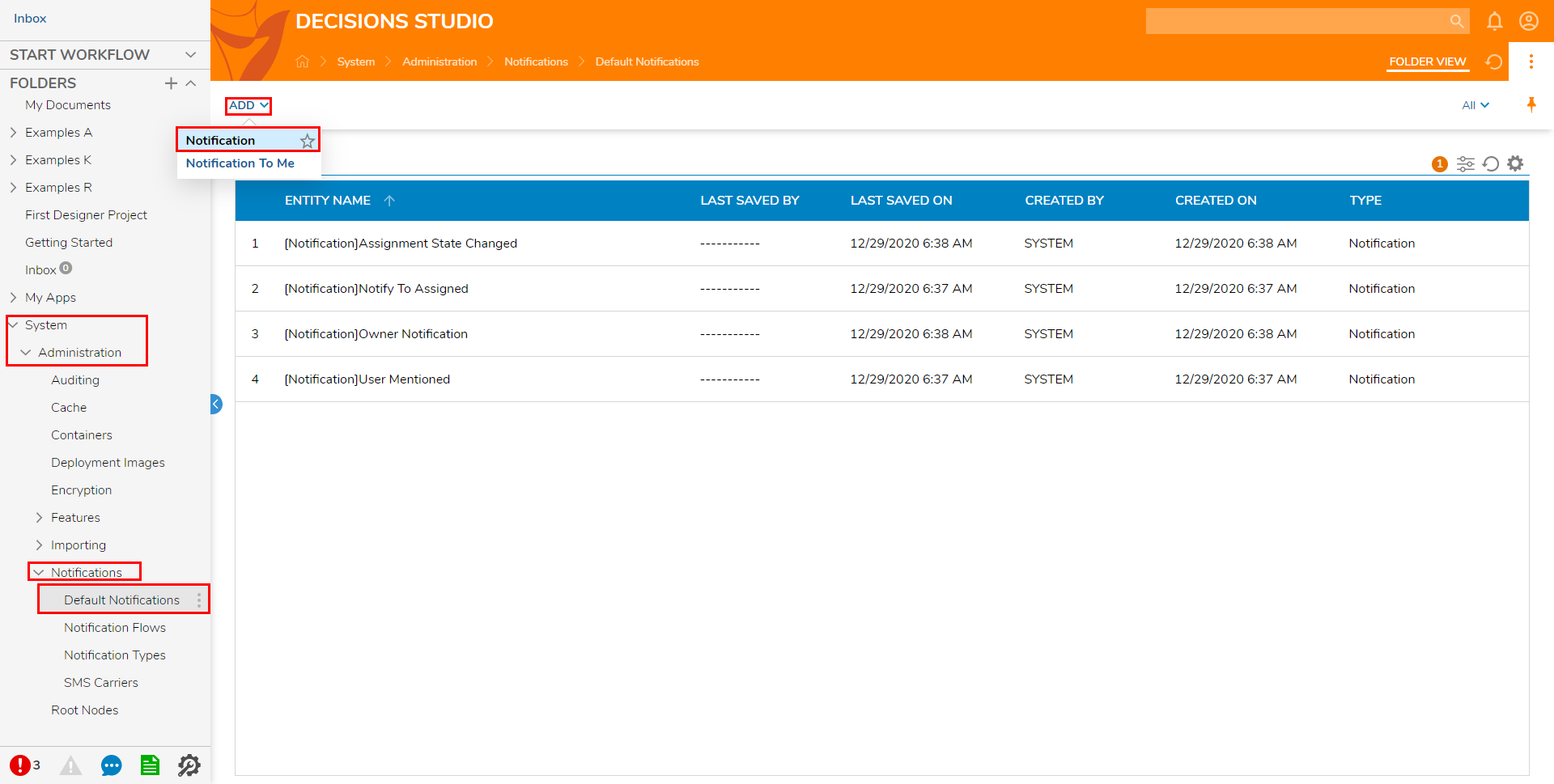
- From the Add Notification window, select Account Created from the Notification Type dropdown menu. The Notification Type is the event that triggers the system to send the notification, including events related to Accounts, Folders, Documents, Tasks, Assignments, Groups, Pages, and more.

- Click the ADD NEW button under the Notification to Type section, and select Notify to Group.
- Under the Add Notification to Type panel, click PICK and select Administrators. Then, click PICK and OK.Additionally, users have the option to configure a Notfication to:
- Notify To Assigned
- Notify To GroupNotify To Commentor
- Notify To FolderPermission
- Notify to CreatedBy
- Notify To AssignmentRole
- Notify To Folder Shared
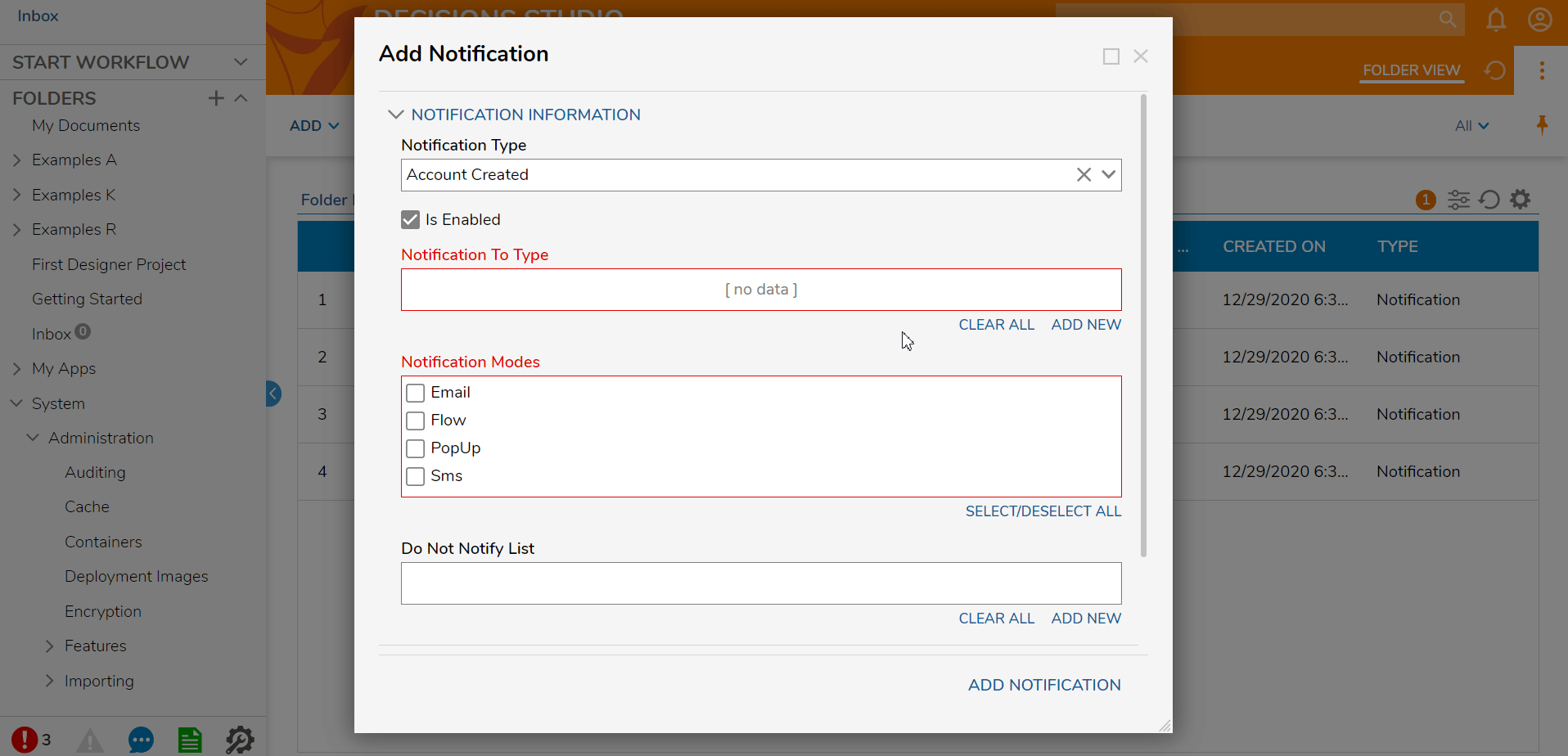
- Under the Add Notification to Type panel, click PICK and select Administrators. Then, click PICK and OK.
- Under Notification Modes, check the checkbox for PopUp. Other Notification Modes include:
- Flow
- SMS
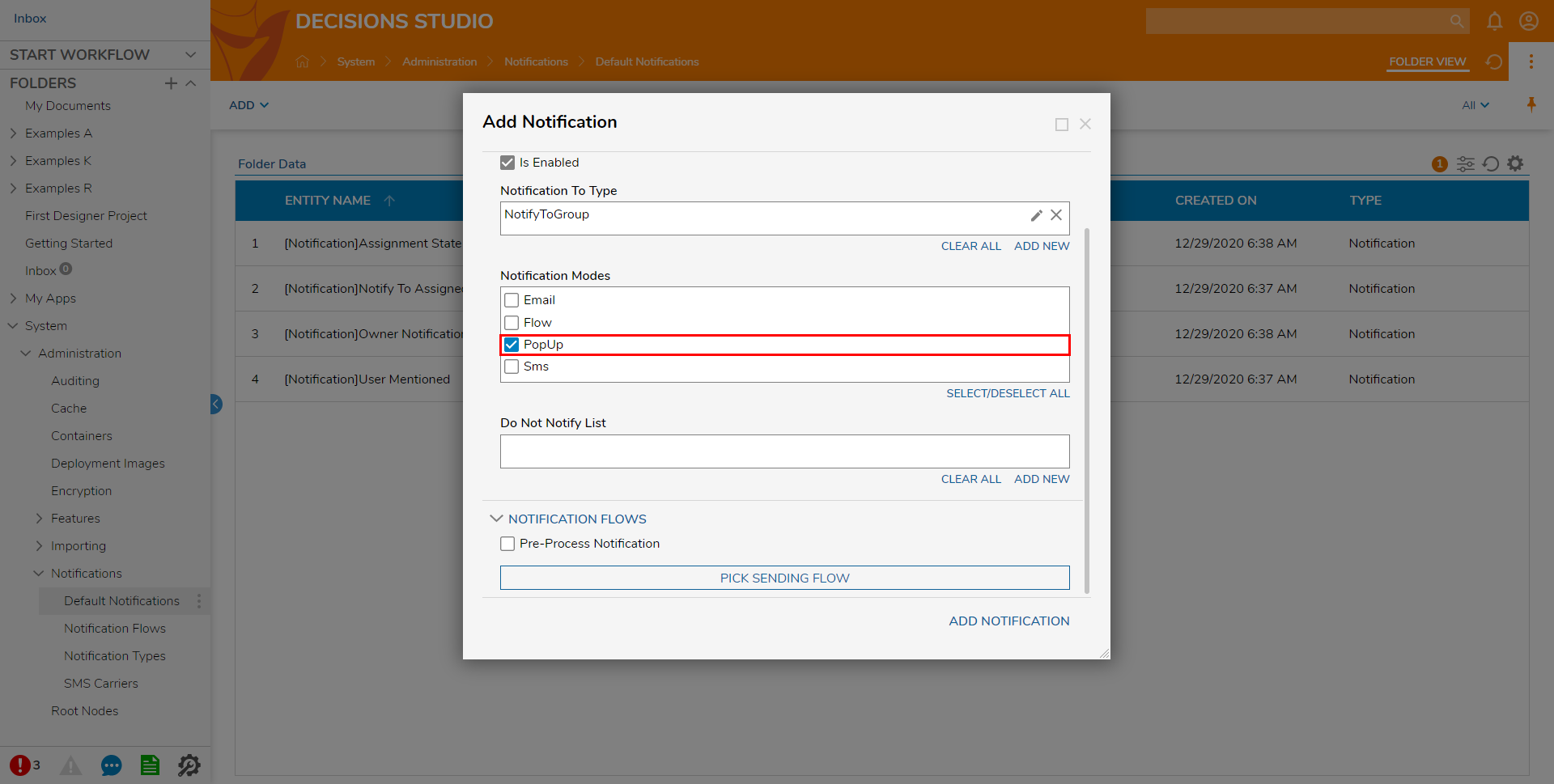
- Click ADD NOTIFICATION. The newly created Notification will display in the Default Notifications List and will trigger upon the creation of a new Account.
